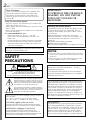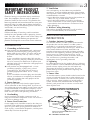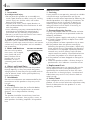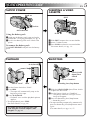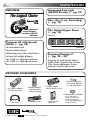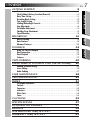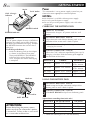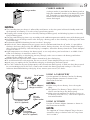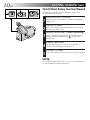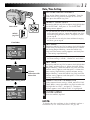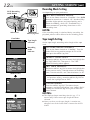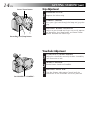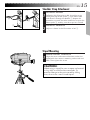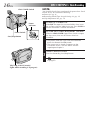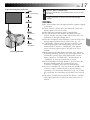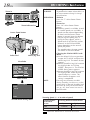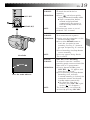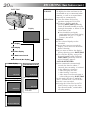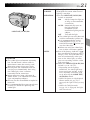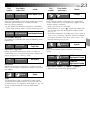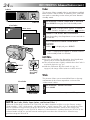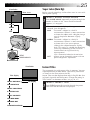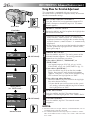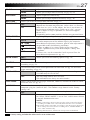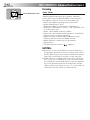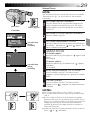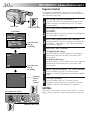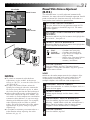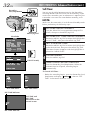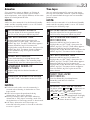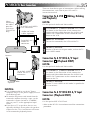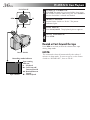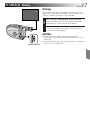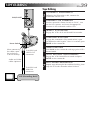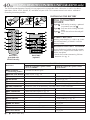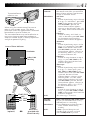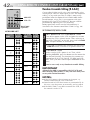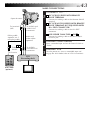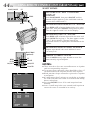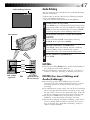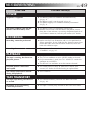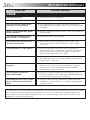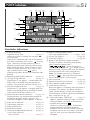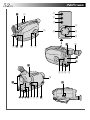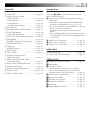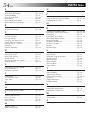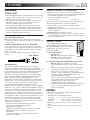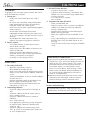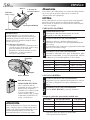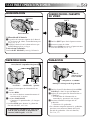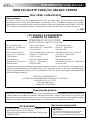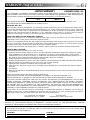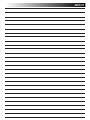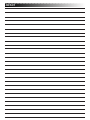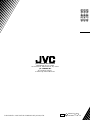GR-AX730
GR-AX430
GR-AX230
COMPACT VHS CAMCORDER
INSTRUCTIONS
LYT0025-001B
Compact VHS
For Customer Use:
Enter below the Model No. and Serial
No. which is located on the bottom of
cabinet. Retain this information for
future reference.
Model No.
Serial No.
(The camcorder illustrations appearing in
the illustrations are of the GR-AX730.)

2 EN
Dear Customer,
Thank you for purchasing the JVC Compact VHS
camcorder. Before use, please read the safety
information and precautions contained in the
following pages to ensure safe use of your new
camcorder.
Using This Instruction Manual
• All major sections and subsections are listed in the
Table Of Contents (
Z pg. 7).
• Notes appear after most subsections. Be sure to read
these as well.
• Basic and advanced features/operation are separated
for easier reference.
It is recommended that you . . .
...... refer to the Index (Z pgs. 51 – 54) and
familiarize yourself with button locations, etc.
before use.
...... read thoroughly the Safety Precautions and Safety
Instructions that follow. They contain extremely
important information regarding the safe use of
your new camcorder.
SAFETY
PRECAUTIONS
The AA-V15U AC Power Adapter/Charger should
be used with:
AC 120 V`, 60 Hz in the USA and Canada,
AC 110 – 240 V`, 50/60 Hz in other countries.
CAUTION (applies to the AA-V15U)
TO PREVENT ELECTRIC SHOCK MATCH WIDE
BLADE OF PLUG TO WIDE SLOT, FULLY INSERT.
ATTENTION (s’applique à l’AA-V15U)
POUR ÉVITER LES CHOCS ÉLECTRIQUES,
INTRODUIRE LA LAME LA PLUS LARGE DE LA
FICHE DANS LA BORNE CORRESPONDANTE DE
LA PRISE ET POUSSER JUSQU’AU FOND.
CAUTION
RISK OF ELECTRIC SHOCK
DO NOT OPEN
CAUTION: TO REDUCE THE RISK OF ELECTRIC SHOCK.
DO NOT REMOVE COVER (OR BACK).
NO USER-SERVICEABLE PARTS INSIDE.
REFER SERVICING TO QUALIFIED SERVICE PERSONNEL.
The lightning flash with arrowhead symbol, within an
equilateral triangle, is intended to alert the user to the
presence of uninsulated "dangerous voltage" within the
product's enclosure that may be of sufficient magnitude
to constitute a risk of electric shock to persons.
The exclamation point within an equilateral triangle is
intended to alert the user to the presence of important
operating and maintenance (servicing) instructions in
the literature accompanying the appliance.
WARNING:
TO PREVENT FIRE OR SHOCK
HAZARD, DO NOT EXPOSE
THIS UNIT TO RAIN OR
MOISTURE.
Warning on lithium battery
The battery used in this device may present a fire
or chemical burn hazard if mistreated. Do not
recharge, disassemble, heat above 100°C (212°F)
or incinerate.
Replace the battery with Maxell, Panasonic
(Matsushita Electric), Sanyo or Sony CR2025; use
of another battery may present a risk of fire or
explosion.
n Dispose of used battery promptly.
n Keep away from children.
n Do not disassemble and do not dispose of in fire.
You are recommended to carefully read the cautions
on pages 55 and 56 before use.
NOTES:
●
The rating plate (serial number plate) and safety
caution are on the bottom and/or the back of the
main unit.
●
The rating plate (serial number plate) of the AC
Power Adapter/Charger is on its bottom.
This Class B digital apparatus meets all require-
ments of the Canadian Interference – Causing
Equipment Regulations.
“Cet appareil numérique de la classe B respecte
toutes les exigences du Règlement sur le matériel
brouilleur du Canada.”
This camcorder is designed to be used with NTSC-
type color television signals. It cannot be used for
playback with a television of a different standard.
However, live recording and viewfinder playback
are possible anywhere. Use the BN-V11U/V12U/
V22U/V25U battery packs and, to recharge them,
the provided multi-voltage AC Power Adapter/
Charger. (An appropriate conversion adapter may
be necessary to accommodate different designs of
AC outlets in different countries.)
ATTENTION:
The product that you have purchased is powered
by a rechargeable battery. The battery is recycla-
ble. At the end of its useful life, under various state
and local laws, it may be illegal to dispose of this
battery into the municipal waste stream. Check
with your local solid waste officials for details in
your area for recycling options or proper disposal.

EN 3
5. Ventilation
Slots and openings in the cabinet are provided for
ventilation. To ensure reliable operation of the product
and to protect it from overheating, these openings must
not be blocked or covered.
•Do not block the openings by placing the product on
a bed, sofa, rug or other similar surface.
•Do not place the product in a built-in installation
such as a bookcase or rack unless proper ventilation
is provided or the manufacturer’s instructions have
been adhered to.
6. Wall or Ceiling Mounting
The product should be mounted to a wall or ceiling
only as recommended by the manufacturer.
ANTENNA INSTALLATION
INSTRUCTIONS
1. Outdoor Antenna Grounding
If an outside antenna or cable system is connected to
the product, be sure the antenna or cable system is
grounded so as to provide some protection against
voltage surges and built-up static charges. Article 810
of the National Electrical Code, ANSI/NFPA 70,
provides information with regard to proper grounding
of the mast and supporting structure, grounding of the
lead-in wire to an antenna discharge unit, size of
grounding conductors, location of antenna discharge
unit, connection to grounding electrodes, and
requirements for the grounding electrode.
2. Lightning
For added protection for this product during a lightning
storm, or when it is left unattended and unused for long
periods of time, unplug it from the wall outlet and
disconnect the antenna or cable system. This will
prevent damage to the product due to lightning and
power-line surges.
3. Power Lines
An outside antenna system should not be located in the
vicinity of overhead power lines or other electric light
or power circuits, or where it can fall into such power
lines or circuits. When installing an outside antenna
system, extreme care should be taken to keep from
touching such power lines or circuits as contact with
them might be fatal.
IMPORTANT PRODUCT
SAFETY INSTRUCTIONS
Electrical energy can perform many useful func-
tions. But improper use can result in potential
electrical shock or fire hazards. This product has
been engineered and manufactured to assure your
personal safety. In order not to defeat the built-in
safeguards, observe the following basic rules for its
installation, use and servicing.
ATTENTION:
Follow and obey all warnings and instructions
marked on your product and its operating instruc-
tions. For your safety, please read all the safety and
operating instructions before you operate this
product and keep this manual for future reference.
INSTALLATION
1. Grounding or Polarization
(A) Your product may be equipped with a polarized
alternating-current line plug (a plug having one
blade wider than the other). This plug will fit into
the power outlet only one way. This is a safety
feature.
If you are unable to insert the plug fully into the
outlet, try reversing the plug. If the plug should still
fail to fit, contact your electrician to replace your
obsolete outlet. Do not defeat the safety purpose of
the polarized plug.
(B) Your product may be equipped with a 3-wire
grounding-type plug, a plug having a third
(grounding) pin. This plug will only fit into a
grounding-type power outlet. This is a safety
feature.
If you are unable to insert the plug into the outlet,
contact your electrician to replace your obsolete
outlet. Do not defeat the safety purpose of the
grounding-type plug.
2. Power Sources
Operate your product only from the type of power
source indicated on the marking label. If you are not
sure of the type of power supply to your home, consult
your product dealer or local power company. If your
product is intended to operate from battery power, or
other sources, refer to the operating instructions.
3. Overloading
Do not overload wall outlets, extension cords, or
integral convenience receptacles as this can result in a
risk of fire or electric shock.
4. Power Cord Protection
Power supply cords should be routed so that they are
not likely to be walked on or pinched by items placed
upon or against them, paying particular attention to
cords at plugs, convenience receptacles, and the point
where they exit from the product.
ANTENNA
LEAD IN WIRE
ANTENNA
DISCHARGE UNIT
(NEC SECTION
810-20)
GROUNDING CONDUCTORS
(NEC SECTION 810-21)
GROUND CLAMPS
POWER SERVICE GROUNDING ELECTRODE SYSTEM
(NEC ART 250. PART H)
NEC – NATIONAL ELECTRICAL CODE
ELECTRIC SERVICE
EQUIPMENT
EXAMPLE OF ANTENNA GROUNDING AS PER
NATIONAL ELECTRICAL CODE, ANSI/NFPA 70
GROUND CLAMP

4 EN
USE
1. Accessories
To avoid personal injury:
•Do not place this product on an unstable cart,
stand, tripod, bracket or table. It may fall, causing
serious injury to a child or adult, and serious
damage to the product.
•Use only with a cart, stand, tripod, bracket, or
table recommended by the manufacturer or sold
with the product.
•Use a mounting accessory recommended by the
manufacturer and follow the manufacturer’s
instructions for any mounting of the product.
•Do not try to roll a cart with small casters across
thresholds or deep-pile carpets.
2. Product and Cart Combination
A product and cart combination should be moved
with care. Quick stops, excessive force, and uneven
surfaces may cause the product and cart combina-
tion to overturn.
3. Water and Moisture
Do not use this product
near water—for example,
near a bath tub, wash
bowl, kitchen sink or
laundry tub, in a wet
basement, or near a
swimming pool and the
like.
4. Object and Liquid Entry
Never push objects of any kind into this product
through openings as they may touch dangerous
voltage points or short-out parts that could result in
a fire or electric shock. Never spill liquid of any
kind on the product.
5. Attachments
Do not use attachments not recommended by the
manufacturer of this product as they may cause
hazards.
6. Cleaning
Unplug this product from the wall outlet before
cleaning. Do not use liquid cleaners or aerosol
cleaners. Use a damp cloth for cleaning.
7. Heat
The product should be situated away from heat
sources such as radiators, heat registers, stoves, or
other products (including amplifiers) that produce
heat.
SERVICING
1. Servicing
If your product is not operating correctly or exhibits
a marked change in performance and you are
unable to restore normal operation by following the
detailed procedure in its operating instructions, do
not attempt to service it yourself as opening or
removing covers may expose you to dangerous
voltage or other hazards. Refer all servicing to
qualified service personnel.
2. Damage Requiring Service
Unplug this product from the wall outlet and refer
servicing to qualified service personnel under the
following conditions:
a. When the power supply cord or plug is damaged.
b. If liquid has been spilled, or objects have fallen
into the product.
c. If the product has been exposed to rain or water.
d. If the product does not operate normally by
following the operating instructions. Adjust only
those controls that are covered by the operating
instructions as an improper adjustment of other
controls may result in damage and will often
require extensive work by a qualified technician
to restore the product to its normal operation.
e. If the product has been dropped or damaged in
any way.
f. When the product exhibits a distinct change in
performance—this indicates a need for service.
3. Replacement Parts
When replacement parts are required, be sure the
service technician has used replacement parts
specified by the manufacturer or have the same
characteristics as the original part. Unauthorized
substitutions may result in fire, electric shock or
other hazards.
4. Safety Check
Upon completion of any service or repairs to this
product, ask the service technician to perform safety
checks to determine that the product is in safe
operating condition.
PORTABLE CART WARNING
(Symbol provided by RETAC)

EN 5
2
1
3
Using the battery pack
1
Hook-on the battery pack’s top end to the
camcorder. (Charging procedure, Z pg. 8)
2 Push in the battery pack until it locks into
place.
To remove the battery pack
Slide BATT. RELEASE and pull out the battery
pack.
QUICK OPERATION GUIDE
1 Set the Power Switch to “PLAY”.
2 Press REW.
— The tape will automatically stop at the
beginning of the tape.
3 Press PLAY/PAUSE.
— Playback starts and the playback picture
appears.
•To stop playback, press STOP.
(For more details,
Z pg. 36.)
Or simply play back the tape on a VHS
VCR using the Cassette Adapter (VHS
Playpak). Z pg. 34
SUPPLY POWER
INSERTING A VIDEO
CASSETTE
PLAYBACK
SHOOTING
1 Slide EJECT to open the cassette holder.
2 Insert a video cassette.
3 Press PUSH to close the cassette holder.
(For more details, Z pg. 13)
2
1
3
EJECT
PUSH
2
1
Push in.
Hook on.
BATT. RELEASE
1 Slide the LENS COVER Open/Close Switch
to open the lens cover.
2 Set the Power Switch to “CAMERA”.
— The power indicator will light and an
image will appear.
3 Press the Recording Start/Stop Button.
— Recording starts.
•To stop recording temporarily, momentarily
press the Recording Start/Stop Button once
again.
(For more details,
Z pgs. 16, 17)
PLAY/PAUSE
REW
STOP
Set to “PLAY”
3
1
2
Recording Start/Stop Button
Set to “CAMERA”
LENS COVER
Open/Close
Switch

6 EN
MAJOR FEATURES
REMEMBER
Program AE with Special
Effects (
Z pg. 22)
n Auto Mode Lock
n Auto Mode Release
n Electronic Fog Filter n ND Effect
n Sepia n Twilight n Sports
n 1/1000 sec. High Speed Shutter
n 1/2000 sec. High Speed Shutter
22x Optical Hyper Zoom
(
Z pg. 18)
Zoom-in
Zoom-out
5Sec.-Rec (5 sec. Recording)
(
Z pg. 19)
Integrated Auto Light
(GR-AX730 only) (
Z pg. 21)
The Logical Choice
The only compact video
cassettes that can be
used with your VHS VCR*
Cassettes marked can be used with this camcorder.
Program Manager
II
(Z pg. 22 – 33)
Program AE with Special Effects,
Fader, Wide, Super LoLux, Instant
Title, Menu Adjustment (Focus,
Exposure Control and so on.)
PROVIDED ACCESSORIES
•AC Power Adapter/
Charger AA-V15U
•DC Cord
•Remote Control
Unit RM-V705U
(GR-AX730 only)
•Cassette Adapter
(VHS Playpak) C-P7U
•Shoulder Strap
•Battery Pack
BN-V11U
•Lithium Battery CR2025
• x 2 for GR-AX730
(clock operation and
remote control unit)
• x 1 for GR-AX430/AX230
(clock operation)
•AA(R6) Size Battery
for Cassette Adapter
x 1 (GR-AX730 only)

EN 7
CONTENTS
GETTING STARTED
8
Power ..................................................................................... 8
Clock (Lithium) Battery Insertion/Removal........................................ 10
Date/Time Setting .................................................................... 11
Recording Mode Setting .............................................................. 12
Tape Length Setting ................................................................... 12
Loading/Unloading A Cassette ...................................................... 13
Grip Adjustment ....................................................................... 14
Viewfinder Adjustment ............................................................... 14
Shoulder Strap Attachment........................................................... 15
Tripod Mounting ....................................................................... 15
RECORDING
16
Basic Recording ........................................................................ 16
Basic Features.......................................................................... 18
Advanced Features .................................................................... 22
PLAYBACK
34
Using The Cassette Adapter.......................................................... 34
Basic Connections...................................................................... 35
Basic Playback ......................................................................... 36
Features ................................................................................ 37
TAPE DUBBING
39
USING REMOTE CONTROL UNIT (GR-AX730 only)
40
Random Assemble Editing ............................................................ 42
Insert Editing ........................................................................... 46
Audio Dubbing ......................................................................... 47
USER MAINTENANCE
48
TROUBLESHOOTING
49
INDEX
51
Viewfinder Indications ................................................................ 51
Controls ................................................................................. 52
Connectors.............................................................................. 52
Indicators ............................................................................... 52
Other Parts............................................................................. 52
Terms .................................................................................... 54
CAUTIONS
55
SPECIFICATIONS
57
OPTIONAL ACCESSORIES
57
ESPAÑOL
58
FOR SERVICING (Only in U.S.A.)
60
WARRANTY (Only in U.S.A.)
61
GETTING STARTED
RECORDING
PLAYBACK

8 EN
GETTING STARTED
Power
This camcorder’s 3-way power supply system lets you
choose the most appropriate source of power.
NOTES:
●
No function is available without power supply.
●
Use only specified power supply.
●
Do not use provided power supply units with other
equipment.
CHARGING THE BATTERY PACK
SUPPLY POWER
1
Connect the charger’s AC power cord to a wall
outlet.
ATTACH BATTERY PACK
2
Align the marks and slide the battery pack in the
direction of the arrow until it locks in place.
•The CHG. indicator begins blinking to indicate
charging has started.
DETACH BATTERY PACK
3
When the CHG. indicator stops blinking but stays lit,
charging is finished. Slide the battery pack opposite
the direction of the arrow.
BATT. PACK CHARGE DISCHARGE
BN-V11U approx. 1 hr. 10 min.
approx.
3 hrs. 30 min.
BN-V12U approx. 1 hr. 10 min.
approx.
3 hrs. 30 min.
BN-V22U approx. 2 hrs. 10 min. approx. 7 hrs.
BN-V25U approx. 2 hrs. 40 min. approx. 10 hrs.
ATTENTION:
Before detaching the power source,
make sure that the camcorder’s power
is turned off. Failure to do so can result
in a camcorder malfunction.
CHG. (charge)
indicator
Marks
To AC outlet
REFRESH indicator
REFRESH switch
Push in.
Hook on.
BATT. RELEASE
USING THE BATTERY PACK
ATTACH BATTERY PACK
1
Hook its top end to the camcorder and push the
battery pack in until it locks in place.
DETACH BATTERY PACK
2
Slide BATT. RELEASE and pull out the battery pack.
1
1
2
REFRESH
The AC power adapter features a REFRESH
function that allows you to fully discharge
the battery pack before recharging. Perform
the REFRESH function after no less than 5
chargings.
To discharge the battery . . .
..... attach the battery pack to the adapter
as shown in the above illustration.
Then push REFRESH. The REFRESH
indicator lights when discharging
starts, and goes out when discharging
is complete.
BATT. PACK GR-AX730/AX430 GR-AX230
BN-V11U 75 (40) 75
BN-V12U 75 (40) 75
BN-V22U 150 (95) 155
BN-V25U 200 (125) 200
( ) : when the video light is on. (GR-AX730 only)
Approximate recording time (unit: min.)

EN 9
CHARGE MARKER
A charge marker is provided on the battery pack to
help you remember whether it has been charged or
not. Two colors are provided (red and black)—you
choose which one means charged and which
means discharged.
USING A CAR BATTERY
Use the optional Car Battery Cord or Car Battery
Charger/Adapter (connect as shown in the
illustration to the left).
NOTES:
●
When using the car battery, leave the engine
idling.
●
The optional Car Battery Charger (BH-V3U) can
also be used to charge the battery pack.
●
When using the optional Car Battery Charger or
Car Battery Cord (AP-V7U), refer to the respective
instruction booklet.
USING AC POWER
Use the AC Power Adapter (connect as shown in
the illustration to the left).
NOTE:
The supplied AC Power Adapter/Charger features
automatic voltage selection in the AC range from
110 V to 240 V.
To DC
IN jack
AC Power Adapter/
Charger AA-V15U
To AC outlet
DC OUT
terminal
DC cord
To car’s
cigarette
lighter socket
Car Battery Cord
AP-V7U (optional)
Car Battery
Charger/Adapter
BH-V3U (optional)
NOTES:
●
The recording time per charge is affected by such factors as the time spent in Record-Standby mode and
the frequency of zooming. It is safer to have spare battery packs.
●
Charging times noted on page 8 are for fully discharged battery pack, and discharging times are for fully
charged battery pack.
●
Charging and discharging times vary according to the ambient temperature and the status of the battery pack.
●
Remember to set the charge marker after charging a battery pack or after detaching a discharged one from
your camcorder.
●
Perform the REFRESH function after no less than 5 chargings.
●
While the AC Power Adapter/Charger’s power cord is disconnected from the AC outlet, it is possible to
discharge the battery by pressing the REFRESH switch. During that time, the AC Power Adapter/Charger
does not charge the battery. When disharging is complete, detach the battery from the AC Power Adapter/
Charger to store it.
●
High temperatures can damage the battery pack, so use only where good ventilation is available. Don’t
allow it to discharge in container, such as a bag.
●
If you stop recharging or discharging part way through, make sure to remove the battery pack before
unplugging the adapter’s AC cord.
●
Remove the battery pack from the adapter immediately after discharging.
●
To avoid interference with reception, do not use the AC Power Adapter/Charger near a radio.
●
Make sure you unplug the DC cord before charging or discharging the battery pack.
●
The CHG. indicator may not light properly with a brand new battery pack, or with one that’s been stored
for an extended period. In this case, remove and reattach the battery pack and recharge it. The CHG.
indicator should blink during recharging. If not, contact your nearest JVC dealer.
Charge marker

10 EN
GETTING STARTED
(cont.)
Clock (Lithium) Battery Insertion/Removal
This battery is necessary for clock operation and to
perform date/time settings.
SWITCH OFF POWER
1
Switch off the unit’s power and remove the power
supply unit.
OPEN COVER
2
Open the clock battery compartment cover while
pressing the release tab.
REMOVE BATTERY (when replacing)
3
Insert a pointed, non-metallic object between the
battery and the compartment (
A
) and pull the
battery out.
INSERT BATTERY
4
Ensure that the plus (+) side is up and insert a
CR2025 lithium battery and push it in.
CLOSE COVER
5
Close the compartment cover until it clicks in place.
NOTE:
See “SAFETY PRECAUTIONS” (
Z
pg. 2) for information
on safe handling of lithium batteries.
A

EN 11
MENU
4
MENU END
FOCUS
EXPOSURE
DATE TIME
TELE MACRO
TAPE LENGTH
M. W. B.
ZOOM SPEED
4
NEXT
MENU
4
MENU END
FOCUS
EXPOSURE
DATE TIME
TELE MACRO
TAPE LENGTH
M. W. B.
ZOOM SPEED
4
NEXT
DATE TIME
YEAR
MONTH
DAY
TIME
EXIT
1998
JAN
1
PM 12:00
AUTO
AUTO
DEC
OFF
T30
AUTO
FAST
25.98
AUTO
AUTO
JAN
OFF
T30
AUTO
FAST
1.98
MENU
Jog Dial
Select Dial
Viewfinder
Menu Screen
DATE/TIME Setting Menu
12-hour
indication with
AM or PM
Date/Time Setting
ACCESS MENU SCREEN
1
First set the Power Switch to “CAMERA”. Turn the
Select Dial to any position except AUTO LOCK,
then press the MENU Jog Dial.
SELECT FUNCTION
2
Rotate the MENU Jog Dial to move the highlight bar
to “DATE/TIME”, then press it. The DATE/TIME
Setting Menu appears.
•If you decide you want to return the date and time
to the previous settings, rotate the MENU Jog Dial
to move highlight bar to “EXIT” and press it, then
go to step 6.
•If you want to set only the time without changing
the date, go to step 4.
SET DATE
3
Rotate the MENU Jog Dial to move the highlight bar
to the item you want to set and then press it. When
the setting begins blinking, rotate the MENU Jog
Dial until the correct setting appears and then press
it. The setting stops blinking.
•Repeat this procedure until you’re satisfied with
the Date settings (“YEAR”, “MONTH” and “DAY”).
SET TIME
4
Rotate the MENU Jog Dial to move the highlight bar
to “TIME” and then press it. When the hour setting
begins blinking, rotate the MENU Jog Dial until the
correct setting appears and then press it. When the
hour setting stops blinking and the minute setting
begins blinking, rotate the MENU Jog Dial until the
correct setting appears and then press it. The minute
setting stops blinking.
START CLOCK OPERATION
5
When none of these settings (YEAR, MONTH, DAY,
TIME) blinks, rotate the MENU Jog Dial to move the
highlight bar to “EXIT”, and press it. The Menu
Screen appears and “MENU END” is highlighted.
CLOSE MENU
6
Press the MENU Jog Dial.
NOTE:
To display the date and time in the viewfinder and on a
connected TV, see “Date/Time Insert” (
Z
pg. 20).

12 EN
MENU
4
MENU END
FOCUS
EXPOSURE
DATE TIME
TELE MACRO
TAPE LENGTH
M. W. B.
ZOOM SPEED
4
NEXT
25.98
MENU
4
MENU END
FOCUS
EXPOSURE
DATE TIME
TELE MACRO
TAPE LENGTH
M. W. B.
ZOOM SPEED
4
NEXT
AUTO
AUTO
DEC
OFF
T20
AUTO
FAST
25.98
SP
T40
T20
T30
T40
EXIT
TAPE LENGTH
AUTO
AUTO
DEC
OFF
T40
AUTO
FAST
GETTING STARTED
(cont.)
SP/EP Recording
Mode Button
Select Dial
MENU Jog Dial
Viewfinder
Tape length
indicator
Recording
mode
indicator
Menu Screen
TAPE LENGTH Setting Menu
Recording Mode Setting
Set depending on your preference.
SET RECORDING MODE
1
First set the Power Switch to “CAMERA”. Press SP/EP
Button for more than 1 second. “SP” (Standard Play)
provides higher picture and sound quality and is
better for dubbing, while “EP” (Extended Play) is
more economical, providing three times as the
recording time.
NOTE:
If the recording mode is switched during recording, the
playback picture will be blurred at the switching point.
Tape Length Setting
Set the tape length according to the length of the tape
used.
ACCESS MENU SCREEN
1
First set the Power Switch to “CAMERA”. Turn the
Select Dial to any position except AUTO LOCK,
then press the MENU Jog Dial.
SELECT FUNCTION
2
Rotate the MENU Jog Dial to move the highlight bar
to “TAPE LENGTH”, then press it. The TAPE
LENGTH Setting Menu appears.
SET TAPE LENGTH
3
Rotate the MENU Jog Dial to move the highlight bar
to the correct setting. T20=20 minutes of recording
time, T30=30 minutes, and T40=40 minutes (in SP).
•If you decide you want to return the tape length to
the previous setting, rotate the MENU Jog Dial to
move the highlight bar to “EXIT”.
CLOSE MENU
4
Press the MENU Jog Dial. The Menu Screen
reappears and the highlight bar is on “MENU END”.
Then press the MENU Jog Dial again to close the
Menu Screen.
NOTES:
●
The displayed tape remaining time (
Z
pg. 17) is
correct only if the correct tape length has been
selected.
●
Once you have set the tape length, it remains un-
changed even if the Select Dial is returned to AUTO
LOCK.

EN 13
2
2
1
3
3
Loading/Unloading A Cassette
OPEN CASSETTE HOLDER
1
Slide EJECT until the holder opens. Do not use force
to open.
INSERT/REMOVE CASSETTE
2
Make sure the label is facing outward.
CLOSE CASSETTE HOLDER
3
Press PUSH and make sure the holder is closed and
locked.
NOTES:
●
A cassette holder can’t be opened unless a power
supply is attached.
●
Make sure that the tape is not slack when loading the
cassette. If there is any slack, turn the gear on the
cassette in the direction of the arrow to take up the
slack.
●
Make sure the Erase Protection tab is in the position
that allows recording. If not, slide the tab. Some
cassettes have removable tabs. If the tab has been
removed, cover the hole with adhesive tape.
●
The cassette holder can’t be opened while the
camcorder is in the record mode.
Erase Protection Gear
Turn to take
up slack.

14 EN
GETTING STARTED
(cont.)
Grip Adjustment
EXPAND LOOP
1
Separate the Velcro strip.
INSERT HAND
2
Pass your right hand through the loop and grasp the
grip.
ADJUST STRAP LENGTH
3
Adjust so your thumb and fingers can easily operate
the Recording Start/Stop Button and Power Zoom
Button. Refasten the Velcro strip.
Viewfinder Adjustment
POSITION VIEWFINDER
1
Adjust the viewfinder manually for best viewability
(see illustration at left).
SELECT MODE
2
Set the Power Switch to CAMERA.
ADJUST DIOPTER
3
Turn the Diopter Adjustment Control until the
indications in the viewfinder are clearly focused.
Power Zoom Button
1
1
2
2
3
Recording Start/Stop Button
Set POWER to “CAMERA”.

EN 15
Shoulder Strap Attachment
ATTACH STRAP
1
Following the illustration at left, thread the strap
through the top of the eyelet 1, then fold it back
and thread it through the buckle 2. Repeat the
procedure to attach the other end of the strap to the
other eyelet 3, making sure the strap isn’t twisted.
ADJUST LENGTH
2
Adjust as shown in the illustration at left 1.
CAUTION:
When using a tripod, be sure to open and extend
its legs fully to stabilize the camcorder. To
prevent damage to the unit caused by falling
over, do not use a small-sized tripod.
2
3
1
1
Tripod Mounting
ALIGN AND TIGHTEN
1
Align the screw and camera direction stud on the
tripod with the camera’s mounting socket and stud
hole. Then tighten the screw.

16 EN
RECORDING
Basic Recording
NOTE:
You should already have performed the procedures listed
below. If not, do so before continuing.
●
Power (
Z
pg. 8)
●
Recording Mode/Tape Length Setting (
Z
pg. 12)
●
Grip Adjustment (
Z
pg. 14)
LOAD A CASSETTE
1
Slide EJECT to open the cassette holder, then insert
the cassette with the label facing out. Press PUSH to
ensure the holder is closed and locked.
ENTER RECORD-STANDBY MODE
2
Slide the LENS COVER Open/Close Switch to open
the lens cover, then set the Power Switch to
CAMERA.
•The power indicator lights and the camcorder
enters the Record-Standby mode.
•The scene you’re aimed at appears on the
viewfinder screen, with the word “PAUSE”
superimposed upon it.
START SHOOTING
3
Press the Recording Start/Stop Button.
•“
REC
” appears in the viewfinder while recording is
in progress.
LENS COVER Switch
Power
indicator
Start/Stop Button
Power Switch
Tally lamp (GR-AX730 only)
(lights while recording is in progress)

EN 17
STOP RECORDING
4
Press the Recording Start/Stop Button again to stop
recording.
•The camcorder re-enters the Record-Standby
mode.
NOTES:
●
A cassette holder can’t be opened unless a power supply
is attached.
●
There may be a delay after you slide EJECT until the
holder opens. Do not use force.
●
The displayed remaining time is approximate.
●
The time required to calculate the remaining tape
length, and the accuracy of the calculation, may vary
according to the type of tape used.
●
The tape remaining time indicator is correct only if the
correct tape length has been selected (
Z
pg. 12).
●
“TAPE END” appears when the tape reaches its end,
and the power goes off automatically if left in this
condition for 5 minutes. “TAPE END” also appears
when a cassette whose tape is already at its end is
loaded.
●
If the Record-Standby mode continues for 5 minutes
without performing Zoom or any other operations, the
camcorder’s power shuts off automatically. Set the
Power Switch to “POWER OFF”, and then back to
“CAMERA” to turn the camcorder on again.
●
If the Recording Start/Stop Button is pressed after the
Record-Standby mode has continued for over
5 minutes, recording may not start immediately.
●
If you’re recording on a cassette from the middle (such
as when a tape is removed and re-inserted during
recording), use the Retake function (
Z
pg. 19) to find
the end of the last recording so you don’t erase any of
it.
●
The LENS COVER warning blinks for about 5 seconds
when the camcorder is turned on when the cover is
closed.
25MIN
120MIN
119MIN
3MIN
2MIN
1MIN
0MIN
MIN
Tape remaining time indicator
(Blinking)
(Blinking)
(Blinking)
Start/Stop Button
(Now calculating)

18 EN
RECORDING
Basic Features
FEATURE: Zooming
PURPOSE: To produce the zoom in/out effect, or
an instantaneous change in image
magnification.
OPERATION:
Zoom In
Press the “T” of the Power Zoom
Button.
Zoom Out
Press “W” of the Power Zoom
Button.
n Zooming speed is available. A total
of 4 zoom speeds are available. 2
speeds can be selected depending
on how hard the Power Zoom
Button is pressed (press the button
fully for regular-speed, press it
lightly for slow-speed), while 2
speed levels (FAST/SLOW) can be
selected in the ZOOM SPEED
Menu depending on the overall
speed you prefer.
The combinations of zoom speeds
are shown in the chart below.
Changing the ZOOM SPEED in the
Menu
1) Set the Select Dial to any position
except AUTO LOCK and press the
MENU Jog Dial. The Menu Screen
appears.
2) Rotate the MENU Jog Dial to move
the highlight bar to “ZOOM
SPEED”, then press it. The ZOOM
SPEED Setting Menu appears.
3) Rotate the MENU Jog Dial to move
the highlight bar to the desired
speed and press it twice. The
Menu Screen disappears and
setting is completed.
NOTE:
Focusing may become unstable
during Zooming. In this case, set the
zoom while in Record–Standby, lock
the focus by using the manual focus
(
Z
pg. 29), then zoom in or out in
Record mode.
MENU
4
MENU END
FOCUS
EXPOSURE
DATE TIME
TELE MACRO
TAPE LENGTH
M. W. B.
ZOOM SPEED
4
NEXT
AUTO
AUTO
JAN
OFF
T30
AUTO
FAST
1.98
ZOOM SPEED
FAST
SLOW
EXIT
Zoom-out
Zoom-in
Zooming Speed ( 1 – 4 in order of speed)
“ZOOM SPEED”
in the Menu
Screen
: when the Select Dial is set to AUTO LOCK.
Power Zoom button
Select Dial
MENU Jog Dial
Viewfinder
Menu Screen
Zoom indicator bar
ZOOM SPEED Setting Menu
Pressing the Power Zoom Button
fully lightly
FAST 1 (fastest) 3
SLOW 2 4 (slowest)

EN 19
FEATURE: Quick Review
PURPOSE: To check the end of the last
recording.
OPERATION: 1) Press “ ” and release quickly
during the Record-Standby mode.
n Tape is rewound for about 2
seconds and played back
automatically, then pauses in
Record-Standby mode for the
next shot.
NOTE:
Distortion may occur at start of
playback. This is normal.
FEATURE: Retake
PURPOSE: To re-record certain segments.
OPERATION: 1) Make sure the camcorder is in the
Record-Standby mode.
2) Press either RETAKE button to
reach the start point for new
recording. Pressing “F” forwards
the tape and pressing “R” reverses
it.
3) Press Recording Start/Stop Button
to start recording.
NOTE:
Noise may appear during Retake.
This is normal.
FEATURE: 5Sec. Rec (5-sec. Recording)
PURPOSE: To record a scene for 5 seconds,
providing quick scene transitions like
those seen in TV programmes.
OPERATION: 1) During Record-Standby, press
5SEC. REC. “
5S” appears and
5Sec. Rec is reserved.
2) Press Recording Start/Stop Button.
Recording starts, and after
5-second recording is finished, the
camcorder reenters the Record-
Standby mode automatically.
n To cancel the 5Sec. Rec.
function, press 5SEC. REC again
so that “ 5S” disappears.
NOTE:
The Fader (
Z
pg. 24) cannot be
activated by pressing 5SEC. REC.
5S
PAUSE
Viewfinder
5SEC. REC
RETAKE (R/F)
5Sec. Rec mode indicator

20 EN
RECORDING
Basic Features (cont.)
Auto Date Record mode
Date display
Time display
Date/Time display
Date-off mode (No display)
PM10:50:00
Date display
Time display
Date/Time display
DEC 25.98
DEC 25.98
PM10:50:00
Auto date record mode
Auto date record
executed
DEC 25.98
AUTO DATE
Auto Date Record mode
DATE/TIME
FEATURE: Date/Time Insert
PURPOSE: To display the date and time in the
viewfinder or on a connected color
monitor, as well as to record them
manually or automatically.
OPERATION: 1) Turn the Select Dial to any
position except AUTO LOCK.
2) Choose a display mode by
pressing DATE/TIME repeatedly
while in Record-Standby to cycle
through the modes as shown in the
illustration at left.
n You should have already
performed the Date/Time Setting
procedure (Z pg. 11). If you
haven’t, do so first.
NOTES:
DISPLAY
●
The selected display can be
recorded.
●
If you don’t want to record the
display, select the Date-off mode
before shooting.
●
If you want to delete the display
during shooting, press DATE/TIME.
●
To recall the display, engage the
Record-Standby mode and press
DATE/TIME repeatedly until the
desired display appears.
AUTO DATE RECORD
●
Your camcorder automatically
records the date for about 5
seconds after recording is initiated
in the following situations:
•
After changing the date.
•
After loading a cassette.
•
After Auto Date Record mode is
selected by pressing DATE/TIME.
In this mode, the date is replaced
after 5 seconds with “AUTO DATE”
but this is not recorded.
●
Setting the Select Dial to AUTO
LOCK always engages the Auto
Date Record mode, and disables
all other modes.
Select Dial
Display
Page is loading ...
Page is loading ...
Page is loading ...
Page is loading ...
Page is loading ...
Page is loading ...
Page is loading ...
Page is loading ...
Page is loading ...
Page is loading ...
Page is loading ...
Page is loading ...
Page is loading ...
Page is loading ...
Page is loading ...
Page is loading ...
Page is loading ...
Page is loading ...
Page is loading ...
Page is loading ...
Page is loading ...
Page is loading ...
Page is loading ...
Page is loading ...
Page is loading ...
Page is loading ...
Page is loading ...
Page is loading ...
Page is loading ...
Page is loading ...
Page is loading ...
Page is loading ...
Page is loading ...
Page is loading ...
Page is loading ...
Page is loading ...
Page is loading ...
Page is loading ...
Page is loading ...
Page is loading ...
Page is loading ...
Page is loading ...
Page is loading ...
Page is loading ...
-
 1
1
-
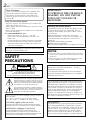 2
2
-
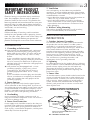 3
3
-
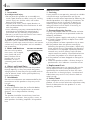 4
4
-
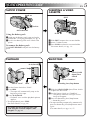 5
5
-
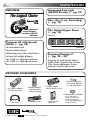 6
6
-
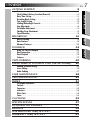 7
7
-
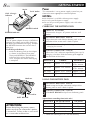 8
8
-
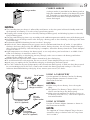 9
9
-
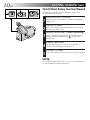 10
10
-
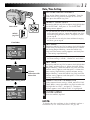 11
11
-
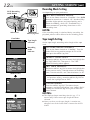 12
12
-
 13
13
-
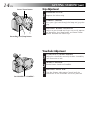 14
14
-
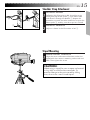 15
15
-
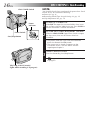 16
16
-
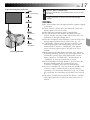 17
17
-
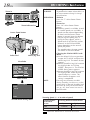 18
18
-
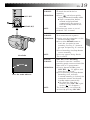 19
19
-
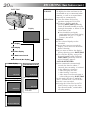 20
20
-
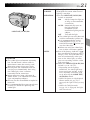 21
21
-
 22
22
-
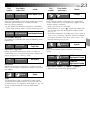 23
23
-
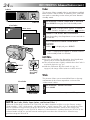 24
24
-
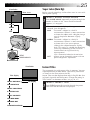 25
25
-
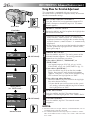 26
26
-
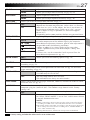 27
27
-
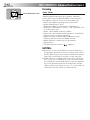 28
28
-
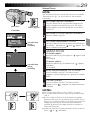 29
29
-
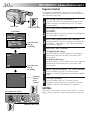 30
30
-
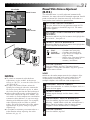 31
31
-
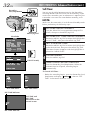 32
32
-
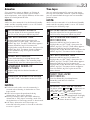 33
33
-
 34
34
-
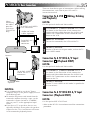 35
35
-
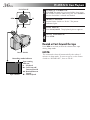 36
36
-
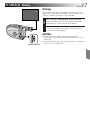 37
37
-
 38
38
-
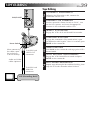 39
39
-
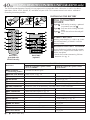 40
40
-
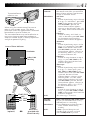 41
41
-
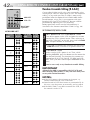 42
42
-
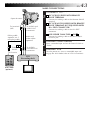 43
43
-
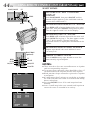 44
44
-
 45
45
-
 46
46
-
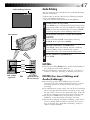 47
47
-
 48
48
-
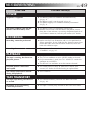 49
49
-
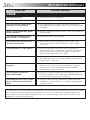 50
50
-
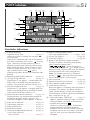 51
51
-
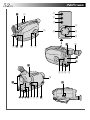 52
52
-
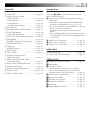 53
53
-
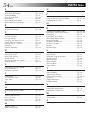 54
54
-
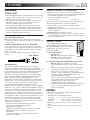 55
55
-
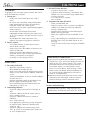 56
56
-
 57
57
-
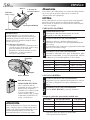 58
58
-
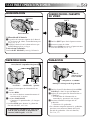 59
59
-
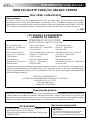 60
60
-
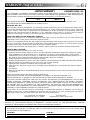 61
61
-
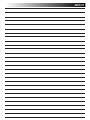 62
62
-
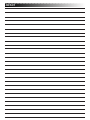 63
63
-
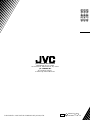 64
64
JVC GR-AX730 User manual
- Category
- Camcorders
- Type
- User manual
Ask a question and I''ll find the answer in the document
Finding information in a document is now easier with AI
Related papers
Other documents
-
RCA Autoshot CC6163 User manual
-
DigiPower RTC-1000 User manual
-
DigiPower TC-1000 User manual
-
Panasonic AGTL750 Operating instructions
-
RCA CC634 User manual
-
Xtreme XLB7-1022 User manual
-
RCA CC6271 Owner's manual
-
RCA CC638/639 User manual
-
Panasonic SAAX530 Operating instructions
-
River of Goods 15581S Installation guide