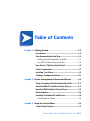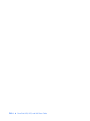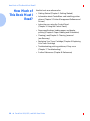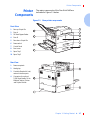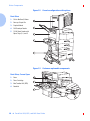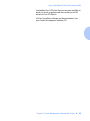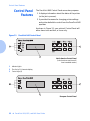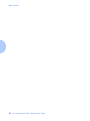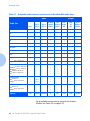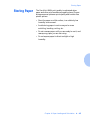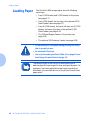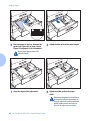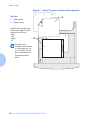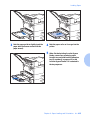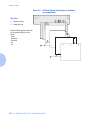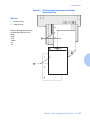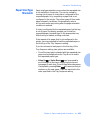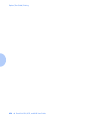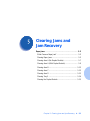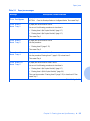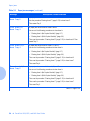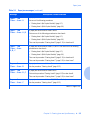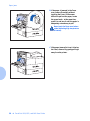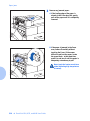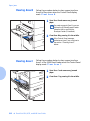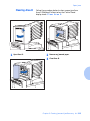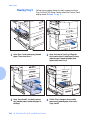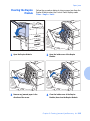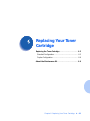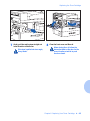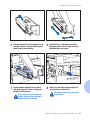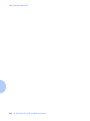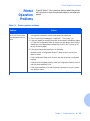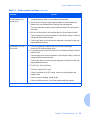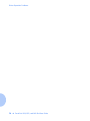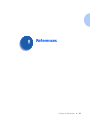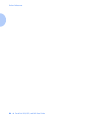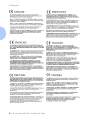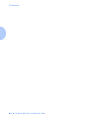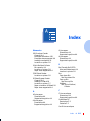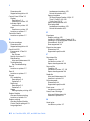The Xerox
DocuPrint N24, N32, and
N40 Network Laser
Printers
User Guide
Version 1.8

Copyright © 1998, 1999, Xerox Corporation. All Rights Reserved.
Copyright protection claimed includes all forms of matters of
copyrightable materials and information now allowed by statutory or
judicial law or hereinafter granted, including without limitation, material
generated from the software programs which are displayed on the screen
such as styles, templates, icons, screen displays, looks, etc.
XEROX®, The Document Company®, the stylized X, DocuPrint, and
N24, N32, and N40 are trademarks of Xerox Corporation or its
subsidiaries.
Adobe® and PostScript® are trademarks of Adobe Systems
Incorporated.
PCL, HP, and LaserJet are trademarks of Hewlett-Packard Company.
IBM is a trademark of International Business Machines Corporation.
Microsoft, Microsoft Windows, Microsoft Word, MS, and MS-DOS are
trademarks of Microsoft Corporation. Univers is a trademark of Linotype
AG or its subsidiaries. WordPerfect is a trademark of Corel Corporation.
Centronics is a trademark of Centronics Corporation. Macintosh and
TrueType are trademarks of Apple Computer, Incorporated. OnPage is a
trademark of COMPUTER:applications, Inc. All other product names are
trademarks/tradenames of their respective owners.
PCL, PCL5e, and PCL6 are trademarks of Hewlett-Packard Company.
This printer contains an emulation of the Hewlett-Packard PCL
command language, recognizes HP PCL commands, and processes these
commands in a manner comparable with Hewlett-Packard LaserJet
printer products.
This product includes an implementation of LZW licensed under U.S.
Patent 4.558.302.
Notice
Specifications described in this publication are subject to change without
notice. Use of some features may be limited by your hardware or
software configuration. Contact your dealer, Xerox, or Xerox Limited for
details.

Table of Contents i
DocuPrint N24, N32, and N40 User Guide ❖ TOC 1
Chapter 1
Getting Started
...............................................................
1-1
Introduction......................................................................1-2
User Documentation Road Map......................................1-3
Hardcopy User Documentation in the Box........................1-3
Your N40 CD Which Comes in the Box.............................1-4
How Much of This Book Must I Read?............................1-6
Printer Components.........................................................1-7
Installing Your Printer......................................................1-9
Printing a Configuration Sheet .....................................1-11
Chapter 2
Printer Management Software and Drivers
.............
2-1
Using CentreWare DP with the DocuPrint N40..............2-2
DocuPrint N40 PCL Emulation Printer Drivers................2-4
DocuPrint N40 PostScript Printer Drivers .......................2-5
Driver Features.................................................................2-6
Installing CentreWare DP and Drivers............................2-8
Configuring Your Drivers.................................................. 2-8
Chapter 3
Using the Control Panel
................................................
3-1
Control Panel Features.....................................................3-2

TOC 2 ❖ DocuPrint N24, N32, and N40 User Guide
The Display......................................................................3-3
Menu Options...................................................................3-4
Chapter 4
Paper Loading and Orientation
...................................
4-1
Selecting Paper.................................................................4-2
Storing Paper....................................................................4-5
Loading Paper...................................................................4-6
Using Trays 1, 2, and 3 (if installed).................................. 4-7
Using Trays 4 and 5 in the 2,500 Sheet Feeder...............4-11
Using the 50 Sheet Bypass Feeder.................................. 4-14
Using the 100 Envelope Feeder...................................... 4-19
Automatic Tray Switching.............................................4-20
Paper Size/Type Mismatch..............................................4-21
Duplex (Two-Sided) Printing.........................................4-22
Print Orientation and Control Panel Settings................... 4-23
Chapter 5
Clearing Jams and Jam Recovery
................................
5-1
Paper Jams........................................................................5-2
What Causes a Paper Jam? .............................................. 5-2
Clearing Paper Jams.........................................................5-2
Clearing Area A (No Duplex Module)................................ 5-7
Clearing Area A (With Duplex Module).............................5-9
Clearing Area B..............................................................5-12
Clearing Area C..............................................................5-12
Clearing Area D ............................................................. 5-13
Clearing Tray 5...............................................................5-14
Clearing the Duplex Module...........................................5-15
Chapter 6
Replacing Your Toner Cartridge
.................................
6-1
Replacing the Toner Cartridge ........................................6-2
Standard Configuration.................................................... 6-3
Duplex Configuration.......................................................6-6
About the Maintenance Kit.............................................6-9

DocuPrint N24, N32, and N40 User Guide ❖ TOC 3
Chapter 7
Troubleshooting
.............................................................
7-1
Diagnostic Message Display............................................7-2
Printer Operation Problems.............................................7-3
Chapter 8
References
........................................................................
8-1
Further References...........................................................8-2
Appendix A
CE Declaration
................................................................
A-1

TOC 4 ❖ DocuPrint N24, N32, and N40 User Guide

Chapter 1: Getting Started ❖ 1-1
Getting Started
Chapter1
Introduction .................................................................... 1-2
User Documentation Road Map .................................... 1-3
Hardcopy User Documentation in the Box ...................... 1-3
Your N40 CD Which Comes in the Box ........................... 1-4
How Much of This Book Must I Read? .......................... 1-6
Printer Components ....................................................... 1-7
Installing Your Printer .................................................... 1-9
Printing a Configuration Sheet ................................... 1-11

Introduction
1-2 ❖ DocuPrint N24, N32, and N40 User Guide
Introduction
This guide is for use with the Xerox DocuPrint N24, N32,
and N40 family of printers.
Because most of the printer’s features and functionality
are shared by all three, this guide uses the generic name
DocuPrint N40 when referring to these printers. And it
refers to all features not found on the base printer as
options.
It identifies two different configurations for the DocuPrint
N40:
• The tabletop configuration.
• The console configuration (sitting on top of the
optional 2,500 Sheet Feeder).
Samples of each configuration are shown later in this
chapter; however, the figures throughout this guide may
show either configuration when illustrating a feature or
procedure.

User Documentation Road Map
Chapter 1: Getting Started ❖ 1-3
User
Documentation
Road Map
There is user documentation provided to you for the N40
printer in several different places. This section will serve
as an initial roadmap to that documentation.
Hardcopy User
Documentation
in the Box
You have received the following pieces of documentation:
1. An N24, N32, and N40 Quick Installation Guide
(QIG) which shows you how to get the printer up and
running.
2. This N24, N32, and N40 User Guide (UG) which
provides you with the basic information needed to use
your printer. (More detailed N40 user information is
contained in your System Administrator Guide [SAG]
on your N40 CD.)
3. The N24, N32, and N40 Quick Network Install Guide
(QNIG) which briefly shows you how to connect your
printer to a network in your specific environment.
(More detailed Network/Environment information is
contained in the Technical Information Guide [TIG]
on your N40 CD.)

User Documentation Road Map
1-4 ❖ DocuPrint N24, N32, and N40 User Guide
Your N40 CD Which
Comes in the Box
This CD contains the following pieces of information:
1. The N24, N32, and N40 User Guide (UG)
2. The N24, N32, and N40 Quick Network Install Guide
(QNIG)
3. The N24, N32, and N40 System Administrator Guide
(SAG)
4. The 2,000 Sheet Finisher documentation
5. A procedure to upgrade your printer software.
The System Administrator Guide on this CD contains the
following information should you require it:
1. The N24, N32, and N40 Quick Install Guide in
Chapter 1
2. Installation instructions for N40 options in Appendix
C
3. Installation instructions for the Toner Cartridge and
the Maintenance Kit in Appendix B.
This document also contains a considerable amount of
more detailed N40 user information.

User Documentation Road Map
Chapter 1: Getting Started ❖ 1-5
The documents on the N40 CD are provided as PDF files
with hyperlink capabilities which allow you to easily
jump to and access different areas of the document. In
addition, after you access the page or pages of
information which you are looking for, you can then only
print out the page(s) you need rather than print out the
entire chapter or the manual. If you do not have a PDF
reader on your system, you can also install one from this
CD.
In addition to the N40 product CD, you are also provided
with an N40 Printer Management Software CD. This CD
contains various pieces of Xerox-provided Client
Software as well as documentation for this software.
The N40 Product and Printer Management Software CDs
are both provided with a CD Installation Booklet,
packaged in the CD jewel case. You can also refer to the
Read Me files on the CDs for more information.
N40 printer drivers are also contained on the N40 product
CD. The majority of Driver User Documentation is
provided via the HELP files included with your drivers.
Since these CDs provide so much important N40
information, please ensure that you save them and keep
them in a safe place.

How Much of This Book Must I Read?
1-6 ❖ DocuPrint N24, N32, and N40 User Guide
How Much of
This Book Must I
Read?
Use this book as a reference for:
• Getting Started (Chapter 1: Getting Started)
• Information about CentreWare and installing printer
drivers (Chapter 2: Printer Management Software and
Drivers)
• Instructions on using the Control Panel
(Chapter 3: Using the Control Panel
)
• Paper specifications, loading paper, and duplex
printing (Chapter 4: Paper Loading and Orientation)
• Clearing Jams(Chapter 5: Clearing Jams and
Jam Recovery)
• Replacing Your Toner Cartridge (Chapter 6: Replacing
Your Toner Cartridge)
• Troubleshooting printing problems, if they occur
(Chapter 7: Troubleshooting)
• Further References (Chapter 8: References)

Printer Components
Chapter 1: Getting Started ❖ 1-7
Printer
Components
The major components of the DocuPrint N40 are
indicated in Figure 1.1 below.
Figure 1.1 Base printer components
Front View
1
Face-up Output Bin
2
Door A
3
50 Sheet Bypass Feeder
4
Door B
5
Face-down Output Bin
6
Power switch
7
Control Panel
8
Front cover
9
Paper Tray 1
10
Paper Tray 2
Rear View
1
Power receptacle
2
Hand grips
3
Controller Board with host/
network interface ports.
4
Connectors for optional
2,500 Sheet Feeder, 10-bin
Mailbox/Collator, Finisher
and Duplex Module

Printer Components
1-8 ❖ DocuPrint N24, N32, and N40 User Guide
Figure 1.2 Console configuration with options
Front View
1
10-bin Mailbox/Collator
2
Face-up Output Bin
3
Duplex Module
4
100 Envelope Feeder
5
2,500 Sheet Feeder with
Paper Trays 3, 4, and 5
Figure 1.3 Customer replaceable components
Front View, Covers Open
1
Fuser
2
Toner Cartridge
3
Bias Transfer Roll (BTR)
4
Feedrolls

Installing Your Printer
Chapter 1: Getting Started ❖ 1-9
Installing Your
Printer
There are other documents which will help you install
your printer. The purpose of this section is simply to guide
you to those documents (and sections of documents). The
following documentation is available for installation
assistance:
• The DocuPrint N40 System Administrator Guide (on
the N40 product CD)
— Chapter 1 shows how to initially install the
DocuPrint N40.
— Appendix B shows how to install the DocuPrint N40
Toner Cartridge and Maintenance Kit.
— Appendix C shows how to install (and remove) the
2,500 Sheet Feeder, Duplex Module, 10-bin
Mailbox/Collator, 100 Envelope Feeder, Hard Disk
Drive, XNIC Network Interfaces, and memory
SIMMs.
• The 2,500 Sheet Feeder, Duplex Module, 10-bin
Mailbox/Collator and 100 Envelope Feeder have
installation instructions in their boxes.
• The DocuPrint N40 itself comes with a Quick
Installation Guide which guides you on your initial
installation of the printer.
• The DocuPrint N40 Quick Network Install Guide
provides guidance as to how to connect to the network
within your specific environment.

Installing Your Printer
1-10 ❖ DocuPrint N24, N32, and N40 User Guide
• Chapter 2 of this guide provides some direction on
how to install your DocuPrint N40 drivers and
CentreWare software.
• More detailed information about installation can also
be found in your CentreWare DP Users Manual,
contained on the Printer Management Software CD
that comes with your DocuPrint N40.
Please remember to save and store all your packing materials
in a dry place so that you can retrieve these materials in the
future should you be required to transport your DocuPrint
N40 or its options.

Printing a Configuration Sheet
Chapter 1: Getting Started ❖ 1-11
Printing a
Configuration
Sheet
A very convenient way of both testing basic printer
operation and determining how your printer is configured
is to print a Configuration Sheet.
The following operator sequence from the DocuPrint N40
Control Panel will cause a Configuration Sheet to be
printed:
1. Press
Menu Up
or
Menu Down
until you see:
Menus
Test Menu
on the Display.
2. Press
Item Up
or
Item Down
until you see:
Test Menu
Config Sheet
on the Display.
3. Press
Enter
. The Configuration Sheet will be
printed.

Printing a Configuration Sheet
1-12 ❖ DocuPrint N24, N32, and N40 User Guide

Chapter 2: Printer Management Software and Drivers ❖ 2-1
Printer Management
Software and Drivers
Chapter2
Using CentreWare DP with the DocuPrint N40 ............ 2-2
DocuPrint N40 PCL Emulation Printer Drivers .............. 2-4
DocuPrint N40 PostScript Printer Drivers ..................... 2-5
Driver Features ............................................................... 2-6
Installing CentreWare DP and Drivers .......................... 2-8
Configuring Your Drivers ................................................ 2-8

Using CentreWare DP with the DocuPrint N40
2-2 ❖ DocuPrint N24, N32, and N40 User Guide
Using
CentreWare DP
with the
DocuPrint N40
Xerox CentreWare DP is easy-to-use printer management
software for Xerox printers. Through the ease of
point-and-click navigation, you can install, connect, and
configure the DocuPrint N40 on a network quickly and
easily.
CentreWare DP provides network administrators with
simplified setup procedures and effortless management of
networked Xerox DocuPrint N40 printers.
Table 2.1 lists CentreWare DP key features and benefits.
For more specific information about CentreWare DP use
and operation, see “The CentreWare DP User Guide.”
Table 2.1 CentreWare DP key features and benefits
Feature Benefit
Setup Wizard Provides a step-by-step guide to get your
printer quickly up and running on the
network.
Advanced Setup Provides a tool to service multiple file servers
and queues.
Instant Status Allows you to select a printer from the
Printer List to see what that printer is doing
at any given time.
Remote Configuration
and Management
Allows you to do most configuration and
monitoring tasks from your workstation.
Printer Upgrades Allows you to upgrade your printer from
your workstation.
Page is loading ...
Page is loading ...
Page is loading ...
Page is loading ...
Page is loading ...
Page is loading ...
Page is loading ...
Page is loading ...
Page is loading ...
Page is loading ...
Page is loading ...
Page is loading ...
Page is loading ...
Page is loading ...
Page is loading ...
Page is loading ...
Page is loading ...
Page is loading ...
Page is loading ...
Page is loading ...
Page is loading ...
Page is loading ...
Page is loading ...
Page is loading ...
Page is loading ...
Page is loading ...
Page is loading ...
Page is loading ...
Page is loading ...
Page is loading ...
Page is loading ...
Page is loading ...
Page is loading ...
Page is loading ...
Page is loading ...
Page is loading ...
Page is loading ...
Page is loading ...
Page is loading ...
Page is loading ...
Page is loading ...
Page is loading ...
Page is loading ...
Page is loading ...
Page is loading ...
Page is loading ...
Page is loading ...
Page is loading ...
Page is loading ...
Page is loading ...
Page is loading ...
Page is loading ...
Page is loading ...
Page is loading ...
Page is loading ...
Page is loading ...
Page is loading ...
Page is loading ...
Page is loading ...
Page is loading ...
Page is loading ...
Page is loading ...
Page is loading ...
Page is loading ...
Page is loading ...
Page is loading ...
Page is loading ...
Page is loading ...
Page is loading ...
Page is loading ...
Page is loading ...
Page is loading ...
Page is loading ...
Page is loading ...
Page is loading ...
Page is loading ...
Page is loading ...
Page is loading ...
Page is loading ...
Page is loading ...
-
 1
1
-
 2
2
-
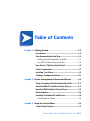 3
3
-
 4
4
-
 5
5
-
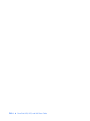 6
6
-
 7
7
-
 8
8
-
 9
9
-
 10
10
-
 11
11
-
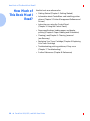 12
12
-
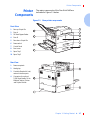 13
13
-
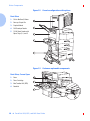 14
14
-
 15
15
-
 16
16
-
 17
17
-
 18
18
-
 19
19
-
 20
20
-
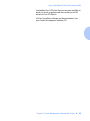 21
21
-
 22
22
-
 23
23
-
 24
24
-
 25
25
-
 26
26
-
 27
27
-
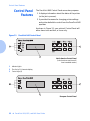 28
28
-
 29
29
-
 30
30
-
 31
31
-
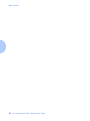 32
32
-
 33
33
-
 34
34
-
 35
35
-
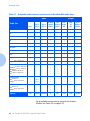 36
36
-
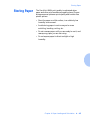 37
37
-
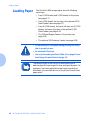 38
38
-
 39
39
-
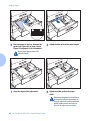 40
40
-
 41
41
-
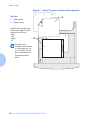 42
42
-
 43
43
-
 44
44
-
 45
45
-
 46
46
-
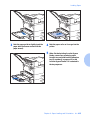 47
47
-
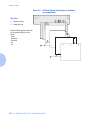 48
48
-
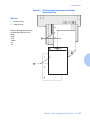 49
49
-
 50
50
-
 51
51
-
 52
52
-
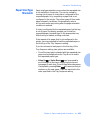 53
53
-
 54
54
-
 55
55
-
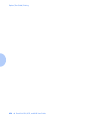 56
56
-
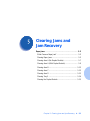 57
57
-
 58
58
-
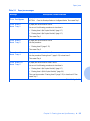 59
59
-
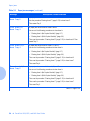 60
60
-
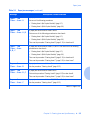 61
61
-
 62
62
-
 63
63
-
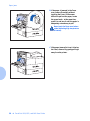 64
64
-
 65
65
-
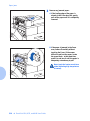 66
66
-
 67
67
-
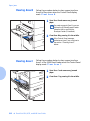 68
68
-
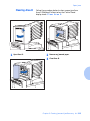 69
69
-
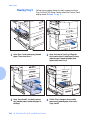 70
70
-
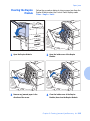 71
71
-
 72
72
-
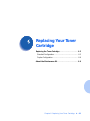 73
73
-
 74
74
-
 75
75
-
 76
76
-
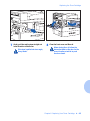 77
77
-
 78
78
-
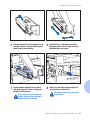 79
79
-
 80
80
-
 81
81
-
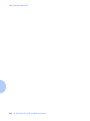 82
82
-
 83
83
-
 84
84
-
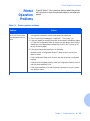 85
85
-
 86
86
-
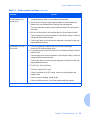 87
87
-
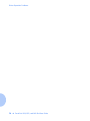 88
88
-
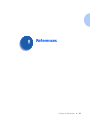 89
89
-
 90
90
-
 91
91
-
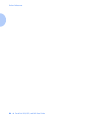 92
92
-
 93
93
-
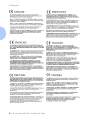 94
94
-
 95
95
-
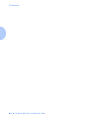 96
96
-
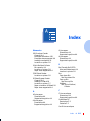 97
97
-
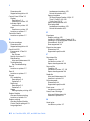 98
98
-
 99
99
-
 100
100
Ask a question and I''ll find the answer in the document
Finding information in a document is now easier with AI
Related papers
Other documents
-
Olivetti DP N24 Owner's manual
-
HP Color LaserJet 8500 Printer series Reference guide
-
Horizon Fitness MC-8 User manual
-
Olivetti DP N17 Owner's manual
-
HP LaserJet 4000 Printer series Reference guide
-
Fuji Xerox DocuPrint C2120 User manual
-
HP 4050 TN User manual
-
 Digital DEClaser 3500 Datasheet
Digital DEClaser 3500 Datasheet
-
Fuji Xerox DocuPrint C1110 B User manual
-
Fuji Xerox DocuPrint 204A Quick Setup Manual