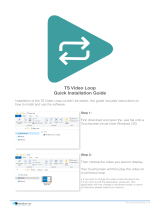Page is loading ...


THIS PAGE
INTENTIONALLY BLANK

Version 2.0.2
NOVEMBER 18, 2011 ©2011 RED.COM INC.
1
TABLE OF CONTENTS
TABLE OF CONTENTS ............... 1
DISCLAIMER ................................. 3
Copyright Notice ........................ 3
Trademark Disclaimer ................ 3
COMPLIANCE ............................... 4
Industry Canada
Compliance Statements ............ 4
Federal Communications
Commission (FCC)
Compliance Statements ............ 4
Austrailia and New Zeland
Compliance Statements ............ 5
European Union
Compliance Statements ............ 5
Information ............................ 6
BEFORE YOU START ................... 8
Important Safety
Instructions ................................ 8
THEORY OF OPERATION ............11
MYSTERIUM X® Sensor ..........11
Image Processing .....................11
HDRx™ .....................................12
Magic Motion™ ........................13
Audio Recording .......................13
Microphone Level Analog
Inputs ........................................13
Line Level Analog Inputs ...........14
Video Monitoring Outputs .........14
Bomb EVF ............................14
RED LCD ..............................14
HD-SDI .................................14
HDMI ....................................15
RED LCD / Bomb EVF® ...........15
REDmote®................................16
Digital Magazine (Media) ...........16
Metadata ..............................17
Clip Naming
Conventions .........................17
SMPTE Timecode ................18
Power Consumption ............18
CAMERA OPERATIONAL
CONTROLS ..................................19
Brain .........................................19
Side SSD Module .....................20
Side Handle ..............................22
Top .......................................22
Front .....................................23
Rear ......................................24
Installation / Removal ...........26
REDmote ..................................28
BOMB EVF................................30
Touchscreen LCD .....................31
BASIC OPERATION .....................32
Power Sources .........................32
Side Handle ..........................32
External DC Power .............. 32
Power UP ............................. 33
Power Down ........................ 34
Graphical User Interface
and Navigation ......................... 35
RED LCD/Touchscreen
LCD, BOMB EVF,
External Monitors ................. 35
Side Handle ......................... 40
REDmote ............................. 41
Navigating Menus .................... 42
Using Touchscreen LCD .......... 42
Shortcuts ............................. 43
Power Down ........................ 43
Lock / Unlock
Touchscreen Opreration ...... 44
FIRST TIME USE – SETTING
UP YOUR RED SCARLET-X ........ 45
1. Attach Power Source ........... 45
Battery ................................. 45
DC Power ............................ 46
2. Power UP ............................. 46
3. Preparing to Record ............. 46
Connect and Format
Media ................................... 47
Perform a Black Shading
Calibration ........................... 48
Adjust Project Settings ........ 48
4. Recording ............................. 49
Record Indicator .................. 50
5. Playback ............................... 51
MENU CONTROLS ...................... 52
Adjustments ............................. 52
Basic Setting
Adjustments ......................... 52
Advanced Setting Menus..... 53
MAIN MENU ................................. 54
FPS ........................................... 54
Varispeed ............................. 54
Basic Settings ...................... 55
Advanced Settings............... 55
ISO (Sensitivity) ........................ 56
-.- (F Stop) ................................ 56
RED SCARLET-X DSMC
Ti PL Mount Installed ........... 56
RED SCARLET-X Canon
EOS Mount Installed ............ 56
1/SEC (EXPOSURE) ................. 58
Basic Settings ...................... 58
Advanced Settings............... 59
White Balance .......................... 61
Basic Settings ...................... 61
Advanced Settings............... 62
Resolution ................................ 64
REDcode® ............................... 65
REDcode Options for
Various Frame Rates ........... 65
SECONDARY MENUS ................. 66
HDR Menu ............................... 66
HDR ON / OFF .................... 66
Stops ................................... 67
Focus Menu ............................. 67
Mode ................................... 67
Zones .................................. 68
RED SCARLET-X DSMC
Ti PL Mount + Lens ............. 71
RED SCARLET-X Canon
EOS Mount + Lens .............. 71
Exposure Menu ........................ 71
Presets Menu ........................... 71
Create Preset ...................... 72
Export / Import Preset ......... 73
Delete Preset ....................... 75
Media Menu ............................. 76
Select Media ....................... 76
Set media ............................ 76
Format Media ...................... 77
Eject Media ......................... 78
Utilities................................. 79
Settings Menu .......................... 80
Display................................. 80
Look .................................... 94
Project ................................. 97
Audio/Video ......................... 99
Setup ................................. 107
Maintenance ...................... 121
Playback ............................ 130
Power ..................................... 139
Power Status ..................... 139
Shutdown .......................... 140
APPENDIX A: UPGRADING
CAMERA FIRMWARE ............... 141
Verify Current Camera
Firmware ................................ 141
Upgrade Procedure ............... 141
Multiple Cameras .............. 142
APPENDIX B: MANAGING
DIGITAL MEDIA ......................... 143
Media ..................................... 143
Formatting Media ................... 143
Media Capacity Remaining
Status ..................................... 144
Eject Media from Camera
(Unmount) .............................. 145
Using REDmote /
Touchscreen LCD ............. 145
Using Side Handle ............. 146
Using Side SSD ................. 146
Copying Media ....................... 146
Erasing Media ........................ 146

Version 2.0.2
©2011 RED.COM INC. NOVEMBER 18, 2011
2 2
Macintosh OS X .................146
Windows ............................147
APPENDIX C: CHARGING
BATTERIES .................................148
REDVOLT ................................148
Battery LED Array...............148
Battery Performance ..........148
RED Travelcharger™ ..............149
Operation ...........................149
Charging Batteries .............150
APPENDIX D: INPUT /
OUTPUT CONNECTORS ...........151
Brain Front ..............................151
MIC-1, MIC-2
(Microphone Audio) ............152
Brain Rear ...............................153
HD-SDI ...............................154
Headphone.........................155
SYNC (Video Sync) ............156
CTRL (RS232 Control) ........158
GIG-E (Ethernet) .................159
DC IN (Power Input) ...........160
HDMI Out ...........................161
Side SSD Module ...................162
REDmote ................................163
APPENDIX E: REDMOTE
OPERATION ...............................164
Control, Connectors and
Display ....................................164
Controls..............................164
Operation ................................167
REDmote Menus ................167
Charging / Battery Life ....... 172
Connecting / Removing ..... 174
Wireless Connection .......... 175
Power Up / Down .............. 181
Accessing Camera
Controls / Settings ............. 183
Recording .......................... 185
Maintenance ........................... 185
Upgrading REDmote
Firmware ............................ 185
Operating Multiple Cameras
Using a Single REDmote ........ 190
APPENDIX F: 3D SETUP /
OPERATION ............................... 191
Overview ................................ 191
Camera Setup ........................ 191
Master Camera .................. 191
Slave Camera .................... 192
Clip Naming Conventions ....... 192
Reel No. / Slate (Camera
ID) / Camera Position ......... 192
Connecting Cameras.............. 194
Operation ............................... 194
Changing Settings ............. 194
Recording .......................... 195
Power Down ...................... 195
APPENDIX G: EXPOSURE –
USING FALSE COLOR AND
ISO .............................................. 196
Underexposure (~ 2 stops) ..... 196
Overexposure (~ 2 stops) ....... 198
Appropriate Exposure ............ 201
Adjusting the ISO Rating ........ 204
APPENDIX H: POST
PRODUCTION ........................... 206
Software Tools ....................... 206
REDCINE-X® PRO ............ 207
APPENDIX I:
MAINTENANCE ......................... 208
Cleaning ................................. 208
Camera and Accessory
Exterior Surfaces ............... 208
Brain .................................. 208
LCD Screen ....................... 208
EVF .................................... 208
REDmote Screen ............... 209
Lenses ............................... 209
Side Handle LCD ............... 209
Back Focus Adjustment ......... 209
APPENDIX J:
TROUBLESHOOTING ............... 212
No Media Attached ................ 212
Recording Halted: Record
Error - Shutdown ................... 212
Preset Could Not Be
Applied ................................... 212
Camera Cannot Be Paired
to REDmote ........................... 212
APPENDIX K: TECHNICAL
DATA .......................................... 213
Technical Specifications ........ 213
APPENDIX L: MENU MAPS ...... 214
RED SCARLET-X™ Operation Guide
Version 2.0.2
November 18, 2011

Version 2.0.2
NOVEMBER 18, 2011 ©2011 RED.COM INC.
3
DISCLAIMER
RED® has made every effort to provide clear and accurate information in this Operation Guide, which is
provided solely for the user’s information. While thought to be accurate, the information in this document
is provided strictly “as is” and RED will not be held responsible for issues arising from typographical errors
or user’s interpretation of the language used herein that is different from that intended by RED. All safety
and general information is subject to change as a result of changes in local, federal or other applicable
laws.
RED reserves the right to revise this Operation Guide and make changes from time to time in the content
hereof without obligation to notify any person of such revisions or changes. In no event shall RED, its
employees or authorized agents be liable to you for any damages or losses, direct or indirect, arising from
the use of any technical or operational information contained in this document.
For comments or questions specifically about the Operations Guide content, please send a detailed
message to [email protected].
COPYRIGHT NOTICE
© 2011 Red.com, Inc.
All trademarks, trade names, logos, icons, images, written material, code, and product names used in
association with the accompanying product are the copyrights, trademarks or other intellectual property
owned and controlled exclusively by Red.com, Inc.
TRADEMARK DISCLAIMER
All other company, brand and product names are trademarks or registered trademarks of their respective
holders. RED has no affiliation to, is not associated or sponsored with, and has no express rights in third-
party trademarks. MAC® and QuickTime® are registered trademarks of Apple, Inc. Intel® is the
registered trademark of Intel Corporation. Windows®, Microsoft Windows® and Windows Vista® are the
registered trademarks of Microsoft Corporation. AVID® is a registered trademark of Avid Technology, Inc.
NUKE is a trademark of The Foundry Visionmongers Ltd. Torx® is a registered trademark of Textron, Inc.
Canon® and EOS® are registered trademarks of Canon Kabushiki Kaisha Corporation. Torx® is a
registered trademark of Textron, Inc.

Version 2.0.2
©2011 RED.COM INC. NOVEMBER 18, 2011
4 4
COMPLIANCE
INDUSTRY CANADA COMPLIANCE STATEMENTS
This device complies with Industry Canada license-exempt RSS standards RSS 139 and RSS 210.
Operation is subject to the following two conditions: (1) this device may not cause interference, and (2)
this device must accept any interference, including interference that may cause undesired operation of the
device.
This Class B digital apparatus complies with Canadian ICES-003.
Le présent appareil est conforme aux CNR d'Industrie Canada applicables aux appareils radio exempts
de licence. L'exploitation est autorisée aux deux conditions suivantes : (1) l'appareil ne doit pas produire
de brouillage, et (2) l'utilisateur de l'appareil doit accepter tout brouillage radioélectrique subi, même si le
brouillage est susceptible d'en compromettre le fonctionnement. Cet appareil numérique de la classe B
est conforme à la norme NMB-003 du Canada.
FEDERAL COMMUNICATIONS COMMISSION (FCC) COMPLIANCE
STATEMENTS
This equipment has been tested and found to comply with the limits for a Class B digital
device, pursuant to part 15 of the FCC Rules. These limits are designed to provide
reasonable protection against harmful interference in a residential installation. This
equipment generates, uses and can radiate radio frequency energy and, if not installed
and used in accordance with the instructions, may cause harmful interference to radio
communications. However, there is no guarantee that interference will not occur.
in a particular installation. If this equipment does cause harmful interference to radio or television
reception, which can be determined by turning the equipment off and on, the user is encouraged to try to
correct the interference by one or more of the following measures:
1. Reorient or relocate the receiving antenna.
2. Increase the separation between the equipment and receiver.
3. Connect the equipment into an outlet on a circuit different from that to which the receiver is
connected.
4. Consult the dealer or an experienced radio/TV technician for help.
In order to maintain compliance with FCC regulations, shielded cables must be used with this equipment.
Operation with non-approved equipment or unshielded cables is likely to result in interference to radio
and TV reception. The user is cautioned that changes and modifications made to the equipment without
the approval of manufacturer could void the users authority to operate this equipment.
Note: This device complies with Part 15 of the FCC Rules

Version 2.0.2
NOVEMBER 18, 2011 ©2011 RED.COM INC.
5
Operations subjected to the following two conditions (1) this device may not cause harmful interference,
and (2) this device must accept any interference received, including that may cause undesirable
interference.
CAUTION: Exposure to Radio Frequency Radiation.
The device shall be used in such a manner that the potential for human contact is minimized
This equipment complies with FCC radiation exposure limits set forth for an uncontrolled environment.
This equipment should be installed and operated with a minimum distance of 20cm between the radiator
and your body.
Caution: Regulations of the FCC and FAA prohibit airborne operation of radio-frequency wireless devices
because there signals could interfere with critical aircraft instruments.
Caution: If the device is changes or modified without permission from RED, the user may void his
or her authority to operate the equipment.
AUSTRAILIA AND NEW ZELAND COMPLIANCE STATEMENTS
RED declares that the radio equipment described in this document comply with the following international
standards.
• IEC 60065 - Product Safety
• ETSI EN 300 328 - Technical requirement for radio equipment
RED declares digital devices described in this document comply with the following Australian and New
Zealand standards.
• AS/NZS CISPR 22 – Electromagnetic Interference
• AS/NZS 61000.3.2– Power Line Harmonics
• AS/NZS 61000.3.3 – Power Line Flicker
EUROPEAN UNION COMPLIANCE STATEMENTS
RED declares that the radio equipment described in this document comply with the
R&TTE Directive (1999/5/EC) issued by the Commission of the European
Community.
Compliance with this directive implies conformity to the following European Norms (in brackets are the
equivalent international standards).
• EN 60065 (IEC 60065) – Product Safety
• ETSI EN 300 328 Technical requirement for radio equipment
• ETSI EN 301 489 General EMC requirements for radio equipment.

Version 2.0.2
©2011 RED.COM INC. NOVEMBER 18, 2011
6 6
INFORMATION
Products with the CE marking comply with the EMC Directive (2004/108/EC) and the Low Voltage
Directive (2006/95/EC) issued by the Commission of the European Community. Compliance with these
directives implies conformity to the following European Product Family Standards.
• EN 55022 (CISPR 22) – Electromagnetic Interference
• EN 55024-1 (CISPR 24) – Electromagnetic Immunity
• EN 61000-3-2 (IEC610000-3-2) – Power Line Harmonics
• EN 61000-3-3 (IEC610000) – Power Line Flicker
• EN 60065 (IEC60065) – Product Safety
USAGE RESTRICTIONS FOR PRODUCTS THAT INCORPORATE REDLINK
Products that fall into this category are denoted by inclusion of the Class 2 identifier symbol (exclamation
mark in a circle) accompanying the CE Mark on the products regulatory label, example below:
FRANCE
USAGE RESTRICTIONS - GEOGRAPHIC AREA WHERE RESTRICTION APPLIES : FRANCE
For mainland France
2.400 - 2.4835 GHz (Channels 1-16) authorized for indoor use
2.400 -2.454 GHz (Channels 1-10) authorized for outdoor use
RESTRICTIONS D'UTILISATION - ZONE GÉOGRAPHIQUE OÙ LES RESTRICTIONS
S'APPLIQUENT : FRANCE
Pour la France métropolitaine
2.400 - 2.4835 GHz (Canaux 1 à 16) autorisé en usage intérieur
2.400 -2.454 GHz (canaux 1 à 10) autorisé en usage extérieur
NORWAY
This subsection does not apply for the geographical area within a radius of 20 km from the centre of Ny-
Ålesund
Dette gjelder ikke for det geografiske området innenfor en radius av 20 km fra sentrum av Ny-Ålesund

Version 2.0.2
NOVEMBER 18, 2011 ©2011 RED.COM INC.
7
The Waste Electrical and Electronic Equipment (WEEE) mark applies only to countries
within the European Union (EU) and Norway. This symbol on the product and
accompanying documents means that used electrical and electronic products should not
be mixed with general household waste. For proper treatment, recovery and recycling,
please take this product to designated collection points where it will be accepted free of
charge. Alternatively, in some countries you may be able to return your products to your
local retailer upon purchase of an equivalent new product.
Disposing of this product correctly will help save valuable resources and prevent any potential negative
effects on human health and the environment, which could otherwise arise from inappropriate waste
handling. Please contact your local authority for further details of your nearest designated collection point.
Penalties may be applicable for incorrect disposal of this waste, in accordance with you national
legislation.
For business users in the European Union, if you wish to discard electrical and electronic equipment,
please contact your dealer or supplier for further information.
Responsible party:
Red Digital Cinema®
34 Parker
Irvine, CA 92618
USA

Version 2.0.2
©2011 RED.COM INC. NOVEMBER 18, 2011
8 8
BEFORE YOU START
Congratulations on your purchase of a RED SCARLET-X™ camera. Please read the attached safety
instructions, and only then unpack the camera body and any accessories. If there is any physical damage
or missing components for either your camera body or any accessories, please file a support ticket at
www.RED.com/support.
Figure 1: RED SCARLET-X Camera
IMPORTANT SAFETY INSTRUCTIONS
READ BEFORE USING YOUR CAMERA
A. Heed all cautions and warnings in these instructions.
B. Read these instructions before operating the camera and accessories.
C. Follow these instructions while operating the camera and accessories.
D. Keep these instructions with the camera and accessories at all times.
E. DO NOT attempt to modify, dismantle or open your camera, lens or other accessory as doing so may
expose you to electric shock and serious injury. There are no user-serviceable parts inside. Alteration
or repairs made to the camera, lens or other accessory, except by a RED authorized service facility,
will void the Limited Warranty. Users are not permitted to make design changes or otherwise modify
the operation of the camera, lenses or other accessories, without the express written approval of RED
DIGITAL CINEMA.
F. Only use attachments/accessories specified by RED.
G. Install camera and accessories in accordance with the manufacturer’s instructions.
H. Avoid imaging of laser beams as they may cause damage to the sensor.
I. DO NOT use the camera or accessories near water. Avoid exposing your camera to moisture. The unit
is not waterproof, so contact with water could cause permanent damage to the unit as well as electric

Version 2.0.2
NOVEMBER 18, 2011 ©2011 RED.COM INC.
9
shock and serious injury to the user. DO NOT use the camera in the rain or under other conditions with
high moisture without appropriate protection, and immediately remove power source if camera or
accessories are exposed to moisture.
WARNING: To reduce the risk of fire or electric shock, do not expose the camera or accessories to
rain or moisture.
J. DO NOT expose your camera to excessive vibration or impact (shock). Be careful not to drop your
camera. Internal mechanisms may be damaged by severe shock. Mechanical alignment of optical
elements may be affected by excessive vibration.
K. ELECTROMAGNETIC INTERFERENCE: The use of devices using radio or other communication
waves may result in the malfunction or interference with the unit and/or with audio and video signals.
L. Clean only using a dry cloth. When cleaning your camera, remember that it is not waterproof and
moisture can damage electronic circuitry. DO NOT rinse or immerse any element of the camera, lens
or other accessory, keep them dry at all times. DO NOT use soaps, detergents, ammonia, alkaline
cleaners, and abrasive cleaning compounds or solvents. These substances may damage lens
coatings and electronic circuitry.
M. Maintain sufficient ventilation - DO NOT block any ventilation openings or obstruct cooling fan airflow.
CAUTION: Proper camera ventilation requires a minimum .5” (1,25cm) clearance between the
camera ventilation openings and external surfaces. Verify airflow is not impeded by objects that
block or cover the ventilation openings. Failure to permit adequate airflow may result in
overheating of the camera, degraded operation and in extreme situations, damage to the camera.
N. DO NOT operate or store near any heat sources such as radiators, heat registers, stoves, or any other
apparatus that produce heat. Store in a protected, level and ventilated place. Avoid exposure to
temperature extremes, damp, severe vibration, strong magnetic fields, direct sunlight or local heat
sources during storage. Remove any batteries from the camera before storage. Recommended
storage and usage temperatures for your camera, lenses and other accessories are:
a. Operating range: 0°C to +40°C (32°F to 104°F)
o Storage range: -20°C to +50°C (-4°F to 122°F)
If there are any performance issues with your camera or accessories when operating within this
temperature range, please file a support ticket on www.RED.com/support.
O. The Side Handle, Side SSD Module, rear modules and Lens Mount are NOT HOT SWAPPABLE –
meaning you cannot remove or install them while the camera is powered on. Before installing or
removing any of these accessories, you MUST power down the camera. Failure to do so may result in
damage to the accessory and / or camera brain that will not be covered under warranty.
P. Do not bypass the third prong of the grounding-type plug on the power cord of the AC Power
Adapter. A grounding-type plug has two blades and a third “grounding” prong. The third prong is
provided for your safety. A grounding-type plug shall be connected to an outlet with a protective
earthen connection. If the grounding-type plug does not fit into your outlet, do not attempt to modify
the plug or outlet, consult a qualified electrician.
Q. Protect all power cords from being pinched, walked on or driven over by a vehicle. Replace any power
cords suspected of sustaining damage due to crushing or other forms physical damage.

Version 2.0.2
©2011 RED.COM INC. NOVEMBER 18, 2011
10 10
CAUTION: The power cord plug for the AC Power Adapter is used as the power disconnect. To
disconnect all power from the AC Power Adapter, unplug the power cord plug from the wall outlet.
During use, the power cord plug should remain easily accessible at all times.
R. Lithium Ion batteries may be subject to special handling requirements pursuant to federal and local
laws. Please refer to specific shipping instructions included with your battery regarding proper
transport of your battery. Do not handle your battery if it is damaged or leaking. Disposal of batteries
must be in accordance with local environmental regulations. For example, California law requires that
all rechargeable batteries must be recycled by an authorized recycle center. Storing batteries fully
charged or in high temperature, conditions may permanently reduce the life of the battery. Available
battery capacity may also be temporarily lessened after storage in low temperature conditions.
WARNING: Do not expose the battery to excessive heat.
WARNING: Danger of explosion if an incorrect battery is charged with the RED Charger or is used
to power the camera and accessories. Replace only with the same or equivalent type battery.
CAUTION: Refer all service and repair to qualified RED service personnel. To reduce the risk of
electric shock, and damage to the camera or accessories, DO NOT attempt to perform any
servicing other than any procedures that are recommended in the operating instructions.

Version 2.0.2
NOVEMBER 18, 2011 ©2011 RED.COM INC.
11
THEORY OF OPERATION
The RED SCARLET-X digital cinema camera provides high performance digital imaging over a wide range
of frame rates and optical formats including Super 35mm, 35mm and Super 16mm. The camera is
available with a Ti PL mount, and may be configured with mounts and 19 mm rods to accommodate most
cinematography lenses, matte boxes and follow focus systems. Adaptors for 15mm offset studio and
15mm lightweight rods are also available.
In addition to compatibility with existing PL mount cinematography lenses, a select range of S35mm
(APS-H) PL mount prime and zoom lenses are available from RED.
Other lens mounts, including Canon EOS are available, permitting the use of Canon photographic lenses.
Lens mounts can report lens iris, focus and zoom data when mated to an appropriate lens. In addition, the
iris and focus settings for select Canon lenses may be driven from the camera. Lenses with small image
circles may have restricted sensor coverage at wide angle.
Lens mounts may be exchanged in the field, however it is highly recommended that this be performed in a
dust-free environment, as the optical path will be exposed to the elements during this process.
A B4 mount to PL mount adaptor is also available to permit use of 2/3” HD lenses on the RED SCARLET-
X camera. The optical coverage it provides is approximately equivalent to 16mm hence the maximum
recording resolution with a B4 lens is 2K RAW (2048 x 1152 pixel) progressive scan.
MYSTERIUM X® SENSOR
The MYSTERIUM X sensor has been specifically designed for use with RED SCARLET-X cameras, and
provides variable frame rate imaging over 0.5 to 60 fps at 2K, 0.5 to 48 fps at 3K, 0.5 to 30 fps at 4K, and
0.5 to 12 fps at 5K.
Native color balance for the MYSTERIUM X sensor is 5,000 degrees Kelvin, but it may be electronically
compensated for any color temperature in the range 1,700 to 10,000 degrees Kelvin. White balance
preset values include Tungsten (3200K) and Daylight (5600K) light sources; the camera may also calculate
a color neutralizing White Balance value on demand by imaging on a standard white or 18% grey card.
The MYSTERIUM X sensor includes high precision analog to digital conversion, capable of delivering up
to 13.5 stops of dynamic range with daylight light sources over a camera sensitivity range of 320-800 ISO.
IMAGE PROCESSING
The digital image received from the sensor is formatted as a pixel defect corrected (but in all other
aspects unprocessed) 12-bit, 14-bit or 16-bit per pixel RAW data frame. When recording, successive
images (FRAMES) received from the sensor are collected together into a CLIP.
Each RAW frame or sequence of RAW frames in a clip is compressed using proprietary wavelet based
REDCODE® RAW compression, then stored to digital media such as a REDMAG™ 1.8” SSD.
The RAW data recorded is independent of any RGB domain signal processing choices such as ISO, White
Balance or other RGB color space adjustments made by the camera operator. These parameters are
saved with the RAW data as reference METADATA; they are not burned into the recorded RAW data.
This recording technique permits RGB color processing choices to be deferred to post production and/or
to be adjusted in the field to visualize alternative color treatments, without affecting the recorded image.

Version 2.0.2
©2011 RED.COM INC. NOVEMBER 18, 2011
12 12
The camera’s monitoring path converts RAW sensor data to a white balanced 12-bit depth 2048 x 1080
pixel RGB 4:4:4 video signal. This signal may be modified using ISO, White Balance or other RGB color
space adjustments as desired by the operator, and is then scaled and gamma corrected to provide
VIEWFINDER, HD-SDI and HDMI monitor outputs at 10-bit depth in 4:2:2 Y,Cb,Cr, or at 8-bit depth in
4:4:4 RGB.
Frame guides and other camera data may be added as desired by the user to one or more of the outputs.
NOTE: If a specific set of RGB image processing values are desired to be repeatable on-set, a
.RMD “look” file may be created by supplied REDCINE-X® PRO application software. The camera
can generate preset files (.preset) which are more flexible as they can be image settings or other
settings. Go to SECONDARY MENUS > PRESETS for details.
HDRX™
HDRx is an option for extending dynamic range from +1 to +6 stops over the baseline Dynamic Range
offered by the camera. HDRx mode simultaneously shoots two images of identical resolution and frame
rate - a primary track (A-track) that is normally exposed, and a the secondary track (X-track) that has an
exposure value that reflects the additional stops of highlight protection desired.
EXAMPLE: If you select an HDR value of +2 and your primary exposure is 1/48th sec, the X-track
exposure will be 2 stops faster, 1/192 sec.
The ISO and Aperture remain the same for both exposures.
During acquisition and recording, the two tracks are "motion-conjoined", meaning there is no gap in time
between the two separate exposures. This is important to note because if they were two standard
alternating exposures, there would be a time gap between the two tracks that would show up as an
undesirable motion artifact. Both tracks (A & X) are stored in a single R3D® file. Since there are two
exposures, when in HDRx mode, the camera is recording double the amount of frames. For example, if
you are shooting 24fps, the camera is recording two 24fps tracks, which is the data rate equivalent of
48fps. However, after combining the two tracks in postproduction you see only one 24fps motion stream.
HDRx provides multiple options for exploitation in postproduction.
• Blend the two tracks in post tools like REDCINE-X, Storm or any other application that supports the
SDK to create Magic Motion™. This blending of the two tracks comes with a slider so you can decide
just how much of each track you want to use. A preview window shows you the combined result of
your selection, or you can view each track individually.
• Combine the two tracks using MNMB (More Normal Motion Blur). MNMB is designed to emulate the
motion of a traditional camera with full motion blur. This is a tool created by The Foundry that uses a
new motion estimation algorithm designed specifically for HDRx. The shorter exposure (sharper
image) is blended to match the motion blur of the normal exposure. Again, a preview window shows
the combined result of your selection, or you can view each track individually.
• Use the X-track data for motion tracking, then combine the X-track with the A-track as in #1 or #2
above… or just motion stabilize the A-track using the motion analysis data extracted from the X-track.
• Exporting to EXR file format will give you a multi-view EXR with both exposures (like a stereo EXR).

Version 2.0.2
NOVEMBER 18, 2011 ©2011 RED.COM INC.
13
NOTE: If you ignore the X-track completely, you will have a standard exposure with 13.5 stops of
native dynamic range just as if you had not enabled HDRx. For this reason, we encourage the A-
track exposure to be "normal" as it provides the most options. If you are tempted to shoot "over-
under", you are then fully committed to using HDRx and your postproduction options are reduced.
NOTE: When recording in HDRx mode the camera records twice as many frames, so the maximum
frame rate, minimum REDCODE ratio, and maximum record time on your media will be cut in half.
MAGIC MOTION™
Shooting at 24fps and with an 180 degree (1/48th) shutter on a film or digital camera may create an
optical illusion we are familiar with, however it is not really the way the eye sees motion. To understand
this, ask someone to stand in front of you and swing their arm over their head from one side to the other.
What you would observe in the recording is a constant motion blur until the arm stopped. What your eye
sees though is both motion blur AND a sharper reference to the arm and hand all along the motion path.
"Magic Motion" provides such a combination of motion blur (A-track) and a sharper reference (X-track),
with the bonus of extreme dynamic range not available with any other motion capture camera system.
AUDIO RECORDING
The RED SCARLET-X can record up to two discreet channels of microphone level uncompressed 24-bit,
48 KHz audio (four channels of microphone level or line level audio inputs when equipped with a PRO I/O
Module), that are synchronized with video and timecode, to REDMAG 1.8” SSD media.
Input signals are routed via a high quality pre-amplifier and optional soft clip limiter in order to achieve the
desired audio reference / recording level and to maximize dynamic range.
To assist with audio reference level setup, the camera provides a color-coded Audio meter in the
Graphical User Interface. Meter range is –36dBu to +20dBu (-56dBFS to 0dBFS) with audio input type
and audio input clipping indication.
Audio monitor output options include a 2-channel headphone output on the camera Brain and 2-channel
line level analog outputs from the optional PRO I/O Module, plus 2-channel and 4-channel 24-bit 48KHz
uncompressed digital audio embedded in the HD-SDI and HDMI outputs.
MICROPHONE LEVEL ANALOG INPUTS
The recording level of Microphone inputs are affected by the sensitivity of the microphone and the Gain
setting of the camera’s pre-amplifier. Available pre-amplifier range is +8dB to +62dB, with a default value
of +32dB. The camera operator should choose a Gain value that aligns the input signal to the 0dBu
reference line drawn through the camera’s peak meter (or +4dBu line if referencing to that level).
This setting provides up to 30dB of input signal headroom above reference 0dBu level before clipping
(26dB for +4dBu reference level) and maximizes the signal to noise ratio of the 24-bit digital recording.

Version 2.0.2
©2011 RED.COM INC. NOVEMBER 18, 2011
14 14
LINE LEVEL ANALOG INPUTS
The recording level of Line inputs are affected only by the signal provided by the field production sound
mixer or other external line level source. The sound mixer operator should choose a mixer output level
that aligns a reference tone signal to the 0dBu (0.775 volts RMS / -20dBFS) reference mark drawn
through the camera’s Peak Meter, or if using +4dB as reference level, a mixer output level that aligns a
reference tone signal to the +4dBu (1.23 Volts RMS / -16dBFS) reference mark.
The 0dBu setting provides up to 24dB of input signal headroom above reference level before clipping
(20dB for +4dBu reference level) and the maximum signal to noise ratio for the 24-bit digital recording.
VIDEO MONITORING OUTPUTS
In its default configuration, the RED SCARLET-X camera can simultaneously support one VIEWFINDER
output (suitable for use by a BOMB EVF®, or RED LCD) plus one HD-SDI based PROGRAM output and
one HDMI based PREVIEW output. Each output can support a set of overlay graphics including camera
GUI, timecode, clip name and framing guides; the specific overlay graphics for each type of output is user
configurable.
The default VIEWFINDER output is the EVF / LCD connector located on the front face of the Side SSD
Module. If neither of these is connected, VIEWFINDER output will be automatically transferred to the
HDMI output, or it may be selected by the operator to appear on the HD-SDI output of the camera Brain.
BOMB EVF
A 1280 x 784 pixel resolution progressive scan color image equivalent to viewing a 17” reference monitor
from a distance of about 3ft (1m), with Surround View™ look around area, frame guides and safe action /
title, zebra and false color exposure overlays, operational status and setup menus.
RED LCD
An 800 x 480 resolution RGB 4:4:4 progressive scan touchscreen video display with Surround View™
look around area, frame guides and safe action / title, zebra and false color exposure overlays, operational
status and setup menus.
HD-SDI
A 720p or 1080p output suitable for monitoring or recording to an external VTR or DDR device. May be
configured for 10-bit Gamma or 10-bit LOG encoded video data. Three different viewing options are
available, Preview (menus), Guides (frame guides only) and Program (clean feed). Refer to SECONDARY
MENUS > SETTINGS MENU > AUDIO/VIDEO > MONITOR CONTROL for complete details.
When an HD-SDI monitor is connected along with an LCD or EVF, only the main screen menu items will
be displayed in Grayed-out text. The menu items will reflect any changes made to Frame Rate, ISO,
Shutter Speed, White Balance, Resolution, and REDcode settings, and will not display the same
information as the LCD / EVF while making adjustments. Example, when the secondary menus are
accessed using the touchscreen LCD, the HD-SDI output will not show the secondary menus, only the
main screen menus.

Version 2.0.2
NOVEMBER 18, 2011 ©2011 RED.COM INC.
15
HDMI
A 720p or 1080p PREVIEW output suitable for monitoring via a PC monitor or most HDTV displays.
When an HD-SDI or HDMI monitor is connected WITHOUT an LCD or EVF, and in PREVIEW mode, the
HD-SDI or HDMI monitor will display the menus as if it were the LCD or EVF as shown below, displaying
setting changes in real-rime.
Figure 2: Example of Video Monitor Output – WITHOUT LCD or EVF Connected
RED LCD / BOMB EVF®
The optional RED LCD and BOMB EVF are specialized video monitors that provide the user with a variety
of tools to assist framing, focus and exposure, including:
- Surround View™, which is an additional look around area, visible outside of the recorded image.
- Frame Guides, showing common film presentation and television aspects such as 2.40:1 and 16:9.
- Focus, aided by high display resolution, 1:1 Focus Check function and False Color overlay.
- Exposure, aided by dual Zebras, False Color overlay, RAW “Traffic Lights” and RGB histogram.
- System information including current frame rate, ISO rating, shutter speed, color temperature, record
resolution, record quality, clip name, timecode value and the remaining battery and media capacity.
For applications where use of an attached RED EVF or RED LCD is not desired – for example when
working on a crane – the VIEWFINDER output can be transferred to the HD-SDI or HDMI outputs,
supporting remote camera monitoring up to 200 ft away.

Version 2.0.2
©2011 RED.COM INC. NOVEMBER 18, 2011
16 16
REDMOTE®
REDmote is a proprietary camera control unit for RED SCARLET-X cameras that attaches to the rear of
the camera Brain or the back face of the rearmost expansion module. The REDmote may also be
detached from the camera and operate over a proprietary REDlink™ 2.4Ghz wireless connection.
Whether operating attached or via wireless, REDmote supports all basic controls necessary to operate the
camera, including Record Start / Stop, Shutter Speed, White Balance, ISO and programmable User Keys.
An integrated color LCD displays camera parameters, media and battery capacity and REDmote menus.
Figure 3: REDmote LCD display
REDmote includes a rechargeable Li-Ion battery, which automatically re-charges when attached to the
camera or rearmost module. It may also be re-charged by connecting to a USB 2.0 based power source
such as a laptop PC or cell phone charger. Under typical operating conditions, REDmote should operate
for up to 8 hours without requiring a re-charge and support a wireless communication range of
approximately 50 ft.
DIGITAL MAGAZINE (MEDIA)
REDCODE RAW compressed MOVIE clips and STILLS images, plus time code, multi-channel audio and
metadata may be recorded to REDMAG 1.8” SSD solid-state digital media of 64GB, 128GB or 256GB
capacity.
Each MOVIE clip is recorded with a unique name and with all the appropriate elements of the clip
including one or more REDCODE RAW.R3D files and associated metadata, placed in a clip folder with the
file extension .RDC. Refer to CLIP NAMING CONVENTIONS.
All Clips are placed in a master folder (i.e. root directory) for the Magazine with the file extension .RDM.
This folder contains all clips recorded on that digital magazine; therefore copying these clips from the
digital magazine to backup media may be performed by a single drag and drop operation.

Version 2.0.2
NOVEMBER 18, 2011 ©2011 RED.COM INC.
17
For additional information about digital magazines, refer to APPENDIX B: MANAGING DIGITAL MEDIA.
METADATA
RED SCARLET-X cameras record extensive Metadata, which is data that describes the precise
characteristics of the picture and sound signals in each frame of the recording. This includes camera
specific setup information, project and clip management information, Clip Name, Time Code, Date and
GMT, lens and shutter speed / angle parameters, audio settings and any video image processing
information.
CLIP NAMING CONVENTIONS
When you press RECORD, the camera automatically creates a unique name for the CLIP being recorded
to the REDMAG 1.8” SSD media. The format of the clip name is Camera Letter + Reel Number + Month +
Day + ** - where ** is a random two digit alphanumeric number used to prevent accidental duplication of
file names.
e.g. A001_C002_0502A6.RDC
Where: A = camera A, 001 = reel 001, C002 = clip 002, and 0502 = May 02, and the digits A 6 are the
random characters generated by the camera as described above. Other examples are shown below:
A001_C001_0502X3.RDC A001_C001_0502G6.RDC A001_C001_0502AB.RDC

Version 2.0.2
©2011 RED.COM INC. NOVEMBER 18, 2011
18 18
MULTI CAMERA SHOOTS
The naming scheme means that three cameras, slated as A, B, C, will generate easily recognizable clips:
A001_C001_0502**.RDC B001_C001_0502**.RDC C001_C001_0502**.RDC
3D FOOTAGE
Refer to APPENDIX F: 3D SETUP / OPERATION > CLIP NAMING CONVENTIONS.
SMPTE TIMECODE
Edge Code is a SMPTE timecode track that always starts at 1.00.00.00 on the first frame recorded to the
digital media. It is a sequential code that is continuous from frame to frame and also continuous from clip
to clip. Edge Code is equivalent to RUN RECORD commonly found on broadcast cameras.
Time Code is a SMPTE timecode track that synchronizes to the camera’s clock, or if operated in Jam
Sync mode, to an externally supplied SMPTE master timecode signal. It is a sequential code that is
continuous from frame to frame, but is discontinuous from clip to clip.
The timecode counter always updates at the same frame rate as the recording, irrespective of whether the
camera is operating in normal or Vari-Speed recording mode. This ensures that a valid SMPTE timecode
is created without count jumps that would affect clip playback during editing. If operating in Jam Sync
mode referenced to an external timecode source, the clip’s master time reference point is the first frame
of the recorded clip.
NOTE: When in Loop Record mode, Edge Code will also become discontinuous from clip to clip,
because frames copied into the cache memory are discarded. This may lead to editing difficulties
with postproduction applications that assume continuous timecode.
POWER CONSUMPTION
The camera draws approximately 60 watts when recording in 4K resolution, 24fps MOVIE mode. The
camera is cooled by convection from the camera body assisted by a fan contained in a sealed air duct.
Under typical operating conditions, a REDVOLT® XL 90Wh battery will run the camera and accessories
for about 90 minutes. A REDVOLT® 30Wh battery will run the camera and accessories for about 30
minutes.
/