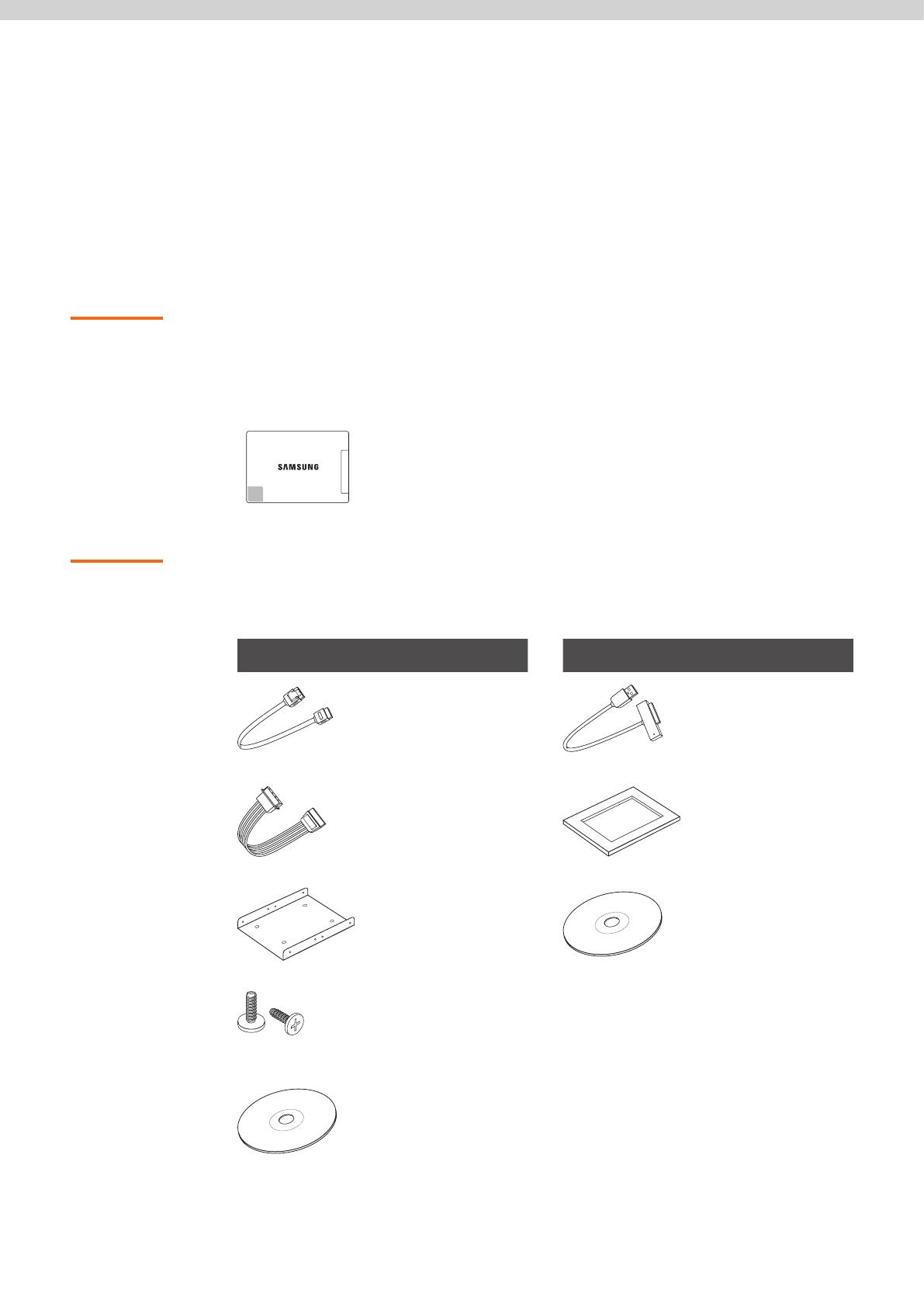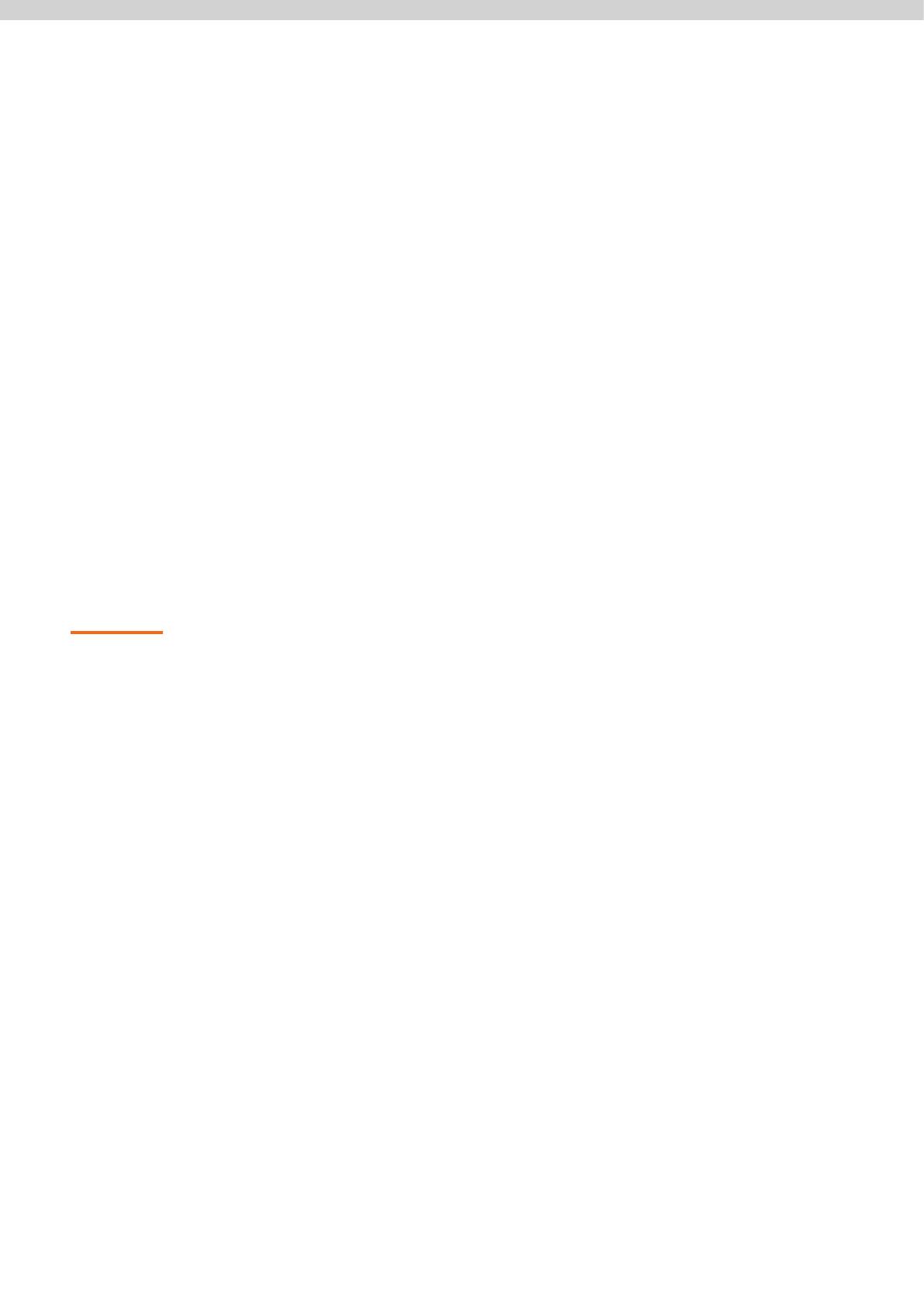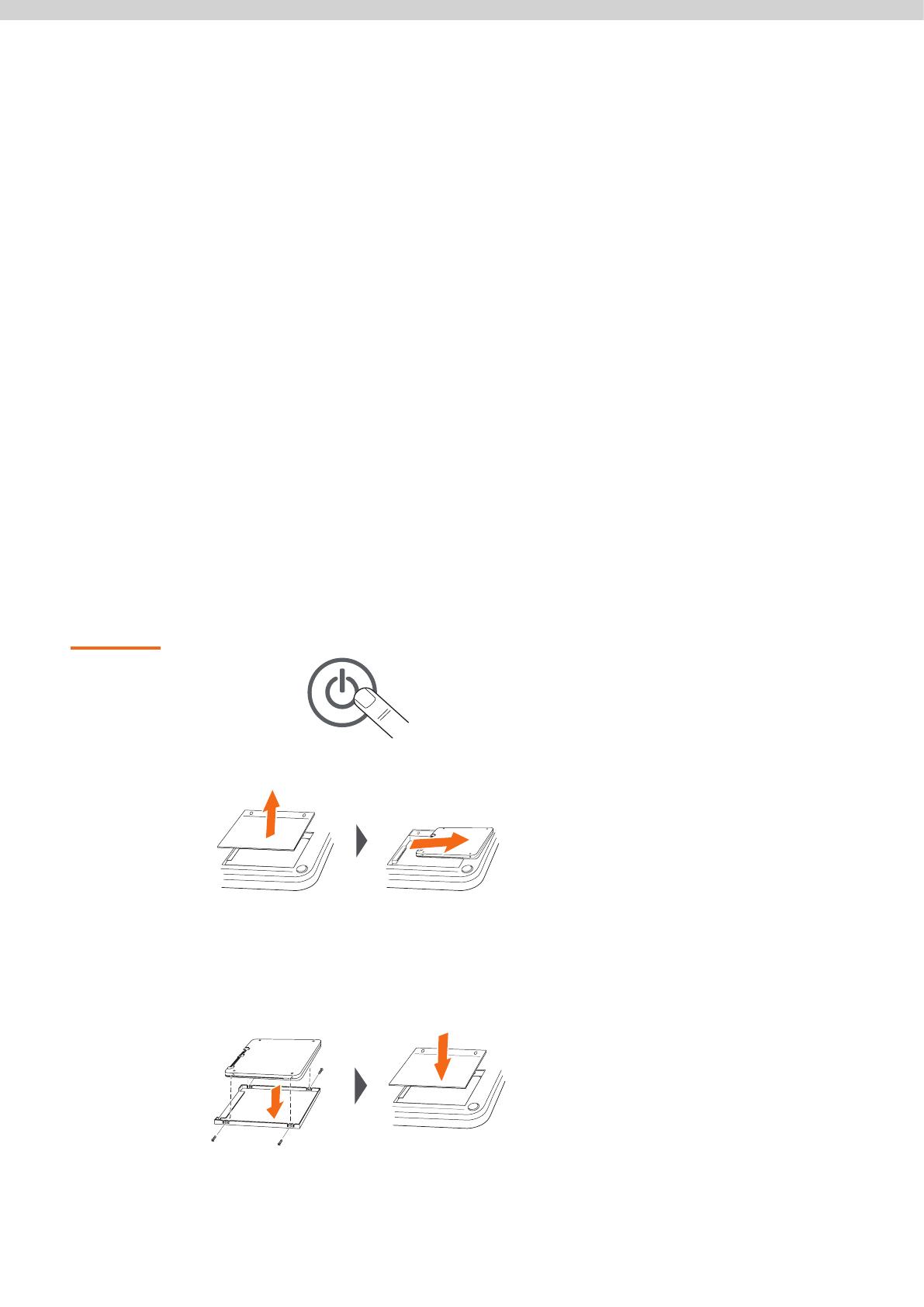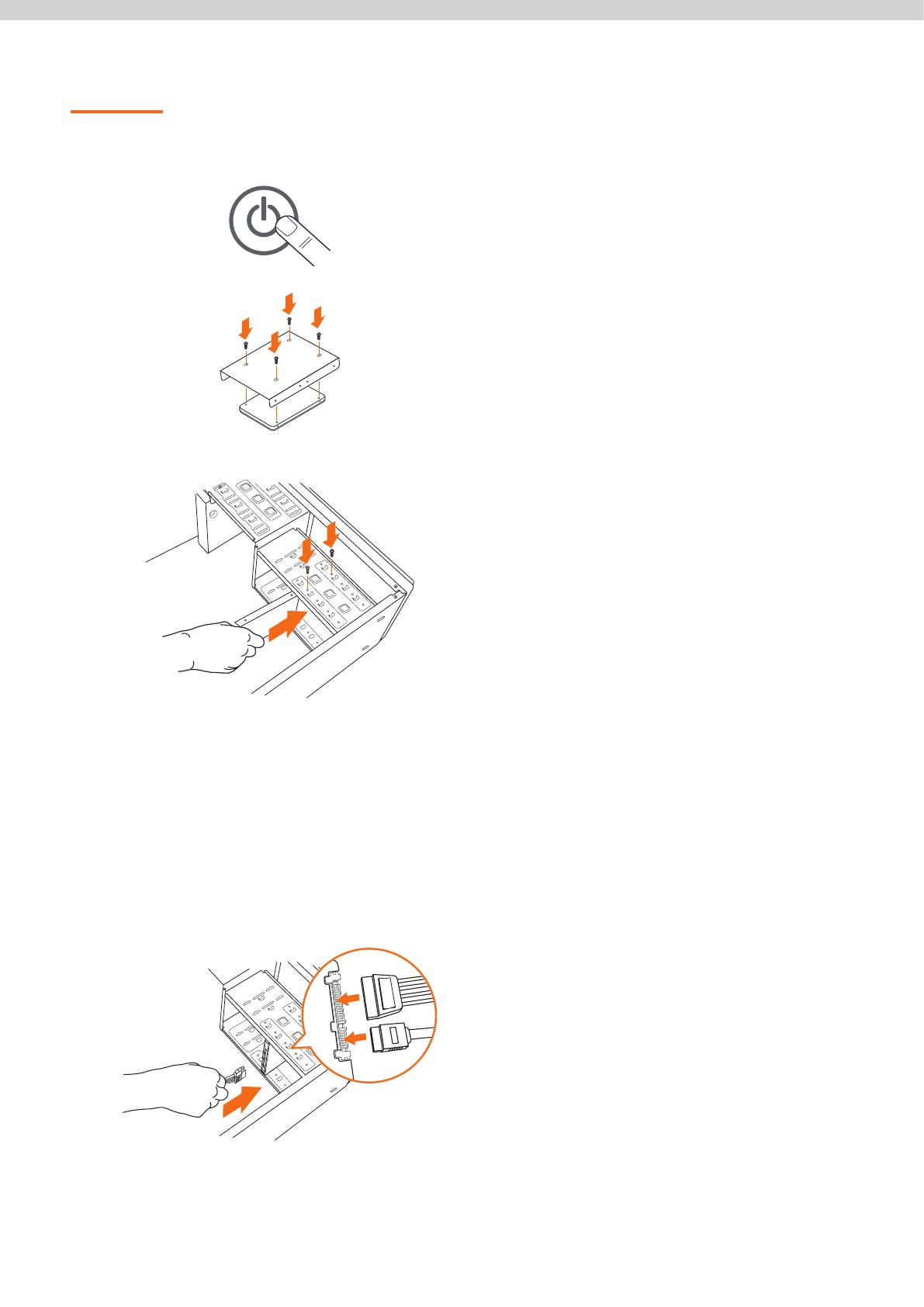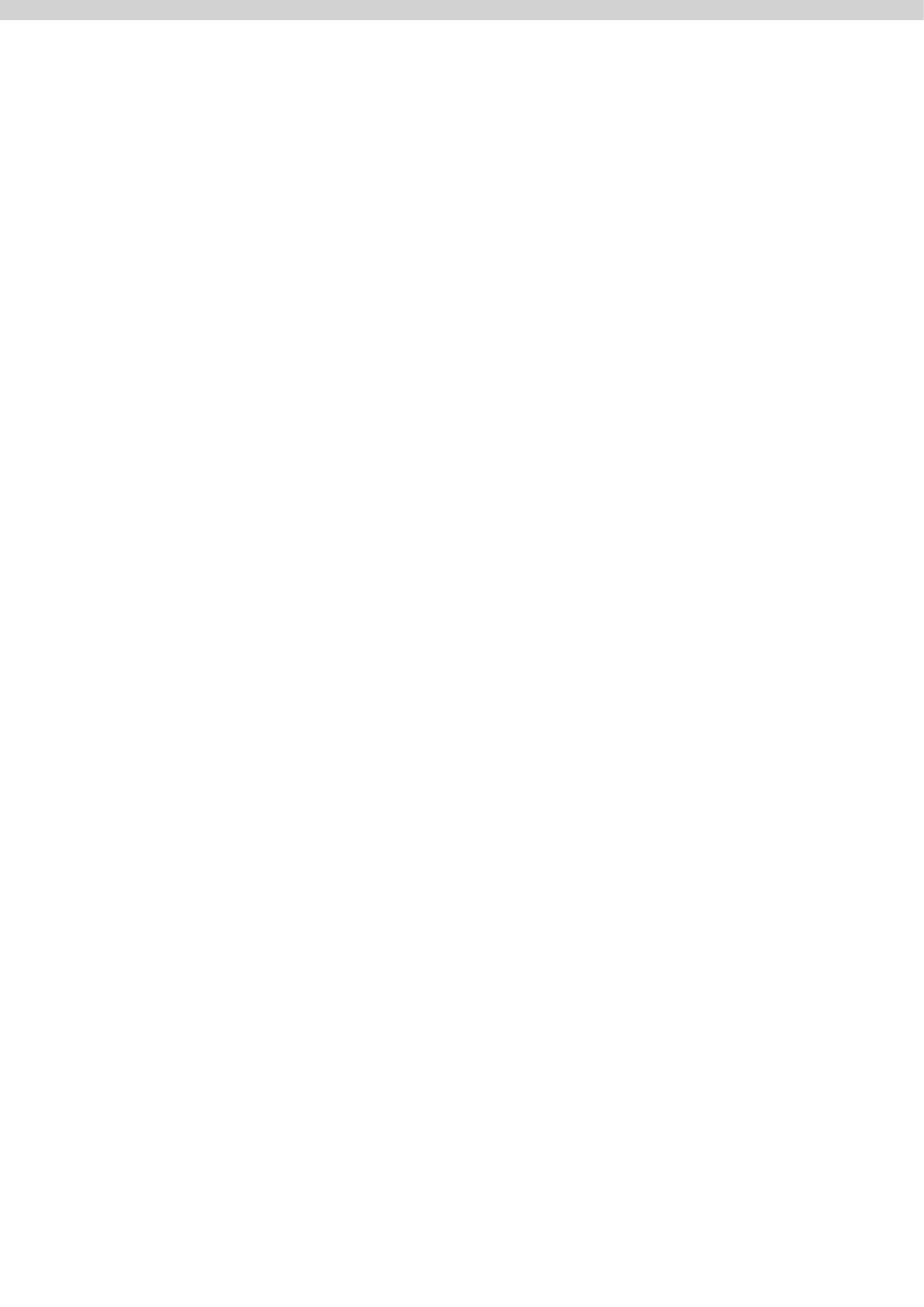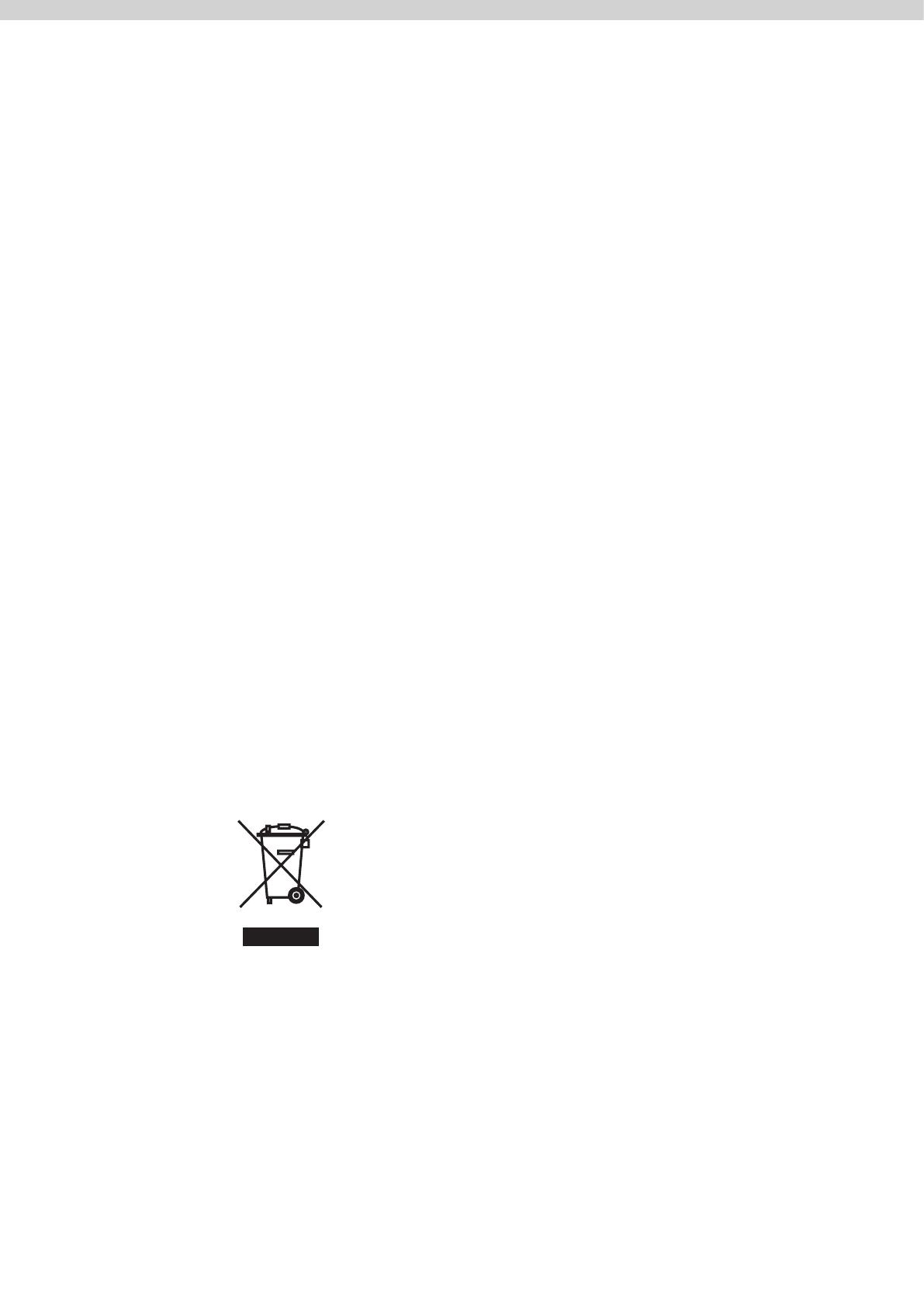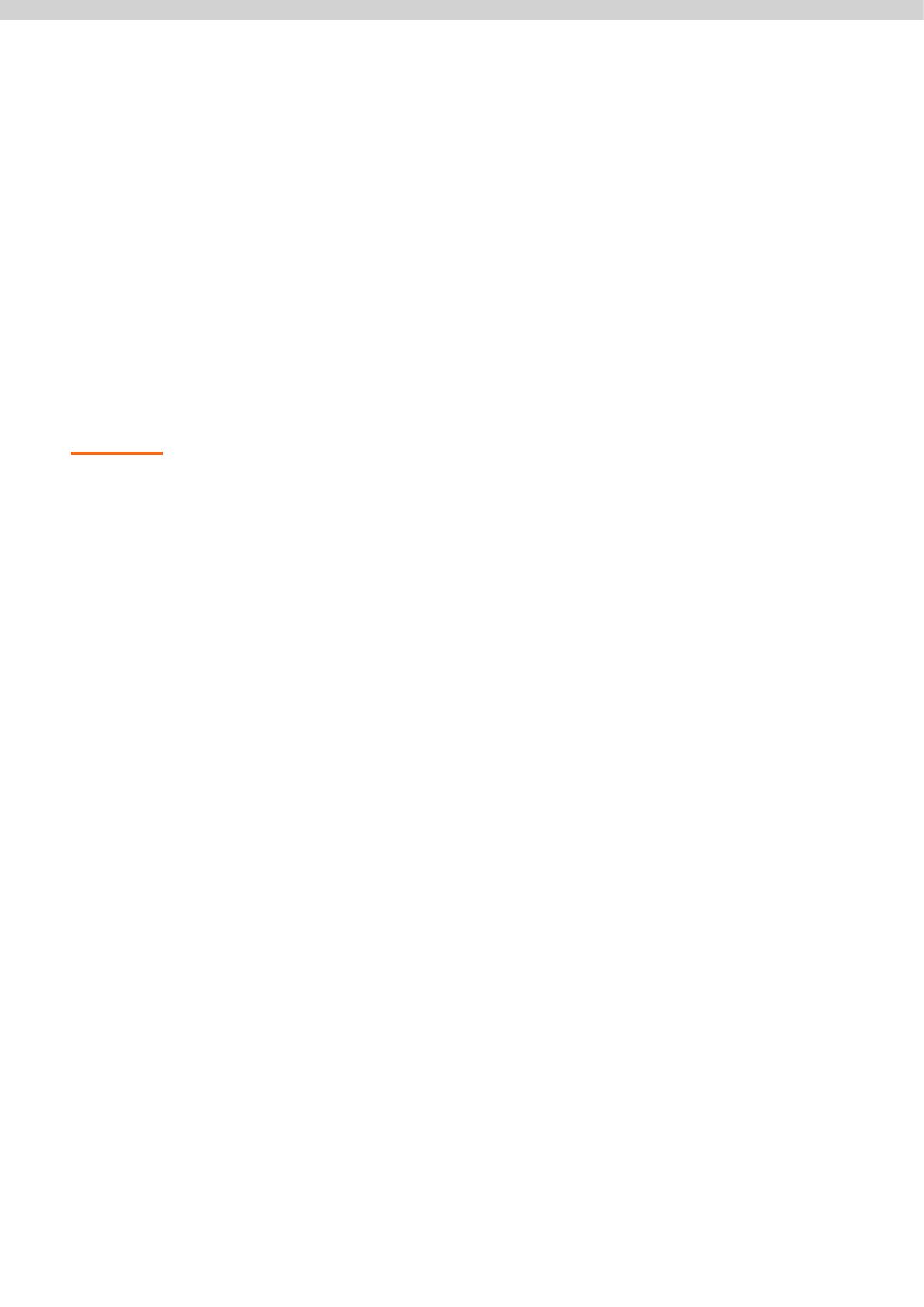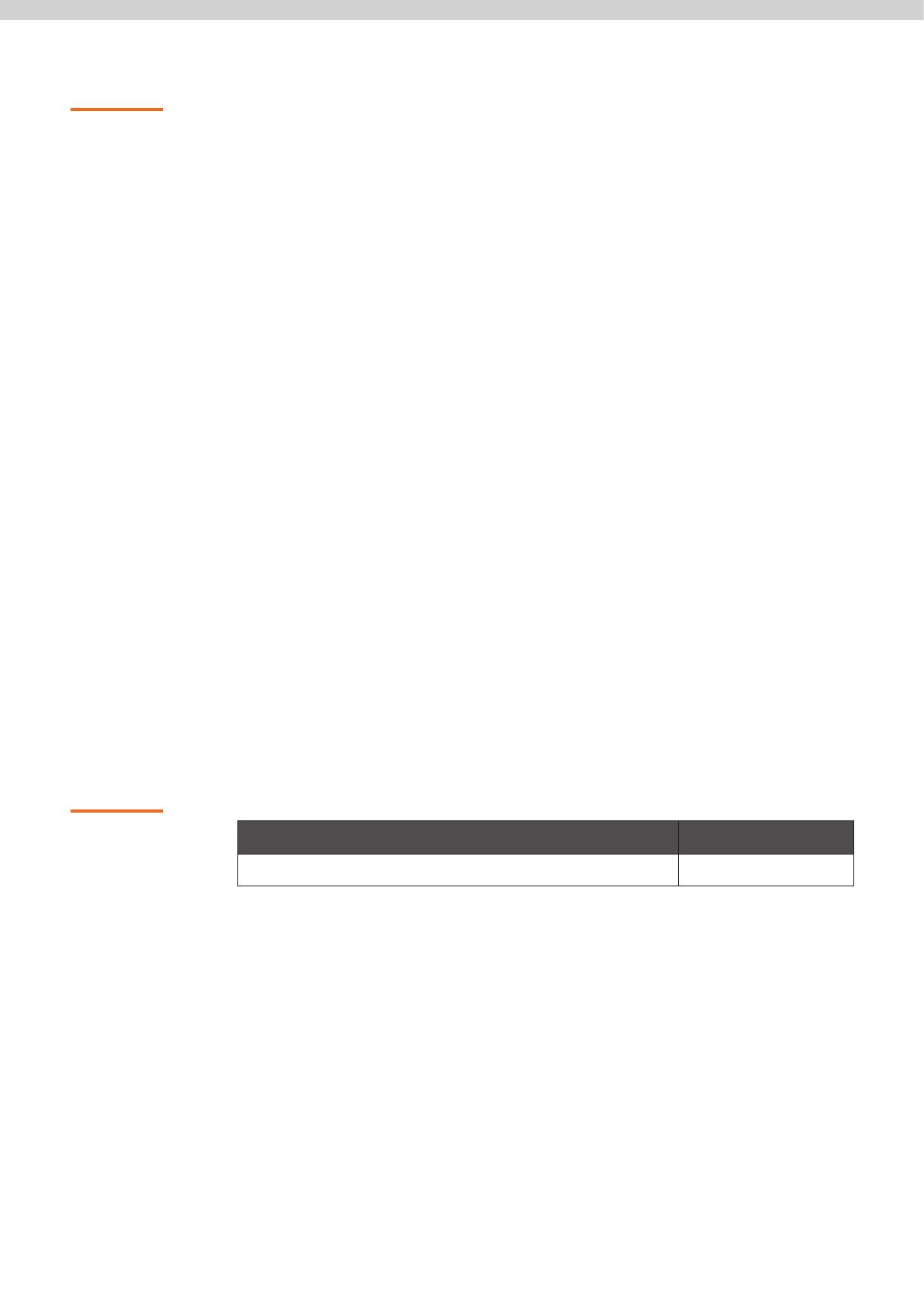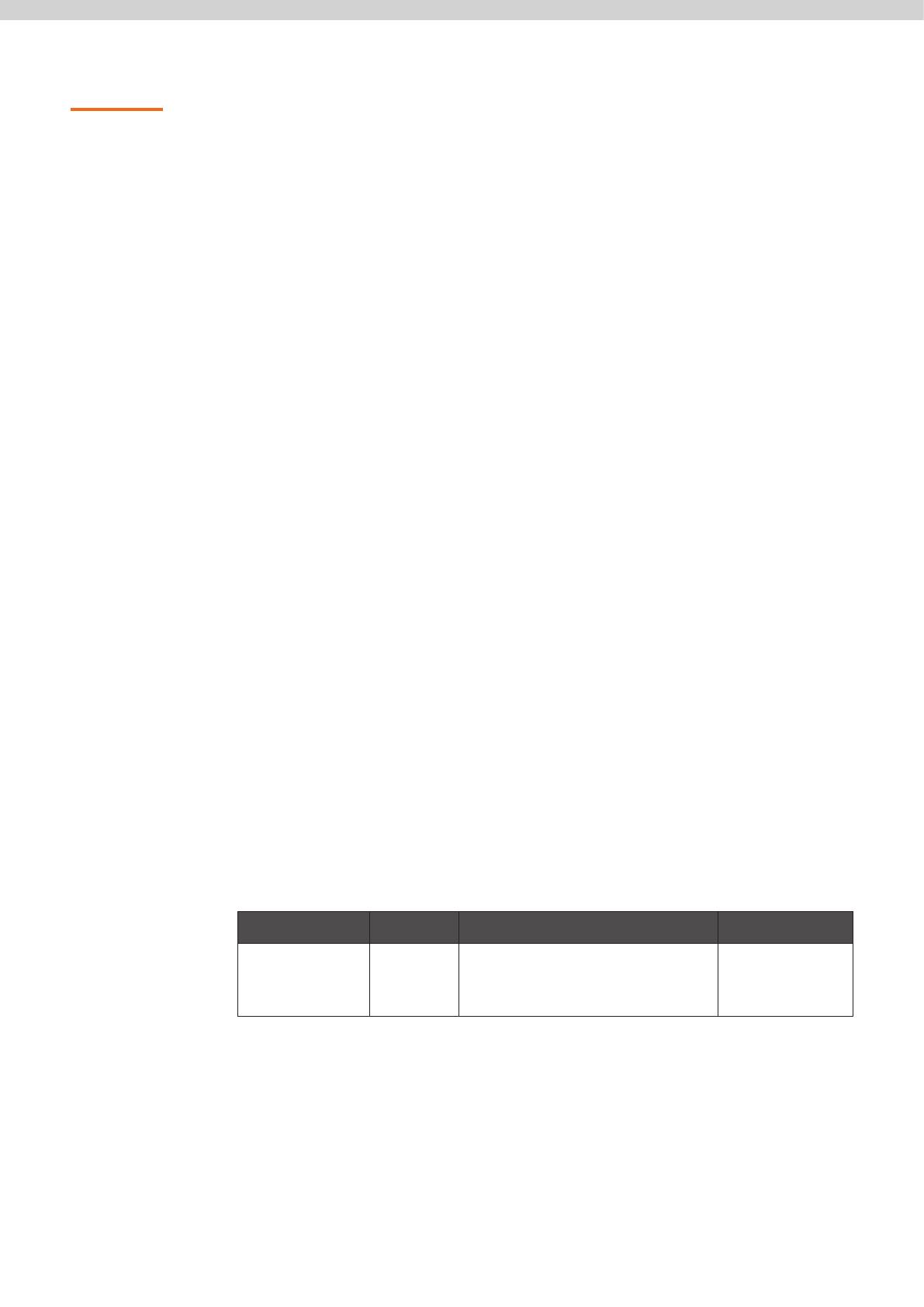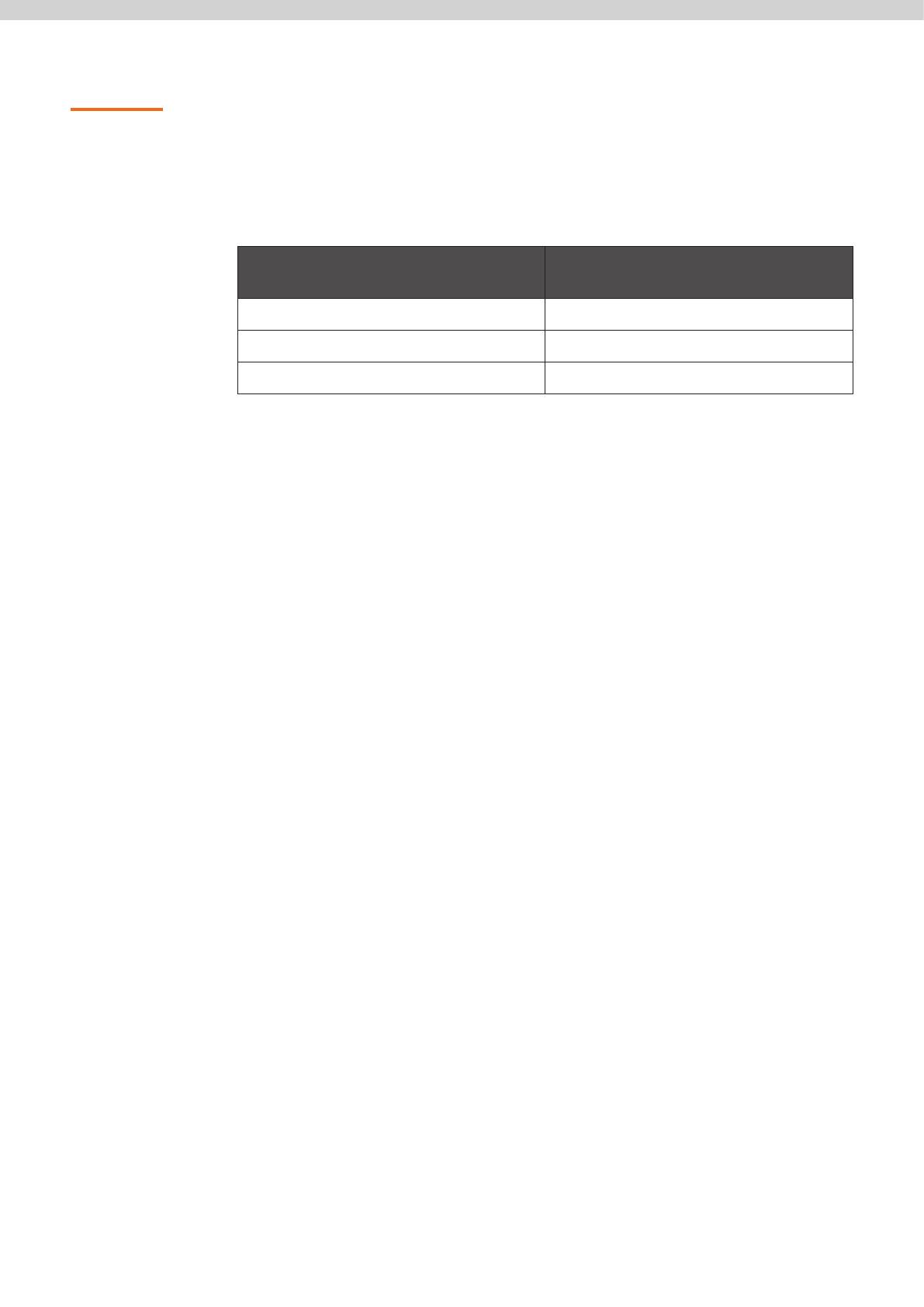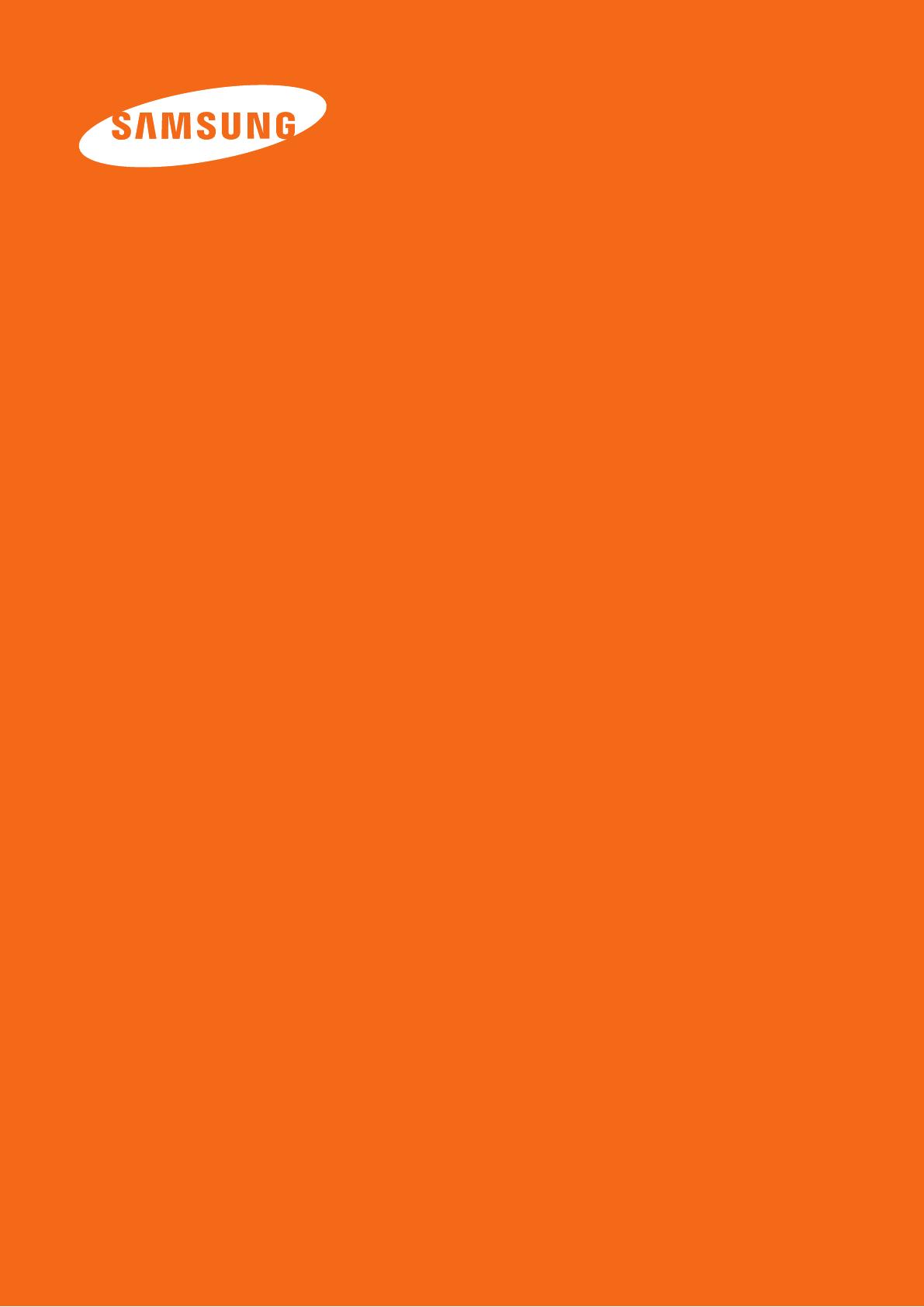Samsung Solid State Drive 5
Installation
Precautions
1 Please ensure that the PC power is turned OFF and the power cable is unplugged
before removing the PC cover to install the SSD. Serious damage may occur
if an HDD is removed or an SSD is installed while the PC power is turned on.
Even though many PCs and storage devices support SATA’s Hot Plugging (Hot
Swapping) feature, Samsung strongly recommends that you turn the PC power
OFF before starting the installation process.
NOTE: Hot Plugging (Hot Swapping) allows changing storage devices while the PC
power is turned on.
2 If an existing SATA HDD is being replaced with an SSD, you can use the existing
SATA interface cable and SATA power cable. If the SSD is being newly installed
to your desktop PC, then you should prepare some necessary items, such as a
SATA interface cable, SATA power cable, 3.5 inch adapter bracket, screws, etc. If
the SSD is being installed in your laptop PC and you would like to perform a Data
Migration, please prepare a USB to SATA adapter cable. If you purchased an 830
series with an installation kit appropriate to your system type (desktop/laptop),
the necessary items will be included in the box.
3 A SATA interface cable that is longer than 1 meter may result in hardware
detection failures or operational failures.
NOTE: SATA cables are compatible with all SATA interface types (SATA 1.5 Gb/s, 3Gb/s,
and 6Gb/s).
4 Please check the terms and conditions of your PC manufacturer’s warranty since
it may prohibit the user from disassembling the PC and self-installing the SSD.
5 This SSD 830 Series is designed, manufactured, and certied for general desktop
PC and laptop PC environments for use as a primary or secondary storage drive. It
is not intended or allowed to be used in enterprise server systems, workstations,
storage systems, PC cache memory or in any other manner. If you need SSDs for
such applications or environments (or for another scenario other than general PC
use), please purchase a dierent product made specically for such a purpose.
* Data Backup
Samsung Electronics does not warrant the data stored in the SSD and will not
be held liable for tangible/intangible damages associated with data restoration.
Therefore, please be prepared for the unexpected by backing up any important
data to another storage medium. If you purchased an SSD Installation Kit, you
may use the full version of Norton Ghost included with your SSD to accomplish
this. Please refer to the quick manual on the CD that came in your box and
available online at www.samsung.com/SSD for more information on this
process.
* SSD Capacity
The actual capacity may dier from that indicated on the product label
depending on the drive formatting method, partitioning, and computer OS.
(1MB=1,000,000 bytes/1GB=1,000,000,000 bytes).