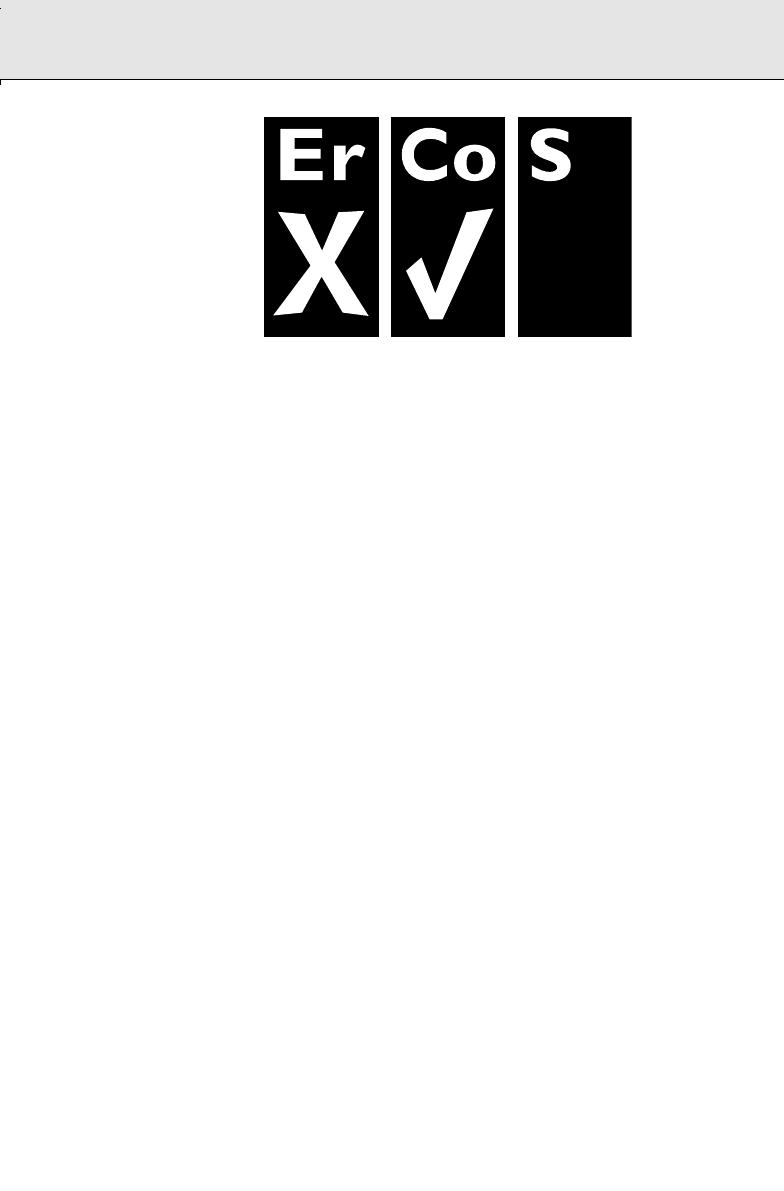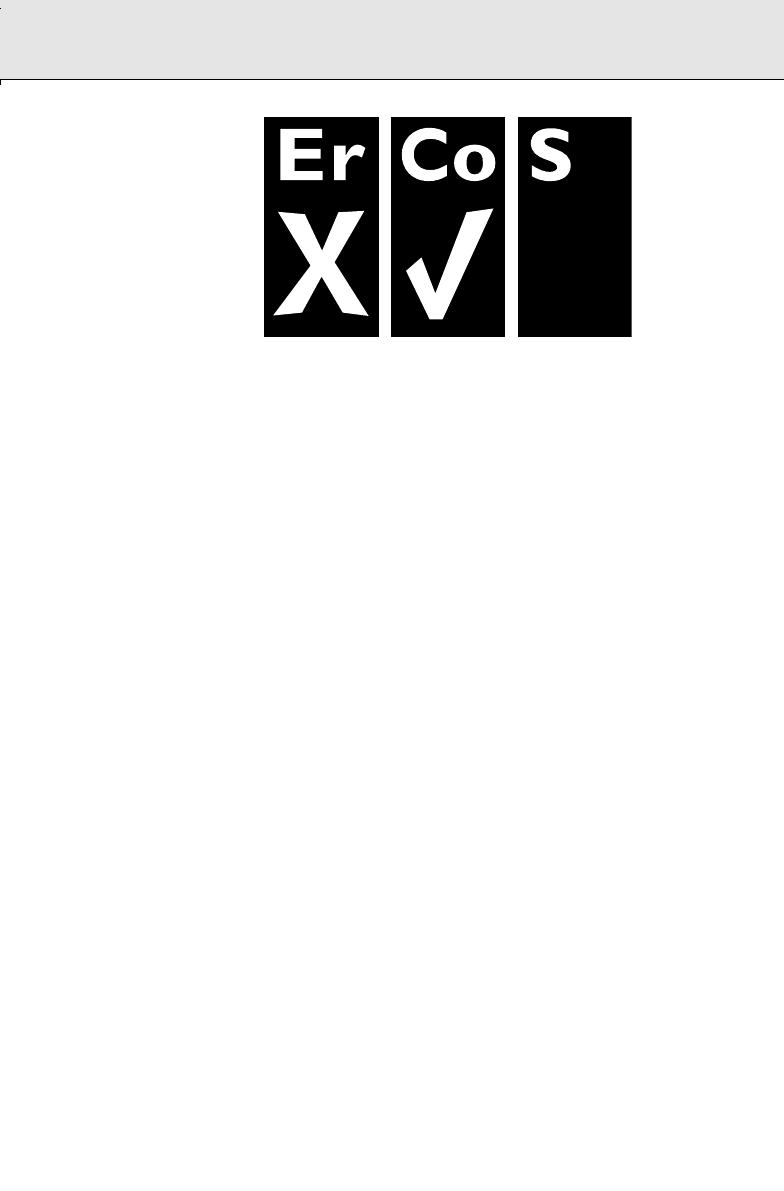
5
AZ 5130 page 5
Optimum disc playability :
ensuring excellent picture quality
Philips components and modules for the
various CD applications have always enjoyed
an excellent reputation in the market place
for super disc playability - the ability to play
discs which may be scratched, soiled or not
fully according to the standard specification.
This position has been underlined by tests
showing the superior performance of the
various Philips players, as well as by the
positive experiences of millions of individual
consumers around the world.
Constantly improving performance
As the penetration of the CD system has
increased, and new applications like CD-
ROM and Video CD have become
commonplace, Philips Components - as the
CD technology inventor and as one of the
major suppliers of CD player modules in the
industry - has constantly improved the
performance of its products.
One of the ways in which this benefits users
is by optimum disc playability.This is an
important parameter for CD players other
than CD Audio, and especially for the Video
CD applications, because any loss of data
from the disc will at best cause disturbances
in the reproduced picture, and at worst can
cause the player to lose track so that disc
playing fails.
Presenting Super Error Correction
To ensure consistently good results when
playing Video CD discs of all quality grades
and conditions, Philips has introduced further
improvements in the system's playability.
These developments together are called
Super Error Correction, a proprietary Philips
technology optimizing the system's ability to
handle less than perfect discs with the
minimum disturbance to normal playing.
By effectively eliminating virtually all errors
arising under normal playing conditions,
Super Error Correction ensures that the
picture quality as seen by the user is
independent of disc play.The video encoding
and processing during mastering of the disc,
and the MPEG-1 decoding and video
encoding in the signal processing stages, are
now the only limiting factors for picture
quality.
AZ5130/01 eng 9/24/03 1:18 AM Page 5