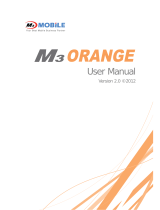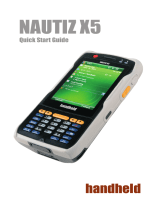Contents
7
2.5.1 Soft reset ......................................................................................... - 25 -
2.5.2 Clean boot ....................................................................................... - 25 -
2.6 Sync with PC ............................................................................... - 26 -
2.6.1 How to sync .................................................................................... - 26 -
3. Application usage ................................................................ - 28 -
3.1 Bluetooth ...................................................................................... - 28 -
3.1.1 Bluetooth configuration ............................................................... - 28 -
3.1.2 Getting connected ......................................................................... - 28 -
3.2 Camera .......................................................................................... - 30 -
3.2.1 Camera basics ................................................................................ - 30 -
3.3 GPS .................................................................................................. - 31 -
3.3.1 GPS basics ....................................................................................... - 31 -
3.4 Phone ............................................................................................. - 32 -
3.4.1 Phone basics ................................................................................... - 32 -
3.5 Scanner ......................................................................................... - 33 -
3.5.1 Scanner basics ............................................................................... - 33 -
3.5.2 Scanner use .................................................................................... - 33 -
3.6 Wireless LAN ............................................................................... - 35 -
3.6.1 WLAN configuration ...................................................................... - 35 -
4. Advanced usage ................................................................... - 37 -
4.1 Software development kit (SDK) ...................................... - 37 -
4.1.1 SDK Package ................................................................................... - 37 -
4.1.2 OS Update ....................................................................................... - 38 -
4.1.3 Key customization ......................................................................... - 38 -
5. Etc ................................................................................................... - 41 -
5.1 Specification ............................................................................... - 41 -
5.2 Services ......................................................................................... - 42 -
5.2.1 Contact details ............................................................................... - 42 -