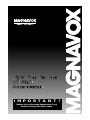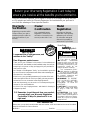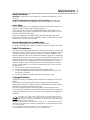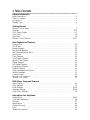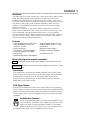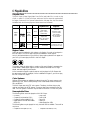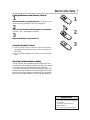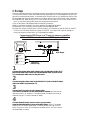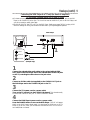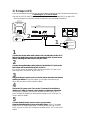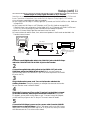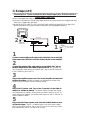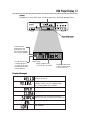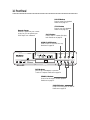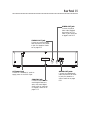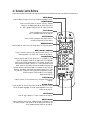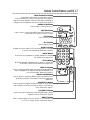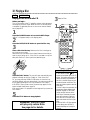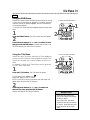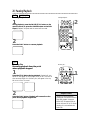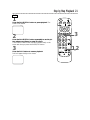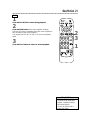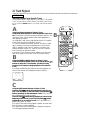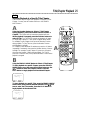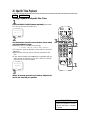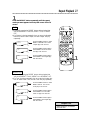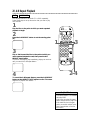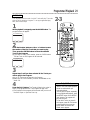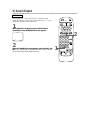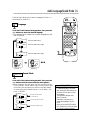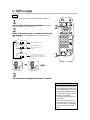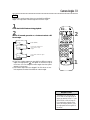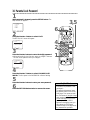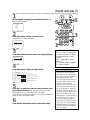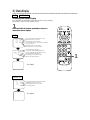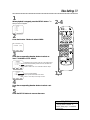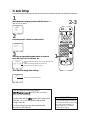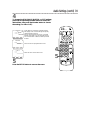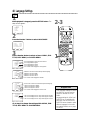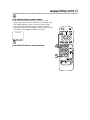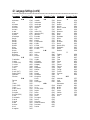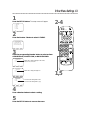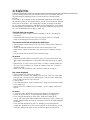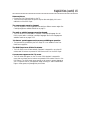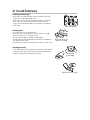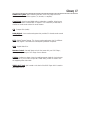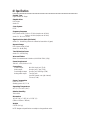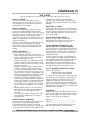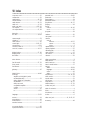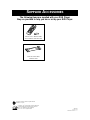Magnavox DVD501AT99 User manual
- Category
- DVD players
- Type
- User manual
This manual is also suitable for

IMPORTANT!
Return Your Warranty Registration Card
Within 10 Days. See Why Inside.
Digital Video Disc Player
DVD502AT
Owner's Manual

Once your purchase is registered, you’re eligible to receive all the privileges of owning this prod-
uct. So complete and return the Warranty Registration Card enclosed with your purchase at
once. And take advantage of these important benefits.
MAC5097
Return your Warranty Registration Card today to
ensure you receive all the
benefits
you’re entitled to.
Warranty
Verification
Registering your product within
10 days confirms your right to
maximum protection under the
terms and conditions of your
warranty.
Owner
Confirmation
Your completed Warranty
Registration Card serves as
verification of ownership in the
event of product theft or loss.
Model
Registration
Returning your Warranty
Registration Card right away
guarantees you’ll receive all
the information and special
offers which you qualify for
as the owner of your model.
Congratulations on your purchase, and
welcome to the “family!”
Dear Magnavox product owner:
Thank you for your confidence in this product. You’ve selected one
of the best-built, best-backed products available today. And we’ll do
everything in our power to keep you happy with your purchase for
many years to come.
As a member of the Magnavox “family,” you’re entitled to protection
by one of the most comprehensive warranties and outstanding ser-
vice networks in the industry.
What’s more, your purchase guarantees you’ll receive all the infor-
mation and special offers for which you qualify, plus easy access to
accessories from our convenient home shopping network.
And most importantly, you can count on our uncompromising com-
mitment to your total satisfaction.
All of this is our way of saying welcome - and thanks for investing in
a Magnavox product.
P.S. Remember, to get the most from your product,
you must return your Warranty Registration
Card within 10 days. So please mail it to us
right now!
R
E
G
I
S
T
R
A
T
I
O
N
N
E
E
D
E
D
W
I
T
H
I
N
1
0
D
A
Y
S
Hurry!
Know these
safetysymbols
This “bolt of lightning”
indicates uninsulated
material within your unit may
cause an electrical shock. For
the safety of everyone in your
household, please do not
remove product covering.
The “exclamation point”
calls attention to features
for which you should read
the enclosed literature closely
to prevent operating and
maintenance problems.
WARNING: TO PREVENT
FIRE OR SHOCK HAZARD,
DO NOT EXPOSE THIS
EQUIPMENT TO RAIN OR
MOISTURE.
CAUTION: To prevent elec-
tric shock, match wide blade
of plug to wide slot, fully
insert.
ATTENTION: Pour éviter
les choc électriques, intro-
duire la lame la plus large de la
fiche dans la borne correspon-
dante de la prise et pousser
jusqu’au fond.
CAUTION
RISK OF ELECTRIC SHOCK
DO NOT OPEN
CAUTION: TO REDUCE THE RISK OF ELECTRIC SHOCK, DO NOT
REMOVE COVER (OR BACK). NO USER-SERVICEABLE PARTS
INSIDE. REFER SERVICING TO QUALIFIED SERVICE PERSONNEL.
t
s
For Customer Use
Below, enter your product’s model number and serial number, which are located on the rear of the cabinet.
Keep this information for future reference.
Model No. ______________________________________ Serial No. ____________________________

Safety Precautions
Warning: To prevent fire or shock hazard, do not expose this equipment to rain or
moisture.
Federal Communications Commission (FCC) Warning: Any unauthorized
changes or modifications to this equipment void the user’s authority to operate it.
Laser Safety
This unit employs a laser. Only a qualified service person should remove the cover or
attempt to service this device, due to possible eye injury.
CAUTION: USE OF CONTROLS OR ADJUSTMENTS OR PERFORMANCE OF
PROCEDURES OTHER THAN THOSE SPECIFIED HEREIN MAY RESULT IN HAZ-
ARDOUS RADIATION EXPOSURE.
CAUTION: VISIBLE AND INVISIBLE LASER RADIATION WHEN OPEN AND
INTERLOCK DEFEATED. DO NOT STARE INTO BEAM. THE BEAM IS LOCATED
INSIDE, NEAR THE DECK MECHANISM.
Special Information for Canadian Users
This Class B digital apparatus complies with Canadian ICES-003.
Cet appareil numérique de la classe B est conforme à la norme NMB-003 du Canada.
Radio/TV Interference
This equipment has been tested and found to comply with the limits for a Class B digi-
tal device, pursuant to Part 15 of the FCC Rules. These limits are designed to provide
reasonable protection against harmful interference in a residential installation. This
equipment generates, uses, and can radiate radio frequency energy and, if not installed
and used in accordance with the instructions, may cause harmful interference to radio
communications. However, there is no guarantee that interference will not occur in a
particular installation. If this equipment does cause harmful interference to radio or
television reception, which can be determined by turning the equipment off and on,
the user is encouraged to try to correct the interference by one or more of the fol-
lowing measures:
1) Reorient or relocate the receiving antenna.
2) Increase the separation between the equipment and the receiver.
3) Connect the equipment into an outlet on a circuit different from that to which
the receiver is connected.
4) Consult the dealer or an experienced radio/TV technician for help.
Copyright Protection
Unauthorized copying, broadcasting, public performance and lending of Discs are pro-
hibited.
This product incorporates copyright protection technology that is protected by
method claims of certain U.S. patents and other intellectual property rights owned by
Macrovision Corporation and other rights owners.
Use of this copyright protection technology must be authorized by Macrovision
Corporation and is intended for home and other limited viewing uses only unless oth-
erwise authorized by Macrovision Corporation. Reverse engineering or disassembly is
prohibited.
Safety Information 3
As an ENERGY STAR
®
Partner, Philips Consumer Electronics Company has determined that
this product meets the ENERGY STAR
®
guidelines for energy efficiency. ENERGY STAR
®
is a U.S.
registered mark. Using products with the ENERGY STAR
®
label can save energy. Saving energy
reduces air pollution and lowers utility bills.
Manufactured under license from Dolby Laboratories. "Dolby," "AC-3," and the double-D symbol are
trademarks of Dolby Laboratories. Confidential Unpublished Works. (© 1992-1997 Dolby Laboratories,
Inc. All rights reserved.)
DTS is a trademark of Digital Theater Systems Inc. in the United States of America.
Copyright 1999 Philips Consumer Electronics Company. All rights reserved.

4 Table of Contents
General Information
Safety Information . . . . . . . . . . . . . . . . . . . . . . . . . . . . . . . . . . . . . . . . . . . . . . . . . . . . . .3
Table of Contents . . . . . . . . . . . . . . . . . . . . . . . . . . . . . . . . . . . . . . . . . . . . . . . . . . . . . .4
Introduction . . . . . . . . . . . . . . . . . . . . . . . . . . . . . . . . . . . . . . . . . . . . . . . . . . . . . . . . . . .5
Playable Discs . . . . . . . . . . . . . . . . . . . . . . . . . . . . . . . . . . . . . . . . . . . . . . . . . . . . . . . . .6
Getting Started
Remote Control Setup . . . . . . . . . . . . . . . . . . . . . . . . . . . . . . . . . . . . . . . . . . . . . . . . . . .7
Hookups . . . . . . . . . . . . . . . . . . . . . . . . . . . . . . . . . . . . . . . . . . . . . . . . . . . . . . . . . . .8-12
DVD Player Display . . . . . . . . . . . . . . . . . . . . . . . . . . . . . . . . . . . . . . . . . . . . . . . . . . . .13
Front Panel . . . . . . . . . . . . . . . . . . . . . . . . . . . . . . . . . . . . . . . . . . . . . . . . . . . . . . . . . .14
Rear Panel . . . . . . . . . . . . . . . . . . . . . . . . . . . . . . . . . . . . . . . . . . . . . . . . . . . . . . . . . . .15
Remote Control Buttons . . . . . . . . . . . . . . . . . . . . . . . . . . . . . . . . . . . . . . . . . . . . .16-17
Disc Playback and Features
Playing a Disc . . . . . . . . . . . . . . . . . . . . . . . . . . . . . . . . . . . . . . . . . . . . . . . . . . . . . . . . .18
Disc Menus . . . . . . . . . . . . . . . . . . . . . . . . . . . . . . . . . . . . . . . . . . . . . . . . . . . . . . . . . .19
Pausing Playback . . . . . . . . . . . . . . . . . . . . . . . . . . . . . . . . . . . . . . . . . . . . . . . . . . . . . . .20
Step by Step Playback . . . . . . . . . . . . . . . . . . . . . . . . . . . . . . . . . . . . . . . . . . . . . . . . . . .21
Fast Forward/Reverse Search . . . . . . . . . . . . . . . . . . . . . . . . . . . . . . . . . . . . . . . . . . . . .22
Slow Motion . . . . . . . . . . . . . . . . . . . . . . . . . . . . . . . . . . . . . . . . . . . . . . . . . . . . . . . . .23
Track Playback . . . . . . . . . . . . . . . . . . . . . . . . . . . . . . . . . . . . . . . . . . . . . . . . . . . . . . . .24
Title/Chapter Playback . . . . . . . . . . . . . . . . . . . . . . . . . . . . . . . . . . . . . . . . . . . . . . . . . .25
Specific Time Playback . . . . . . . . . . . . . . . . . . . . . . . . . . . . . . . . . . . . . . . . . . . . . . . . . .26
Repeat Playback . . . . . . . . . . . . . . . . . . . . . . . . . . . . . . . . . . . . . . . . . . . . . . . . . . . . . . .27
A-B Repeat Playback . . . . . . . . . . . . . . . . . . . . . . . . . . . . . . . . . . . . . . . . . . . . . . . . . . .28
Programmed Playback . . . . . . . . . . . . . . . . . . . . . . . . . . . . . . . . . . . . . . . . . . . . . . . . . .29
Random Playback . . . . . . . . . . . . . . . . . . . . . . . . . . . . . . . . . . . . . . . . . . . . . . . . . . . . . .30
Audio Language/Sound Mode . . . . . . . . . . . . . . . . . . . . . . . . . . . . . . . . . . . . . . . . . . . . .31
Subtitle Language . . . . . . . . . . . . . . . . . . . . . . . . . . . . . . . . . . . . . . . . . . . . . . . . . . . . . .32
Camera Angles . . . . . . . . . . . . . . . . . . . . . . . . . . . . . . . . . . . . . . . . . . . . . . . . . . . . . . . .33
Parental Lock Password . . . . . . . . . . . . . . . . . . . . . . . . . . . . . . . . . . . . . . . . . . . . . . . . .34
Parental Lock Levels . . . . . . . . . . . . . . . . . . . . . . . . . . . . . . . . . . . . . . . . . . . . . . . . . . .35
DVD Player Setup and Features
Status Display . . . . . . . . . . . . . . . . . . . . . . . . . . . . . . . . . . . . . . . . . . . . . . . . . . . . . . . . .36
Video Settings . . . . . . . . . . . . . . . . . . . . . . . . . . . . . . . . . . . . . . . . . . . . . . . . . . . . . . . .37
Audio Settings . . . . . . . . . . . . . . . . . . . . . . . . . . . . . . . . . . . . . . . . . . . . . . . . . . . . . .38-39
Language Settings . . . . . . . . . . . . . . . . . . . . . . . . . . . . . . . . . . . . . . . . . . . . . . . . . . .40-42
Other Menu Settings . . . . . . . . . . . . . . . . . . . . . . . . . . . . . . . . . . . . . . . . . . . . . . . . . . .43
Information You May Need
Helpful Hints . . . . . . . . . . . . . . . . . . . . . . . . . . . . . . . . . . . . . . . . . . . . . . . . . . . . . . .44-45
Care and Maintenance . . . . . . . . . . . . . . . . . . . . . . . . . . . . . . . . . . . . . . . . . . . . . . . . . .46
Glossary . . . . . . . . . . . . . . . . . . . . . . . . . . . . . . . . . . . . . . . . . . . . . . . . . . . . . . . . . . . . .47
Specifications . . . . . . . . . . . . . . . . . . . . . . . . . . . . . . . . . . . . . . . . . . . . . . . . . . . . . . . . .48
Limited Warranty . . . . . . . . . . . . . . . . . . . . . . . . . . . . . . . . . . . . . . . . . . . . . . . . . . . . . .49
Index . . . . . . . . . . . . . . . . . . . . . . . . . . . . . . . . . . . . . . . . . . . . . . . . . . . . . . . . . . . . . . .50
Supplied Accessories . . . . . . . . . . . . . . . . . . . . . . . . . . . . . . . . . . . . . . . . . . . . . . . . . . .52

Introduction 5
Welcome!
This Digital Video Disc Player will allow you to enjoy better picture quality, clearer
sound, and endless playback features available on Digital Video Discs (DVDs).
Expanding technology allows you to add options to your viewing - watch a direc-
tor’s cut of a movie, listen to the producer’s comments, or play your favorite scene
over and over again. Hear a movie in different languages, or listen only to the
soundtrack. The possibilities are limited only by your choices and the materials
available on the DVD.
Of course, you can listen to your favorite Audio Compact Discs on this DVD
Player as well. Determine the order in which you want to hear the songs, or play
the Disc repeatedly - all while seeing the status of the CD on your television.
We hope you enjoy this DVD Player and learn to use all of its features. To get the
most out of the DVD Player, read this owner’s manual carefully. It will describe
how you can access all the features listed below.
Features
When referring to this manual, remember...
Indicates that the feature described is available on some Digital Video Discs.
Indicates that the feature described is available on some Audio Compact
Discs.
Disc Menus...
Some explanations in this manual are intended to describe the Disc Menus. These
menus are set by the movie producers or by the music industry, and the menus will
vary among Discs. Furthermore, not all Discs are guaranteed to have menus.
However, if the Disc has a menu, you can access the Disc Menu by pressing the
MENU button on the remote control.
DVD Player Menus...
Some instructions explain how to use the DVD Player’s menu to set up features of
the DVD Player or the Disc. You get to the DVD Player Menu by pressing the SETUP
button on the remote control when playback is stopped. Even if a feature is set up in
the DVD Player’s menu, it may not be available if the current Disc does not include
that feature.
Available Disc Features...
Not all of the features described in this manual may be available on every
DVD or Audio CD. If the feature is not available on the Disc, you cannot
use the DVD Player to make these features available. The “No feature”
symbol will appear on the TV screen if you try to set up a feature that is
not available on the current Disc or not available at the current time.
DVD
AUDIO CD
• Audio Language/Sound Mode Choices
• Automatic Detection of Disc Type
(Audio CD or DVD)
• Dolby Digital Sound
• DVD Menus in a Desired Language *
• On-Screen Display for DVD Player
• Parental Lock
• Paused/Fast/Slow/Step-by-Step Playback
• Program Playback (Audio CD only)
• Random Playback (Audio CD only)
• Screen Saver
• Selecting a Camera Angle *
• Subtitles in a Desired Language *
* If available on the Disc

Playable Discs
This DVD Player will play Digital Video Discs (DVDs) and Audio CDs. In order to play
a DVD or Audio CD on this DVDPlayer, make sure the Disc meets the requirements
for Region Codes and Color Systems as described on this page. Also, the Discs should
be labelled with the following logos and should meet these standards.
• CD-ROM
• Compact Disc-Interactive (CD-I)
• Compact Disc-Recordable (CD-R)
• Digital Video Disc-Video Recordable
(DVD-VR)
• DVD-RAM
• DVD-ROM
• Photo CD
• Video CD
• Video Single Disc (VSD)
Digital
Video
Disc
12 cm
12 cm
Approx. 4 hours
(single-sided)
Approx. 8 hours
(double-sided)
Approx. 80 minutes
(single-sided)
Approx. 160 minutes
(double-sided)
20 minutes
8 cm
8 cm
(singles)
Logo
Maximum
Playback Time
ContentsDisc Type
Sound
and
Pictures
Audio
CD
Disc Size
Sound
74 minutes
Disc
Segments
DVDs are
divided into Titles,
which are divided
into Chapters.
Titles and Chapters
are numbered.
Audio CDs are divided
into numbered Tracks, i.e.,
a track may be one song.
6 Playable Discs
Region Codes
DVDs also must be labelled for ALL regions or for Region 1 in order to be played on
this DVDPlayer. You can not play Discs that are labelled for other regions.
Look for the symbols below on your DVDs. If these region symbols do not appear on
your DVD, you cannot play the DVD in this DVD Player.
The number inside the globe refers to a region of the world. Region 1 represents the
United States, Canada, upper regions of North America, Bermuda, the U.S. Virgin
Islands, and small regions near Australia.
A Disc encoded in a specific region format can only be played on DVD Players with
the same region code. For example, if a Disc is labelled for Region 2, you can not play
the DVD on this DVD Player.
Color Systems
Different color systems are available throughout the world. The most common color
systems are NTSC, which is used primarily in the United States and North America,
PAL, and SECAM.
This DVD Player uses the NTSC color system. Therefore, the Discs that you play
must be recorded in the NTSC system. You cannot play Discs recorded in other for-
mats. The color system of the DVD may be listed on the DVD or on the Disc jacket.
Unacceptable Discs
The following Discs cannot be played on this DVD Player.
• Compact Disc-Graphic (CD-G) • Compact Disc-Video (CD-V)
The following discs may be played, but only the audio will be available. There will be
no picture.

Remote Control Setup 7
• The remote control and its batteries
are supplied.
• Do not mix alkaline and man-
ganese batteries.
• Do not mix old and new batteries.
Helpful Hints
Using the Remote Control
● Point the remote control at the DVD Player’s remote sensor
(see page 14) when using the remote control to operate the
DVD Player.
● Do not put objects between the remote control and the DVD
Player.
Putting Batteries in the Remote Control
1
Remove the battery compartment lid on the bottom of the
remote control by pressing the tab, then lifting the lid.
2
Place two AA batteries inside the battery compartment
with their
+
and
–
ends aligned as indicated.
3
Replace the battery compartment lid.
1
2
3
Recycling Guidelines/Battery Safety
Your new product and its packaging contain materials that can be
recycled and reused. Specialized companies can recycle your product
to increase the amount that needs to be properly disposed.
Your product uses batteries that should not be thrown away when
depleted but should be disposed of as small chemical waste. Please
find out about the local regulations on disposal of your old product,
batteries, and packaging whenever you replace existing equipment.

8 Hookups
Connecting the DVD Player to a TV only (no stereo or amplifier)
TV has AUDIO (red and white) and VIDEO (yellow) IN jacks
DIGITAL AUDIO OUT
PCM/BITSTREAM
AUDIO OUT
COAXIAL
S-VIDEO
OUT
VIDEO
OUT
R L
75 V
VIDEO
L/MONO
AUDIO
R
in
1
VIDEO IN
LEFT AUDIO IN
RIGHT AUDIO IN
You may connect the DVD Player several different ways, depending on your existing equipment and your pref-
erences for sound and picture quality. To determine which hookup is best for you, examine the options on the
following pages, then see which best matches your situation. Before you hook up the DVD Player, remember:
● Connect the DVD Player directly to a TV. If you connect the DVD Player to a VCR, then connect the VCR
to the TV, the picture may be distorted by the copyright protection system.
● Turn off the power of all equipment before making any connections.
● Refer to the owner’s manuals of your other equipment for additional information.
● Depending on your connection, you may need to purchase additional cables.
● If you do not connect the DVD Player to a Dolby Digital or DTS Decoder, set DOLBY DIGITAL and DTS
to OFF on the DVD Player. Details are on pages 11 and 38-39. If you play a DVD when the settings are
wrong, the sound will be distorted or you may damage the speakers.
1
Connect the red and white audio cables to the red and white AUDIO OUT
jacks on the DVD Player and to the red and white AUDIO IN jacks on the
TV, matching the cable colors to the jack colors.
2
Connect the yellow video cable to the VIDEO OUT jack on the DVD Player
and to the VIDEO IN jack on the TV.
3
Connect the TV’s power cord to a power outlet.
Turn on the TV and set it to the Audio/Video In channel, which also may be
referred to as A/V In or Auxiliary In. This channel usually is located in the vicinity of
channel 00. See your TV owner’s manual for details.
4
Connect the DVD Player’s power cord to a power outlet.
Press the POWER button to turn on the DVD Player. “HELLO” will appear
briefly on the DVD Player’s display panel. You should see the DVD logo on the TV
screen. If you do not, check your connections and make sure the TV is set to the cor-
rect Audio/Video In channel.
1
2
Back of TV
(example only)
DVD Player

Hookups (cont’d) 9
Connecting the DVD Player to a TV only (no stereo or amplifier)
TV has audio (red and white) and S-Video In jacks
● For better picture quality, use an optional S-Video cable to connect the S-VIDEO OUT jack on the DVD
Player to the S-VIDEO IN jack on your TV. You will not use the VIDEO OUT jack on the DVD Player, and
you will not need the yellow video cable.
● Set DOLBY DIGITAL and DTS to OFF on the DVD Player. Details are on pages 38-39. If you play a DVD
when the settings are wrong, the sound will be distorted or you may damage the speakers.
DIGITAL AUDIO OUT
PCM/BITSTREAM
AUDIO OUT
COAXIAL
S-VIDEO
OUT
VIDEO
OUT
R L
75 V
VIDEO
L/MONO
AUDIO
R
in
1
S-VIDEO IN
LEFT AUDIO IN
RIGHT AUDIO IN
1
Connect the red and white audio cables to the red and white AUDIO
OUT jacks on the DVD Player and to the red and white AUDIO IN jacks
on the TV, matching the cable colors to the jack colors.
2
Connect an S-Video cable (not supplied) to the S-VIDEO OUT jack on
the DVD Player and to the S-VIDEO IN jack on the TV.
3
Connect the TV’s power cord to a power outlet.
Turn on the TV and set it to the S-VIDEO IN channel. This channel usually
is located near channel 00. See your TV owner’s manual for details.
4
Connect the DVD Player’s power cord to a power outlet.
Press the POWER button to turn on the DVD Player. “HELLO” will appear
briefly on the DVD Player’s display panel. You should see the DVD logo on the TV
screen. If you do not, check your connections and make sure the TV is on the cor-
rect Audio/Video In channel.
1
2
Back of TV
(example only)
DVD Player

10 Hookups (cont’d)
Connecting to a TV and a Stereo
● Set DOLBY DIGITAL and DTS to OFF on the DVD Player. Details are on pages 38-39. If you play a DVD
when the settings are wrong, the sound will be distorted or you may damage the speakers.
DIGITAL AUDIO OUT
PCM/BITSTREAM
AUDIO OUT
COAXIAL
S-VIDEO
OUT
VIDEO
OUT
R L
75 V
VIDEO
L/MONO
AUDIO
R
in
1
VIDEO IN
AUDIO (RIGHT) IN
AUDIO (LEFT) IN
Back of TV
(example only)
DVD Player
Back of Stereo
(example only)
1
Connect the red and white audio cables to the red and white AUDIO OUT
jacks on the DVD Player and to the red and white AUDIO IN jacks on the
Stereo, matching the cable colors to the jack colors.
2
Connect the supplied video cable (yellow) to the VIDEO OUT jack on the
DVD Player and to the VIDEO IN jack on the TV.
(Or, you may connect an optional S-Video cable to the S-VIDEO OUT jack on the
DVD Player and to the S-VIDEO IN jack on the TV.)
3
Plug in the Stereo’s power cord. Turn on the Stereo and select the Stereo’s
Auxiliary IN station. During Disc playback, you will adjust the volume at your
Stereo. See your Stereo owner’s manual for details.
4
Plug in the TV’s power cord. Turn on the TV and set it to the Video In
channel (or S-Video In channel), which usually is located near channel 00.
During Audio CD playback, you may check the status of Audio CDs on your TV
screen. During DVD playback, you will watch the program on the TV. See your TV
owner’s manual for details.
5
Connect the DVD Player’s power cord to a power outlet.
Press the POWER button to turn on the DVD Player. “HELLO” will appear
briefly on the DVD Player’s display panel. You should see the DVD logo on the TV
screen. If you do not, check your connections and make sure the TV is on the correct
channel.
2
1

Hookups (cont’d) 11
Connecting to a Dolby Digital Decoder or DTS Decoder
Some Discs are recorded in a 5.1 channel Dolby Digital Surround or Digital Theater System (DTS) Surround
format. These Discs will sound best if you connect the DVDPlayer to a Dolby Digital or DTS Decoder.
● You will need a coaxial digital audio cable (not supplied).
● If you connect the DVD Player to a Dolby Digital (AC-3) Decoder, set DOLBY DIGITAL to ON. Details are
on pages 38-39.
● If you connect the DVD Player to a DTS Decoder, set DTS to ON. Details are on pages 38-39.
If the DVD Player is not connected to a Dolby Digital (AC-3) or DTS decoder, set DOLBY DIGITAL and
DTS to OFF. Incorrect settings may cause noise distortion and damage the speakers.
● Select the 5.1 channel Dolby Digital Surround sound in the Disc menu.
● Connect a subwoofer and the center, front, and surround speakers to the Decoder as described in the
Decoder’s owner’s manual.
DIGITAL AUDIO OUT
(PCM/BITSTREAM)
AUDIO OUT
COAXIAL
S-VIDEO
OUT
VIDEO
OUT
R L
75 V
VIDEO
L/MONO
AUDIO
R
in
1
VIDEO IN
COAXIAL IN
Back of Decoder
(example only)
DVD Player
Back of TV
(example only)
1
Connect a coaxial digital audio cable to the COAXIAL jack on the DVD Player
and to the COAXIAL DIGITAL AUDIO IN jack on the Decoder.
2
Connect the supplied video cable (yellow) to the VIDEO OUT jack on the
DVD Player and to the VIDEO IN jack on the TV. (Or, you may connect an
optional S-Video cable to the S-VIDEO OUT jack on the DVD Player and to the S-VIDEO
IN jack on the TV.)
3
Plug in the Decoder’s power cord. Turn on the Decoder and select the
Auxiliary IN station. During Disc playback, you will adjust the volume at the Decoder.
See your Decoder owner’s manual for details.
4
Plug in the TV power cord. Turn on the TV and set it to the Video In channel
(or S-Video In channel), which may be located near channel 00. During Audio
CD playback, you may check the Disc status on your TV screen. During DVD playback,
you will watch the program on the TV. See your TV owner’s manual for details.
5
Connect the DVD Player’s power cord to a power outlet. Press the POWER
button to turn on the DVD Player. “HELLO” will appear briefly on the DVD Player’s
display panel. You should see the DVD logo on the TV. If you do not, check your connec-
tions and make sure the TV is on the correct channel.
1
2

Connecting to a TV and an Amplifier with Digital Input jacks, Mini-Disc Deck or
Digital Audio Tape Deck
● Use a coaxial digital audio cable (not supplied) for this connection.
● If the Disc is recorded in 5.1 channel Dolby Digital Surround, you cannot dub the Disc in digital sound using
a Mini-Disc or Digital Audio Tape Deck.
● Set DOLBY DIGITAL and DTS to OFF on the DVD Player. Details are on pages 38-39. If you play a DVD
when the settings are wrong, the sound will be distorted or you may damage the speakers.
DIGITAL AUDIO OUT
PCM/BITSTREAM
AUDIO OUT
COAXIAL
S-VIDEO
OUT
VIDEO
OUT
R L
75 V
VIDEO
L/MONO
AUDIO
R
in
1
VIDEO IN
COAXIAL DIGITAL
AUDIO IN
Back of TV
(example only)
Back of Amplifier
(example only)
DVD Player
12 Hookups (cont’d)
1
Connect a coaxial digital audio cable to the COAXIAL jack on the DVD
Player and to the COAXIAL DIGITAL AUDIO IN jack on the Amplifier.
2
Connect the supplied video cable (yellow) to the VIDEO OUT jack on
the DVD Player and to the VIDEO IN jack on the TV. (Or, you may con-
nect an optional S-Video cable to the S-VIDEO OUT jack on the DVD Player and
to the S-VIDEO IN jack on the TV.)
3
Plug in the Amplifier’s power cord. Turn on the Amplifier and select the
Auxiliary IN station. During Disc playback, you will adjust the volume at the
Amplifier. See your Amplifier owner’s manual for details.
4
Plug in the TV’s power cord. Turn on the TV and set it to the Video In
channel (or S-Video In channel). This channel usually is located near channel
00. During Audio CD playback, you may check the status of the Disc on your TV
screen. During DVD playback, you will watch the program on the TV. See your TV
owner’s manual for details.
5
Plug in the DVD Player’s power cord. Press the POWER button to turn
on the DVD Player. “HELLO” will appear briefly on the DVD Player’s display
panel. You should see the DVD logo on the TV. If you do not, check your connec-
tions and make sure the TV is on the correct channel.
1
2

Lit when an Audio CD
is inserted. When the
CD light is on, the disc is
loaded completely and is
ready for playback.
Lit when a DVD is
inserted. When the
DVD light is on, the
disc is loaded completely
and is ready for playback.
Displays a chapter (DVD)
or track (Audio CD) number
Displays a title
number (DVD)
Displays the elapsed time
of the current title (DVD)
or track (Audio CD)
POWERSEARCHSKIP
PAUSE
STOPPLAY
OPEN/CLOSE
DVD Player Display 13
Display
Messages about current DVD Player operations appear here. See Display Messages below.
Disc loading tray
Insert a Disc here.
Power is turning off.
Tray is opening or is open.
Tray is closing.
Appears after the disc tray closes if the tray
is empty, if there is an error reading the disc,
or if an unacceptable disc is installed.
Appears when you press the SKIP buttons to
search for the next or previous track (Audio CD).
Power is turning on.
Disc is loading.
Display Messages

14 Front Panel
POWERSEARCHSKIP
PAUSE
STOPPLAY
OPEN/CLOSE
OPEN/CLOSE Button
Press to open or close the Disc tray.
Details are on page 18.
PLAY Button
Press to start or resume Disc play-
back. Details are on page 18.
STOP Button
Press to stop Disc playback.
Details are on page 18.
PAUSE Button
Press to pause Disc playback.
Details are on page 21.
POWER Button
Press to turn the power on and off.
Details are on page 18.
SKIP Buttons
Press to go to subsequent or previous
Tracks or Chapters. Details are on page 24.
SEARCH Buttons
Press to fast forward or reverse playback.
Details are on page 22.
Remote Sensor
Receives a signal from your remote
control so you can operate your
DVD Player from a distance.

Rear Panel 15
DIGITAL AUDIO OUT
PCM/BITSTREAM
AUDIO OUT
COAXIAL
S-VIDEO
OUT
VIDEO
OUT
R L
AC Power Cord
Connect to a standard AC outlet to
supply power to the DVD Player.
COAXIAL Jack
Connect an optional audio
coaxial digital cable here
and to the coaxial digital
Audio In jack of a decoder
or amplifier. Details are on
pages 11-12.
S-VIDEO OUT Jack
Connect an optional S-Video
cable here and to the S-Video
In jack of a television. Details
are on pages 9-12.
VIDEO OUT Jack
Connect the yellow
video cable (supplied)
here and to the TV’s
Video In jack. Details are
on pages 8 and 10-12.
AUDIO OUT Jacks
Connect the supplied audio
cables here and to the Audio
In jacks of a television or
stereo. Details are on pages
8-10.

16 Remote Control Buttons
SETUP MODE DISPLAY
CLEAR
+10
3
6
9
0
2
5
8
1
4
7
SKIP
SEARCH MODE
TITLE
ENTER
POWER
MENU
STOP
PLAY
FWD
REV
RETURN
A-B
REPEATPAUSE/STILL
AUDIO SUB TITLE
ANGLE
OPEN/
CLOSE
POWER Button
Press to turn the power on and off. “HELLO” appears
briefly on the display panel as the DVD Player turns
on. “BYE” appears briefly as the DVD Player turns off.
MENU Button
Press to display the menu of the Disc. Details are on pages 5 and 19.
TITLE Button
Press to display the Title menu of the
Disc, if available. Details are on page 19.
ENTER Button
Press to select a setting in the Player menu or
to select a feature in the Disc menu.
ARROW Buttons
Press to select an item in the DVD Player menu or in the Disc menu.
REV (reverse) h Button
Press to view the picture in fast reverse motion (DVD) or to
reverse playback of an Audio CD. Details are on page 22.
Number Buttons
Press to directly select a Track (Audio CD) or a Chapter or Title
(DVD) for playback. Details are on pages 24-25. For single-digit
Tracks, press a single number button. For example, to play Track
three, press the Number 3 button. For Tracks numbered 10 and
above, press the +10 button as often as needed, then press the
Number button of the second digit. For example, to play Track 12,
press the +10 button, then press the Number 2 button. For Track
22, press the +10 button twice, then press the Number 2 button.
Press to program Tracks (Audio CD) for playback.
Details are on page 29.
CLEAR Button
Press to remove Track numbers from a Program. Details are on
page 29.
SKIP Buttons
Press to skip Chapters or Tracks. Details are on page 24.
AUDIO Button
Press the AUDIO button, then press the o /p buttons to choose
one of the audio languages or sound modes available on the Disc.
Details are on page 31.
ANGLE Button
Press to view the picture from a different angle (if available). Press
the ANGLE button, then press the o /p buttons to choose one
of the available angles. Details are on page 33.

Remote Control Buttons (cont’d) 17
SETUP MODE DISPLAY
CLEAR
+10
3
6
9
0
2
5
8
1
4
7
SKIP
SEARCH MODE
TITLE
ENTER
POWER
MENU
STOP
PLAY
FWD
REV
RETURN
A-B
REPEATPAUSE/STILL
AUDIO SUB TITLE
ANGLE
OPEN/
CLOSE
STOP Button
Press to stop Disc play.
PLAY Button
Press to begin Disc play.
OPEN/CLOSE Button
Press to open or close the Disc tray.
FWD (forward) g Button
Press to fast forward the Disc. Details are on page 22.
Press the PAUSE/STILL button, then press the FWD button to
begin slow motion playback. Press the FWD button repeatedly to
change the forward speed of slow motion. Details are on page 23.
DISPLAY Button
Displays the current status of the Disc during playback. Press again
to remove the status display. Details are on page 36.
RETURN Button
Press to return to the previous DVD Player SETUP menu or to
remove the SETUP menu from the TV screen.
SETUP Button
When Disc playback is stopped, press to access or remove the
DVD Player’s SETUP menu. Details are on pages 34-43.
PAUSE/STILL Button
Press to pause Disc playback. Details are on page 20. Press repeat-
edly to advance the DVD picture step by step (or one frame at a
time). Details are on page 21.
REPEAT Button
Press to repeat playback of the current Disc or Track (Audio CD)
or a Title or Chapter (DVD). Details are on page 27.
SUBTITLE Button
Press to access the subtitle menu, then press the o/p buttons to
select a language for the subtitles (among those available) or to
turn off the subtitles. Details are on page 32.
SEARCH MODE Button
Press to access or remove the SEARCH menu, which allows you to
go directly to a specific Title/Chapter/Track/Time. Details are on
pages 24-26.
A-B REPEAT Button
Press to set up A-B Repeat Play, which repeatedly plays a specific
segment of a Disc. Details are on page 28.
MODE Button
Press to set up programmed or random playback for an Audio
CD. Details are on pages 29-30.

18 Playing a Disc
• A “No Feature” symbol may
appear at the bottom right of the TV
screen. This symbol means either the
feature you tried is not available on
the Disc, or the DVD Player can not
access the feature at this time. This
does not indicate a problem with the
DVDPlayer.
• If a Disc is dirty or has scratches, the
pictures may appear distorted and
playback may stop. In such cases,
remove the Disc and turn off the
DVD Player. Disconnect the power
cord, then reconnect it. Clean the
Disc, then turn on the DVD Player
again and reinsert the Disc for play-
back.
• When the DVD or CD light appears
on the display panel, the Disc is
loaded completely and is ready for
playback.
Helpful Hints
Playing a DVD or an Audio CD
Before you begin...
Turn on the power of the TV, amplifier and any other equipment
connected to the DVD Player. Make sure the TV and the stereo
or amplifier (if applicable) are set to the correct channel. Details
are on pages 8-12.
2
Press the OPEN/CLOSE button to open the Disc tray.
1
Press the POWER button to turn on the DVD Player.
“HELLO” will appear briefly on the display panel.
3
Place a Disc into the tray. Make sure the Disc is sitting prop-
erly in the correct recess.
Some DVDs are recorded on both sides. Make sure the side you
want to play is facing up. Or, if the DVD is recorded on only one
side, place the Disc in the tray with the label facing up.
4
Press the PLAY button. The tray will close automatically, and
playback will begin at the first Chapter or Track of the Disc.
Or, you may press the OPEN/CLOSE button to close the tray,
and DVD playback will start automatically. (You also may close the
tray by gently pressing the Disc tray toward the DVD Player.)
If the DVD in the tray has a menu, the menu may appear on the
screen instead. Details are on page 19.
With some Audio CDs, playback will not begin until you press the
PLAY button.
5
Press the STOP button to stop playback.
SETUP MODE DISPLAY
CLEAR
+10
3
6
9
0
2
5
8
1
4
7
SKIP
SEARCH MODE
TITLE
ENTER
POWER
MENU
STOP
PLAY
FWD
REV
RETURN
A-B
REPEATPAUSE/STILL
AUDIO SUB TITLE
ANGLE
OPEN/
CLOSE
1
2
4
5
DVD
AUDIO CD
Insert a Disc.
3
Remember, this DVD Player
will play only certain Discs.
See page six for details.

Using the Title Menu
Some DVDs have a Title Menu, which lists the Titles available on
the Disc. Use the Title Menu to start playback at a specific Title.
Some DVDs may allow you to choose Chapters from the Title
menu.
For example, if a DVD has 10 Titles and you want to go directly
to Title 5, follow these steps.
1
Press the TITLE button. The Title Menu will appear.
If a Title menu is not available, the
symbol will appear on the TV screen.
NOTE: If the DVD only has a main menu, the main menu may
appear when you press the TITLE button.
2
Press the arrow buttons (o /p /s /B ) to select the
desired Title, then press the ENTER button.
Playback will begin at the Title you selected.
• Menus may vary among Discs.
Refer to the manual accompanying
the Disc for details.
• Not all DVDs have Title menus.
• Some DVDs may refer to Chapters
as “scenes.” Some DVDs may refer
to the Title Menu as the “scene
index.”
Helpful Hints
Disc Menus 19
1
Press the MENU button. The DVD’s main menu will appear.
2
Press the arrow buttons (o /p /s /B ) to select an item,
then press the ENTER button. Continue this process to set
up all the features you wish to see on the Disc.
Using the DVD Menus
Some DVDs contain menus that describe the contents of the Disc
or allow you to customize Disc playback. For example, the menu
may offer choices for subtitle languages, director’s commentary,
or soundtrack playback.
To use the DVD menu and select playback features, follow these
steps.
TITLE
ENTER
POWER
MENU
STOP
PLAY
FWD
REV
RETURN
OPEN/
CLOSE
DVD
To access the DVD’s Main Menu...
1
2
TITLE
ENTER
POWER
MENU
STOP
PLAY
FWD
REV
RETURN
OPEN/
CLOSE
To access the DVD’s Title Menu...
1
2

20 Pausing Playback
Pausing Playback
1
During playback, press the PAUSE/STILL button on the
remote control (or press the PAUSE button on the DVD
Player). Playback will pause and the sound will be muted.
2
Press the PLAY button to resume playback.
• Memory On can be erased by
pressing the STOP button a second
time while playback is stopped.
MEMO OFF will appear briefly at
the top left corner of the TV screen.
• Memory On is not available with
Audio CDs.
Helpful Hints
PAUSE
PLAY
Memory On:
Resuming playback from the point
where playback stopped
1
Press the STOP button during playback. Playback will stop,
and STOP will appear at the top right corner of the TV screen. In
a few seconds, MEMO ON (Memory On) will appear in the top
left corner of the TV screen.
STOP
MEMO ON
2
Press the PLAY button. Playback will resume from the
point where playback stopped last.
PLAY
SETUP MODE DISPLAY
CLEAR
+10
3
6
9
0
2
5
8
1
4
7
SKIP
SEARCH MODE
PLAY
FWD
REV
A-B
REPEATPAUSE/STILL
AUDIO SUB TITLE
ANGLE
DVD
AUDIO CD
DVD
Pausing Playback...
1
2
TITLE
ENTER
POWER
MENU
STOP
PLAY
FWD
REV
RETURN
OPEN/
CLOSE
Memory On...
1
2
Page is loading ...
Page is loading ...
Page is loading ...
Page is loading ...
Page is loading ...
Page is loading ...
Page is loading ...
Page is loading ...
Page is loading ...
Page is loading ...
Page is loading ...
Page is loading ...
Page is loading ...
Page is loading ...
Page is loading ...
Page is loading ...
Page is loading ...
Page is loading ...
Page is loading ...
Page is loading ...
Page is loading ...
Page is loading ...
Page is loading ...
Page is loading ...
Page is loading ...
Page is loading ...
Page is loading ...
Page is loading ...
Page is loading ...
Page is loading ...
Page is loading ...
Page is loading ...
-
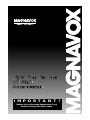 1
1
-
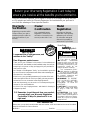 2
2
-
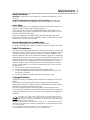 3
3
-
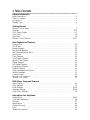 4
4
-
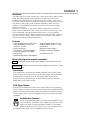 5
5
-
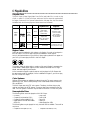 6
6
-
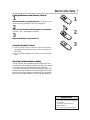 7
7
-
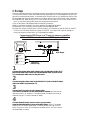 8
8
-
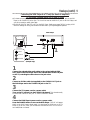 9
9
-
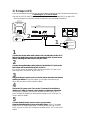 10
10
-
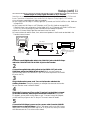 11
11
-
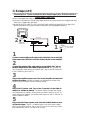 12
12
-
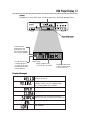 13
13
-
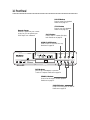 14
14
-
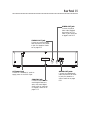 15
15
-
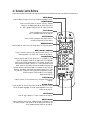 16
16
-
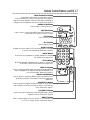 17
17
-
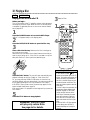 18
18
-
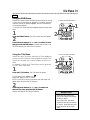 19
19
-
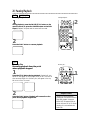 20
20
-
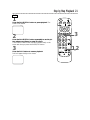 21
21
-
 22
22
-
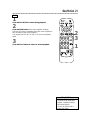 23
23
-
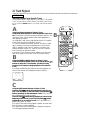 24
24
-
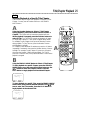 25
25
-
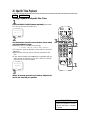 26
26
-
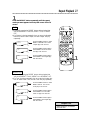 27
27
-
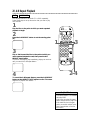 28
28
-
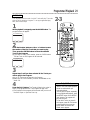 29
29
-
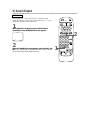 30
30
-
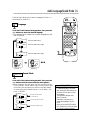 31
31
-
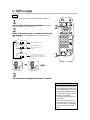 32
32
-
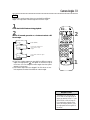 33
33
-
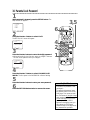 34
34
-
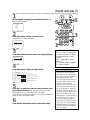 35
35
-
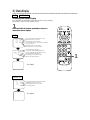 36
36
-
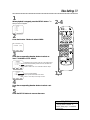 37
37
-
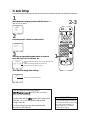 38
38
-
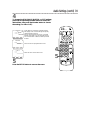 39
39
-
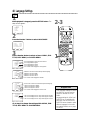 40
40
-
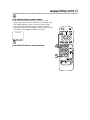 41
41
-
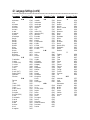 42
42
-
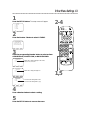 43
43
-
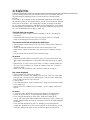 44
44
-
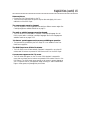 45
45
-
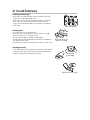 46
46
-
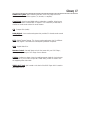 47
47
-
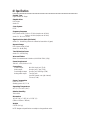 48
48
-
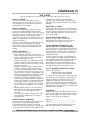 49
49
-
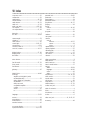 50
50
-
 51
51
-
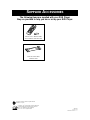 52
52
Magnavox DVD501AT99 User manual
- Category
- DVD players
- Type
- User manual
- This manual is also suitable for
Ask a question and I''ll find the answer in the document
Finding information in a document is now easier with AI
Related papers
-
Philips DVD710AT User manual
-
Philips MDV443 - Dvd-video Player User manual
-
Magnavox DVD Player MDV435 User manual
-
Philips MDV450SL99 User manual
-
Magnavox MDV430 Owner's manual
-
Magnavox MDV430 User manual
-
Magnavox DVD Player MDV443 User manual
-
Philips MDV411SL User manual
-
Magnavox MDV443 User manual
-
Magnavox MDV455 User manual