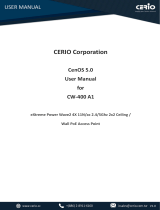Page is loading ...

202-10144-02
July 2008
NETGEAR, Inc.
4500 Great America Parkway
Santa Clara, CA 95054 USA
NETGEAR ProSafe
802.11g Wireless Access
Point WG102 Reference
Manual

ii
v1.0, July 2008
© 2008 by NETGEAR, Inc. All rights reserved..
Technical Support
Please refer to the support information card that shipped with your product. By registering your product at
http://www.netgear.com/register, we can provide you with faster expert technical support and timely notices of product
and software upgrades.
NETGEAR, INC. Support Information
Phone: 1-888-NETGEAR, for US & Canada only. For other countries, see your Support information card.
E-mail: support@netgear.com
North American NETGEAR website: http://www.netgear.com
Trademarks
NETGEAR, the NETGEAR logo, ProSafe, and Auto Uplink are trademarks or registered trademarks of NETGEAR, Inc.
Microsoft, Windows, Windows NT and Vista are registered trademarks of Microsoft Corporation.Other brand and
product names are registered trademarks or trademarks of their respective holders.
Statement of Conditions
In the interest of improving internal design, operational function, and/or reliability, NETGEAR reserves the right to
make changes to the products described in this document without notice.
NETGEAR does not assume any liability that may occur due to the use or application of the product(s) or circuit
layout(s) described herein.
FCC Statement.
NOTE: This equipment has been tested and found to comply with the limits for a Class B digital device, pursuant to Part
15 of the FCC Rules. These limits are designed to provide reasonable protection against harmful interference in a
residential installation. This equipment generates, uses, and can radiate radio frequency energy and, if not installed and
used in accordance with the instructions, may cause harmful interference to radio communications.
Declaration of Conformity
We Netgear,
4500 Great America Parkway
Santa Clara, CA 95054, USA
Tel: +1 408 907 8000
declare under our sole responsibility that the product(s)
WG102 (Model Designation)
802.11g ProSafe Wireless Access Point (Product Name)
complies with Part 15 of FCC Rules.
Operation is subject to the following two conditions: (1) this device may not cause harmful interference, and (2) this
device must accept any interference received, including interference that may cause undesired operation.
To assure continued compliance, any changes or modifications not expressly approved by the party responsible for
compliance could void the user's authority to operate this equipment. (Example - use only shielded interface cables
when connecting to computer or peripheral devices).

v1.0, July 2008
iii
However, there is no guarantee that interference will not occur in a particular installation. If this equipment does cause
harmful interference to radio or television reception, which can be determined by turning the equipment off and on, the
user is encouraged to try and correct the interference by one or more of the following measures:
• Reorient or locate the receiving antenna.
• Increase the separation between the equipment and receiver.
• Connect the equipment into an outlet on a circuit different from that to which the receiver is connected.
• Consult the dealer or an experienced radio/TV technician for help.
Placement and Range Guidelines
Indoors, computers can connect over 802.11 wireless networks at a maximum range of several hundred feet for 802.11b/
g devices. However, the operating distance or range of your wireless connection can vary significantly, based on the
physical placement of the wireless access point.
For best results, identify a location for your wireless access point according to these guidelines:
• Away from potential sources of interference, such as PCs, large metal surfaces, microwaves, and 2.4 GHz cordless
phones.
• In an elevated location such as a high shelf that is near the center of the wireless coverage area for all mobile
devices.
Failure to follow these guidelines can result in significant performance degradation or inability to wirelessly connect to
the wireless access point.
RF Exposure Warning for North America, and Australia
Warning! To meet FCC and other national safety guidelines for RF exposure, the antennas for this device (see below)
must be installed to ensure a minimum separation distance of 20cm (7.9 in.) from persons. Further, the antennas shall not
be colocated with other antenna or radio transmitter.
Antenna Statement for North America and Australia
In addition to its own antenna, the WG102 device has been approved for use with the following detachable antennas and
antenna cables.
.
Approved
Antennas
Antenna Gain and
type
Approved Antenna
Cable
Antenna Cable
Length
Maximum Transmitted
Power
1
1. WG102 maximum radiated power in North America and Australia: 19 dBm – cable loss + antenna gain
NETGEAR
ANT24D18
18 dBi, directional
outdoor/indoor
NETGEAR ACC-10314-
01 thru 05
1.5 m to 30 m 18 dBm + 18 dBi ant.
NETGEAR
ANT2409
9 dBi,
omnidirectional
outdoor/indoor
NETGEAR ACC-10314-
01 thru 05
1.5 m to 30 m 18 dBm + 9 dBi ant.
NETGEAR
ANT24O5
5 dBi, ceiling/wall
indoor
NETGEAR ACC-10314-
01 thru 05
1.5 m to 30 m 18 dBm + 5 dBi ant.

v1.0, July 2008
iv
Please go to www.netgear.com/go/wg102_fcc for an updated list of wireless accessories approved to be used with
the WAG302 in North America and Australia.
Industry Canada Compliance Statement
This Class B Digital apparatus meets all the requirements of the Canadian Interference Causing Equipment Regulations
ICES 003.
Cet appareil numerique de classe B respecte les exigences du reglement du Canada sur le materiel brouilleur NMB-003.
The device is certified to the requirements of RSS-210 for 2.4 GHz spread spectrum devices. The use of this device in a
system operating either partially or completely outdoors may require the user to obtain a license for the system according
to the Canadian regulations. For further information, contact your local Industry Canada office.
Europe - EU Declaration of Conformity
A printed copy of the EU Declaration of Conformity certificate for this product is provided in the WG102 product
package.
Èesky
[Czech]
NETGEAR, Inc. tímto prohlašuje, že tento NETGEAR WG102 ProSafe 802.11g Wireless
Access Point
je ve shodì se základními požadavky a dalšími pøíslušnými ustanoveními
smìrnice 1999/5/ES.
Dansk
[Danish]
Undertegnede NETGEAR, Inc. erklærer herved, at følgende udstyr NETGEAR WG102
ProSafe 802.11g Wireless Access Point
overholder de væsentlige krav og øvrige relevante
krav i direktiv 1999/5/EF.
Deutsch
[German]
Hiermit erklärt NETGEAR, Inc., dass sich das Gerät NETGEAR WG102 ProSafe 802.11g
Wireless Access Point
in Übereinstimmung mit den grundlegenden Anforderungen und
den übrigen einschlägigen Bestimmungen der Richtlinie 1999/5/EG befindet.
Eesti
[Estonian]
Käesolevaga kinnitab NETGEAR, Inc. seadme NETGEAR WG102 ProSafe 802.11g
Wireless Access Point
vastavust direktiivi 1999/5/EÜ põhinõuetele ja nimetatud direktiivist
tulenevatele teistele asjakohastele sätetele.
English Hereby, NETGEAR, Inc., declares that this NETGEAR WG102 ProSafe 802.11g Wireless
Access Point
is in compliance with the essential requirements and other relevant provisions
of Directive 1999/5/EC.
Español
[Spanish]
Por medio de la presente NETGEAR, Inc. declara que el NETGEAR WG102 ProSafe
802.11g Wireless Access Point cumple con los requisitos esenciales y cualesquiera otras
disposiciones aplicables o exigibles de la Directiva 1999/5/CE.
Ελληνική
[Greek]
ΜΕ ΤΗΝ ΠΑΡΟΥΣΑ NETGEAR, Inc. ΔΗΛΩΝΕΙ ΟΤΙ NETGEAR WG102 ProSafe
802.11g Wireless Access Point ΣΥΜΜΟΡΦΩΝΕΤΑΙ ΠΡΟΣ ΤΙΣ ΟΥΣΙΩΔΕΙΣ
ΑΠΑΙΤΗΣΕΙΣ ΚΑΙ ΤΙΣ ΛΟΙΠΕΣ ΣΧΕΤΙΚΕΣ ΔΙΑΤΑΞΕΙΣ ΤΗΣ ΟΔΗΓΙΑΣ 1999/5/ΕΚ.
Français
[French]
Par la présente NETGEAR, Inc. déclare que l'appareil NETGEAR WG102 ProSafe
802.11g Wireless Access Point
est conforme aux exigences essentielles et aux autres
dispositions pertinentes de la directive 1999/5/CE.
Italiano
[Italian]
Con la presente NETGEAR, Inc. dichiara che questo NETGEAR WG102 ProSafe
802.11g Wireless Access Point
è conforme ai requisiti essenziali ed alle altre disposizioni
pertinenti stabilite dalla direttiva 1999/5/CE.

v1.0, July 2008
v
Antenna Statement for the European Community
Please note that the 100mW EIRP limit and regulations could vary in Europe from country to country. Please check the
regulations in your country.
The antenna cable type and length must comply with European regulations. Refer to the table below for approved
antenna and cable accessories.
In addition to its own antenna, the WG102 device has been approved for use with the following detachable antennas and
antenna cables:
Latviski
[Latvian]
Ar šo NETGEAR, Inc. deklarç, ka NETGEAR WG102 ProSafe 802.11g Wireless Access
Point
atbilst Direktîvas 1999/5/EK bûtiskajâm prasîbâm un citiem ar to saistîtajiem
noteikumiem.
Lietuviø
[Lithuanian]
Šiuo NETGEAR, Inc. deklaruoja, kad šis NETGEAR WG102 ProSafe 802.11g Wireless
Access Point
atitinka esminius reikalavimus ir kitas 1999/5/EB Direktyvos nuostatas.
Nederlands
[Dutch]
Hierbij verklaart NETGEAR, Inc. dat het toestel NETGEAR WG102 ProSafe 802.11g
Wireless Access Point
in overeenstemming is met de essentiële eisen en de andere
relevante bepalingen van richtlijn 1999/5/EG.
Malti
[Maltese]
Hawnhekk, NETGEAR, Inc., jiddikjara li dan NETGEAR WG102 ProSafe 802.11g
Wireless Access Point
jikkonforma mal-tiijiet essenzjali u ma provvedimenti orajn relevanti
li hemm fid-Dirrettiva 1999/5/EC.
Magyar
[Hungarian]
Alulírott, NETGEAR, Inc. nyilatkozom, hogy a NETGEAR WG102 ProSafe 802.11g
Wireless Access Point
megfelel a vonatkozó alapvetõ követelményeknek és az 1999/5/EC
irányelv egyéb elõírásainak.
Polski [Polish] Niniejszym NETGEAR, Inc. oœwiadcza, ¿e NETGEAR WG102 ProSafe 802.11g
Wireless Access Point
jest zgodny z zasadniczymi wymogami oraz pozosta³ymi
stosownymi postanowieniami Dyrektywy 1999/5/EC.
Português
[Portuguese]
NETGEAR, Inc. declara que este NETGEAR WG102 ProSafe 802.11g Wireless Access
Point
está conforme com os requisitos essenciais e outras disposições da Directiva 1999/
5/CE.
Slovensko
[Slovenian]
NETGEAR, Inc. izjavlja, da je ta NETGEAR WG102 ProSafe 802.11g Wireless Access
Point
v skladu z bistvenimi zahtevami in ostalimi relevantnimi doloèili direktive 1999/5/ES.
Slovensky
[Slovak]
NETGEAR, Inc. týmto vyhlasuje, že NETGEAR WG102 ProSafe 802.11g Wireless
Access Point
spåòa základné požiadavky a všetky príslušné ustanovenia Smernice 1999/
5/ES.
Suomi
[Finnish]
NETGEAR, Inc. vakuuttaa täten että NETGEAR WG102 ProSafe 802.11g Wireless
Access Point
tyyppinen laite on direktiivin 1999/5/EY oleellisten vaatimusten ja sitä
koskevien direktiivin muiden ehtojen mukainen.
Svenska
[Swedish]
Härmed intygar NETGEAR, Inc. att denna [utrustningstyp] står I överensstämmelse med
de väsentliga egenskapskrav och övriga relevanta bestämmelser som framgår av direktiv
1999/5/EG.

v1.0, July 2008
vi
Please go to http://www.netgear.com and use the search feature to find an updated list of wireless accessories
approved to be used with the WG102 in the European Community.
Bestätigung des Herstellers/Importeurs
Es wird hiermit bestätigt, daß das NETGEAR WG102 ProSafe 802.11g Wireless Access Point gemäß der im BMPT-
AmtsblVfg 243/1991 und Vfg 46/1992 aufgeführten Bestimmungen entstört ist. Das vorschriftsmäßige Betreiben
einiger Geräte (z.B. Testsender) kann jedoch gewissen Beschränkungen unterliegen. Lesen Sie dazu bitte die
Anmerkungen in der Betriebsanleitung.
Das Bundesamt für Zulassungen in der Telekommunikation wurde davon unterrichtet, daß dieses Gerät auf den Markt
gebracht wurde und es ist berechtigt, die Serie auf die Erfüllung der Vorschriften hin zu überprüfen.
Certificate of the Manufacturer/Importer
It is hereby certified that the NETGEAR WG102 ProSafe 802.11g Wireless Access Point has been suppressed
in
accordance with the conditions set out in the BMPT-AmtsblVfg 243/1991 and Vfg 46/1992. The operation of some
equipment (for example, test transmitters) in accordance with the regulations may, however, be subject to certain
restrictions. Please refer to the notes in the operating instructions.
Federal Office for Telecommunications Approvals has been notified of the placing of this equipment on the market
and
has been granted the right to test the series for compliance with the regulations.
Approved
Antennas
Antenna Gain
and type
Approved
Antenna Cable
Minimum
Antenna
Cable
Length
Minimum
Antenna Cable
Attenuation
Maximum
Transmitted
Power
1
1. WG102 maximum radiated power in the European Community: 15 dBm – cable loss +
antenna gain
NETGEAR
ANT24D18
18 dBi, directional
outdoor/indoor
NETGEAR
ACC-10314-05
30 m 18 dB -3 dBm + 18 dBi
= 15 dBm EIRP
NETGEAR
ANT2409
9 dBi,
omnidirectional
outdoor/indoor
NETGEAR
ACC-10314-04 or
ACC-10314-05
10 m 6.1 dB 8.9 dBm + 9 dBi
= 17.9 dBm EIRP
NETGEAR
ANT24O5
5 dBi, ceiling/wall
indoor
NETGEAR
ACC-10314-01
thru 05
1.5 m 1.1 dB 14 dBm + 5 dBi
= 19 dBm EIRP

v1.0, July 2008
vii
Product and Publication Details
Model Number: WG102
Publication Date: July 2008
Product Family: Wireless Access Point
Product Name: NETGEAR WG102 ProSafe 802.11g Wireless Access Point
Home or Business Product: Business
Language: English
Publication Part Number: 202-10144-02

ix
v1.0, July 2008
Contents
About This Manual
Conventions, Formats, and Scope ..................................................................................... i
How to Use This Manual ................................................................................................... ii
How to Print This Manual .................................................................................................. ii
Revision History .................................................................................................................iii
Chapter 1
Basic Installation and Configuration
System Requirements ....................................................................................................1-1
What Is In the Box? ........................................................................................................1-1
Hardware Description .....................................................................................................1-2
Front Panel ...............................................................................................................1-2
Rear Panel ...............................................................................................................1-3
Cabling Requirements ..............................................................................................1-3
Wireless Equipment Placement and Range Guidelines .................................................1-4
Installing the WG102 Access Point ................................................................................1-4
Logging in to the Wireless Access Point ........................................................................1-9
Basic IP Settings ..........................................................................................................1-10
Wireless Settings ..........................................................................................................1-12
Setting up and Testing Basic Wireless Connectivity .....................................................1-13
Chapter 2
Configuring Security
Wireless Data Security Options ......................................................................................2-1
Security Profiles ..............................................................................................................2-2
Before You Change the SSID and WEP Settings ....................................................2-6
Configuring the Radius Server Settings .........................................................................2-7
Configuring Network Authentication ...............................................................................2-8
Entering WEP Data Encryption Keys ...........................................................................2-10
Restricting Wireless Access by MAC Address .............................................................2-10

NETGEAR ProSafe 802.11g Wireless Access Point WG102 Reference Manual
x Contents
v1.0, July 2008
Chapter 3
Management
Viewing Information ........................................................................................................3-1
General Information .................................................................................................3-1
Activity Log ...............................................................................................................3-3
Statistics ...................................................................................................................3-4
Available Wireless Station List .................................................................................3-5
Upgrading the Wireless Access Point Firmware ............................................................3-6
Configuration File Management .....................................................................................3-7
Backing up and Restoring the Configuration ............................................................3-8
Erasing the Configuration .........................................................................................3-8
Using the Reset Button to Restore Factory Default Settings ...................................3-8
Changing the Administrator Password ...........................................................................3-8
SNMP Remote Management ..........................................................................................3-9
Chapter 4
Advanced Configuration
Hotspot Settings .............................................................................................................4-1
Configuring Advanced Wireless Settings .......................................................................4-2
Wireless Bridging and Repeating ...................................................................................4-3
Point-to-Point Bridge Configuration ..........................................................................4-4
Multi-Point Bridge Configuration ..............................................................................4-5
Repeater with Wireless Client Association ...............................................................4-7
Chapter 5
Troubleshooting
No Lights Are Lit on the Access Point ............................................................................5-1
Wireless LAN Activity Light Is Off ...................................................................................5-1
LAN Light is Off ..............................................................................................................5-2
Cannot Access the Internet or the LAN with a Wireless Capable Computer .................5-2
Cannot Connect to the WG102 Access Point .................................................................5-2
When I Enter a URL or IP Address I Get a Timeout Error ..............................................5-3
Using the Reset Button to Restore Factory Default Settings ..........................................5-3
Appendix A
Factory Default Settings and Specifications
Factory Default Settings ................................................................................................ A-1
Technical Specifications ................................................................................................. A-2

NETGEAR ProSafe 802.11g Wireless Access Point WG102 Reference Manual
xii Contents
v1.0, July 2008

i
v1.0, July 2008
About This Manual
The NETGEAR
®
WG102 ProSafe 802.11g Wireless Access Point Reference Manual describes
how to install, configure and troubleshoot the NETGEAR WG102 ProSafe 802.11g Wireless
Access Point. The information in this manual is intended for readers with intermediate computer
and Internet skills.
Conventions, Formats, and Scope
The conventions, formats, and scope of this manual are described in the following paragraphs:
• Typographical Conventions. This manual uses the following typographical conventions::
• Formats. This manual uses the following formats to highlight special messages:
Italic Emphasis, books, CDs, file and server names, extensions
Bold User input, IP addresses, GUI screen text
italic URL links
Note: This format is used to highlight information of importance or special interest.
Tip: This format is used to highlight a procedure that will save time or resources.
Warning: Ignoring this type of note may result in a malfunction or damage to the
equipment.

NETGEAR ProSafe 802.11g Wireless Access Point WG102 Reference Manual
ii About This Manual
v1.0, July 2008
• Scope. This manual is written for the WG102 Access Point according to these specifications:
For more information about network, Internet, firewall, and VPN technologies, see the links to the
NETGEAR website in
Appendix B, “Related Documents.”
How to Use This Manual
The HTML version of this manual includes the following:
• Buttons, and , for browsing forward or backward through the manual one page
at a time.
•A button that displays the table of contents and a button that displays an index.
Double-click a link in the table of contents or index to navigate directly to where the topic is
described in the manual.
•A button to access the full NETGEAR, Inc. online knowledge base for the product
model.
• Links to PDF versions of the full manual and individual chapters.
How to Print This Manual
To print this manual, you can choose one of the following options, according to your needs.
• Printing a page from HTML. Each page in the HTML version of the manual is dedicated to
a major topic. Select File > Print from the browser menu to print the page contents.
• Printing from PDF. Your computer must have the free Adobe Acrobat reader installed in
order to view and print PDF files. The Acrobat reader is available on the Adobe Web site at
http://www.adobe.com.
– Printing a PDF chapter. Use the PDF of This Chapter link at the top left corner of any
page.
Product Version NETGEAR WG102 ProSafe 802.11g Wireless Access Point
Manual Publication Date July 2008
Note: Product updates are available on the NETGEAR, Inc. website at
http://kbserver.netgear.com.

NETGEAR ProSafe 802.11g Wireless Access Point WG102 Reference Manual
About This Manual iii
v1.0, July 2008
• Click the PDF of This Chapter link at the top left corner of any page in the chapter
you want to print. The PDF version of the chapter you were viewing opens in a
browser window.
• Click the print icon in the upper left of your browser window.
– Printing a PDF version of the complete manual. Use the Complete PDF Manual link
at the top left corner of any page.
• Click the Complete PDF Manual link at the top left corner of any page in the manual.
The PDF version of the complete manual opens in a browser window.
• Click the print icon in the upper left corner of your browser window.
Revision History
Tip: If your printer supports printing two pages on a single sheet of paper, you can
save paper and printer ink by selecting this feature.
Part Number
Version
Number
Date Description
202-10144-02 1.0 July 2008 New firmware
202-10144-01 1.0 July 2006 Original Publication

NETGEAR ProSafe 802.11g Wireless Access Point WG102 Reference Manual
iv About This Manual
v1.0, July 2008

1-1
v1.0, July 2008
Chapter 1
Basic Installation and Configuration
This chapter describes how to set up your NETGEAR WG102 ProSafe 802.11g Wireless Access
Point for wireless connectivity to your LAN. This basic configuration will enable computers with
802.11b or 802.11g wireless adapters to do such things as connect to the Internet, or access printers
and files on your LAN.
System Requirements
Before installing the WG102, make sure your system meets these requirements:
• A 10/100 Mbps Local Area Network device such as a hub or switch.
• The Category 5 UTP straight through Ethernet cable with RJ-45 connector included in the
package, or one like it
• A 100-240 V, 50-60 HZ AC power source.
• A Web browser for configuration such as Microsoft Internet Explorer 6.0 or above, or
Netscape Navigator 4.78 or above.
• At least one computer with the TCP/IP protocol installed.
• 802.11g or 802.11b-compliant devices, such as the NETGEAR WG511 Wireless Adapter.
What Is In the Box?
The product package should contain the following items:
• NETGEAR WG102 ProSafe 802.11g Wireless Access Point.
• Power adapter and cord.
• Straight through Category 5 Ethernet cable.
• 802.11g ProSafe Wireless Access Point Installation Guide WG102.
• Resource CD.
• Installation Guide for the NETGEAR WG102 ProSafe 802.11g Wireless Access Point.

NETGEAR ProSafe 802.11g Wireless Access Point WG102 Reference Manual
1-2 Basic Installation and Configuration
v1.0, July 2008
• Support Registration card.
Contact your reseller or customer support in your area if there are any missing or damaged parts.
See the Support Information Card for the telephone number of customer support in your area. You
should keep the Support Information card, along with the original packing materials, and use the
packing materials to repack the WG102 if you need to return it for repair. To qualify for product
updates and product warranty registrations, we encourage you to register on the NETGEAR Web
site at:
http://www.NETGEAR.com.
Hardware Description
The NETGEAR WG102 ProSafe 802.11g Wireless Access Point front and rear hardware functions
are described below.
Front Panel
Viewed from left to right, the WG102 has these four status LEDs: PWR, TEST, LAN, and WLAN.
Figure 1-1
LED Description
PWR Power Indicator
Off No power. If this LED does not come on with the power adapter and
cord correctly installed, see Chapter 5, “Troubleshooting.
On Power is on.
TEST Self Test Indicator
Blink Indicates self test, loading software, or system fault (if continues).
Note: This LED may blink for a minute before going off.

NETGEAR ProSafe 802.11g Wireless Access Point WG102 Reference Manual
Basic Installation and Configuration 1-3
v1.0, July 2008
Rear Panel
Viewed from left to right, the back of the WG102 provides the following:
1. Detachable antenna.
2. Ground.
3. Reset button. This restores the default factory settings.
4. RJ-45 Ethernet LAN/POE Port. Use the WG102 Ethernet RJ-45 port to connect to an Ethernet
LAN through a device such as a hub, switch, router, or Power Over Ethernet (POE) switch.
5. Power socket. This connects to the WG102 power adapter.
Cabling Requirements
The WG102 Access Point connects to your LAN via twisted-pair Category 5 Ethernet cable with
RJ-45 connectors.
LAN Ethernet link indicator
Off No connection detected on the Ethernet link
Amber On 10 Mbps Ethernet link detected
Amber Flashing Data is being transmitted or received on the 10 Mbps Ethernet link
Green On 100 Mbps Fast Ethernet link detected.
Green Flashing Data is being transmitted or received on the 100 Mbps Ethernet link
WLAN Wireless LAN Link Activity Indicator
Off No wireless link activity.
Green Blink Wireless link activity.
Figure 1-2
LED Description
1
234
5

NETGEAR ProSafe 802.11g Wireless Access Point WG102 Reference Manual
1-4 Basic Installation and Configuration
v1.0, July 2008
Wireless Equipment Placement and Range Guidelines
The range of your wireless connection can vary significantly based on the location of the wireless
access point. The latency, data throughput performance, and notebook power consumption of
wireless adapters also vary depending on your configuration choices.
For best results, place your wireless access point:
• Near the center of the area in which your PCs will operate. In an elevated location such as a
high shelf where the wirelessly connected PCs have line-of-sight access (even through walls).
• Away from sources of interference, such as PCs, microwaves, and 2.4 GHz cordless phones,
large metal surfaces, or water.
• Putting the antenna in a vertical position provides best side-to-side coverage. Putting the
antenna in a horizontal position provides best up-and-down coverage.
• If using multiple access points, it is better if adjacent access points use different radio
frequency Channels to reduce interference. The recommended Channel spacing between
adjacent access points is five Channels (for example, use Channels 1 and 6, or 6 and 11).
The time it takes to establish a wireless connection can vary depending on both your security
settings, and placement.
Installing the WG102 Access Point
Before installing the WG102 Access Point, make sure that your Ethernet network is up and
working. You will be connecting the access point to the Ethernet network. Then computers with
802.11b or 802.11g wireless adapters will be able to communicate with the Ethernet network. In
order for this to work correctly, verify that you have met all of the system requirements, shown in
“System Requirements” on page 1-1.
Note: Failure to follow these guidelines can result in significant performance degradation
or inability to wirelessly connect to the WG102. For complete performance
specifications, see
Appendix A, “Factory Default Settings and Specifications”.

NETGEAR ProSafe 802.11g Wireless Access Point WG102 Reference Manual
Basic Installation and Configuration 1-5
v1.0, July 2008
1. Set up the WG102 Access Point.
a. Prepare a computer with an Ethernet adapter. If this computer is already part of your
network, record its TCP/IP configuration settings.
b. Configure the computer with a static IP address of 192.168.0.210 and 255.255.255.0 for
the Subnet Mask.
c. Connect an Ethernet cable from the WG102 Access Point to the computer.
d. Turn on your computer, connect the power adapter to the WG102 and verify the following:
– The PWR power light goes on.
– The LAN light of the wireless access point is lit when connected to a powered on
computer.
2. Configure LAN and wireless access.
a. Use your Web browser to connect to the WG102 Access Point.
–Enter 192.168.0.229 in the address field of your browser.
– When prompted, enter admin for the user name, and password for the password, both in
lower case letters.
Tip: Before mounting the WG102 Access Point in a high location, first set up and
test the WG102 Access Point to verify wireless network connectivity.
/