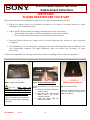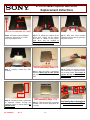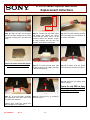Sony VPCCW2KGX/B User manual
- Category
- Notebook accessories
- Type
- User manual
This manual is also suitable for

VPCCW Series Optical Disk Drive
Replacement Instructions
P/N 989200671 Rev. A 1/3
Step 1. Prepare the Computer.
CAUTION: Make sure the
computer is turned off, the lid is
closed, and the AC Adapter is
disconnected. Failure to do so can
result in damage to the computer.
Place the computer upside down on a
protected surface with the front edge
facing you.
Step 2. Remove the Battery Pack.
Locate the release tab as shown in the
picture.
1. Slide the left battery tab to the
Unlock position.
2. With your finger slide the right
battery tab in the release
direction and hold.
3. Hook your finger under the
battery pack and lift.
(ODD Removal) Steps 3-6
Step 3. Locate ODD Bay
Rotate the computer with the Optical
Disk Drive (ODD) Bay facing you as
shown in the picture.
These easy instructions are intended to guide you through the replacement process.
Before you begin, place your notebook computer on a clean or covered surface to avoid
damage to the computer's case.*
Follow the ESD (Electrostatic Discharge) damage prevention instructions:
o Hold parts by the edges, away from exposed circuitry when possible.
o Do not walk around excessively as this promotes static build-up.
Remove jewelry before you begin work to avoid scratching the surface of your notebook
computer.*
The appearance of the electronic components shown in the illustrations may be different from
the components shipped. This slight difference does not affect the accuracy of these
instructions.
* Sony is not responsible for damage caused by incorrect handling of the notebook computer.
IMPORTANT!
PLEASE READ BEFORE YOU START
1
.
3
.
2
.

VPCCW Series Optical Disk Drive
Replacement Instructions
P/N 989200671 Rev. A 2/3
(Look for the screw hole with 3 dots)
Step 4. Using the enclosed magnetic
screwdriver, remove the (2) screws
securing the optical drive.
Step 5. To initiate the removal of the
optical drive, slightly pull the optical
drive door as shown in the picture.
Slight force may be needed to
disconnect drive from connector.
Step 6. With even force carefully
remove the optical drive by pulling it
away from the unit.
Step 7.
Carefully remove the ODD
assembly.
Step 8. After the ODD is completely
removed, identify the (4) side screws
that mount the ODD brackets to the
ODD.
Step 9.
Firmly but carefully hold the
ODD. Remove the screws & brackets
and set them aside. The screws &
brackets will be used on the new
ODD provided.
Note! Identify tabs on the bezel and
tab holes located on the ODD.
Step 10.
Bracket & screws should now
be removed. Please arrange the
bracket & screws as shown above. Set
old ODD aside.
Step 11. Take the new ODD and bezel
provided in the CRU kit and prepare for
assembly.
(ODD Disassembly) Steps 8-10
(ODD assembly) Steps 11-14

VPCCW Series Optical Disk Drive
Replacement Instructions
P/N 989200671 Rev. A 3/3
Step 12. Align the tabs on the bezel
with the tab holes located on the ODD.
Firmly but carefully press the bezel into
place.
Step 13. Position the new ODD (Label
side down) and identify the correct
bracket with the correct side it is to be
moun
ted. Notice the different shapes
for each bracket and the way the
available screw holes should align.
Step 14. Firmly but carefully hold the
ODD and begin the re-installation of
the screws & brackets.
(ODD Reinstallation) Steps 7-11
Step 15. To install the new drive, hold
the optical drive by the edges and align
it with the bay opening.
Step 16. Carefully slide the optical
drive into the bay and back into place.
Note! Flat surface of bracket should
sit flush with silver side of ODD.
Step 18. Re-install the (2) previously
removed screws.
Step 19. Reinstall the battery pack
and AC Adaptor.
Return the old ODD to Sony
following the included
shipping instructions.
Step 17. To ensure proper assembly
and connection, with even force push
the ODD back into place.
(Optical drive should be sitting flush
with the edge of the computer)
-
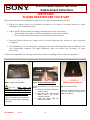 1
1
-
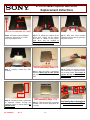 2
2
-
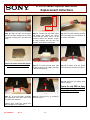 3
3
Sony VPCCW2KGX/B User manual
- Category
- Notebook accessories
- Type
- User manual
- This manual is also suitable for
Ask a question and I''ll find the answer in the document
Finding information in a document is now easier with AI
Related papers
-
Sony VPCB1190X User manual
-
Sony VGN-NW180J Installation guide
-
Sony VGN-AR130G Installation guide
-
Sony VGN-FE770QG Owner's manual
-
Sony VGN-BX540 User manual
-
Sony VGN-SR130N User manual
-
Sony VPCCW13FX/B Installation guide
-
Sony VPCEC3AFX User manual
-
Sony VPCEB3BFX User manual
-
Sony VPCEE21FX/BI User manual