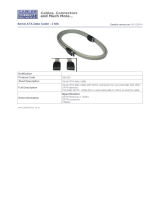Page is loading ...

PCI Express SATA Card
PEXSATA24E
Instruction Manual
Actual product may vary from photo
4 port PCI Express SATA Card

FFCCCC CCoommpplliiaannccee SSttaatteemmeenntt
This equipment has been tested and found to comply with the limits for a Class B digital device,
pursuant to part 15 of the FCC Rules. These limits are designed to provide reasonable protection
against harmful interference in a residential installation. This equipment generates, uses and can
radiate radio frequency energy and, if not installed and used in accordance with the instructions,
may cause harmful interference to radio communications. However, there is no guarantee that
interference will not occur in a particular installation. If this equipment does cause harmful
interference to radio or television reception, which can be determined by turning the equipment off
and on, the user is encouraged to try to correct the interference by one or more of the following
measures:
• Reorient or relocate the receiving antenna.
• Increase the separation between the equipment and receiver.
• Connect the equipment into an outlet on a circuit different from that to which the
receiver is connected.
• Consult the dealer or an experienced radio/TV technician for help.
UUssee ooff TTrraaddeemmaarrkkss,, RReeggiisstteerreedd TTrraaddeemmaarrkkss,, aanndd ootthheerr PPrrootteecctteedd NNaammeess aanndd SSyymmbboollss
This manual may make reference to trademarks, registered trademarks, and other protected names
and/or symbols of third-party companies not related in any way to StarTech.com. Where they occur
these references are for illustrative purposes only and do not represent an endorsement of a
product or service by StarTech.com, or an endorsement of the product(s) to which this manual
applies by the third-party company in question. Regardless of any direct acknowledgement
elsewhere in the body of this document, StarTech.com hereby acknowledges that all trademarks,
registered trademarks, service marks, and other protected names and/or symbols contained in this
manual and related documents are the property of their respective holders.

Instruction Manual
i
TTaabbllee ooff CCoonntteennttss
Introduction . . . . . . . . . . . . . . . . . . . . . . . . . . . . . . . . . . . . . . . . . . . . . . . . . . . . .1
Features . . . . . . . . . . . . . . . . . . . . . . . . . . . . . . . . . . . . . . . . . . . . . . . .1
System Requirements . . . . . . . . . . . . . . . . . . . . . . . . . . . . . . . . . . . . .1
Package Contents . . . . . . . . . . . . . . . . . . . . . . . . . . . . . . . . . . . . . . . .1
Hardware Guide . . . . . . . . . . . . . . . . . . . . . . . . . . . . . . . . . . . . . . . . . . . . . . . . . .2
Installation . . . . . . . . . . . . . . . . . . . . . . . . . . . . . . . . . . . . . . . . . . . . . . . . . . . . . .3
Windows Vista
TM
Fresh Installation . . . . . . . . . . . . . . . . . . . . . . . . . . . .3
Windows 2000/XP/2003 Server Fresh Installation . . . . . . . . . . . . . . . .4
Installation without a Floppy Drive . . . . . . . . . . . . . . . .5
Windows 2000/XP/2003 Server/Vista
TM
Existing Installation . . . . . . . .5
Verifying successful installation . . . . . . . . . . . . . . . . . . . . . . . . . . . . . .6
Specifications . . . . . . . . . . . . . . . . . . . . . . . . . . . . . . . . . . . . . . . . . . . . . . . . . . .7
Technical Support . . . . . . . . . . . . . . . . . . . . . . . . . . . . . . . . . . . . . . . . . . . . . . . .8
Warranty Information . . . . . . . . . . . . . . . . . . . . . . . . . . . . . . . . . . . . . . . . . . . . .8

Instruction Manual
1
Thank you for purchasing a StarTech.com 4 port PCI-E SATA Card. Now, you’ll be able
to maximize your computer SATA capability, while using only a single PCI-Express slot.
With four internal SATA ports, and two eSATA ports, you’ll be able to add the speed and
reliability of SATA to your internal storage, with the option of using an eSATA external
storage device.
IInnttrroodduuccttiioonn
•
Provides four independent channels for support of up to four SATA drives
Features
System requirements
Package contents
•
1 x Four-channel PCIe/SATA II adapter
This package should contain:
•
Supports SATA II (300) drives and is backward compatible with SATA I (150) drives
•
Features SATA II native command queuing (NCQ)
•
Compliant with PCI Express Base Specification 1.0a
•
A PC with an available PCI Express slot
•
CD-ROM drive (driver installation)
•
SATA-based drives
•
1x Driver CD
•
1x SATA Cable
•
1x Instruction Manual (this document)
•
Floppy Disk Drive (for third party driver installation)

Instruction Manual
2
HHaarrddwwaarree GGuuiiddee
Please Note: There are six SATA ports available on PEXSATA24E, 4 internally and 2
eSATA connectors externally. Based on the images above, the respective ports have
been named A through F. Ports A to D are internal SATA ports, while ports E and F are
external SATA ports. By changing the jumper setting on PEXSATA24E circuit board, you
will be able to utilize four of the ports simultaneously. Please designate which ports you
wish to use, by adjusting jumper settings according to the chart below. By default, Port
A, B, C and D are working.
G (Jumper Settings)
JP Description Active Port
J2-J5
1-2 close Enable SATA Connector D
2-3 close Enable SATA Connector E
J6-J9
1-2 close Enable SATA Connector C
2-3 close Enable SATA Connector F
A
C
F
E
B
D
G

Instruction Manual
3
IInnssttaallllaattiioonn
WARNING! PCI Express cards, like all computer equipment, can be severely
damaged by static electricity. Be sure that you are properly grounded before
opening your computer case or touching your card. StarTech.com recommends
that you wear an anti-static strap when installing any computer component. If an
anti-static strap is unavailable, discharge yourself of any static electricity build-up
by touching a large grounded metal surface (such as the computer case) for
several seconds. Also be careful to handle the card by its edges and not the gold
connectors.
Please note: The following instructions assume that the SATA drives that will be
connected to PEXSATA24E have been physically installed within the computer
chassis. If this is not the case, and you require instruction on how to install the
hard drive in the computer chassis, please consult the documentation that
accompanied your purchase of the hard drive/computer.
Windows Vista
TM
Fresh Installation
Follow the instructions in this section if you are performing a new installation of Windows
Vista
TM
, and you wish to boot from a drive attached to PEXSATA24E:
1. Shut down all power connected to the computer, as well as all devices connected to
the computer peripherally (i.e. Printers, Monitors, Scanners etc.). As an added step to
ensure safe installation, unplug the power supply from the computer.
2. Remove the computer cover, allowing access to the motherboard and available slots.
For more detailed instruction on how to perform this step, please refer to the
documentation that was included with your computer at the time of purchase.
3. Locate an empty PCI Express slot, removing the metal bracket covering the
accompanying empty port/socket on the rear panel of the computer chassis.
4. Position the card above the open PCI Express slot, ensuring that the card is properly
aligned with the slot. Insert the card firmly into the slot, distributing force evenly across
the length of the board. Once inserted, secure the card into the adjoining socket
(previously covered by metal bracket, on the rear panel of the computer chassis), using
the correct size screw (if necessary, please consult documentation that accompanied
purchase of computer).
5. Attach PEXSATA24E to the Serial ATA drive, using a SATA (data) cable.
6. Repeat steps 4 and 5 for each remaining hard drive that will be connected (internally)
to PEXSATA24E.
7. Replace the computer cover and re-connect all power to the computer.
8. Start the computer as you normally would to perform an operating system installation,
ensuring that the Windows Vista
TM
installation CD/DVD is present in the drive, and the
BIOS has been suitably adjusted to boot from the CD/DVD Drive.9. When the
Windows Install screen appears, fill in the necessary information and click
Next. Follow the operating system instructions until a page appears asking “Where

Instruction Manual
4
do you want to install Windows?”. From here, click on Load Driver.
10. You will then be asked to provide the necessary driver files. The files can be
accessed by CD, DVD, or USB Flash Drive. As such, connect the drivers to the
computer using one of these methods, and click Browse to specify the location of the
files. Then, click Next.
11. Windows Vista
TM
will then install the necessary files, after which PEXSATA24E will be
recognized as a usable drive. Select the drive on which you wish to install the
operating system, and click Next, to resume normal operating system installation.
Follow the instructions in this section if you are performing a new installation of Windows
2000/XP/2003, and you wish to boot from a drive attached to PEXSATA24E.
Prior to installation, it is advisable to create a driver diskette. To do so, please locate the
following folder, located on the Driver CD:
D:\PCIe\4-SATA\Driver\i386 (where D: denotes the CD/DVD-ROM drive location)
Copy all files from this directory onto a blank floppy diskette. Remove the disk from the
drive, and label it accordingly.
1. Shut down all power connected to the computer, as well as all devices connected to
the computer peripherally (i.e. Printers, Monitors, Scanners etc.). As an added step to
ensure safe installation, unplug the power supply from the computer.
2. Remove the computer cover, allowing access to the motherboard and available slots.
For more detailed instruction on how to perform this step, please refer to the
documentation that was included with your computer at the time of purchase.
3. Locate an empty PCI Express slot, removing the metal bracket covering the
accompanying empty port/socket on the rear panel of the computer chassis.
4. Position the card above the open PCI Express slot, ensuring that the card is properly
aligned with the slot. Insert the card firmly into the slot, distributing force evenly across
the length of the board. Once inserted, secure the card into the adjoining socket
(previously covered by metal bracket, on the rear panel of the computer chassis), using
the correct size screw (if necessary, please consult documentation that accompanied
purchase of computer).
5. If a floppy drive is available on the host system, attach PEXSATA24E to the Serial ATA
drive, using a SATA (data) cable. If no floppy drive is available, please skip to the
section entitled Installation Without a Floppy Drive
6. Repeat steps 4 and 5 for each remaining hard drive that will be connected (internally)
to PEXSATA24E.
7. Replace the computer cover and re-connect all power to the computer.
8. Turn on the computer. Upon first boot, Windows will instruct you to Press [ F6 ] for
third party SCSI or driver installation. As such, please hit F6 to continue.
Windows 2000/XP/2003 Server Fresh Installation

Instruction Manual
5
Press [ S ] when setup asks if you want to specify an additional device, and insert the
boot diskette into your floppy drive, then press [Enter]
Select [Marvell Serial ATA Adapter], then press [Enter] .
Press [Enter] again to finish driver installation, then follow the on-screen instructions to
complete the Windows installation.
Please note: If a Security Alert warning pops up, click Yes, as this driver has passed
Microsoft compatibility testing.
Follow the setup instructions to select your choice for partition and file system. After
setup examines your disks, it will copy files from the CD to the hard drive selected
above and restart the system. After restart, the setup process will resume installing the
new drive(s).
Installation Without a Floppy Drive
In the absence of an available floppy drive for driver installation, once PEXSATA24E has
been installed within the computer:
1. Connect the fresh (blank) drive to the motherboard SATA controller.
2. Power on the computer, and boot from the operating system Boot CD, and follow
Microsoft’s Windows installation procedure to complete the operating system
installation.
3. Once the operating system has been installed on the drive, install the driver located at:
D:\PCIe\4-SATA\Driver\i386 (where D: denotes the CD/DVD-ROM drive location)
on the included Driver CD.
4. From the Device Manager, verify that the RAID controller has successfully been
installed. (For more information, please refer to page 5: Verifying Successful
Installation. If the RAID controller does not appear in the Device Manager, please re-
attempt to install the driver by repeating step 3.
5. Once you have established that the driver installation was successful, power down the
computer, connect the intended hard disk to PEXSATA24E and power up the
computer.
Windows 2000/XP/2003 Server/Vista
TM
Existing Installation
Follow the instructions in this section if you are connecting PEXSATA24E to drives on
which Windows 2000/XP/2003 has previously been installed.
1. Shut down all power connected to the computer, as well as all devices connected to
the computer peripherally (i.e. Printers, Monitors, Scanners etc.). As an added step to
ensure safe installation, unplug the power supply from the computer.
2. Remove the computer cover, allowing access to the motherboard and available slots.
For more detailed instruction on how to perform this step, please refer to the
documentation that was included with your computer at the time of purchase.
3. Locate an empty PCI Express slot, removing the metal bracket covering the
accompanying empty port/socket on the rear panel of the computer chassis.

Instruction Manual
6
To verify the successful installation of PEXSATA24E:
1. Right-click on My Computer and select Manage.
2. Select Device Manager.
3. Double-click on SCSI and RAID Controller, then double-click Marvell Serial ATA Gen
2 PCI Express Adapter to display driver properties. A message should be displayed
in the dialog box, indicating that the driver has correctly been installed.
Verifying Successful Installation
4. Position the card above the open PCI Express slot, ensuring that the card is properly
aligned with the slot. Insert the card firmly into the slot, distributing force evenly across
the length of the board. Once inserted, secure the card into the adjoining socket
(previously covered by metal bracket, on the rear panel of the computer chassis), using
the correct size screw (if necessary, please consult documentation that accompanied
purchase of computer).
5. Attach PEXSATA24E to the Serial ATA drive, using a SATA (data) cable.
6. Repeat steps 4 and 5 for each remaining hard drive that will be connected (internally)
to PEXSATA24E.
7. Replace the computer cover and re-connect all power to the computer.
8. Power on the computer. Once Windows boots up, the Found New Hardware Wizard
will appear. If the connected drive(s) are running Windows XP (SP1 or earlier) or
Server 2003 (SP1 or later), select No, not this time. Click Next.
9. Insert the Driver CD, and select Install the software automatically (recommended),
then click Next.
10. If the Hardware Installation window pops up, click Continue Anyway, then Finish.
Please note that this driver has been thoroughly tested for stability and compatibility.
11. Click Finish.

Instruction Manual
7
TTeecchhnniiccaall SSuuppppoorrtt
StarTech.com’s lifetime technical support is an integral part of our commitment to provide
industry-leading solutions. If you ever need help with your product, visit
www.startech.com/support and access our comprehensive selection of online tools,
documentation, and downloads.
WWaarrrraannttyy IInnffoorrmmaattiioonn
This product is backed by a lifetime warranty. In addition, StarTech.com warrants its
products against defects in materials and workmanship for the periods noted, following
the initial date of purchase. During this period, the products may be returned for repair, or
replacement with equivalent products at our discretion. The warranty covers parts and
labor costs only. StarTech.com does not warrant its products from defects or damages
arising from misuse, abuse, alteration, or normal wear and tear.
LLiimmiittaattiioonn ooff LLiiaabbiilliittyy
In no event shall the liability of StarTech.com Ltd. and StarTech.com USA LLP (or their
officers, directors, employees or agents) for any damages (whether direct or indirect,
special, punitive, incidental, consequential, or otherwise), loss of profits, loss of business,
or any pecuniary loss, arising out of or related to the use of the product exceed the
actual price paid for the product. Some states do not allow the exclusion or limitation of
incidental or consequential damages. If such laws apply, the limitations or exclusions
contained in this statement may not apply to you.
SSppeecciiffiiccaattiioonnss
Connectors
4x Internal SATA Connectors
2x External eSATA Connectors
Cables 1FT sata data cable (female connectors)
Chipset Marvell 88SX7042
OS Support
Windows ME/2000/XP/Vista
TM

11 October 2007 (Rev. A)
AAbboouutt SSttaarrTTeecchh..ccoomm
StarTech.com is “The Professionals’ Source for Hard-to-Find Computer Parts”.
Since 1985, we have been providing IT professionals with the quality products
they need to complete their solutions. We offer an unmatched selection of
computer parts, cables, server management solutions and A/V products and
serve a worldwide market through our locations in the United States, Canada, the
United Kingdom and Taiwan.
Visit www.startech.com for complete information about all our products and to
access exclusive interactive tools such as the Parts Finder and the KVM
Reference Guide. StarTech.com makes it easy to complete almost any IT
solution. Find out for yourself why our products lead the industry in performance,
support, and value.
/