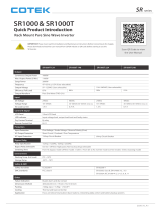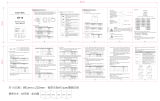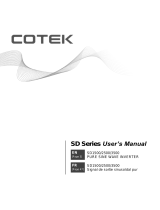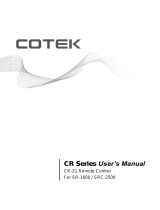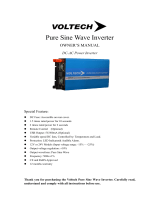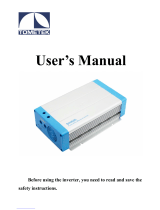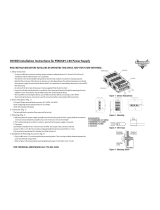Page is loading ...

PURE SINE WAVE INVERTER
SR1000 / SR1000T
User’s Manual
Telecom / Datacom

Table of Content
1. IMPORTANT SAFETY INSTRUCTIONS 1
1-1. General Safety Precautions 1
1-2. Other Safety Notes 1
1-3. Rack-Mounted Installation 2
2. FUNCTIONAL CHARACTERISTICS INTRODUCTION 3
2-1. System 3
2-2. Block Diagram 4
2-3. Electrical Performance 5
2-4. Mechanical Drawings 6
3. INSTALLATION AND MAINTENANCE 8
3-1. Rear Panel 8
3-2. Front Panel 14
3-3. Maintenance 14
4. OPERATION 15
4-1. Connecting the input power 15
4-2. Connecting the loads 15
4-3. Inverter Operation 15
4-4. Protections Features 15
5. FRONT LCD PANEL – DISPLAY & SETUP 16
5-1. LCD Panel Indications 16
5-2. Startup Sequence and Standby Status 17
5-3. Setup Menu – Operation and Instructions 18
6. RS-232 COMMUNICATION AND OPERATION 22
6-1. Operation of RS-232 Serial Port 22
6-2. Interface Commands 23
6-3. Example of the RS-232 Operation 23
7. INFORMATION 28
7-1. Troubleshooting 28
7-2. Warranty 28

1
1. Important Safety Instructions
WARNING!
SAVE THESE INSTRUCTIONS – This manual contains important
instructions that should be followed during installation and maintenance of
the inverter.
1-1. General Safety Precautions
1-1-1. Do not expose the inverter to rain, snow, spray or dust.
To reduce the risk of fire hazard, do not cover or obstruct the ventilation
openings and. do not install the inverter in a zero clearance compartment.
1-1-2. To avoid the risk of fire and electric shock, make sure that the existing wiring
is in good electrical condition; and that the wire size is not undersized.
Do not operate the inverter with damaged or substandard wiring.
1-1-3. Depending on the use, the AC output of the inverter may require user installed
breaker or fusing. For telecom use, a GFCI has not been provided. The
inverter incorporates standard AC short circuit protection.
1-1-4. The following precautions should be taken when working on the inverter:
Remove watches, rings, or other metal objects.
Use tools with insulated handles.
Wear rubber gloves and boots.
1-1-5. If one of the following situations arises, get the equipment checked by service
personnel:
Liquid has penetrated into the equipment.
The equipment has been exposed to moisture.
The equipment has not work well or you cannot get it work according to
user manual.
The equipment has dropped and damaged.
If the equipment has obvious sign of breakage.
1-2. Other Safety Notes
1-2-1. Upon receipt, examine the shipment box for damage. Notify the carrier
immediately, before opening, if damage is evident.
1-2-2. Do not operate near water or in excessive humidity.
1-2-3. Do not open or disassemble the inverter, warranty may be voided.
1-2-4. The DC side connections should be firm and tight.
1-2-5. Grounding:Reliable grounding of rack-mounted equipment should be
maintained.

2
1-2-6. Do not drop a metal tool on the battery. The resulting spark or short circuit on
the battery or on the other electrical part may cause an explosion.
1-2-7. Install the inverter in a well-ventilated area. Do not block the front air vents, or
the rear air exhausts of the unit.
1-2-8. Wiring:Adequate input power must be supplied to the inverter for proper use;
correct wiring sizes must be ensured.
1-2-9. Mount the inverter such that the fan axis is horizontal.
1-2-10. Do not operate the inverter close to combustible gas or open fire.
1-2-11. Do not operate appliances that may feed power back into the inverter.
1-2-12. Temperature:The inverter should be operated in an ambient temperature
range of 0℃ to 50℃ or else the output efficiency may be affected. Air flow to
the inverter must not be restricted.
1-3. Rack-Mounted Installation
Rack-Mounted Equipment – The unit is intended to be rack-mounted, the installation
instructions shall contain wording to address the following concerns when the unit is
mounted in a rack system.
1-3-1. The equipment is to be installed in an environment with maximum ambient
temperature must not exceed 50℃.
1-3-2. The openings on the enclosure are for air convection hence protected the
equipment from overheating. DO NOT COVER THE OPENINGS.
1-3-3. Lay this equipment on a reliable surface when install. A drop or fall could
cause injury.
1-3-4. The equipment shall be installed according to specification as nameplate.
Make sure the voltage of the power source when connect the equipment to
the power outlet. The current of load and output power of loads shall be not
over the specification.
1-3-5. This equipment must be connected to the reliable earthing before using.
1-3-6. "Equipment intended for installation in Restricted Access Location" and Input
DC terminal at back of Rack to prevent qualified service personnel can be
touch.

3
2. Functional Characteristics Introduction
2-1. System
The unit is a highly reliable DC-AC inverter system, designed with advanced power
electronic and microprocessor technology offering the following features:
The inverter is equipped with a self diagnosis microprocessor that is able to
identify and show all failure messages on the LED/LCD display, with associated
visual/audio alarms.
1U height x 19” width x 13.6” depth, 19” rack mountable.
Pure sine wave output (THD < 2%) to operate higher-end electronic equipment.
Built in 15A(120VAC) and 10A(250VAC) rated Bypass relay.
Speeds up transfer time as a result of synchronized operation with the AC
source at all times that allows the transfer to be interruption-free for sensitive
equipment.
Intelligent software for power management.
Hard-wire and Dual AC outlets connection model option.
Loading and temperature controlled cooling fan.
Fan aging, failure, disconnection and blockage alarm.
Selectable Bypass/Inverter modes.
Local and remote management and control.
RS-232 communication.
Dry contact terminal.
Efficiency >90%. (Full linear load at 220VAC Output)
Advanced Protection Features:
Input over/under voltage protection.
Internal over temperature protection.
Input reverse polarity protection (Fuse).
Output overload protection.
Output short circuit protection
AC input short circuit protection:Breaker (6 Amp or 12 Amp)

4
2-2. Block Diagram
The inverter features IGBT technology which, minimizes weight and dimension,
while enhancing output short circuit reliability and overload capacity.
AC output voltage is provided in one of the two following modes:
1. From DC to AC Inverter Mode:(On-line Mode)
2. From AC Input Bypass Mode:(Off-line Mode)
Either mode is front panel programmable.
In the first option, Off-line mode, AC output power will be supplied through the AC
bypass mode in its normal operation. Upon AC input failure, output power will be
diverted through the DC to AC Inverter Mode. Once AC mains are restored, the unit
will revert from the Inverter Mode to the Bypass Mode.
In the second option, On-line mode, AC output power will be provided directly by the
inverter from the DC source. Should the DC source or inverter fail, the system will
transfer its output power through the bypass mode. Once the DC power source is
restored, the system will revert to the inverter mode.

5
2-3. Electrical Performance
Electrical
Specification
Model No.
Item
SR1000(T)-124
SR1000(T)-148
SR1000(T)-224
SR1000(T)-248
Output
Continuous Output Power
1000W
Maximum Output Power
(3 Min)
1100W
Surge Power
2000W
Frequency
47~63Hz ± 0.5% (User-selectable)
Output Voltage
97~123VAC (User-selectable)
194~246VAC (User-selectable)
Efficiency (Full Load)
87%
88%
90%
91%
Short-Circuit Protection
Yes, lpk
Output Waveform
Pure Sine Wave (THD<2%)
Input
Voltage
24VDC
48VDC
24VDC
48VDC
Input Over-Voltage Protection
30~34VDC
60~68VDC
30~34VDC
60~68VDC
60VDC Max.
(Only UL)
60VDC Max.
(Only UL)
Input Under-Voltage Protection
18~22VDC
36~44VDC
18~22VDC
36~44VDC
Voltage Range
18~34VDC
36~68VDC
18~34VDC
36~68VDC
36~60VDC
(Only UL)
36~60VDC
(Only UL)
No Load Current
1.4A
0.75A
1.3A
0.7A
Signal and
Control
LCD Panel
2 Lines LCD panel with keypad for navigation
LED Indicator
Red / Orange / Green LED
Dry Contact Terminal
By a relay
Remote Control Terminal
Controls the inverter ON / OFF operation
Protection
Input Protection
Over / Under voltage, reverse polarity (Internal fuse)
AC Output Protection
Short-circuit, overload
AC Input Protection
12 Amp circuit breaker
6 Amp circuit breaker
Temperature Protection
Shutdown (Internal temperature ≧ 65℃)
Bypass Relay
Relay Specification
15 Amp / 120VAC, 10 Amp / 250VAC
Bypass relay selectable
On Line / Off Line (Haphazard, Normal, Exacting) selectable
Switching Time
From AC bypass mode (Off-line mode):≦ 20mS
From DC to AC inverter mode (On-line mode):≦ 8mS
Environment
Working Temp.(Full load)
0℃ ~ 50℃
Storage Temp.
-30℃ ~ 70℃
Safety & EMC
Safety Standards
Certified UL 62368-1
Certified EN 62368-1
EMC Standards
Certified FCC class B
Certified EN55022, EN61000-3-2,
EN61000-3-3, EN55024,
IEC61000-4-2,3,4,5,6,8,11
Fan Operation
& Indicator
Failure Indicator
Buzzer alarm and dry contact
Switches On When
Internal Temperature ≧ 55℃ or Load ≧ 30%
Switches Off When
Internal Temperature ≦ 45℃ and Load ≦ 20%
Others
Dimension (WxHxD)
483 x 44 x 395 mm / 19.02 x 1.73 x 13.55 inch
Packing
7.46kg; 2pcs / 15.9kg / 1.74 CUFT
Application
Focus on telecommunication (base-station), networking (data center) &
battery backup system.
Note: The specifications are subject to change without notice.

6
2-4. Mechanical Drawings
Unit:mm [inch]
2-4-1. SR1000 Mechanical Drawings

7
2-4-2. SR1000T Mechanical Drawings
SR Series Inverter Ordering Information
Model Number
Input
Voltage
Output Voltage
Nominal
Output Voltage
Range
Frequency
Range
SR1000/SR1000T-124
24 VDC
110 VAC
100~120 VAC
47~63 Hz
SR1000/SR1000T -224
24 VDC
230 VAC
200~240 VAC
47~63 Hz
SR1000/SR1000T -148
48 VDC
110 VAC
100~120 VAC
47~63 Hz
SR1000/SR1000T -248
48 VDC
230 VAC
200~240 VAC
47~63 Hz

8
3. Installation and Maintenance
3-1. Rear Panel
No.
Description
No.
Description
No.
Description
①
DC Input Negative(-)
④
Dry Contact Terminal
⑦
AC Output Socket
②
DC Input Positive(+)
⑤
Standard RS-232
⑧
AC Input Socket /
AC Input Terminal
③
Remote Contact
Terminal
⑥
Chassis Ground
⑨
AC Output Breaker
3-1-1. DC Input Connection ①②:
Follow the instructions to connect the battery cables to the DC input terminals of
the inverter. The cables should be as short as possible (less than 6 feet / 1.8
meters ideally) so that they can handle the required current in accordance with the
Electrical Codes and Regulations. The size of the cable should be thick enough to
limit the voltage drop to less than 2% when carrying the maximum input current
to prevent frequent low-input voltage warnings, and shutdown. UVP (Under
Voltage Protection) warning may result if there is excessive voltage drop across
the DC cables between the batteries and the inverter. Increasing your DC cable
size will help improve the situation.
Batteries are capable of providing very large currents in case of short circuit. In
case there is a short circuit in the cable run between the batteries and the input
terminals of the inverter, it will result in overheating / melting of the cables and
consequent risk of fire and injury, To prevent possibility of this hazard, use Very
Fast Acting DC Fuse in line with the positive cable. The fuse should be as close to
the positive battery terminal as possible. Use Bussmann ANN series fuses

9
( will also require Fuse Block 4164) or equivalent.
The following sizes of cables and fuses are recommended for up to 6 ft. distance
between the batteries and the inverter. (Applies to both 120 VAC and 230 VAC
versions):
Model No.
Wire AWG
Inline Fuse
SR1000/SR1000T-124 / 224
# 4
80 A
SR1000/SR1000T-148 / 248
# 6
40 A
Connect DC input terminals to 24V / 48V battery or other DC power source.
[ + ] is positive, [ - ] is negative. Reverse polarity connection can blow the
internal fuse and may damage the inverter permanently.
WARNING!
Make sure that all the DC connections are tight (torque to 9 – 10 ft-lbs,
11.7 – 13 Nm). Loose connections could result in overheating and can be
a potential hazard.
WARNING!
The recommended inline fuse should be installed as close to the battery
positive terminal as possible Failure to use a fuse on the “+” cable running
between the inverter and battery may cause damage to the cable /
inverter and will void warranty.
Also, only use high quality copper wire and keep the cable length short which is a
maximum of 3 - 6 feet.

10
3-1-2. Remote control and Dry contact terminal ③④:
Remote Control Terminal ③:
1. Before installing the inverter, ensure that the main switch “OFF”.
2. Before using the remote function, ensure that the main switch pressed
toward “REMOTE”.
3. Ensure that the remote contacts are off.
4. Use 20 ~ 24 #AWG wire to connect the remote control terminals.
5. Remote control ON/OFF inverter setup status:

11
Note:At one time, only one remote function should used to control the inverter.
The maximum voltage value is 60VDC.
Dry Contact Terminal
Relay
COM.
Common contact
N.C.
Normally closed contact
N.O.
Normally open contact
Dry Contact Terminals ④:
Dry contact terminals may be connected to a Form C relay for “FAULT”
indication. When “FAULT” occurs, the relay switches.
Note:Fault conditions include Input under/over voltage, Output Short Circuit,
Over Temperature, Over-load and, Fan Failure.
Specifications of the Relay
Maximum
Voltage
Load
Contact Rating
Number of
operations
Operating/Storage
Temperature
N.O.
N.C.
240 VAC
Resistive
16 A
─
100,000
-30℃~70℃
240 VAC
Resistive
─
8 A
─
30 VDC
Resistive
16 A
─
─
30 VDC
Resistive
─
8 A
─
3-1-3. Standard RS-232 ⑤:Serial port monitoring and control through computer
interface.
3-1-4. Chassis Ground ⑥:Must be connected to earth ground prior to making any
other connections to the equipment.

12
3-1-5. AC output socket ⑦:
3-1-6. AC wiring connections ⑧
SR1000:AC socket
SR1000T:AC input and AC output terminal

13
Connect AC input wiring to the inverter socket.
Please use the following information as your reference.
【SR1000 Version】
Socket
Wire color
Wire length / gauge
120 VAC
230 VAC
AC Output
Line (L)
NEMA
I.E.C C13
Within 16 feet / AWG # 14~16
26~32 feet / AWG # 12~14
Neutral (N)
AC Input
Line (L)
I.E.C C14
Neutral (N)
Chassis Ground
Green / Yellow or Bare copper
Note:Please double check and review all the connections to ensure that the wires
are connected to the correct inlet.
【SR1000T Version】
Socket
Wire color
Wire length / gauge
120 VAC
230 VAC
AC Output
Line (L)
Black
Brown
Within 16 feet / AWG # 14~16
26~32 feet / AWG # 12~14
Neutral (N)
White
Blue
AC Input
Line (L)
Black
Brown
Neutral (N)
White
Blue
Chassis Ground
Green / Yellow or Bare copper
Note:Please double check and review all the connections to ensure that the wires
are connected to the correct terminals and that the connections are tight.
3-1-7. AC input breaker ⑨:
The AC input circuit breaker protects the unit from overload. When an overload
condition occurs, the circuit breaker trips and disconnects the AC grid power input.
To reset it, push the circuit breaker button. The cause of tripping should be
ascertained and corrected before the unit is reset .

14
3-2. Front Panel
No.
Description
No.
Description
No.
Description
○
A
Main Switch
○
C
LCD Display
○
E
Fan Ventilator
○
B
LED Indicators
○
D
LCD Display Selection Buttons
3-2-1. Main Switch ○
A
:These are the 3-stage rocker switches for turning on, turning
off and remote mode.
3-2-2. LED Indicators ○
B
: See details in Section 5-1.
3-2-3. LCD Display Selection Buttons ○
D
:
Data pertaining to the DC input voltage, AC output voltage, AC output
frequency, AC output current, etc. and system status can be shown
sequentially on the LCD display by pressing these buttons. Please refer to
chapter 5 for more information.
3-2-4. FAN Ventilation ○
E
:The fans behind the ventilation grilles provides cooling.
DOT NOT obstruct these vents!
3-3. Maintenance
3-3-1. Make sure that the fan vents are not blocked.
3-3-2. Use a vacuum cleaner to remove any dust from the fan area.
3-3-3. When cleaning the case or front panel, use a soft, dry cloth, only. If the case
or front panel is very dirty, use a neutral, non-abrasive detergent. Do not use
alcohol or ammonia based solutions.
3-3-4. Regular service, and relocation of the inverter, should be performed by a
qualified service technician.
3-3-5. Avoid spilling liquid on the inverter.

15
4. Operation
4-1. Connecting the input power
Before making the DC input side connections, the main switch must be “OFF”.
4-2. Connecting the loads
Calculate the total power consumption(W) of the output load. Make sure that the
total power consumption does not exceed the rated load.
Should the total load exceed the rated capacity of the inverter, remove the
non-critical loads until the rated total has been reached.
4-3. Inverter Operation
Set the power switch to the “ON” position. The buzzer will sound “beep beep”. The
inverter will carry out self-diagnosis and the LED will also appear various colors.
At the same time the LCD will display ”SR-1000 INVERTER INITIALIATION.”.
Finally, the buzzer will sound another “beep” and the “INVERTER” and status LED
will turn “Green”. The LCD Display will display “Vi, Vo, FQ, Io“.
The inverter will start operating normally.
Set the power switch to the “OFF” position. THE, inverter stops and all the lights
that are on will, go off.
4-4. Protections Features
Model
DC Input (VDC)
Over Temperature Protection
Over Voltage
Under
Voltage
Alarm
Under Voltage
INTERIOR
HEAT SINK
Shut-down
Restart
Shut-down
Restart
Shut-down
Restart
Shut-down
Restart
24V
30.1~34.1
28~32
19~23
18.1~22.1
23~27
65℃
45℃
105℃
75℃
48V
60.1
56~60
38~46
36.1~44.1
46~54

16
5. Front LCD Panel – Display & Setup
5-1. LCD Panel Indications
5-1-1. Set the Power Switch to the “ON” position. THE, inverter starts working
normally. The inverter will be operating in normal condition when either of the
following messages are displayed on the LCD screen:
5-1-2. LED Indications:
AC GRID:Displays AC input status.
AC Input
LED Status
AC input and DC-AC Inverter Output are Synchronous
Green
AC input ON
Orange
AC input OFF
Off
Note:Synchronous means that the grid AC input frequency and DC-AC inverter
output frequency or phase are the same (See details in Section 5-3-3).
INVERTER:Displays DC-AC inverter status.
DC-AC Inverter
LED Status
Power OK
Green
Power Not Good
Red
BYPASS:Displays Bypass relay status.
Bypass
LED Status
AC Output (Load)
From DC-AC inverter
(On-line Mode)
Orange
AC Input
Off
DC-AC Inverter
From AC input bypass
(Off-line Mode)
Green
AC Input
Off
DC-AC Inverter
ALARM:Displays status of the Failure Alarm.
Alarm
LED Status
Over / Under Alarm / FAN Alarm
Orange
Set alarm in the inverter to operate normally
off
Note:For instructions on setting the alarm, see details in Section 5-3.

17
5-1-3. LCD Display Selection Buttons:
Function of Various Keys:
Function <Up>:You can use the “up” button to scroll through the menus.
or to select the value for set up under setting mode.
Function <Page Up>:You can use the “Page Up” button to scroll through
the menus.
Function <Page Down>:You can use the “Page Down” button to scroll
through the menus.
Function <Enter Setup Menu>:Press the button longer than 2 seconds,
the inverter will change to “Setup Menu Mode” which appears on the LCD
screen for the user to set functions.
Function <Enter>:Confirms a selection or value.
5-1-4. LCD Display:Displays inverter’s operational status.
5-2. Startup Sequence and Standby Status
5-2-1. Once turn on the inverter, the display shows “SR-1000 INVERTER
INITIALIATION.”, then checks the inverter.
Status flow is as follows:

18
5-3. Setup Menu – Operation and Instructions
Entering Setup Menu:
Press Button longer than 2 seconds. The inverter, enters the Setup Menus
consisting of three layers:
(1)Select Menu Heading:(2)Select Menu Item:(3)Setting Value:
5-3-1. User interface (Select Menu):
0). LCD Contrast:Sets LCD screen contrast.
Default=50%
Setting Range= 0%~100%
1). LCD Auto-off:Sets LCD auto off timer.
Default=120 seconds.
Setting Range= Disable~250 seconds.
2). RS-232 Baud-rate:Sets standard RS-232 Baud-rate.
Default=4800
Setting Range= 1200/2400/4800/9600
3). Buzzer Setting:Sets the internal buzzer sound ON/OFF.
When setting, the LCD screen display, Buzzer “ON”, Buzzer “OFF”.
Default=MSG, Alert, SHDN
Setting Range= Disable / Shutdown / Alert / Alert, SHDN / Message / Message,
SHDN / Message, Alert / MSG, Alert, SHDN
/