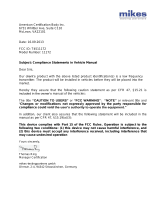VIP5662W
Wireless IPTV Receiver
Installation Guide

ii VIP5662W Wireless IPTV Receiver Installation Guide
CAUTION
RISK OF ELECTRIC SHOCK
DO NOT OPEN
TO REDUCE RISK OF ELECTRIC SHOCK,
DO NOT REMOVE COVER (OR BACK). NO
USER-SERVICEABLE PARTS INSIDE.
REFER SERVICING TO QUALIFIED SERVICE
PERSONNEL.
Graphical symbols and supplemental warning markings are located on the back and bottom
of the terminal.
WARNING
TO REDUCE THE RISK OF FIRE OR SHOCK, DO NOT EXPOSE THIS APPLIANCE TO RAIN
OR MOISTURE.
The lightning flash with arrowhead symbol within an equilateral triangle
is intended to alert the user to the presence of uninsulated dangerous
voltage within the product’s enclosure that may be of sufficient
magnitude to constitute a risk of electric shock to persons.
The exclamation point within an equilateral triangle is intended to alert
the user to the presence of important operating and maintenance
(servicing) instructions in the literature accompanying the appliance.
Product identification and supply rating are provided on the label found
on the bottom of the unit.
IMPORTANT SAFETY INSTRUCTIONS
• Read these instructions.
• Keep these instructions.
• Heed all warnings.
• Follow all instructions.
• Do not use this apparatus near water.
• Clean only with a dry cloth.
• Do not block any ventilation openings. Install according to the manufacturer’s
instructions.
• Do not install near any heat sources, such as radiators, heat registers, stoves, or other
apparatus (including amplifiers) that produce heat.
• Protect the power cord from being walked on or pinched, particularly at plugs,
convenience receptacles, and the point where they exit from the apparatus.
• Only use attachments/accessories specified by the manufacturer.
• Unplug this apparatus during lightning storms or when unused for long periods of
time.
• Refer all servicing to qualified service personnel. Servicing is required when the
apparatus has been damaged in any way, such as the power supply cord or plug
is damaged, liquid has been spilled or objects have fallen into the apparatus, the
apparatus has been exposed to rain or moisture, does not operate normally, or has
been dropped.
This manual includes the manufacturer’s recommended safeguards and all the information
needed to connect your receiver to both your in-home IP network and your entertainment
system. The safety and installation information was developed and provided primarily by
the receiver manufacturer, ARRIS Enterprises, Inc.

VIP5662W Wireless IPTV Receiver Installation Guide iii
Follow these important safety guidelines when positioning and connecting your wireless
receiver:
• Do not block the slots and openings.
• Do not place anything on top of the wireless receiver.
• Do not position the wireless receiver in a confined space, such as an enclosed
cabinet, that does not provide adequate ventilation.
• Do not position the wireless receiver near any external heat source that could raise
the temperature around the unit. Do not place the wireless receiver on top of another
heat producing electronic device.
• Allow for adequate ventilation around the wireless receiver to maintain normal
operating temperature. Do not place it in a sealed enclosure without providing for
adequate airflow.
• Use only the power adapter and cord supplied to connect the VIP5662W to your home
AC power outlet.
• If the wireless receiver is used outdoors (patio, balcony, etc.), it should be protected
from moisture and from prolonged exposure to direct sunlight which could cause heat
damage. Note also that adequate ventilation must be maintained, even if the wireless
receiver is operated outdoors.
• Do not plug the AC power adapter into a switched power outlet.
• Always transport the receiver in its original factory carton, or in an equally well-padded
container.
• Whether installed or being transported, do not expose the receiver to temperature
extremes. The temperature range for operation is from 0° to +40°C. The non-operating
(transport or storage) temperature range is from -40° to +60°C.
WARNING: TO PREVENT FIRE OR SHOCK HAZARD, DO NOT EXPOSE THIS PRODUCT
TO RAIN OR MOISTURE. THE UNIT MUST NOT BE EXPOSED TO DRIPPING OR
SPLASHING. DO NOT PLACE OBJECTS FILLED WITH LIQUIDS, SUCH AS VASES, ON THE
UNIT.
CAUTION: THIS PRODUCT WAS QUALIFIED UNDER TEST CONDITIONS THAT INCLUDED
THE USE OF THE SUPPLIED CABLES BETWEEN SYSTEMS COMPONENTS. TO ENSURE
REGULATORY AND SAFETY COMPLIANCE, USE ONLY THE PROVIDED POWER AND
INTERFACE CABLES AND INSTALL THEM PROPERLY.
CAUTION: DIFFERENT TYPES OF CORD SETS MAY BE USED FOR CONNECTIONS TO
THE MAIN SUPPLY CIRCUIT. USE ONLY A MAIN LINE CORD THAT COMPLIES WITH ALL
APPLICABLE PRODUCT SAFETY REQUIREMENTS OF THE COUNTRY OF USE.
CAUTION: INSTALLATION OF THIS PRODUCT MUST BE IN ACCORDANCE WITH
NATIONAL WIRING CODES AND CONFORM TO LOCAL REGULATIONS.
CAUTION: DO NOT OPEN THE UNIT. DO NOT PERFORM ANY SERVICING OTHER THAN
THAT CONTAINED IN THE INSTALLATION AND TROUBLESHOOTING INSTRUCTIONS.
REFER ALL SERVICING TO QUALIFIED SERVICE PERSONNEL.
CAUTION: CHANGES AND MODIFICATIONS NOT EXPRESSLY APPROVED BY ARRIS FOR
COMPLIANCE COULD VOID USER’S AUTHORITY TO OPERATE THE EQUIPMENT

iv VIP5662W Wireless IPTV Receiver Installation Guide
Contents
Introduction ............................................................ 1
Overview ..............................................................2
Top View and Front Panel ..................................................2
Rear Panel.............................................................. 3
Remove Hard Drive Procedure .............................................. 4
Insert Hard Drive Procedure ............................................... 5
Wireless Connection ..................................................... 6
Connecting Your TV Receiver ............................................... 7
Digital Audio/Video Connections ............................................ 9
Component Video and Digital Audio Connections .............................. 10
Composite Video and Stereo Audio Connections ............................... 11
Troubleshooting ........................................................ 12

VIP5662W Wireless IPTV Receiver Installation Guide 1
Introduction
Congratulations on receiving your ARRIS VIP5662W Wireless IPTV Receiver.
The VIP5662W provides these extraordinary home entertainment features:
• Wireless input via the Access Point lets you easily position or move your video
entertainment system anywhere in your residence -- or even outside -- without
network wires or cables
• Ultra High Definition TV (UHDTV), with up to twice the color resolution and up to six
times the sharpness of standard TV when connected to a UHD-capable TV
• A direct digital connection to consumer audio and video devices through multiple
interfaces
• Bluetooth connectivity via remote control unit. Refer to your service provider for more
information
This installation manual introduces the basic features, outlines important safeguards, and
provides options for integrating your wireless receiver into your entertainment system.
Please take a few moments to read through this manual. Its configuration diagrams
and troubleshooting section will help you make the most of your home entertainment
experience.
Included in the carton:
• VIP5662W Wireless Ultra High-Definition (UHD)
• Power adapter
• Other accessories may be included
For more information about your TV service, refer to the other documentation from your
service provider.

2 VIP5662W Wireless IPTV Receiver Installation Guide
Overview
Top and Front Panel
The illustrations below (Top view and Front Panel view, respectively) and the table following
describe the top/front-panel features, controls, and indicator lights.
Key Item Function
1 POWER
BUTTON
Press to turn the wireless receiver on or place the unit in
standby mode. If held for five (5) seconds or longer, restarts
the wireless receiver.
2 SIGNAL
STRENGTH
The five-bar display lights green to indicate signal strength
from your wireless Access Point device. The number of bars
that light reflect the strength of the received signal (the more
bars, the stronger the signal. See the Troubleshooting section
for details.
3 LINK Lights green when the ethernet is connected.
4 Bluetooth Lights blue when the remote control unit is paired with the
wireless receiver.
5 RECORD Lights red when a recording is in progress.

VIP5662W Wireless IPTV Receiver Installation Guide 3
Rear Panel
The illustration below and the table following list the rear-panel features, controls, and
connectors of the VIP5662W.
Key Item Function
1 POWER
+12 VDC
Connector for the DC power adapter. Use only the adapter
specified for this VIP5662W.
2 NETWORK Ethernet 10/100Base-T RJ-45 port.
Link LED: lights when connected to video service.
Blutooth LED: blinks when the wireless receiver searches
for Bluetooth remote control unit within range.
3 RESET
BUTTON
Press and release to trigger the System Recovery Process.
4 OPTICAL TOSLink (S/PDIF) digital audio output.
5 BREAKAWAY
CABLE
CONNECTION
Alternative method for video/audio connections. Offers
analog component, composite, and stereo audio outputs.
6 HDMI™ OUT Connects to a High Definition TV or home theater receiver
with an HDMI input (for a DVI input, use an HDMI-to-DVI
adapter).
7 USB 3.0 Allows connectivity with USB 3.0 devices.
8 BLUETOOTH
PAIRING
Press and release to initiate Bluetooth remote control
unit pairing with wireless receiver. Hold the button for 10
seconds to unpair the Bluetooth remote control unit and the
wireless receiver.
Overview

4 VIP5662W Wireless IPTV Receiver Installation Guide
Remove Hard Drive Procedures
To remove the Hard Drive into the VIP5662W, perform the following procedure.
1. Turn unit off.
2. Flip unit upside down.
3. Grip levers on either side of hard drive compartment and squeeze to release.
4. Slide hard drive out of compartment then lift up to remove.

VIP5662W Wireless IPTV Receiver Installation Guide 5
Insert Hard Drive Procedures
To insert the Hard Drive into the VIP5662W, perform the following procedure.
1. Turn unit off.
2. Flip unit upside down.
3. Slide hard drive cover-side up into compartment until you hear it click.

6 VIP5662W Wireless IPTV Receiver Installation Guide
Wireless Connection
As shown in the diagram below, programs and services for the VIP5662W are transmitted
over the air from a wireless Access Point. The Access Point, in turn, is connected to your
home network gateway device.
The Access Point can transmit separate programming streams to as many as five wireless
IPTV Receivers. The Access Point uses Wi-Fi Protected Setup (WPS) protocols to identify,
authorize, and manage traffic to and from its client devices.
Register the TV Receiver with the Access Point
Before your TV Receiver can receive any programming, it must be registered as an
authorized device with the Access Point. Run the WPS procedure as follows:
1. Connect the cord from the DC Power Adapter to the POWER +12VDC connector
on the rear of the VIP5662W, and plug the adapter into an
AC wall socket. Then connect the VIP5662W to your TV
set.
2. The POWER button on the front of the wireless TV
receiver lights green to indicate power is applied.
3. Ensure that the Access Point is connected to your home
gateway device, and that power is applied to it.
4. When the TV Receiver starts up, it will look for a signal
from an Access Point. When it detects the signal, a
prompt will appear on your TV screen asking if you wish to
connect.
5. On the remote control unti, press the OK/Select button.
6. On the Access Point, press and hold the WPS button on
the front panel for two seconds, then release to activate
the WPS process.
7. An icon appears on the TV screen, indicating that the connection sequence
is in process. When three horizontal dots appear, the connection
has been successful.
8. On the front panel of the VIP5662W, two or more bars on the signal
strength indicator should light green. You have now established a
secure wireless connection between the Access Point and your
VIP5662W.
NOTE: To install additional wireless TV receivers, repeat steps 1-7.
Wireless
Access Point

VIP5662W Wireless IPTV Receiver Installation Guide 7
Connecting Your TV Receiver
This section describes alternative methods for connecting the VIP5662W to your home
entertainment system.
Instructions and diagrams are included for the following connections:
• Digital Audio/Video
• Component Video and Digial Audio
• Composite Video and Stereo Audio
Before you move or change components on your entertainment system, always disconnect
power from the wireless receiver.
Connection Options
The VIP5662W offers the following video outputs:
Ultra HDTV HDMI
HDTV HDMI, Component (cable not included)
Standard HDMI, Composite or Component (cables not included)
To determine the available inputs on your TV, check the manual supplied with the TV or
on the TV itself. Use the following guidelines to determine the best connections for your
system. Use one of the following.
Connector Description
High-Definition
HDMI
HDMI
HDMI offers higher video quality than component video. If your
HDTV has an HDMI input, use the HDMI connector.
HDMI provides both digital video and digital audio (including
Dolby
®
Digital 5.1 Surround Sound). No other connections are
necessary.
If your HDTV has a DVI input, you can use an HDMI-to-DVI
converter cable to connect to the VIP5662W HDMI connector.
Use a cable with an HDMI connector on one end and a DVI
connector on the other end. We do not recommend using an
HDMI-to-DVI or DVI-to-HDMI adapter. Because DVI does not
carry audio, a separate audio connection is required for a DVI
TV. If your TV has an optical S/PDIF audio connection, use the
OPTICAL connection. Otherwise, use the baseband AUDIO L
and R connections.

8 VIP5662W Wireless IPTV Receiver Installation Guide
Connector Description
Standard-Definition
Component The component outputs provide component video outputs using
the three standard video connections: Y, Pb, Pr.
Audio
+Composite
VIDEO
OUT
The Audio +Composite output provides both composite video
and baseband stereo audio using RCA connectors.
Composite video provides a Standard-Definition analog video
signal using the video RCA connector (yellow) and the stereo
audio RCA connectors (white/left, red/white).
Optical
Audio
If your equipment supports an optical S/PDIF audio connection,
use the OPTICAL connection for the audio.
Common Cabling Examples
The following cabling diagrams illustrate common sample audio/video (A/V) connections.
When connecting other components to your TV Receiver, refer to the other component
installation manuals for additional connection information.
Connecting Your TV Receiver

VIP5662W Wireless IPTV Receiver Installation Guide 9
Digital Audio/Video Connections
• If your HDTV has an HDMI input, connect an HDMI cable to the HDMI connector as
shown. The HDMI connection carries both digital video and digital audio signals.
• If your HDTV has a DVI input, you can use an HDMI-to-DVI converter to connect to the
VIP5662W HDMI connector. DVI video carries video signals only. Use the optical audio
or stereo audio connectors to provide audio output.

10 VIP5662W Wireless IPTV Receiver Installation Guide
Component Video and Digital Audio Connections
If you use a DVI video input to connect to your TV set, you will need to provide a separate
connection for the audio. Use the OPTICAL S/PDIF output, which offers digital audio
quality, including support for Dolby Digital 5.1 Surround Sound.
If your HDTV has component inputs available, connect the component outputs from a
Breakout cable to the correct inputs on your HDTV (as shown).
If your HDTV or A/V Receiver has an optical audio input available, use a Digital Optical Audio
cable to connect from the VIP5662W to the correct input on your HDTV or TV Receiver (as
shown).
NOTE: If you choose to configure stereo audio instead of digital audio, connect the
composite outputs for Audio Left and Audio Right rather that the Optical Audio, as shown.

VIP5662W Wireless IPTV Receiver Installation Guide 11
Composite Video and Stereo Audio Connections
If your HDTV has composite video and analog stereo inputs, connect the composite
outputs using a Breakout cable to the correct inputs on your HDTV (as shown).

12 VIP5662W Wireless IPTV Receiver Installation Guide
Troubleshooting
Before calling your service provider, review this troubleshooting guide and your RCU users
guide. If the suggestions do not help you quickly solve a problem, contact your service
provider.
Problem Possible Solution
The wireless receiver
will not power on.
Verify that the power adapter is connected to the wireless
receiver and an AC outlet.
Unplug the wireless receiver from the AC outlet, plug it back
in, and press the POWER button.
If the wireless receiver is connected to a switched outlet on a
wall or another unit, verify the switch or unit is powered on.
Press the POWER button on the wireless receiver front panel
instead of the remote control. The batteries in the remote
control may be depleted.
The remote control
does not work.
Verify that the TV is on.
Verify that the STB mode LED on the remote control is lit.
Verify that there are no obstructions between the remote
control and the wireless receiver. Aim the remote control
directly at the wireless receiver front panel, not the TV or VCR.
The angle between the remote control and the wireless
receiver may be too large. Stand in front of the wireless
receiver and not too far to either side.
Press and release operation keys one at a time, firmly and
deliberately.
Try changing channels using the buttons on the wireless
receiver front panel.
Check the batteries in the remote control. Install new batteries
if needed.
Video or Audio
quality is poor or
missing.
Verify the signal strength from the wireless Access Point.
Signal strength is indicated by the number of illuminated bars
on the front panel indicator:
• Five bar segments lit green: Excellent signal strength
• Four bar segments lit green: Very good signal strength
• Three bar segments lit green: Signal strength is good
(minimum acceptable strength at installation.
• Two bar segments lit green: Signal strength is fair.
• Two bar segments lit red: Signal is weak. Video may be
affected. Reorient the wireless receiver for stronger signal.
• One bar (dot) lit red: Signal is very weak. No association
with the Access Point(s). Reorient or relocate the wireless
receiver for stronger signal.
• No bar segments lit: No wireless connectivity.
If signal strength is inadequate, try reorienting or relocating
the Wireless TV receiver or the Access Point for improved
reception.
To improve video quality, upgrade your connection (from
composite analog to component+digital audio to HDMI).

VIP5662W Wireless IPTV Receiver Installation Guide 13
Problem Possible Solution
There is no audio
when viewing TV
channels.
Verify that the Mute button on the remote control has not been
pressed. Press Mute on the remote control to restore sound.
If the wireless receiver audio output is connected to the TV,
verify that the Mute button on the TV has not been pressed.
If the wireless receiver audio output is connected to a home
theater receiver, verify that the home theater receiver is set to
the appropriate input source and its Mute button has not been
pressed.
Verify that you have the correct cables for the audio ports.
Verify that the audio cables are firmly connected between the
wireless receiver and the audio playback device (TV, home
theater receiver, etc.).
There is no audio
from the center and/
or surround speakers
of a home theater
receiver connected to
the wireless receiver.
Not all Dolby Digital programs feature full 5.1 surround sound.
In some cases, the programs may only contain left and right
stereo audio.
Verify that the Optical S/PDIF cable is firmly connected to the
wireless receiver and the home theater receiver.
Verify that the home theater receiver is set to a surround
sound audio mode (Dolby Digital, Dolby Pro Logic® II, Dolby
Pro Logic).
Verify that the home theater receiver is properly configured to
work with all connected speakers.
Troubleshooting

14 VIP5662W Wireless IPTV Receiver Installation Guide
Federal Communications Commission Radio and Television
Interference Statement for a Class ‘B’ Device
This equipment has been tested and found to comply with the limits for a Class B digital device, pursuant to part
15 of the FCC Rules. These limits are designed to provide reasonable protection against harmful interference in a
residential installation. This equipment generates, uses, and can radiate radio frequency energy and, if not installed
and used in accordance with the instructions, may cause harmful interference to radio communications. However,
there is no guarantee that interference will not occur in a particular installation.
If the equipment does cause harmful interference to radio or television reception, which can be determined by
turning the equipment off and on, the user is encouraged to try to correct the interference by one of the following
measures:
• Reorient or relocate the receiving antenna.
• Increase the separation between the equipment and the receiver.
• Connect the equipment into an outlet on a circuit different from the one the receiver is connected.
• Consult the dealer or an experienced radio/TV technician for help.
FCC Caution: Any changes or modification not expressly approved by the party responsible for compliance could
void the user’s authority to operate this equipment.
This device complies with Part 15 of the FCC Rules. Operation is subject to the following two conditions: (1) This
device may not cause harmful interference, and (2) this device must accept any interference received, including
interference that may cause undesired operation
For operation within 5.15 ~5.25GHz /5.25 ~5.35GHz/5.47 ~5.725GHz frequency range, it is restricted to indoor
environment. The band from 5600-5650MHz will be disabled by the software during the manufacturing and cannot
be changed by the end user. This device meets all the other requirements specified in Part 15E, Section 15.407 of the
FCC Rules.
IMPORTANT NOTE: Radiation Exposure Statement.
The product comply with the US portable RF exposure limit set forth for an uncontrolled environment and are
safe for intended operation as described in this manual. The further RF exposure reduction can be achieved if the
product can be kept as far as possible from the user body or set the device to lower output power if such function
is available.
This transmitter must not be co-located or operating in conjunction with any other antenna or transmitter.
Country Code selection feature to be disabled for products marketed to the US/CANADA. Operation of this device is
restricted to indoor use only.
Wireless LAN Information
The VIP5602/5662W is a wireless network product that use Orthogonal freguency-division multiplexing (OFDM)
radio technology. These products are designed to be interoperable with any other wireless OFDM type product that
complies with:
• The IEEE 802.11 Standard on Wireless LANs (Revision A and Revision N), as defined and approved by the
Institute of Electrical Electronics Engineers.
• The Wireless Fidelity (WiFi) certification as defined by the Wi-Fi Alliance.
Wireless LAN and your Health
The VIP5602/5662W, like other radio devices, emit radio frequency electromagnetic energy, but operate within the
guidelines found in radio frequency safety standards and recommendations.
Restrictions on Use of Wireless Devices
In some situations or environments, the use of wireless devices may be restricted by the proprietor of the building
or responsible representatives of the organization. For example, using wireless equipment in any environment
where the risk of interference to other devices or services is perceived or identified as harmful.
If you are uncertain of the applicable policy for the use of wireless equipment in a specific organization or
environment, you are encouraged to ask for authorization to use the device prior to turning on the equipment.
The manufacturer is not responsible for any radio or television interference caused by unauthorized modification
of the devices included with this product, or the substitution or attachment of connecting cables and equipment
other than specified by the manufacturer. Correction of interference caused by such unauthorized modification,
substitution, or attachment is the responsibility of the user.
Regulatory Information

VIP5662W Wireless IPTV Receiver Installation Guide 15
FCC Declaration of Conformity
According to 47 CFR, Parts 2 and 15 for Class B Personal Computers and Peripherals; and/or CPU Boards and
Power Supplies used with Class B Personal Computers, ARRIS Enterprises, Inc, 3871 Lakefield Drive, Suwanee,
Georgia 30024, declares under sole responsibility that the product identifies with 47 CFR Part 2 and 15 of the FCC
Rules as a Class B digital device. Each product marketed is identical to the representative unit tested and found
to be compliant with the standards. Records maintained continue to reflect the equipment being produced can
be expected to be within the variation accepted, due to quantity production and testing on a statistical basis as
required by 47 CFR 2.909. Operation is subject to the following condition: This device must accept any interference
received, including interference that may cause undesired operation. The above named party is responsible for
ensuring that the equipment complies with the standards of 47 CFR, Paragraphs 15.101 to 15.109.
Industry Canada statements:
This device complies with Industry Canada licence-exempt RSS standard(s). Operation is subject to the following
two conditions: (1) this device may not cause interference, and (2) this device must accept any interference,
including interference that may cause undesired operation of the device.
Le présent appareil est conforme aux CNR d’Industrie Canada applicables aux appareils radio exempts de licence.
L’exploitation est autorisée aux deux conditions suivantes:
1) l’appareil ne doit pas produire de brouillage;
2) l’utilisateur de l’appareil doit accepter tout brouillage radioélectrique subi, même si le brouillage est susceptible
d’en compromettre le fonctionnement.
Caution:
The device for operation in the band 5150-5250 MHz is only for indoor use to reduce the potential for harmful
interference to co-channel mobile satellite systems;
For devices with detachable antenna(s), the maximum antenna gain permitted for devices in the bands 5250-5350
MHz and 5470-5725 MHz shall comply with the EIRP limit;
For devices with detachable antenna(s), the maximum antenna gain permitted for devices in the band 5725-5825
MHz shall comply with the EIRP limits specified for point-to-point and non point-to-point operation as appropriate.
Operations in the 5.25-5.35GHz band are restricted to indoor usage only.
Les dispositifs fonctionnant dans la bande 5 150-5 250 MHz sont réservés uniquement pour une utilisation à
l’intérieur afin de réduire les risques de brouillage préjudiciable aux systèmes de satellites mobiles utilisant les
mêmes canaux;
Pour les dispositifs munis d’antennes amovibles, le gain maximal d’antenne permis pour les dispositifs utilisant les
bandes 5 250-5 350 MHz et 5 470-5 725 MHz doit se conformer à la limite de PIRE;
Pour les dispositifs munis d’antennes amovibles, le gain maximal d’antenne permis (pour les dispositifs utilisant la
bande 5 725-5 825 MHz) doit se conformer à la limite de PIRE spécifiée pour l’exploitation point à point et non point
à point, selon le cas.
Les opérations dans la bande de 5.25-5.35GHz sont limités à un usage intérieur seulement.
IMPORTANT NOTE:
Canada Radiation Exposure Statement
This equipment complies with Canada radiation exposure limits set forth for an uncontrolled environment. This
equipment should be installed and operated with minimum distance 20cm between the radiator and your body.
Under Industry Canada regulations, this radio transmitter may only operate using an antenna of a type and
maximum (or lesser) gain approved for the transmitter by Industry Canada. To reduce potential radio interference
to other users, the antenna type and its gain should be so chosen that the equivalent isotropically radiated power
(EIRP) is not more than that necessary for successful communication.
NOTE IMPORTANTE: (Pour l’utilisation de dispositifs mobiles)
Déclaration d’exposition aux radiations
Cet équipement est conforme Canada limites d’exposition aux radiations dans un environnement non contrôlé. Cet
équipement doit être installé et utilisé à distance minimum de 20cm entre le radiateur et votre corps.
Software License
VIP5602/5662W Wireless IPTV Receiver
ARRIS Enterprises, Inc. (“ARRIS”)
3871 Lakefield Drive
Suwanee, Georgia 30024, USA
IMPORTANT: PLEASE READ THIS SOFTWARE LICENSE (“LICENSE”) CAREFULLY BEFORE YOU USE ANY SOFTWARE,
FIRMWARE, AND RELATED DOCUMENTATION (“SOFTWARE”) PROVIDED WITH ARRIS’ IP VIDEO RECEIVER OR

16 VIP5662W Wireless IPTV Receiver Installation Guide
HOME THEATER SYSTEM (EACH SHALL BE REFERRED TO IN THIS LICENSE AS A “RECEIVER”). BY USING THE
RECEIVER AND/OR USING ANY OF THE SOFTWARE, YOU INDICATE YOUR ACCEPTANCE OF EACH OF THE TERMS
OF THIS LICENSE. UPON ACCEPTANCE, THIS LICENSE WILL BE A LEGALLY BINDING AGREEMENT BETWEEN YOU
AND ARRIS. THE TERMS OF THIS LICENSE APPLY TO YOU AND TO ANY SUBSEQUENT USER OF THIS SOFTWARE.
IF YOU DO NOT AGREE TO ALL OF THE TERMS OF THIS LICENSE (I) DO NOT USE THE SOFTWARE AND (II)
RETURN THE RECEIVER AND THE SOFTWARE (COLLECTIVELY, “PRODUCT”), INCLUDING ALL COMPONENTS,
DOCUMENTATION, AND ANY OTHER MATERIALS PROVIDED WITH THE PRODUCT, TO YOUR POINT OF PURCHASE
OR SERVICE PROVIDER, AS THE CASE MAY BE, FOR A FULL REFUND.
The Software includes associated media, any printed materials, and any “on line” or electronic documentation.
Software provided by third parties may be subject to separate end user license agreements from the manufacturers
of such Software. The Software is never sold. ARRIS licenses the Software to the original customer and to any
subsequent licensee for personal use only on the terms of this License. ARRIS and its third party licensors retain the
ownership of the Software.
You may:
USE the Software only in connection with the operation of the Product.
TRANSFER the Software (including all component parts and printed materials) permanently to another person, but
only if the person agrees to accept all of the terms of this License. If you transfer the Software, you must at the
same time transfer the Product and all copies of the Software (if applicable) to the same person or destroy any
copies not transferred.
TERMINATE this License by destroying the original and all copies of the Software (if applicable) in whatever form.
You may not:
(1) Loan, distribute, rent, lease, give, sublicense, or otherwise transfer the Software, in whole or in part, to any
other person, except as permitted under the TRANSFER paragraph above. (2) Copy or translate the User Guide
included with the Software, other than for personal use. (3) Copy, alter, translate, decompile, disassemble, or
reverse engineer the Software, including but not limited to modifying the Software to make it operate on non
compatible hardware. (4) Remove, alter, or cause not to be displayed any copyright notices or startup message
contained in the Software programs or documentation. (5) Export the Software or the Product components in
violation of any United States export laws.
The Product is not designed or intended for use in on line control of aircraft, air traffic, aircraft navigation, or
aircraft communications; or in design, construction, operation, or maintenance of any nuclear facility. ARRIS AND
ITS THIRD PARTY LICENSORS DISCLAIM ANY EXPRESS OR IMPLIED WARRANTY OF FITNESS FOR SUCH USES.
YOU REPRESENT AND WARRANT THAT YOU SHALL NOT USE THE PRODUCT FOR SUCH PURPOSES.
Title to this Software, including the ownership of all copyrights, mask work rights, patents, trademarks, and all
other intellectual property rights subsisting in the foregoing, and all adaptations to and modifications of the
foregoing, shall at all times remain with ARRIS and its third party licensors. ARRIS retains all rights not expressly
licensed under this License. The Software, including any images, graphics, photographs, animation, video, audio,
music, and text incorporated therein is owned by ARRIS or its third party licensors and is protected by United
States copyright laws and international treaty provisions. Except as otherwise expressly provided in this License,
the copying, reproduction, distribution, or preparation of derivative works of the Software, any portion of the
Product, or the documentation is strictly prohibited by such laws and treaty provisions. Nothing in this License
constitutes a waiver of ARRIS’ rights under United States copyright law.
This License and your rights regarding any matter it addresses are governed by the laws of the State of Georgia,
without reference to conflict of laws principles. THIS LICENSE SHALL TERMINATE AUTOMATICALLY if you fail to
comply with the terms of this License.
ARRIS is not responsible for any third party software that is provided as a bundled application, or otherwise, with
the Software or that is downloaded to, or otherwise installed on, the Product.
This product is protected by certain intellectual property rights of Ericsson Corporation. Use or distribution of
such technology outside of this product is prohibited without a license from Ericsson Corporation or an authorized
Ericsson Corporation subsidiary.
U.S. Government Restricted Rights
The Product and documentation is provided with RESTRICTED RIGHTS. The use, duplication or
disclosure by the Government is subject to restrictions as set forth in subdivision (c)(1)(ii) of The
Rights in Technical Data and Computer Software clause at 52.227 7013. The contractor/manufacturer
is ARRIS Enterprises, Inc., 3871 Lakefield Drive, Suwanee, Georgia 30024, USA.
Page is loading ...
Page is loading ...
Page is loading ...
Page is loading ...
/