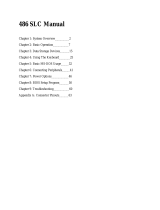of 4
Selected Port
The port that has access to the printer is determined with this three position slide switch as follows:
Position Result
AUTO Under AUTO (the central position of the switch), access to the printer
is automatic, and is determined on a first come first served basis. As
soon as a signal is received, the switch immediatley connects and
stays on the port until the print job has finished.
B Sliding the switch to the B position (the extreme right), locks the
switch on the B port and locks out the A port. Only signals from the
computer connected to the B port will be sent to the printer. The B
LED on the unit's top panel lights (and the A LED is off) to indicate
this.
A Sliding the switch to the A position (the extreme left), locks the switch
on the A port and locks out the B port. Only signals from the
computer connected to the A port will be sent to the printer. The A
LED on the unit's top panel lights (and the B LED is off) to indicate
this.
Timeout
The timeout switch is a two position switch:
Slide the switch to the left position for a 10 second timeout.
Slide the switch to the right position for a 60 second timeout.
Specifications
Function Specification
Cable Distance 15 m
Input Connectors 2 x DB-25 Female (DCE)
Output Connectors 1 x DB-25 Female (DTE)
Port Selection Automatic / Selectable
Timeout 10 / 60 secs.
Operating Temp. 5 to 40˚ C