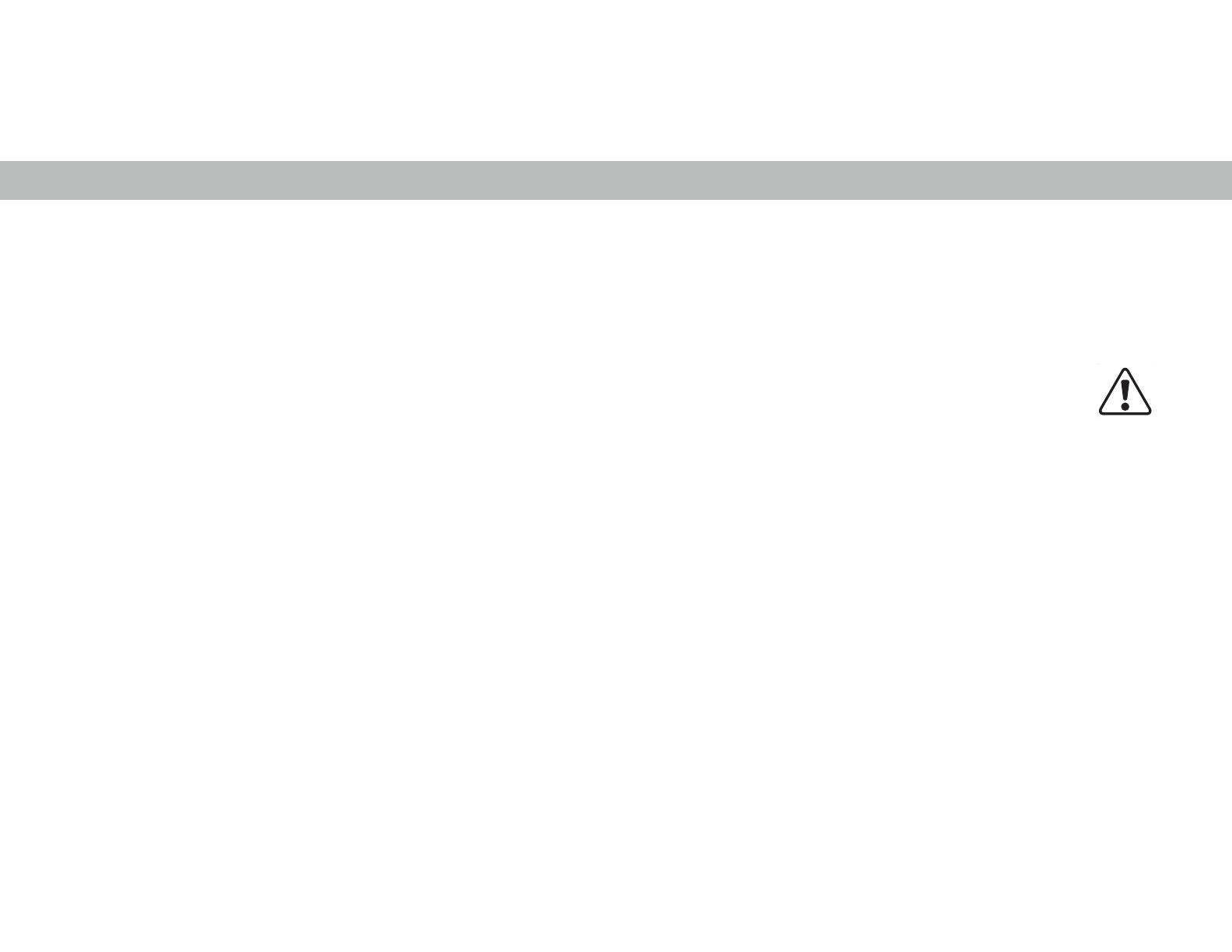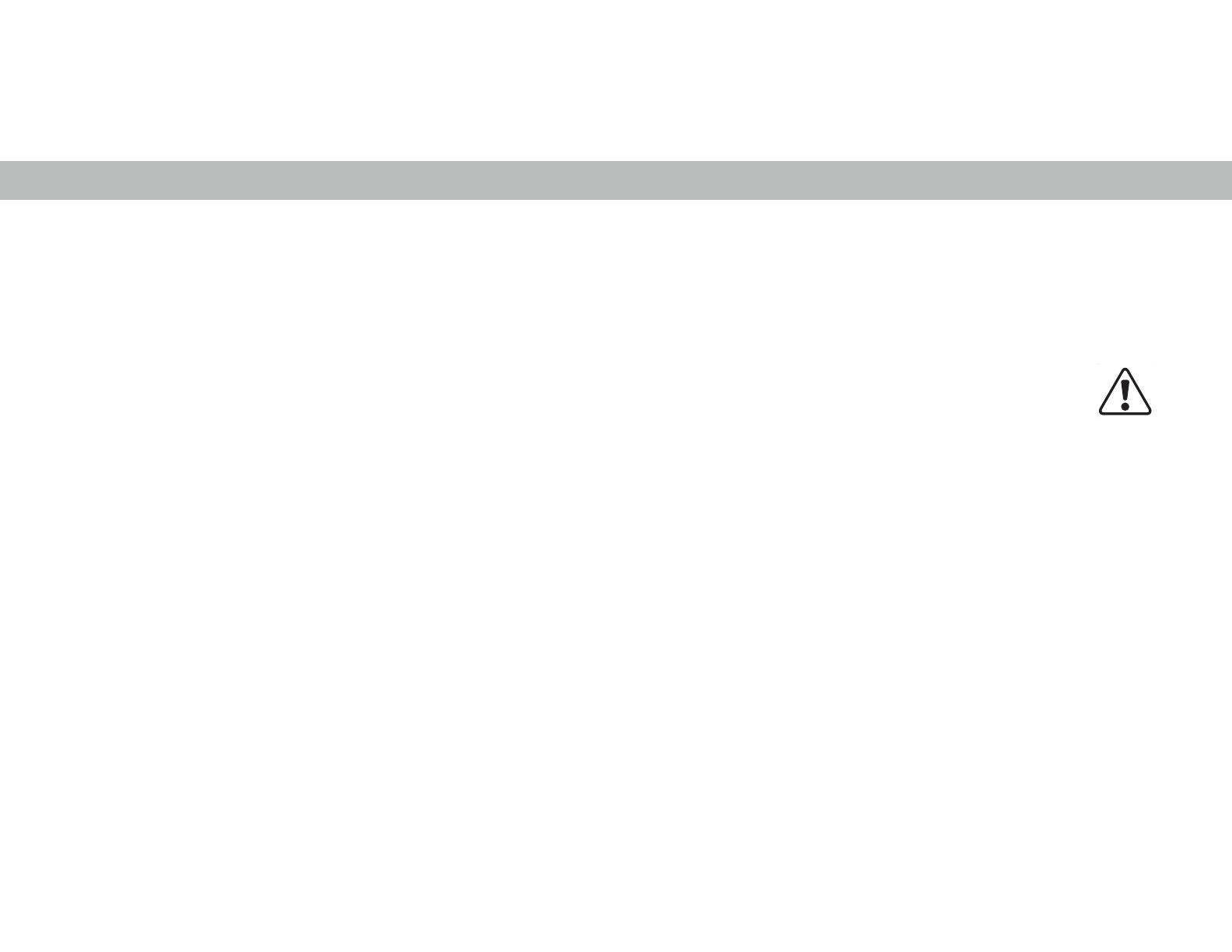
iii
cord.
• 7KHOLJKWQLQJȵDVKZLWKDUURZKHDGV\PEROZLWKLQDQ
equilateral triangle is intended to alert the user to the
presence of un-isolated, dangerous voltage within the inside
RI\RXU79WKDWPD\EHRIVXɝFLHQWPDJQLWXGHWRFRQVWLWXWHD
risk of electric shock to persons.
• 'RQRWRYHUORDGSRZHUVWULSVDQGH[WHQVLRQFRUGV
2YHUORDGLQJFDQUHVXOWLQȴUHRUHOHFWULFVKRFN
• The wall socket should be installed near your TV and easily
accessible.
• Only power of the marked voltage can be used for your TV.
$Q\RWKHUYROWDJHWKDQWKHVSHFLȴHGYROWDJHPD\FDXVHȴUHRU
electric shock.
• Do not touch the power cord during lightning. To avoid electric
shock, avoid handling the power cord during electrical storms.
• Unplug your TV during a lightning storm or when it will not be
used for long period of time. This will protect your TV from
damage due to power surges.
• Do not attempt to repair or service your TV yourself. Opening
RUUHPRYLQJWKHEDFNFRYHUPD\H[SRVH\RXWRKLJKYROWDJHV
electric shock, and other hazards. If repair is required,
FRQWDFW\RXUGHDOHUDQGUHIHUDOOVHUYLFLQJWRTXDOLȴHGVHUYLFH
personnel.
• :$51Ζ1*.HHS\RXU79DZD\IURPPRLVWXUH'RQRWH[SRVH
your TV to rain or moisture. If water penetrates into your TV,
unplug the power cord and contact your dealer. Continuous use
LQWKLVFDVHPD\UHVXOWLQȴUHRUHOHFWULFVKRFN
• Do not use your TV if any abnormality occurs. If any smoke or
odor becomes apparent, unplug the power cord and contact
your dealer immediately. Do not try to repair your TV yourself.
• Avoid using dropped or damaged appliances. If your TV
is dropped and the housing is damaged, the internal
components may function abnormally. Unplug the power cord
immediately and contact your dealer for repair. Continued use
RI\RXU79PD\FDXVHȴUHRUHOHFWULFVKRFN
• Do not install your TV in an area with heavy dust or high
humidity. Operating your TV in environments with heavy dust
RUKLJKKXPLGLW\PD\FDXVHȴUHRUHOHFWULFVKRFN
• Follow instructions for moving your TV. Ensure that the power
cord and any other cables are unplugged before moving your
TV.
• When unplugging your TV, hold the AC/DC power adapter, not
the cord. Pulling on the power cord may damage the wires
LQVLGHWKHFRUGDQGFDXVHȴUHRUHOHFWULFVKRFN:KHQ\RXU79
ZLOOQRWEHXVHGIRUDQH[WHQGHGSHULRGRIWLPHXQSOXJWKH
power cord.
• To reduce risk of electric shock, do not touch the connector
with wet hands.
• Insert batteries in accordance with instructions. Incorrect
polarities may cause the batteries to leak which can damage
WKHUHPRWHFRQWURORULQMXUHWKHRSHUDWRU'RQRWH[SRVH
EDWWHULHVWRH[FHVVLYHKHDWVXFKDVVXQVKLQHȴUHRUWKHOLNH
• If any of the following occurs, contact the dealer:
- The power cord fails or frays.
- Liquid sprays or any object drops into your TV.
<RXU79LVH[SRVHGWRUDLQRURWKHUPRLVWXUH
- Your TV is dropped or damaged in any way.
- The performance of your TV changes substantially.
• 7KLVDSSDUDWXVVKDOOQRWEHH[SRVHGWRGULSSLQJRUVSODVKLQJ
DQGQRREMHFWVȴOOHGZLWKOLTXLGVVXFKDVYDVHVVKDOOEH
placed on the apparatus.
• The mains plug or appliance coupler is used as the disconnect
device, the disconnect device shall remain readily operable.
• &$87Ζ217KHVHVHUYLFLQJLQVWUXFWLRQVDUHIRUXVHE\TXDOLȴHG
service personnel only. To reduce the risk of electric shock,
do not perform any servicing other than that contained in the
RSHUDWLQJLQVWUXFWLRQVXQOHVV\RXDUHTXDOLȴHGWRGRVR
• 7KHOLJKWQLQJȵDVKZLWKDUURZKHDGV\PEROZLWKLQDQ
equilateral triangle is intended to alert the user to the
SUHVHQFHRIXQLQVXODWHG'$1*(528692/7$*(ZLWKLQWKH
SURGXFWȇVHQFORVXUHWKDWPD\EHRIVXɝFLHQWPDJQLWXGHWR
constitute a risk of electrical shock to persons.
• :$51Ζ1*([SRVXUHWRORXGVRXQGVFDQGDPDJH\RXUKHDULQJ
causing hearing loss and tinnitus (ringing or buzzing in the
HDUVbZLWKFRQWLQXHGH[SRVXUHWRbORXGQRLVHVHDUVPD\
become accustomed to the sound level, which may result
in permanent damage to hearing without any noticeable
discomfort.
• Install the TV where it cannot be pulled, pushed or knocked
over.
• Do not allow children to hang onto the product.
• 6WRUHWKHDFFHVVRULHVUHPRWHEDWWHULHVHWFLQDORFDWLRQ
safely out of the reach of children.
• The American Academy of Pediatrics discourages television
viewing for children younger than two years of age.
• :$51Ζ1*Never place a television set in an
unstable location. A television set may fall, causing
serious personal injury or death.
• Many injuries, particularly to children, can be
avoided by taking simple precautions such as:
• Using cabinets or stands recommended by the
manufacturer of the television set.
• Only using furniture that can safely support the television
set.
• Ensuring the television set is not overhanging the edge of
the supporting furniture.
• 1RWSODFLQJWKHWHOHYLVLRQVHWRQWDOOIXUQLWXUHIRUH[DPSOH
cupboards or bookcases) without anchoring both the
furniture and the television set to a suitable support.
•
Not placing the television set on cloth or other materials
that may be located between the television set and the
supporting furniture.
• Educating children about the dangers of climbing on
furniture to reach the television set or its controls.
• ΖI\RXUH[LVWLQJWHOHYLVLRQVHWLVEHLQJUHWDLQHGDQGUHORFDWHG
the same considerations as above should be applied.
h