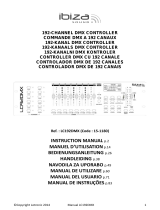Page is loading ...

C
C
O
O
N
N
S
S
O
O
L
L
E
E
D
D
M
M
X
X
D
D
M
M
X
X
C
C
O
O
N
N
T
T
R
R
O
O
L
L
E
E
R
R
W-DMX54
(15-1846)
GB - INSTRUCTION MANUAL
F - MANUEL D’UTILISATION

ENGLISH
FEATURES
* Standard DMX512
* Can control up to 9 smart lights of 6 channels each, making a total of 54 channels
* System DMX Wireless 2.4 G ISM 126
* 6 faders in front for direct control
* Inputs and outputs DMX in 3 pin XLR
NOTE: A good knowledge of the DMX is recommended for maximum use of this console
STATEMENT GENERAL
Please read the operating instructions carefully to avoid all bad manipulation that could lead to a failure on the
device. Keep the operating instructions with the console.
ATTENTION
• Do not leave flammable liquid, water or metallic objects enter the console.
• In the case where a liquid enters the appliance, disconnect the cable sector immediately.
• Stop using the unit immediately in the event of a serious malfunction and contact your dealer for verification or
contact us directly.
• Do not open the console. Any operation inside the console must be installed by a qualified technician.
WARNING
The console is not recommended for household use.
After unpacking the console, make sure that it is not damaged. If you have any doubt, please contact your dealer.
Packaging materials (bags, polystyrene, foam,...) must not be left within reach of children, which could be
dangerous.
This console should be used by an adult. Do not let children use or play with.
Do not place the console under the following conditions:
-In a damp place
-In a place subject to vibrations or shocks
-In a location subject to extreme high temperatures (45 ° C / 113 ° F or 2 ° C / 35.6 ° F)

DESCRIPTION
1) INSERT BUTTON
See operation later
2) SELECT BUTTON
See operation later
3) BUTTON A
See operation later
4) BUTTON B
See operation later
5) UP BUTTON
See operation later
6) BUTTON DOWN
See operation later
7) DELETE BUTTON
See operation later
8) SCENE DISPLAY
This display tells you the number of the selected scene
9) PROGRAM DISPLAY
This display tells you the number of the selected program
10) PROJECTOR DISPLAY
This display shows the number of the selected DMX device.
11) CHANNEL FADERS
Use these faders for adjusting the different DMX channels ( 9 scanners of 6 DMX channels each one )

SCANNERS CANAUX DMX
1 1-6
2 7-12
3 13-18
4 19-24
5 25-30
6 31-36
7 37-42
8 43-48
9 49-54
12) SWITCH DMX WIRELESS
This switch is used to enable or disable the wireless DMX function
13) DISPLAY DMX WIRELESS CHANNEL
This display shows you the selected wireless DMX channel number
14) DMX WIRELESS ANTENNA
Maximally extend the antenna for a greater scope of wireless DMX
15) DMX OUTPUTS
16) BATTERY COVER
This console can run on sector (area of a power adaptor AC/DC 9V supplied), or 9V battery. If the sector is not available,
insert a 9V battery into the battery compartment (note the polarity) and move the switch to the battery position
17) POWER CONNECTOR
Connect the external transformer supplied with the 9V DC console on this socket
18) SWITCH
This switch has three position. The Central off position the console. The other two positions to turn on the console (either
on transformer or battery).
OPERATING
ACTIVATION WIRELESS DMX TRANSMITTER
-Press the WIFI selector to activate the transmitter (the led lights). The DMX channel display lights.
-Use the small ID button (located to the right of the display wireless DMX channel) to select the transmission channel of the
DMX wireless (from 0 to 9 then A to F so all 16 channels)
-The TXD led is lit which means that the console transmits the DMX signal
Use these receptors DMX wireless compatible such as the W100DMX, the W500DMX or the stand alone PARLED-W3 and
PARLED-W12 leds projectors.
When only the console and a compatible receiver to work together, the TXD led will blink quickly
To disable the wireless transmitter, press once again on the WIFI button (the led goes off)

Operating
SYNCHRONIZATION MODE:
Once the controller is switched on, a self-test is operate, which will allow to reset all functions. When the test is complete,
you will get the following particulars on the displays:
Depending on the type of devices connected to the DMX controller, you can synchronize one device to another.
For example, you have several scenes from same type of projectors mounted in cascade and you want to create an effect of
scanning (the speed of transition "cross" is activated and adjustable with the fader n ° 2).
To enable internal synchronization of the projectors, hold down the button "SELECT" during 2 seconds. The display "PROJ."
flashes.
Use the “UP” and “DOWN” buttons to select the different projectors (from 1 to 9) and for each device, adjust (using the B
button) if he is assigned (On) or not (Of) by synchronization
Press once again press “SELECT” during 2 seconds to exit the synchronisation mode
MANUAL MODE:
You can use the DMX controller to control the projectors manually (using the sliders). This allows total freedom of
movement and function and is better suited to some users.
To select the manual mode, press the button “'B”. The DMX controller will then display the number of the controlled device
(from 1 to 9, each appliance with six channels, making a total of 54 channels controllable).
Use the “UP” and “DOWN” buttons to select the desired device
Then use the 6 faders to control your device
CREATION OF A SCENE:
To access the programming mode, press the button «A» for 3 seconds. The display "PROG." indicates a number and flashes
rapidly.
You can select the program to modify by pressing «UP» or «DOWN» Each program can contain up to 50 scenes.
The "Scene" display indicates the last scene of the selected program ("00" means that no scene was seen this program.)
After selecting the program, you must choose the device on which you set the scene (from 1 to 9). Press the button "B". The
display "PROJ." shows a blinking dot. Select the device with the keys «UP» or «DOWN»

Then, adjust the different 6 faders to create your scene
Once the scene is adjusted, double click on the "Insert" button, the scene is recorded. The "scenes" display changes to "01".
Repeat for all the scenes you want (max 50 scenes by program)
To exit the programming mode, press the A button for 3 seconds
MODIFICATION OF A SCENE IN A PROGRAM:
To access the programming mode, press the button «A» for 3 seconds. The display "PROG." indicates a number and flashes
rapidly.
Select the program in which you want to add or delete a scene then press INSERT. Use the UP and DOWN buttons to select
the scene number.
If you want to delete the scene, press DELETE twice
If you want to add a scene, adjust the different faders and then press INSERT twice
To exit the programming mode, press the A button for 3 seconds
DELETE FULL OF A PROGRAM:
To delete an entire program (all scenes), select the programming mode (press 3 seconds the button 'A') and select the program
with the buttons 'UP' or 'DOWN '.
Press the DELETE button (the display flashes) and then press the A button (AL is displayed)
Then press the DELETE button to delete all scenes in one time
To exit the programming mode, press the A button for 3 seconds
PLAY A PROGRAMM :
To read a program, press the button "A". Using the “UP” or “DOWN” to select the desired program. The program runs
automatically and cyclically from the first to the last scene.
To stop a running program, press the button "A".
During program playback, you can adjust the program speed (CROSS fader 2) and duration of transition between scenes
(booth fader 1). During the execution of a program, you can always manually control the spotlight, even if these projectors
are controlled in the program. When the program is activated, press the “B” and select the projector with the buttons “UP” or
“DOWN”'.
Press button "B" to select another program.
To disable manual control of the spotlight, press the 'B' button twice When to show a "-" in the display "PROJ.", press 'UP' or
'DOWN' to see if multiple projectors are still in manual control

Specifications
Power supply : DC 9, 300mA min. or battery 9V
DMX output : XLR female / XLF male
Wireless DMX : 2,4G ISM 126
Dimensions : 208x134x30mm
Weight : 1Kg
Electricproductsmustnotbeputintohouseholdwaste.Pleasebringthemtoarecyclingcentre.Askyour
localauthoritiesoryourdealeraboutthewaytoproceed.
/