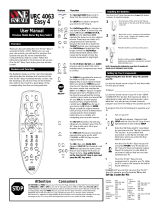Page is loading ...

For Customer Use:
Enter below the Model No. and Serial
No. which are located either on the rear,
bottom or side of the cabinet. Retain this
information for future reference.
Model No.
Serial No.
LVT0018-001A
[J]
INSTRUCTIONS
RX-1024VBK
AUDIO/VIDEO CONTROL RECEIVER
–
+
RX-1024V AUDIO/VIDEO CONTROL RECEIVER
POWER
VIDEO
STANDBY
SPEAKERS
12
PHONES
DOLBY SURROUND
DSP MODE
BALANCE/SURROUND
ADJUST
SEA MODE
SEA ADJUST SETTING
MULTI JOG
MASTER VOLUME
SOURCE SELECTOR
S-VIDEO VIDEO AUDIOLR
DIGITAL INPUT
FM/AM TUNING TUNER PRESET
TUNER/SEA MEMORY FM MODE
DVD
TV SOUND/DBS PHONO
TAPE/MDVCR 1
VCR 2
FM
AM
VIDEO
CD
SOUND SELECT
INPUT ATT.
LOUDNESS ONE TOUCH OPERATION
SOURCE NAME
COMPULINK
Remote
DIGITAL
DIGITAL
TV/CATV/
DBS
VCR 1
POWER
VCR 1
VCR 2 VIDEO
CD TAPE/MD PHONO TV/DBS
AM
MODE
SURROUND
CNTR TONE CNTR
–+
DIGITAL/
ANALOG
INPUT
CHANNEL
–
+
VOLUME
–
+
DISC
MUTE
+10
100+
10
FM
1
SLEEP
POWER POWER
AUDIO
2 3
TEST REAR · L
AUDIO/
TV/VCR
CATV
DBS
REAR · R
–+
456
EFFECT
SEA MODE
RETURN FM MODE/
MUTE
–+
SUBWOOFER
–+
8
0
9
ENTER
MENU
MENU
SET EXIT
VCR1
/REW PLAY
TAPE
ON SCREEN CONTROL
CONTROL
LIGHT
FF/
DOWN TUNING UP
TV/VIDEO
REC
STOP
PAUSE
RM-SR1024U REMOTE CONTROL
SOUND
DVD
7
/P
Cover.RX-1024V[J]/1.PM5 98.5.12, 0:14 PM1

G-1
Warnings, Cautions and Others
Caution –– POWER switch!
Disconnect the mains plug to shut the power off completely. The
POWER switch in any position does not disconnect the mains line.
The power can be remote controlled.
CAUTION: TO REDUCE THE RISK OF ELECTRIC SHOCK.
DO NOT REMOVE COVER (OR BACK)
NO USER SERVICEABLE PARTS INSIDE.
REFER SERVICING TO QUALIFIED SERVICE PERSONNEL.
RISK OF ELECTRIC SHOCK
DO NOT OPEN
The lightning flash with arrowhead symbol,
within an equilateral triangle is intended to
alert the user to the presence of uninsulated
"dangerous voltage" within the product's
enclosure that may be of sufficient
magnitude to constitute a risk of electric
shock to persons.
The exclamation point within an equilateral
triangle is intended to alert the user to the
presence of important operating and
maintenance (servicing) instructions in the
literature accompanying the appliance.
CAUTION
WARNING: TO REDUCE THE RISK OF FIRE
OR ELECTRIC SHOCK, DO NOT EXPOSE
THIS APPLIANCE TO RAIN OR MOISTURE.
CAUTION
To reduce the risk of electrical shocks, fire, etc.:
1. Do not remove screws, covers or cabinet.
2. Do not expose this appliance to rain or moisture.
Caution –– SPEAKER LOAD SELECTOR switch!
Match the position of SPEAKER LOAD SELECTOR switch on the
back panel to the impedance of the speaker connected, to protect
from overheating.
Warranty.RX-1024V[J]/1.PM5 98.5.12, 0:45 PM1

G-2
To get the best DSP (Digital Signal Processor) effect in your listening room, note the speaker
settings you have set on the table below for future reference (even though the receiver
memorizes the settings until you change them).
For actual setting procedures, see pages 19 to 21.
Speakers Setting
Front Speakers LARGE SMALL
Center Speaker LARGE SMALL NONE
Rear Speaker LARGE SMALL NONE
Center Delay Set to [ msec] (Select from 0 to 5 msec)
Rear Delay Set to [ msec] (Select from 0 to 15 msec)
Crossover Frequency 80 Hz 100 Hz 120 Hz
LFE Attenuator 0 dB 10 dB
Dynamic Range Compression
OFF MID MAX
Note:
If the power cord is unplugged
or a power failure occurs, all
preset settings will be erased in
a few days.
Warranty.RX-1024V[J]/1.PM5 98.5.12, 0:45 PM2

1
Table of Contents
Parts Identification ...................................................................................... 3
Getting Started........................................................................................... 4
Before Installation................................................................................................................................................................... 4
Checking the Supplied Accessories ........................................................................................................................................ 4
Connecting the FM and AM Antennas ................................................................................................................................... 5
Connecting the Speakers......................................................................................................................................................... 6
Connecting Audio/Video Components ................................................................................................................................... 8
Connecting the Power Cord .................................................................................................................................................. 12
Putting Batteries in the Remote Control ............................................................................................................................... 12
Basic Operations ....................................................................................... 13
Turning the Power On and Off.............................................................................................................................................. 13
Selecting the Source to Play ................................................................................................................................................. 13
Adjusting the Volume............................................................................................................................................................ 14
Selecting the Front Speakers................................................................................................................................................. 15
Muting the Sound.................................................................................................................................................................. 15
Using the Sleep Timer........................................................................................................................................................... 15
Attenuating the Input Signal ................................................................................................................................................. 16
Adjusting the Subwoofer Output Level ................................................................................................................................ 16
Recording a Source ............................................................................................................................................................... 16
Basic Settings........................................................................................... 17
Changing the Source Name .................................................................................................................................................. 17
Selecting the Input Mode ...................................................................................................................................................... 17
Adjusting the Front Speaker Output Balance ....................................................................................................................... 18
Setting the Subwoofer Information....................................................................................................................................... 18
Listening at Low Volume (Loudness) ................................................................................................................................... 18
Digital Input (DIGITAL IN) Terminal Setting...................................................................................................................... 19
Setting the Speakers for the DSP Modes .............................................................................................................................. 19
One Touch Operation .................................................................................. 22
About the One Touch Operation ........................................................................................................................................... 22
Using the One Touch Operation............................................................................................................................................ 22
Receiving Radio Broadcasts ........................................................................ 23
Tuning in Stations Manually................................................................................................................................................. 23
Using Preset Tuning .............................................................................................................................................................. 23
Selecting the FM Reception Mode ....................................................................................................................................... 24
Assigning Names to Preset Stations ..................................................................................................................................... 25
Using the SEA Modes ................................................................................ 26
Selecting Your Favorite SEA Mode ...................................................................................................................................... 26
Creating Your Own SEA Mode............................................................................................................................................. 27
EN01-12.RX-1024V[J]/1.PM5 98.5.12, 0:16 PM1

2
Using the DSP Modes ................................................................................ 28
Using the 3D-PHONIC Modes ............................................................................................................................................. 29
Using the DAP Modes .......................................................................................................................................................... 32
Using the Dolby Digital and Dolby Pro Logic Modes ......................................................................................................... 34
Using the Theater Surround Mode........................................................................................................................................ 37
Using the On-Screen Menus........................................................................ 41
Selecting the Source to Play............................................................................................................................................ 41
Selecting the Different Sources for Picture and Sound ................................................................................................... 41
Using the DSP Modes ..................................................................................................................................................... 41
Adjusting the Front Speaker Output Balance.................................................................................................................. 42
Listening at Low Volume (Loudness) ............................................................................................................................. 42
Attenuating the Input Signal ........................................................................................................................................... 42
Adjusting the Subwoofer Output Level........................................................................................................................... 43
Adjusting the DSP Modes ............................................................................................................................................... 43
Selecting Your Favorite SEA Mode ................................................................................................................................ 44
Creating Your Own SEA Mode ....................................................................................................................................... 45
Basic Settings .................................................................................................................................................................. 45
Operating the Tuner......................................................................................................................................................... 46
Storing the Preset Stations .............................................................................................................................................. 46
Assigning Names to the Preset Stations.......................................................................................................................... 47
COMPU LINK Remote Control System ......................................................... 48
TEXT COMPU LINK Remote Control System................................................. 49
Showing the Disc Information on the TV Screen ........................................................................................................... 50
Searching a Disc (Only for the CD Player)..................................................................................................................... 51
Using the User File (Only for the CD Player with the User File Function).................................................................... 53
Entering the Disc Information......................................................................................................................................... 54
AV COMPU LINK Remote Control System .................................................... 56
Operating JVC’s Audio/Video Components ................................................... 58
Operating Other Manufactures’ Components ............................................... 62
Troubleshooting ......................................................................................... 68
Specifications............................................................................................ 69
EN01-12.RX-1024V[J]/1.PM5 98.5.12, 0:16 PM2

3
TV/CATV/
DBS
VCR 1
POWER
VCR 1
VCR 2 VIDEO
CD TAPE/MD PHONO TV/DBS
AM
MODE
SURROUND
CNTR TONE CNTR
–+
DIGITAL/
ANALOG
INPUT
CHANNEL
–
+
VOLUME
–
+
DISC
MUTE
+10
100+
10
FM
1
SLEEP
POWER POWER
AUDIO
2 3
TEST REAR · L
AUDIO/
TV/VCR
CATV
DBS
REAR · R
–+
456
EFFECT
SEA MODE
RETURN FM MODE/
MUTE
–+
SUBWOOFER
–+
7
/P
8
0
9
ENTER
MENU
MENU
SET EXIT
VCR1
/REW PLAY
TAPE
ON SCREEN CONTROL
CONTROL
LIGHT
FF/
DOWN TUNING UP
TV/VIDEO
REC
STOP
PAUSE
RM-SR1024U REMOTE CONTROL
DVD
SOUND
Parts Identification
Become familiar with the buttons and controls on the receiver before use.
Refer to the pages in parentheses for details.
Front Panel
1
POWER button and STANDBY lamp (13)
2
Remote sensor (12)
3
DOLBY SURROUND button and lamp (36)
4
SEA MODE button (26) *
5
DIGITAL INPUT button (17)
6
FM/AM TUNING button (23) *
7
FM MODE button (24)
8
Display (13)
9
Source lamps (13)
0
MASTER VOLUME control (14)
-
PHONES jack (15)
=
SPEAKERS 1/2 buttons and lamps (15)
~
DSP MODE button (29) *
!
BALANCE/SURROUND ADJUST button
(18, 30) *
@
SEA ADJUST button (27) *
#
SETTING button (18) *
$
TUNER/SEA MEMORY button (23, 25, 27)
%
SOUND SELECT/INPUT ATT. button
(14, 16)
^
LOUDNESS/SOURCE NAME button
(17, 18)
&
ONE TOUCH OPERATION button and
lamp (22)
*
TUNER PRESET button (24) *
(
MULTI JOG control
What this control actually does
depends on which function you are
trying to adjust. Before using this
control, select the function by
pressing one of the buttons marked
with *.
)
SOURCE SELECTOR control (13)
_
VIDEO input jacks (10)
Remote Control
+
TV/CATV/DBS POWER and VCR1
POWER buttons (60, 61)
¡
Source selecting buttons (14)
™
SURROUND MODE button (31)
£
DIGITAL/ANALOG INPUT button (17)
¢
SOUND button (26, 31, 58)
∞
DISC button (59)
§
CHANNEL buttons (+/–) (60, 62)
¶
MUTE button (15)
•
VCR1 CONTROL button (60, 64)
ª
LIGHT button
º
AUDIO POWER button (13)
–
SLEEP button (15)
≠
10 keys for selecting preset channel (24)
10 keys for adjusting sound (26, 31)
10 keys for operating audio/video
components (58, 62)
Ÿ
Remote control mode selector (AUDIO/
TV/VCR, CATV, DBS) (13, 58, 62)
To operate an audio system, TV,
and VCR, set this selector to
“AUDIO/TV/VCR.”
To operate a CATV converter, set
this selector to “CATV.”
To operate a DBS tuner, set this
selector to “DBS.”
⁄
VOLUME buttons (+/–) (14)
¤
MENU operating buttons (SET, EXIT, %,
fi, @, #) (41)
‹
TAPE CONTROL button (59)
›
Operating buttons for audio/video
components (58, 62)
123456 9 0
–
+
RX-1024V AUDIO/VIDEO CONTROL RECEIVER
POWER
VIDEO
STANDBY
SPEAKERS
12
PHONES
DOLBY SURROUND
DSP MODE
BALANCE/SURROUND
ADJUST
SEA MODE
SEA ADJUST SETTING
MULTI JOG
MASTER VOLUME
SOURCE SELECTOR
S-VIDEO VIDEO AUDIOLR
DIGITAL INPUT
FM/AM TUNING TUNER PRESET
TUNER/SEA MEMORY
FM MODE
DVD
TV SOUND/DBS PHONO
TAPE/MDVCR 1
VCR 2
FM
AM
VIDEO
CD
SOUND SELECT
INPUT ATT.
LOUDNESS ONE TOUCH OPERATION
SOURCE NAME
COMPULINK
Remote
DIGITAL
7
-
=
@
$^ *(
)_
~
!
#% &
8
+
¡
™
£
¢
∞
§
¶
•
ª
º
–
≠
Ÿ
⁄
›
‹
¤
When using the remote control
in the dark
Press LIGHT (
ª
).
The buttons on the remote control are
backlit while you are using the remote
control.
If you do not press any button for
about 5 seconds, backlight will turn
off.
EN01-12.RX-1024V[J]/1.PM5 98.5.12, 0:16 PM3

4
Getting Started
This section explains how to connect audio/video components and speakers to the receiver, and how to
connect the power supply.
Before Installation
General
• Be sure your hands are dry.
• Turn the power off to all components.
• Read the manuals supplied with the components you are going to connect.
Locations
• Install the receiver in a location that is level and protected from moisture.
• The temperature around the receiver must be between 23˚ and 95˚ F (–5˚ and 35˚ C).
• Make sure there is good ventilation around the receiver. Poor ventilation could cause
overheating and damage the receiver.
Handling the receiver
• Do not insert any metal object into the receiver.
• Do not disassemble the receiver or remove screws, covers, or cabinet.
• Do not expose the receiver to rain or moisture.
Checking the Supplied Accessories
Check to be sure you have all of the following items, which are supplied with the
receiver.
The number in the parentheses indicates quantity of the pieces supplied.
• Remote Control (1)
• Batteries (2)
• AM Loop Antenna (1)
• FM Antenna (1)
If anything is missing, contact your dealer immediately.
EN01-12.RX-1024V[J]/1.PM5 98.5.12, 0:16 PM4

5
AM
EXT
AM
LOOP
GND
FM
75
FM
GND
ANTENNA
2
3
1
4
3
4
21
Connecting the FM and AM Antennas
FM Antenna Connections
Notes:
• Make sure the antenna
conductors do not touch any
other terminals, connecting
cords and power cord. This
could cause poor reception.
• If reception is poor, connect
an outdoor single vinyl-
covered wire to the AM EXT
terminal. (Keep the AM loop
antenna connected.)
Note:
If reception is poor, connect the
outside antenna.
Before attaching a 75
Ω
coaxial
cable (the kind with a round wire
going to an outside antenna),
disconnect the supplied FM wire
antenna.
7/16 in.
(10 mm)
13/16 in.
(20 mm)
AM Antenna Connections
AM Loop Antenna
Turn the loop until you
have the best reception.
Snap the tabs on the loop
into the slots of the base to
assemble the AM loop.
How to strip the 75Ω coaxial cable and connect it to the FM
terminals
1. Strip back the outside covering of the 75Ω coaxial cable to expose the braided
metallic mesh about 13/16 inches (20 mm).
2. Pull the mesh back and twist it into a single connector as shown in the illustration
above.
3. Strip the insulation about 7/16 inches (10 mm) back from the central wire.
4. Insert the twisted mesh and the central wire to the FM terminals, as shown in the
illustration above.
Outdoor single vinyl-
covered wire
AM
EXT
AM
LOOP
GND
FM
75
FM
GND
ANTENNA
2
3
1
Getting Started
Outside FM Antenna Wire
Extend the FM wire antenna horizontally.
FM Antenna
EN01-12.RX-1024V[J]/1.PM5 98.5.12, 0:16 PM5

6
Connecting the Speakers
You can connect the following speakers:
• Two pairs of front speakers to produce normal stereo sound.
• One pair of rear speakers to enjoy the surround effect.
• One center speaker to produce more effective surround effect (to emphasize human
voices).
• One subwoofer to enhance the bass.
IMPORTANT:
After connecting the speakers listed above, set the speaker setting information
properly to obtain the best possible performance. For details, see pages 18 and 19.
For each speaker (except for subwoofer), connect the (–) and (+) terminals on the
rear panel to the (–) and (+) terminals marked on the speakers. For connecting a
subwoofer, see page 7.
1 Cut, twist and remove the insulation at the end of each speaker signal cable.
2 Turn the knob counterclockwise.
3 Insert the speaker signal cable.
4 Turn the knob clockwise.
Connecting the front speakers
Connect the front speakers to the FRONT SPEAKERS terminals.
You can connect two pairs of front speakers (one pair to the FRONT SPEAKERS 1
terminals, and another pair to the FRONT SPEAKERS 2 terminals).
RIGHT
1
RIGHT
1
134
RIGHT
1
2
CAUTION:
Use speakers with the
SPEAKER IMPEDANCE
indicated by the speaker
terminals.
Note:
To obtain the best possible
output power from the receiver,
and to prevent the receiver from
being overheated, the receiver
has the SPEAKER LOAD
SELECTOR which has to be set
as follows:
• Set it to the HIGH position
when the impedance of the
speakers connected is within
the range of 8 ohms to 16
ohms.
• Set it to the LOW position
when the impedance of the
speakers connected is within
the range of 4 ohms to 6
ohms.
• Set it to the LOW position
when the impedance of the
any speaker connected is 6
ohms or less.
Right speakerLeft speaker
SPEAKER
IMPEDANCE
/ OHMS
4 ~ 6
8 ~ 16
+
–
+
–
RIGHT LEFT
1
2
1
2
SPEAKER
LOAD
SELECTOR
LOW
HIGH
FRONT SPEAKERS
SPEAKER LOAD
POSITIONED LOW
SPEAKER LESS
EN01-12.RX-1024V[J]/1.PM5 98.5.12, 0:16 PM6

7
Connecting the rear and center speakers
Connect the rear speakers to the REAR SPEAKERS terminals and a center speaker to
the CENTER SPEAKER terminals.
Connecting the subwoofer speaker
Connect the input jack of a powered subwoofer to the SUBWOOFER jack on the rear
panel, using a cable with RCA pin plugs.
To enhance your audio system
You can use this receiver as the pre-amplifier (control amplifier) when you connect
power amplifiers to the PRE OUT jacks on the rear panel, using cables with RCA pin
plugs.
Getting Started
CAUTION:
Use speakers with the
SPEAKER IMPEDANCE
indicated by the speaker
terminals.
Note:
To obtain the best possible
output power from the receiver,
and to prevent the receiver from
being overheated, the receiver
has the SPEAKER LOAD
SELECTOR which has to be set
as follows:
• Set it to the HIGH position
when the impedance of the
speakers connected is within
the range of 8 ohms to 16
ohms.
• Set it to the LOW position
when the impedance of the
speakers connected is within
the range of 4 ohms to 6
ohms.
• Set it to the LOW position
when the impedance of the
any speaker connected is 6
ohms or less.
+
–
+
–
RIGHT
LEFT
CENTER
SPEAKER
REAR
SPEAKERS
Center speaker
Left rear speaker
Right rear speaker
PRE OUT
REAR
SUB
WOOFER
FRONT
CENTER
RIGHT RIGHT
LEFT
LEFT
Powered subwoofer
PRE OUT
REAR
SUB
WOOFER
FRONT
CENTER
RIGHT RIGHT
LEFT
LEFT
Power amplifier
Example: When using a stereo power amplifier
for connecting the rear speakers
Left rear speaker
Right rear speaker
EN01-12.RX-1024V[J]/1.PM5 98.5.12, 0:16 PM7

8
Connecting Audio/Video Components
You can connect the following audio/video components to this receiver. Refer also to the
manuals supplied with your components. If you want to connect a component not listed
in the table below, refer to the manual supplied with it.
Analog connections
Audio component connections
Use the cables with RCA pin plugs (not supplied).
Connect the white plug to the audio left jack, and the red plug to the audio right jack.
CAUTION:
If you connect a sound-
enhancing device such as a
graphic equalizer between the
source components and this
receiver, the sound output
through this receiver may be
distorted.
Notes:
• Any turntables incorporating
a small-output cartridge such
as an MC (moving-coil type)
must be connected to this
receiver through a
commercial head amplifier or
step-up transformer. Direct
connection may result in
insufficient volume.
• You can connect either a
cassette deck or an MD
recorder to the TAPE/MD
jacks. When connecting an
MD recorder to the TAPE/MD
jacks, change the source
name, which will be shown on
the display when selected as
the source, to “MD.” See page
17 for details.
Audio Components Video Components
• Turntable • DVD player*
• CD player* • TV
• Cassette deck or MD recorder* • DBS tuner*
• VCRs
• Video camera
* You can connect these components using the methods described in “Analog
connections” (below) or in “Digital connections” (see page 11).
GND
RIGHT LEFT
TAPE
/MD
IN
(PLAY)
OUT
(REC)
CD
PHONO
AUDIO
If your audio components have a COMPU LINK-3 or TEXT COMPU
LINK terminal
• See also page 48 for detailed information about the connection and the COMPU
LINK-3 remote control system.
• See also page 49 for detailed information about the connection and the TEXT
COMPU LINK remote control system.
Cassette deck
or
MD recorder
To audio output
To audio output
To audio input
To audio input
To audio output
If an earth cable is provided for your
turntable, connect the cable to the
screw marked GND on the rear panel.
To audio output
Turntable
CD player
EN01-12.RX-1024V[J]/1.PM5 98.5.12, 0:16 PM8

9
Video component connections
Use the cables with RCA pin plugs (not supplied).
Connect the white plug to the audio left jack, the red plug to the audio right jack, and
the yellow plug to the video jack.
If your video components have S-video (Y/C-separation) terminals, connect them using
S-video cables (not supplied). Connecting these video components through the S-video
input/output terminals will give you better picture playback (or recording) quality.
IMPORTANT:
This receiver is equipped with both the composite video and S-video input/output
terminals for connecting video components.
You do not have to connect both the composite video and S-video terminals.
However, remember that the video signals from the composite video input
terminals are output only through the composite video output terminals,
while the ones from the S-video input terminals are output only through the
S-video output terminals.
Therefore, if a recording video component and a playing video component are
connected to the receiver through the different video terminals, you cannot record
the picture from the playing component on the recording component. In addition,
if the TV and a playing video component are connected to the receiver through the
different video terminals, you cannot view the playback picture from the playing
component on the TV.
To view and record the playback picture from the video component connected
to the VCR 2 jacks, you must connect the TV and the recording video
component through the composite video terminals.
Getting Started
Connecting the TV and/or DBS tuner
You can connect either the TV or DBS tuner to the TV SOUND/DBS jacks.
To audio output
To composite video input
To S-video input
Connect the TV to the
MONITOR OUT jack to
view the playback picture
from the other connected
video components.
TV
TV SOUND
/DBS
DBS
DBS tuner
To audio/video output
RIGHT
VIDEO
VIDEO S-VIDEORIGHT LEFT
AUDIO
MONITOR
OUT
VCR 1
IN
(PLAY)
OUT
(REC)
IN
(PLAY)
OUT
(REC)
TV SOUND
/DBS
DVD
VCR 2
Notes:
• When connecting the TV to
the TV SOUND/DBS jacks,
DO NOT connect the TV’s
video output to these video
input terminals.
• When connecting the DBS
tuner to the TV SOUND/DBS
jacks, change the source
name, which will be shown on
the display when selected as
the source, to “DBS.” See
page 17 for details.
• To enjoy Dolby Digital with the
DBS tuner as the source,
connect the DBS tuner using
the method described in
“Digital connections” on page
11.
EN01-12.RX-1024V[J]/1.PM5 98.5.12, 0:16 PM9

10
–
+
RX-1024V AUDIO/VIDEO CONTROL RECEIVER
POWER
VIDEO
STANDBY
SPEAKERS
12
PHONES
DOLBY SURROUND
DSP MODE
BALANCE/SURROUND
ADJUST
SEA MODE
SEA ADJUST SETTING
MULTI JOG
MASTER VOLUME
SOURCE SELECTOR
S-VIDEO VIDEO AUDIOLR
DIGITAL INPUT
FM/AM TUNING TUNER PRESET
TUNER/SEA MEMORY FM MODE
DVD
TV SOUND/DBS PHONO
TAPE/MDVCR 1
VCR 2
FM
AM
VIDEO
CD
SOUND SELECT
INPUT ATT.
LOUDNESS ONE TOUCH OPERATION
SOURCE NAME
COMPULINK
Remote
DIGITAL
VIDEO
S-VIDEO VIDEO AUDIOLR
RIGHT
VIDEO
VIDEO S-VIDEORIGHT LEFT
AUDIO
TV SOUND
/DBS
DVD
DVD
To audio/video
output
DVD player
Connecting VCRs
RIGHT
VIDEO
VIDEO S-VIDEORIGHT LEFT
AUDIO
MONITOR
OUT
VCR 1
IN
(PLAY)
OUT
(REC)
IN
(PLAY)
OUT
(REC)
TV SOUND
/DBS
DVD
VCR 2
S-VHS
VHS
S-VHS (or VHS) VCR
To audio/video output
To audio/video input
To audio/video output
To audio/video input
To audio/video output
Video camera
Note:
To enjoy Dolby Digital with the
DVD player as the source,
connect the DVD player, using
the method described in “Digital
connections” on page 11.
If your video components have an AV COMPU LINK terminal
See also page 56 for detailed information about the connection and the AV COMPU
LINK remote control system.
VHS VCR
Connecting DVD player
EN01-12.RX-1024V[J]/1.PM5 98.5.12, 0:17 PM10

11
DVD
DIGITAL IN
DIGITAL 3 (CD)
DIGITAL 2 (DVD)
DIGITAL 1 (DBS)
PCM/DOLBY DIGITAL
DBS
Getting Started
Digital connections
This receiver is equipped with three DIGITAL IN terminals — one digital coaxial
terminal and two digital optical terminals.
To enjoy Dolby Digital, you have to connect the source components using the DIGITAL
IN terminals.
You can connect any component to any one of the digital terminals using the digital
coaxial cable (not supplied) or digital optical cable (not supplied).
DVD player
CD player
MD recorder
DBS tuner
When the component has a digital
optical output terminal, connect it
to the DIGITAL2 (DVD) or
DIGITAL3 (CD) terminal, using the
digital optical cable (not supplied).
When the component has a digital
coaxial output terminal, connect it
to the DIGITAL1 (DBS) terminal,
using the digital coaxial cable (not
supplied).
Before connecting a
digital optical cable,
unplug the protective
plug.
IMPORTANT:
• When connecting the DVD player or the DBS tuner using the digital terminal,
you also need to connect it to the video jack (either composite video terminal
or S-video terminal) on the rear. Without connecting it to the video jack, you
can view no playback picture.
• After connecting the above components using the DIGITAL IN terminals, set
the following correctly if necessary.
– Select the digital input mode correctly. For details, see “Selecting the Input
Mode” on page 17.
– Set the digital input (DIGITAL IN) terminal setting correctly. For details,
see “Digital Input (DIGITAL IN) Terminal Setting” on page 19.
Notes:
• When shipped from the
factory, the DIGITAL IN
terminals has been set for use
with the following
components.
– DIGITAL 1 (coaxial): For
DBS tuner
– DIGITAL 2 (optical): For
DVD player
– DIGITAL 3 (optical): For CD
player
• When you want to operate the
CD player or MD recorder
using the COMPU LINK
remote control system,
connect the target component
also as described in “Analog
connections” (see page 8).
EN01-12.RX-1024V[J]/1.PM5 98.5.12, 0:17 PM11

12
Notes:
• A small amount of power is
always consumed even in
standby mode. To switch off
the power completely, unplug
the power cord from the AC
outlet.
• If the power cord is unplugged
or a power failure occurs,
preset settings will be erased
in a few days.
CAUTIONS:
• Do not touch the power cord
with wet hands.
• Do not pull on the power cord
to unplug the cord. When
unplugging the cord, always
grasp the plug so as not to
damage the cord.
Connecting the Power Cord
Before plugging the receiver into an AC outlet, make sure that all connections have been
made.
When the power cord is connected, the STANDBY lamp above the POWER button
lights up.
Keep the power cord away from the connecting cables and antenna. The power cord
may cause noise or screen interference. We recommend that you use a coaxial cable to
connect the antenna, since it is well-shielded against interference.
Putting Batteries in the Remote Control
Before using the remote control, put two supplied batteries first. When using the remote
control, aim the remote control directly at the remote sensor on the receiver.
1. On the back of the remote control, remove the battery cover as illustrated.
2. Insert batteries. Make sure to observe the proper polarity: (+) to (+) and (–) to
(–).
3. Replace the cover.
If the range or effectiveness of the remote control decreases, replace the batteries. Use
two R6P (SUM-3)/AA (15F) type dry-cell batteries.
CAUTION:
Follow these precautions to
avoid leaking or cracking cells:
• Place batteries in the remote
control so they match the
polarity indicated: (+) to (+)
and (–) to (–).
• Use the correct type of
batteries. Batteries that look
similar may differ in voltage.
• Always replace both batteries
at the same time.
• Do not expose batteries to
heat or flame.
R6P (SUM-3)/AA (15F)
EN01-12.RX-1024V[J]/1.PM5 98.5.12, 0:17 PM12

13
Basic Operations
The following operations are commonly used when you play any sound source.
IMPORTANT:
When using the Remote Control, check to see if its remote control
mode selector is set to the correct position:
To operate an audio system, TV, and VCR, set it to “AUDIO/TV/
VCR.”
To operate a CATV converter, set it to “CATV.”
To operate a DBS tuner, set it to “DBS.”
Turning the Power On and Off
On the front panel:
To turn on the power, press POWER.
The STANDBY lamp goes off. The name of the current source (or
station frequency) appears on the display.
• When the TV is connected to the TV SOUND/DBS jacks on the rear:
The receiver automatically turns on and select “TV SOUND” as the source about 5
seconds after you turn on the TV. (If you change the source name from “TV
SOUND” to “DBS,” the receiver will not turn on along with the TV. See page 17)
To turn off the power, press POWER again.
The STANDBY lamp lights up.
From the remote control:
To turn on the power, press AUDIO POWER.
The STANDBY lamp goes off. The name of the current source (or
station frequency) appears on the display.
To turn off the power, press AUDIO POWER again.
The STANDBY lamp lights up.
Selecting the Source to Play
On the front panel:
Turn SOURCE SELECTOR until the source name you want
appears on the display.
As you turn the selector, the source changes as follows:
The selected source lamp also lights up.
AUDIO/
TV/VCR
CATV
DBS
What are the following
indicators?
When you select the source
encoded with Dolby Digital and
start playback, the following
indicators light up on the display
to show the signal being input to
this receiver. (Only the indicators
for the received signals light up.)
L: Left front channel
R: Right front channel
C: Center channel
LS: Left rear channel
RS: Right rear channel
S: Rear channel (monaural)
LFE: Subwoofer channel
S
C
DIGITAL
LS
L
LFE
RS
R
POWER
STANDBY
Note:
When connecting an MD
recorder (to the TAPE/MD
jacks), and a DBS tuner (to the
TV SOUND/DBS jacks), change
the source name appears on the
display. For details, see page
17.
POWER
AUDIO
POWER
STANDBY
FM
TV SOUND/DBS
VIDEO
PHONOCD TAPE/MD AM DVD
VCR1VCR2
CH–
CNTR
100 1k 10k
DIGITAL
MUTE AUTO
VOLUME
THEATER DRAMA
LIVE CLUB ACTION
DANCE CLUB
HALL HEADPHONE
PAVILION
PRO LOGIC
TUNED
STEREO
FR
LS
L
LEE
S
C
D S P
3D-PHONC
LOUDNESS
SLEEPATT
RS
R
S E A
Selected source name appears
Source lamps on the
front panel
DVD
TV SOUND/DBS PHONO
TAPE/MDVCR 1
VCR 2
FM
AMVIDEO
CD
SOURCE SELECTOR
Current source name appears
100 1k 10k
VOLUME
FR
Current volume level
is shown here
Note:
When you turn off the receiver
with the TV kept turned on, the
receiver will turn on soon again.
To prevent this from happening,
make sure that you turn off the
TV before turning off the
receiver.
EN13_22.RX-1024V[J]/1.PM5 98.5.12, 0:18 PM13

14
From the remote control:
Press one of the source selecting buttons directly.
DVD Selects the DVD player.
VCR1 Selects the video component connected to the VCR1
jacks.
VCR2 Selects the video component connected to the VCR2
jacks.
VIDEO Selects the video component connected to the
VIDEO jacks.
CD* Selects the CD player.
TAPE/MD* Selects the cassette deck or the MD recorder.
PHONO* Selects the turntable.
FM* Selects an FM broadcast.
AM* Selects an AM broadcast.
TV/DBS • Selects TV sounds when the remote control selector is set to “AUDIO/
TV/VCR.”
• Selects the DBS tuner when the remote control selector is set to “DBS.”
Selecting different sources for picture and sound
You can watch picture from a video component while listening to sound from another
component.
On the front panel:
1. Press SOUND SELECT briefly while viewing the picture from
a video component such as the VCR or DVD player, etc.
“SOUND SELECT” appears on the display.
2. Turn SOURCE SELECTOR to select the sound (except the TV
sound), while the indication of the above step is still on the
display.
From the remote control:
Press one of the audio source selecting buttons (CD, TAPE/MD, PHONO, FM, AM),
while viewing the picture from a video component such as the VCR or DVD player, etc.
Adjusting the Volume
On the front panel:
To increase the volume, turn MASTER VOLUME clockwise.
To decrease the volume, turn it counterclockwise.
When you turn MASTER VOLUME rapidly, the volume
level also changes rapidly.
When you turn MASTER VOLUME slowly, the volume
level also changes slowly.
From the remote control:
To increase the volume, press VOLUME +.
To decrease the volume, press VOLUME –.
Note:
When you press one of the
source selecting buttons
marked above with an asterisk
(*), the receiver automatically
turns on.
Notes:
• Once you have selected a
video source, pictures of the
selected source is sent to the
TV until you select another
video source.
• When you select TV sound as
the source, this function does
not work.
SOUND SELECT
INPUT ATT.
SOURCE SELECTOR
–
+
MASTER VOLUME
CAUTION:
Always set the volume to the
minimum before starting any
source. If the volume is set at its
high level, the sudden blast of
sound energy can permanently
damage your hearing and/or
ruin your speakers.
Note:
The volume level can be
adjusted within the range of “0”
(minimum) to “90” (maximum).
VCR 1 VCR 2 VIDEO
CD TAPE/MD PHONO TV/DBS
AM FM
DVD
VOLUME
–
+
EN13_22.RX-1024V[J]/1.PM5 98.5.12, 0:18 PM14

15
Basic Operations
Selecting the Front Speakers
On the front panel
only
:
When you have connected two pairs of the front speakers, you can
select which to use.
Press SPEAKERS 1 or SPEAKERS 2 to select the speaker to use.
Each time you press the button, the lamp on the respective button turns on and off.
When the lamp on either button lights up, the respective speakers are activated.
IMPORTANT:
You can activate two pairs of the front speakers at the same time only when the
SPEAKER LOAD SELECTOR on the rear panel is set to “HIGH” and when no
signals are sent to the center and rear speakers. Otherwise, activating one pair of
the speakers deactivates the other.
Listening only with headphones
1. Connect a pair of headphones to the PHONES jack on the front panel.
2. Press SPEAKERS 1 and/or 2 so that no lamps on the buttons are turned on.
Muting the Sound
From the remote control
only
:
Press MUTE to mute the sound through all speakers and
headphones connected.
“MUTE” appears on the display and the volume turns off (the
volume level indicator also goes off).
To restore the sound, press MUTE again so that “OFF” appears on the display.
Turning MASTER VOLUME or pressing VOLUME +/– also restores the sound at the
previous volume level.
Using the Sleep Timer
Using the Sleep Timer, you can fall asleep to music and know the receiver will turn off
by itself rather than play all night.
From the remote control
only
:
Press SLEEP repeatedly.
The SLEEP indicator lights up on the display, and the shut-off
time on the display changes as follows.
= SLEEP 10min. = SLEEP 20min. = SLEEP 30min. = SLEEP 40min.
= SLEEP 50min. = SLEEP 60min. = SLEEP 70min. = SLEEP 80min.
= SLEEP 90min. = SLEEP 00min. (Canceled) = (back to the beginning)
When the shut-off time comes
The receiver turns off automatically.
To check or change the time remaining until the shut-off time
Press SLEEP once. The remaining time until the shut-off time appears in minutes.
• To change the shut-off time, press SLEEP repeatedly.
To cancel the Sleep Timer
Press SLEEP repeatedly until “SLEEP 00min.” appears on the display. (The SLEEP
indicator goes off.)
Turning off the power also cancels the Sleep Timer.
SPEAKERS
12
Note:
If you use any of the DSP
modes other than the 3D-
PHONIC modes and
“HEADPHONE” with both front
speakers activated, the
speakers connected to the
FRONT SPEAKERS
2
terminals are deactivated.
CAUTION:
Be sure to turn down the volume
before connecting or putting on
headphones, as high volume
can damage both the
headphones and your hearing.
Note:
You cannot shut off the sound
through the subwoofer using the
SPEAKERS 1 and 2 buttons.
MUTE
SLEEP
Note:
When the TV is connected to the
TV SOUND/DBS jacks on the
rear:
The receiver will turn on soon
again after the Sleep Timer shut
off the receiver if the TV is kept
turned on.
To prevent this from happening,
make sure that you turn off the
TV before the Sleep Timer turns
off the receiver.
EN13_22.RX-1024V[J]/1.PM5 98.5.12, 0:18 PM15

16
Attenuating the Input Signal
When the input level of the playing source through the analog terminals is too high, the
sounds will be distorted. If this happens, you need to attenuate the input signal level to
prevent the sound distortion.
On the front panel
only
:
Press and hold SOUND SELECT/INPUT ATT until “INPUT
ATT ON” appears on the display.
The ATT indicator also lights up on the display.
Each time you press and hold the button, the input attenuator mode
turns on (“INPUT ATT ON”) and off (“INPUT NORMAL”).
You can set input attenuator mode separately for each source.
Adjusting the Subwoofer Output Level
You can adjust the subwoofer output level if you have selected “YES” for the
“SUBWOOFER” (see page 18).
Once it has been adjusted, the receiver memorizes the adjustment.
On the front panel:
1. Press BALANCE/SURROUND ADJUST repeatedly until
“SUBWFR LEVEL” appears on the display.
The display changes to show the current setting.
2. Turn MULTI JOG to adjust the subwoofer output level (–
10 dB to +10 dB), while the indication of the previous step is
still on the display.
From the remote control:
1. Press SOUND.
10 keys are activated for sound adjustments.
2. Press SUBWOOFER +/– to adjust the subwoofer output
level (–10 dB to +10 dB).
Recording a Source
You can record any source playing through the receiver to the cassette deck or the MD
recorder connected to the TAPE/MD jacks and the VCRs connected to the VCR1 and
VCR2 jacks at the same time.
While recording, you can listen to the selected sound source at whatever sound level
you like, without affecting the sound levels of the recording.
MULTI JOG
BALANCE/SURROUND
ADJUST
SOUND SELECT
INPUT ATT.
Notes:
• This function is available only
for the sources connected
using the analog terminals.
• This function takes effect only
when the DSP mode is in use.
Note:
The output volume level and
SEA modes cannot affect the
recording.
IMPORTANT:
When recording the digital
source, turn off the DSP mode.
SOUND
+10
100+
FM MODE/
MUTE
SUBWOOFER
–+
0
EN13_22.RX-1024V[J]/1.PM5 98.5.12, 0:18 PM16

17
Basic Settings
Some of the following settings are required after connecting and positioning your speakers in your listening
room, while others will make operations easier.
IMPORTANT:
When using the Remote Control, check to see if its remote control
mode selector is set to the correct position:
To operate this receiver, set it to “AUDIO/TV/VCR” (except when
selecting the DBS tuner as the source).
Changing the Source Name
If you have connected an MD recorder to the TAPE/MD jacks or the DBS tuner to the
TV SOUND/DBS jacks on the rear panel, change the source name shown on the display
when you select the MD recorder or DBS tuner as the source.
On the front panel
only
:
1. When changing the source name from “TAPE” to “MD”:
• Turn SOURCE SELECTOR until “TAPE” appears.
When changing the source name from “TV SOUND” to
“DBS”:
• Turn SOURCE SELECTOR until “TV SOUND”
appears.
2. Press and hold SOURCE NAME until “ASSGN.
MD” or “ASSGN. DBS” appears on the display.
To change the source names to “TAPE” or “TV SOUND,” repeat the same procedure
above (in step 1, select “MD” or “DBS” then press and hold SOURCE NAME).
Selecting the Input Mode
When you have connected some components such as CD player, MD recorder, DVD
player and the DBS tuner using digital terminals (see page 11), you need to change the
input mode for these components to the digital input.
On the front panel:
1. Turn SOURCE SELECTOR until the source (CD, MD,
DBS, or DVD) for which you want to change the input
mode from analog input to digital input.
2. Press DIGITAL INPUT to change the input mode.
Each time you press the button, the input mode alternates
between the digital input and analog input.
From the remote control:
1. Press the source selecting button (CD, TAPE/MD, TV/DBS,
or DVD) for which you want to change the input mode from
analog input to digital input.
2. Press DIGITAL/ANALOG INPUT to change the input
mode.
Each time you press the button, the input mode alternates
between the digital input and analog input.
Note:
Without changing the source
name, you can still use the
connected components.
However, there may be some
inconvenience.
– “TAPE” or “TV SOUND” will
appear on the display when
you select the MD recorder or
DBS tuner.
– You cannot use the digital
input (see below) for the MD
recorder and the DBS tuner.
– You cannot use the COMPU
LINK remote control system
(see page 48) to operate the
MD recorder.
SOURCE SELECTOR
LOUDNESS
SOURCE NAME
Note:
Once you have set the digital
input for these components, it is
always used every time you
select these components as the
source.
SOURCE SELECTOR
DIGITAL INPUT
VCR 1 VCR 2 VIDEO
CD TAPE/MD PHONO TV/DBS
AM FM
DVD
DIGITAL/
ANALOG
INPUT
AUDIO/
TV/VCR
CATV
DBS
EN13_22.RX-1024V[J]/1.PM5 98.5.12, 0:18 PM17
/