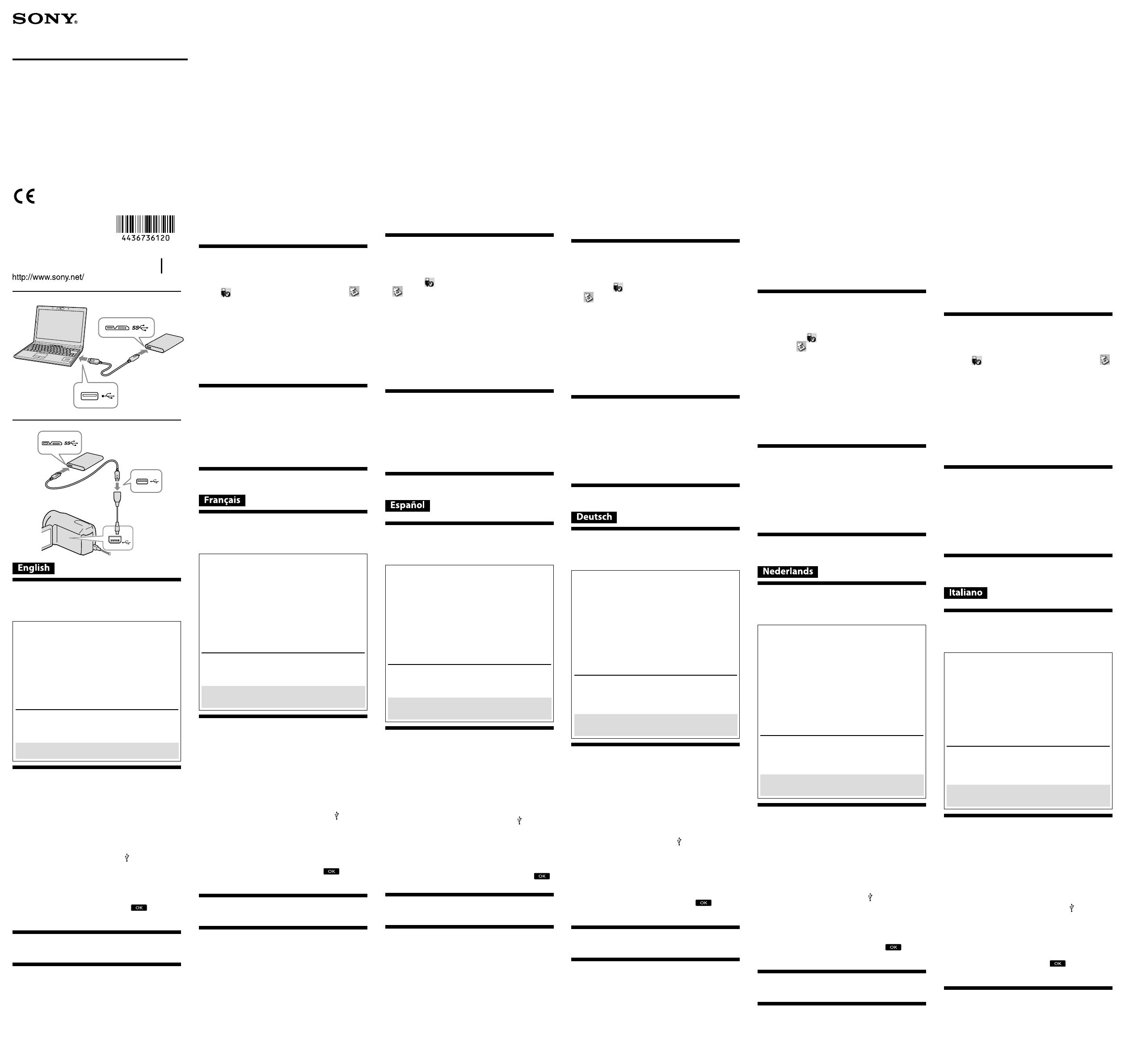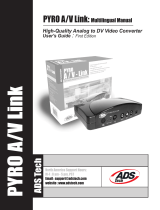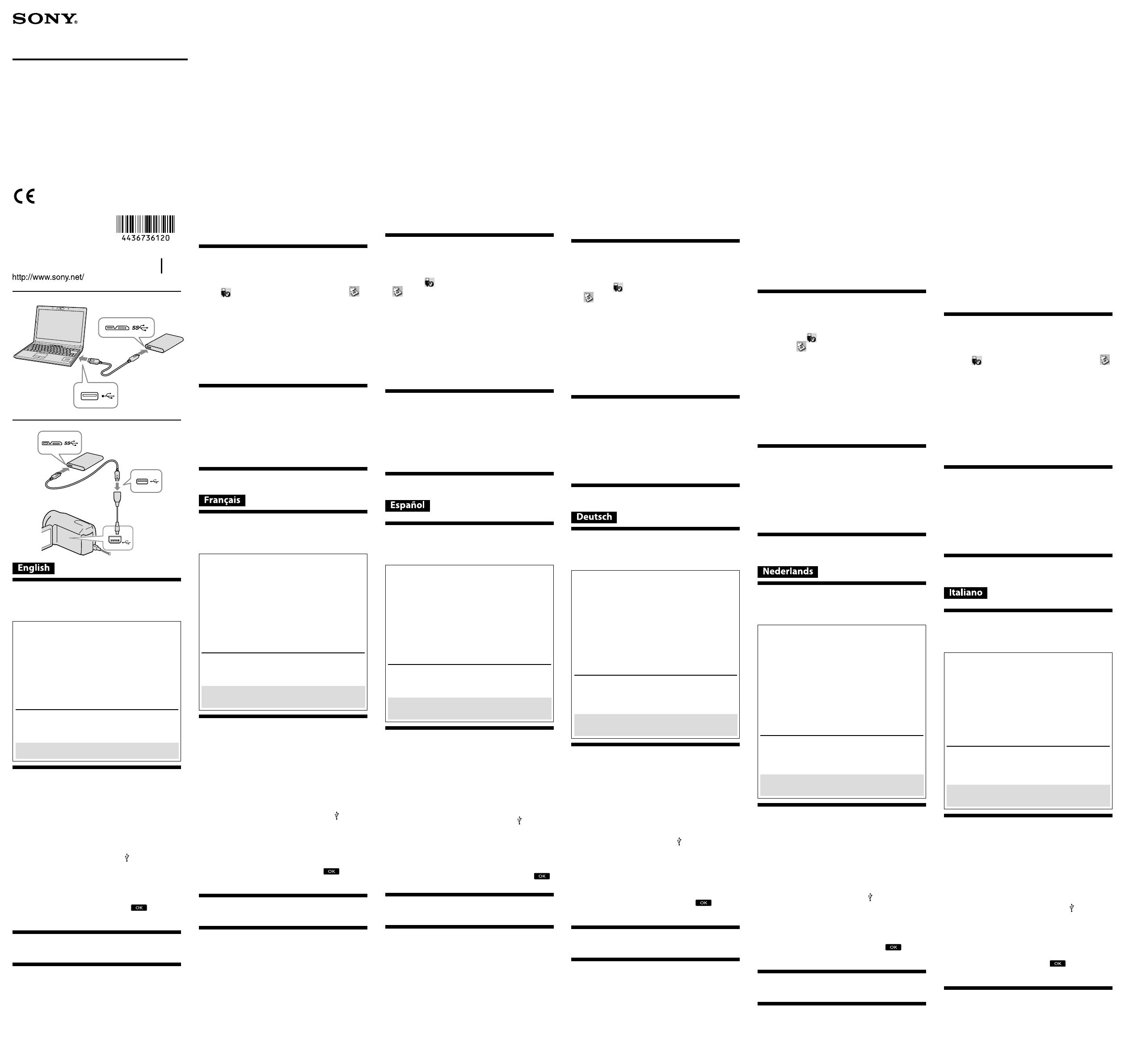
HD-E Series
HD-E Séries
Operating Instructions
Mode d’emploi
Manual de instrucciones
Bedienungsanleitung
Gebruiksaanwijzing
Istruzioni per l’uso
Manual de instruções
Bruksanvisning
Betjeningsvejledning
Käyttöohjeet
Kullanma kılavuzu
© 2011 Sony Corporation Printed in Taiwan
4-436-736-
12
(1)
External Hard Drive
Disque dur externe
Data recording device
Read this rst
For details on the operating instructions, refer to “Operating Instructions.
pdf” in this unit.
See illustration
for the connection method.
When using this unit with audio-visual equipment, also refer to the
operating instructions of the audio-visual equipment.
[HD-E model]
This unit is initialized in NTFS format.
To use this unit with audio-visual equipment or with a computer
in combination with audio-visual equipment, initialize this
unit beforehand with your audio-visual equipment or with the
supplied “FAT32 Formatter” software on a computer.
To use this unit with a PS3™ (PlayStation® 3) system, initialize this
unit beforehand with the supplied “FAT32 Formatter” software on
a computer. (For details, refer to the operating instructions of your
PS3™ system.)
[HD-EU model ( “AV Link” model)]
This unit is initialized in FAT32 format.
To save les on this unit, le size cannot exceed 4 GB.
To use this unit with a PS3™ (PlayStation® 3) system, refer to the
operating instructions of your PS3™ system for contents.
To record from audio-visual equipment to this unit, you may need
to initialize or register this unit with your audio-visual equipment.
Doing so will reformat the unit into the audio-visual equipment’s
format so you may not be able to use this unit with a computer or
other audio-visual equipment.
Caution
Initializing or registering this unit will delete ALL data stored on it.
Using External Hard Drive with a
Handycam® camcorder
(DIRECT COPY)
(“AV Link” model (HD-EU) only)
* Procedure may dier by model.
1
Connect the AC adapter and the power cord (mains lead)
to the DC IN jack of your camcorder and the wall outlet
(wall socket).
2
Connect the supplied USB cable to this unit.
3
Connect the USB cable connected to this unit to the
supplied USB adapter cable .
4
Connect the USB adapter cable to the (USB) jack of your
camcorder.
When the [Create a new Image Database File.] screen appears, touch
[YES].
5
Touch [Copy.] on the camcorder screen.
Movies and photos in the internal recording media of the camcorder that
have not yet been saved on this unit can be saved.
is screen will appear only when there are newly recorded images.
6
After the operation is completed, touch on the
camcorder screen.
For more details, please refer to the operating instructions of your
camcorder.
Software
Soware is preloaded in this unit.
is soware is for Windows users.
You need administrative privileges to install the soware.
Notes on Use
is unit is a precision instrument. Saved data may be lost due to sudden
failure. As a precaution against possible failure, periodically save the data in
this unit elsewhere. Sony will not repair, restore or replicate recorded contents
under any circumstances.
Furthermore, Sony shall not be responsible for any damage to or loss of
recorded data for any cause.
Note the following when using other USB devices while connecting this unit
to equipment.
e transfer speed of this unit may become slower.
You may be unable to use this unit if it is connected to equipment via a
USB hub. If this happens, reconnect this unit directly to the USB port of
the equipment.
Do not connect a wrong USB cable to this unit, which may damage the
socket.
Do not remove this unit from the equipment while writing, reading or
deleting data. Doing so may damage the data.
If this unit is still connected to the computer in the following situations, the
computer may not operate correctly.
When you start or restart the computer.
When the computer enters sleep or hibernation, or returns from either.
Disconnect this unit from the computer before doing these operations.
Our product warranty is limited only to the External Hard Drive itself,
when used normally in accordance with these operating instructions and
with the accessories that were included with this unit in the specied or
recommended system environment. Services provided by the Company,
such as user support, are also subject to these restrictions.
Handling this unit
is unit does not have dust-proof, splash-proof or water-proof
specications.
Do not use or store this unit in the following locations. Doing so may cause
this unit to malfunction.
Somewhere extremely hot, cold or humid
Never leave this unit exposed to high temperature, such as in direct
sunlight, near a heater, or inside a closed car in summer. Doing so may
cause this unit to malfunction or become deformed.
Locations at low pressure (3,000 m or more above sea-level or 0.5
atmospheres or less)
Where there is a strong magnetic eld or radiation
Locations subject to vibration or loud noise, or on an unstable surface
In a badly ventilated place
In a dusty or humid place
High temperature of this unit
While using this unit, the main body of this unit becomes hot. is is not a
malfunction. Depending on the operating status, their temperature may rise to
40 °C or higher. Touching them for a long time in this condition may cause a
low temperature burn.
Supplied software
If you create a password protected area with password protection soware,
this unit cannot be used with equipment other than the computer.
e eect of the speed-up soware diers according to conditions (size or
number of les transferred, computer specications, etc.).
Disconnecting this Unit from the
Computer
In this section, we describe the procedure for disconnecting this unit from the
computer while the computer is switched on.
Windows users
1
Click (Windows 8/Windows 7/Windows Vista) or
(Windows XP) in the notication area at the bottom right
of the desktop.
e devices currently connected to the computer appear on the screen.
2
Click on this unit.
3
Wait until the message “Safe to Remove Hardware”
appears, and click [OK].
If using Windows 8/Windows 7/Windows XP, you do not need to click
[OK].
4
Disconnect the USB cable from the computer.
Mac OS users
1
Drag and drop this unit’s icon on the desktop into [Trash].
2
Disconnect the USB cable from the computer.
Trademarks
Handycam is a registered trademark of Sony Corporation.
PlayStation is a registered trademark of Sony Computer Entertainment Inc.
PS3 is a trademark of Sony Computer Entertainment Inc.
Microso, Windows, and Windows Vista are either registered trademarks or
trademarks of the United States Microso Corporation in the United States
and/or other countries.
Mac OS is a registered trademark of Apple Inc. in the U.S. and other
countries.
All other system names and product names mentioned in these operating
instructions are the trademarks or registered trademarks of their respective
development companies. ese operating instructions do not show the marks
™
and “
®
”.
Support Website
For more details on this unit, visit the following support site.
http://www.sony.net/hdd/
Enregistreur de données
À lire en priorité
Pour les instructions détaillées, reportez-vous au chier « Operating
Instructions.pdf » dans cet appareil.
Reportez-vous à l’illustration
pour le raccordement.
Si vous utilisez cet appareil avec un appareil audiovisuel, reportez-vous aussi
au mode d’emploi de l’appareil audiovisuel.
[Modèle HD-E]
Cet appareil est initialisé au format NTFS.
Si vous utilisez cet appareil avec un appareil audiovisuel ou avec
un ordinateur raccordé à un appareil audiovisuel, initialisez-le
d’abord avec votre appareil audiovisuel ou avec le logiciel fourni
FAT32 Formatter sur l’ordinateur.
Pour utiliser cet appareil avec un système PS3™ (PlayStation® 3),
initialisez-le d’abord avec le logiciel fourni FAT32 Formatter sur
un ordinateur. (Pour le détail, reportez-vous au mode d’emploi de
votre système PS3™.)
[Modèle HD-EU (modèle « AV Link » seulement)]
Cet appareil est initialisé au format FAT32.
Pour pouvoir sauvegarder des chiers sur cet appareil, leur taille
ne doit pas dépasser 4 Go.
Pour utiliser cet appareil avec un système PS3™ (PlayStation® 3),
reportez-vous pour le détail au mode d’emploi de votre système
PS3™.
Pour enregistrer sur cet appareil depuis un appareil audiovisuel,
vous devez initialiser ou consigner cet appareil avec votre appareil
audiovisuel. Ainsi cet appareil sera reformaté au format de
l’appareil audiovisuel et pourra être utilisé avec un ordinateur ou
un autre appareil audiovisuel.
Attention
L’initialisation ou la consignation de cet appareil supprime TOUTES
les données enregistrées dessus.
Utilisation d’un disque dur externe
avec un caméscope Handycam®
(COPIE DIRECTE)
(Modèle « AV Link » (HD-EU)
seulement)
* La marche à suivre peut être diérente selon le modèle.
1
Raccordez l’adaptateur secteur et le cordon
d’alimentation à la prise DC IN de votre caméscope et à la
prise murale.
2
Raccordez le câble USB fourni à cet appareil.
3
Raccordez le câble USB raccordé à cet appareil au câble
d’adaptation USB fourni.
4
Raccordez le câble d’adaptation USB à la prise (USB) de
votre caméscope.
Lorsque l’écran [Créer nouv.chier ds base données d’images.] apparaît,
touchez [OUI].
5
Touchez [Copier.] sur l’écran du caméscope.
Les lms et photos dans le support d’enregistrement interne du caméscope
n’ayant pas encore été sauvegardés sur cet appareil peuvent être
sauvegardés.
Cet écran n’apparaît que si de nouvelles images ont été enregistrées.
6
Lorsque l’opération est terminée, touchez sur
l’écran du caméscope.
Pour de plus amples informations, veuillez vous référer au mode d’emploi
de votre caméscope.
Logiciel
Le logiciel est préinstallé sur cet appareil.
Ce logiciel est destiné aux utilisateurs de Windows seulement.
Vous devez avoir les privilèges administratifs pour installer le logiciel.
Remarques sur l’emploi
Cet appareil est un instrument de précision. Les données sauvegardées peuvent
être perdues à la suite d’une panne. Pour vous protéger contre toute panne,
sauvegardez régulièrement les données de cet appareil sur un autre support.
Sony ne peut en aucun cas réparer, restaurer les données enregistrées ou en
restituer des copies.
De plus, Sony décline toute responsabilité quant aux dommages ou pertes des
données enregistrées, quelle qu’en soit la cause.
Notez les points suivants si d’autres dispositifs USB sont utilisés lorsque cet
appareil est raccordé à un autre appareil.
La vitesse de transfert de cet appareil peut être ralentie.
Vous ne pourrez peut-être pas utiliser cet appareil s’il est raccordé à un
autre appareil par un concentrateur USB. Le cas échéant, raccordez cet
appareil directement au port USB de l’autre appareil
Ne raccordez pas cet appareil avec un câble USB inadéquat, car la prise
pourrait être endommagée.
Ne débranchez pas cet appareil de l’autre appareil pendant l’inscription, la
lecture ou la suppression de données. Ceci pourrait altérer les données.
Si cet appareil est encore raccordé à l’ordinateur dans les situations suivantes,
l’ordinateur risque de ne pas fonctionner correctement.
Lorsque vous démarrez ou redémarrez l’ordinateur.
Lorsque l’ordinateur se met en veille ou en hibernation, ou revient de
l’une ou l’autre.
Débranchez cet appareil de l’ordinateur avant d’eectuer ces opérations.
La couverture de garantie de ce produit se limite au disque dur externe
lui-même, lors d’une utilisation normale respectant les directives du présent
mode d’emploi avec les accessoires inclus avec cet appareil et avec un des
systèmes d’exploitation mentionnés ou recommandés. Les services oerts
par la société, par exemple l’assistance à l’utilisateur, sont également limités
par ces conditions.
Manipulation de cet appareil
Cet appareil n’est pas étanche à la poussière, aux éclaboussures d’eau ou à
l ’e a u .
N’utilisez pas et ne rangez pas cet appareil aux endroits suivants. Sinon, cet
appareil ne fonctionnera pas correctement.
Endroit extrêmement chaud, froid ou humide
Ne laissez jamais cet appareil exposé à une température élevée, comme
en plein soleil, près d’un appareil de chauage ou à l’intérieur d’une
voiture, toutes vitres closes. Sinon, il risque de ne plus fonctionner ou de
se déformer.
Endroit exposé à une basse pression (3 000 m ou plus au-dessus du
niveau de la mer, ou 0,5 atmosphère ou moins)
Endroit exposé à un champ magnétique ou des radiations puissantes
Endroit soumis à des vibrations ou des parasites, où sur une surface
instable
Endroit mal ventilé
Endroit poussiéreux ou humide
Haute température de cet appareil
Lorsque vous utilisez cet appareil, son coret devient chaud. Ceci est normal.
Selon l’état de fonctionnement, sa température peut monter jusqu’à 40 °C,
voire plus. Il est possible de se brûler si l’on touche trop longtemps le coret
dans cet état.
Logiciel fourni
Si vous créez une zone protégée par mot de passe avec un logiciel de
protection par mot de passe, cet appareil ne pourra pas être utilisé avec un
autre appareil si ce n’est l’ordinateur.
L’eet du logiciel d’accélération varie selon les conditions (taille ou nombre
de chiers transférés, caractéristiques de l’ordinateur, etc.).
Débranchement de cet appareil de
l’ordinateur
Cette section indique comment débrancher cet appareil de l’ordinateur lorsque
l’ordinateur est allumé.
Utilisateurs de Windows
1
Cliquez sur (Windows 8/Windows 7/Windows Vista) ou
(Windows XP) dans la zone de notication dans le coin
inférieur droit du bureau.
Les dispositifs actuellement raccordés à l’ordinateur apparaissent sur
l’écran.
2
Cliquez sur cet appareil.
3
Attendez que le message Safe to Remove Hardware
apparaisse, puis cliquez sur [OK].
Si vous utilisez Windows 8/Windows 7/Windows XP, il est inutile de
cliquer sur [OK].
4
Débranchez le câble USB de l’ordinateur.
Utilisateurs de Mac OS
1
Tirez l’icône de cet appareil sur le bureau et déposez-la
dans la [Corbeille].
2
Débranchez le câble USB de l’ordinateur.
Marques commerciales
Handycam est une marque déposée de Sony Corporation.
PlayStation est une marque déposée de Sony Computer Entertainment Inc.
PS3 est une marque commerciale de Sony Computer Entertainment Inc.
Microso, Windows et Windows Vista sont soit des marques déposées soit
des marques commerciales de Microso Corporation aux États-Unis et/ou
dans d’autres pays.
Mac OS est une marque déposée de Apple Inc. aux États-Unis et dans
d’autres pays.
Tous les autres noms de systèmes et de produits mentionnés dans ce mode
d’emploi sont des marques commerciales ou des marques déposées de leurs
sociétés respectives. Les marques
™
et
®
ne sont pas mentionnées dans ce
mode d’emploi.
Site de Support
Pour plus de détails sur cet appareil, consultez le site de support suivant.
http://www.sony.net/hdd/
Dispositivo de grabación de
datos
Lea primero esto
Con respecto a los detalles sobre las instrucciones de operación, consulte el
“Operating Instructions.pdf” de esta unidad.
Con respecto al método de conexión, consulte la ilustración
.
Cuando utilice esta unidad con un equipo audiovisual, consulte también el
manual de instrucciones del equipo audiovisual.
[Modelo HD-E]
Esta unidad está inicializada en formato NTFS.
Para utilizar esta unidad con un equipo audiovisual o con un
ordenador en combinación con un equipo audiovisual, inicialícela
antes con su equipo audiovisual o con el software suministrado
“FAT32 Formatter” en un ordenador.
Para utilizar esta unidad con un sistema PS3™ (PlayStation® 3),
inicialícela antes con el software “FAT32 Formatter” suministrado
en un ordenador. (Con respecto a los detalles, consulte el manual
de instrucciones de su sistema PS3™.)
[Modelo HD-EU (modelo con “AV Link”)]
Esta unidad está inicializada en formato FAT32.
Para almacenar archivos en esta unidad, el tamaño de archivo no
deberá sobrepasar 4 GB
Para utilizar esta unida con un sistema PS3™ (PlayStation® 3),
consulte el manual de instrucciones de su sistema PS3™ para ver
el contenido.
Para grabar en esta unidad desde un equipo audiovisual, tendrá
que inicializar o registrar esta unidad con su equipo audiovisual.
Al hacer esto la unidad se reformateará en el formato del equipo
audiovisual para que no pueda utilizarla con un ordenador ni con
otro equipo audiovisual.
Precaución
La inicialización o el registro de esta unidad borrará TODOS los
datos almacenados en la misma.
Utilización del disco duro externo con
una videocámara Handycam®
(COPIA DIRECTA)
(Modelo con “AV Link”
(HD-EU) solamente)
* El procedimiento puede diferir con el modelo.
1
Conecte el adaptador de ca y el cable de alimentación a la
toma DC IN de su videocámara y a una toma de la red.
2
Conecte el cable USB suministrado a esta unidad.
3
Conecte el cable USB conectado a esta unidad al cable al
cable adaptador de USB suministrado.
4
Conecte el cable adaptador de USB a la toma (USB) de
su videocámara.
Cuando aparezca la ventana [Crear nuevo arch.base de datos de
imágenes.], toque [SÍ].
5
Toque [Copiar.] de la pantalla de la videocámara.
Las películas y fotos del soporte de grabación interno de la videocámara
que no se hayan almacenado todavía en esta unidad podrán almacenarse.
Esta pantalla solamente aparecerá cuando haya imágenes nuevamente
grabadas.
6
Después de haber completado la operación, toque
de la pantalla de la videocámara.
Para más detalles, consulte el manual de instrucciones de su videocámara.
Software
El soware ha sido cargado previamente en esta unidad.
Este soware es para usuarios de Windows.
Para instalar este soware necesitará privilegios de administrador.
Notas sobre la utilización
Esta unidad es un instrumento de precisión. Los datos almacenados pueden
perderse debido a un fallo repentino. Como precaución contra un posible
fallo, almacene periódicamente los datos de esta unidad en otro lugar. Sony
no reparará, restaurará, ni hará una copia del contenido grabado bajo ninguna
circunstancia.
Además, Sony no se hará responsable por el daño ni la pérdida de los datos
grabados por ninguna causa.
Tenga en cuenta lo siguiente cuando utilice otros dispositivos USB cuando
conecte esta unidad al equipo.
La velocidad de transferencia de esta unidad puede reducirse.
Es posible que no pueda utilizar esta unidad si está conectada al equipo
a través de un concentrador USB. Cuando suceda esto, reconecte esta
unidad directamente a un puerto USB del equipo.
No conecte un cable USB erróneo a esta unidad, ya que podría dañar la
toma.
No desconecte esta unidad del equipo durante la escritura, la edición, o el
borrado de datos. Si lo hiciese, podría dañar los datos.
Si esta unidad está todavía conectada al ordenador en las situaciones
siguientes, es posible que el ordenador no funcione correctamente.
Cuando inicie o reinicie el ordenador.
Cuando el ordenador entre en el modo de suspensión o hibernación, o
vuelva de cualquiera de ellos.
Desconecte esta unidad del ordenador antes de realizar estas operaciones.
La garantía de nuestro producto está limitada únicamente al disco duro
externo, cuando se utiliza con normalidad respetando las especicaciones
de este manual de instrucciones y con los accesorios que se incluyen con
esta unidad en el entorno de sistema especicado o recomendado. Los
servicios que ofrece la compañía, como la asistencia para los usuarios, están
igualmente sujetos a estas restricciones.
Manejo de esta unidad
Esta unidad no posee especicaciones a prueba de polvo, agua, ni
salpicaduras.
No utilice ni guarde esta unidad en los lugares siguientes. Si lo hiciese,
podría provocar un mal funcionamiento de la unidad.
Lugares extremadamente cálidos, fríos, o húmedos
No deje nunca esta unidad expuesta a altas temperaturas, como a
la luz solar directa, cerca de un aparato de calefacción, o el interior
de un automóvil en verano. Si lo hiciese, podría provocar un mal
funcionamiento o la deformación de la unidad.
Lugares con baja presión (3.000 m sobre el nivel del mar o 0,5 atmósferas
o menos)
Donde haya un campo magnético intenso o radiación
Lugares sometidos a vibración o ruido fuerte, o en una supercie
inestable
En un lugar mal ventilado
En un lugar polvoriento o húmedo
Alta temperatura de esta unidad
Mientras utilice esta unidad, el cuerpo principal de la misma se calentará. Esto
no signica mal funcionamiento. Dependiendo del estado de operación, la
temperatura puede alcanzar 40 °C o más. Si la toca durante mucho tiempo en
esta condición, puede sufrir una quemadura de baja temperatura.
Software suministrado
Si crea un área protegida con contraseña con soware de protección con
contraseña, no podrá utilizar esta unidad con un equipo que no sea el
ordenador.
El efecto del soware de aceleración diferirá de acuerdo con las condiciones
(tamaño o número de archivos transferidos, especicaciones del ordenador,
etc.).
Desconexión de esta unidad del
ordenador
En esta sección se describe el procedimiento para desconectar esta unidad del
ordenador, mientras éste se encuentre encendido.
Usuarios de Windows
1
Haga clic en (Windows 8/Windows 7/Windows Vista)
o
(Windows XP) del área de noticación de la parte
inferior derecha del escritorio.
En la pantalla aparecerán los dispositivos actualmente conectados al
ordenador.
2
Haga clic en esta unidad.
3
Espere hasta que aparezca el mensaje “Safe to Remove
Hardware”, y haga clic en [OK].
Si está utilizando Windows 8/Windows 7/Windows XP, no necesitará hacer
clic en [OK].
4
Desconecte el cable USB del ordenador.
Usuarios de Mac OS
1
Arrastre y suelte el icono de esta unidad del escritorio en
[Papelera].
2
Desconecte el cable USB del ordenador.
Marcas comerciales y registradas
Handycam es una marca comercial registrada de Sony Corporation.
PlayStation es una marca comercial registrada de Sony Computer
Entertainment Inc.
PS3 es una marca comercial de Sony Computer Entertainment Inc.
Microso, Windows y Windows Vista son marcas comerciales registradas
o marcas comerciales de Microso Corporation de Estados Unidos en los
Estados Unidos y/u otros países.
Mac OS es marca comercial registrada de Apple Inc. en los Estados Unidos
y otros países.
Todos los demás nombres de sistemas y productos mencionados en este
manual de instrucciones son marcas comerciales o marcas comerciales
registradas de sus compañías de desarrollo respectivas. En este manual de
instrucciones no se muestran las marcas
™
ni
®
.
Sitio Web de asistencia
Para más detalles sobre esta unidad, visite el sitio de asistencia siguiente.
http://www.sony.net/hdd/
Datenaufzeichnungsgerät
Bitte zuerst lesen
Einzelheiten über die Bedienungsanleitung nden Sie unter „Operating
Instructions.pdf“ in diesem Gerät.
Siehe Abbildung
zum Anschlussverfahren.
Bei Anschluss dieses Geräts an audio-visuelle Geräte siehe auch die
Bedienungsanleitung des audio-visuellen Geräts.
[HD-E-Modell]
Dieses Gerät ist im NTFS-Format initialisiert.
Zur Verwendung dieses Geräts mit audio-visuellen Geräten oder
mit einem Computer in Kombination mit audio-visuellen Geräten
initialisieren Sie das Gerät vorher mit Ihrem audio-visuellen Gerät
oder mit der mitgelieferten Software „FAT32 Formatter“ auf einem
Computer.
Zur Verwendung dieses Geräts mit einem PS3™ (PlayStation®
3)-System initialisieren Sie dieses Gerät vorher mit der
mitgelieferten Software „FAT32 Formatter“ auf einem Computer.
(Näheres dazu schlagen Sie bitte in der Bedienungsanleitung Ihres
PS3™-Systems nach.)
[HD-EU-Modell ( „AV Link“-Modell)]
Dieses Gerät ist im FAT32-Format initialisiert.
Beim Speichern von Dateien in diesem Gerät darf die Dateigröße
nicht 4 GB überschreiten.
Zur Verwendung dieses Geräts mit einem PS3™ (PlayStation® 3)
System siehe Bedienungsanleitung Ihres PS3™ Systems für Inhalte.
Zum Aufnehmen von audio-visuellen Geräten auf diesem Gerät
müssen Sie möglicherweise dieses Gerät initialisieren oder mit
Ihrem audio-visuellen Gerät registrieren. Dadurch wird das Gerät
auf das Format des audio-visuellen Geräts umformatiert, so dass
Sie dieses Gerät nicht mit einem Computer oder anderen audio-
visuellen Geräten verwenden können.
Achtung
Durch Initialisieren oder Registrieren dieses Geräts werden ALLE
darauf gespeicherten Daten gelöscht.
Bei Verwendung der externen
Festplatte mit einem Handycam®
Camcorder (DIREKTKOPIE)
(Nur „AV-Link“-Modell (HD-EU))
* Das Verfahren kann je nach Modell unterschiedlich sein.
1
Schließen Sie das Netzteil und das Netzkabel an
der Buchse DC IN Ihres Camcorders und an der
Wandsteckdose an.
2
Schließen Sie das mitgelieferte USB-Kabel an diesem
Gerät an.
3
Schließen Sie das an diesem Gerät angeschlossene USB-
Kabel am mitgelieferten USB-Adapterkabel an.
4
Schließen Sie das USB-Kabel an die (USB)-Buchse Ihres
Camcorders an.
Wenn die Bildschirmansicht [Neue Bilddatenbankdatei erstellen.]
erscheint, berühren Sie [JA].
5
Berühren Sie [Kopieren.] auf dem Camcorder-Bildschirm.
Filme und Fotos auf dem internen Aufnahmedatenträger des Camcorders,
die noch nicht auf diesem Gerät gespeichert wurden, können gespeichert
werden.
Diese Bildschirmansicht erscheint nur, wenn neu aufgenommene
Bilder vorhanden sind.
6
Wenn der Vorgang fertig ist, berühren Sie auf dem
Camcorder-Bildschirm.
Weitere Einzelheiten dazu schlagen Sie bitte in der Bedienungsanleitung
Ihres Camcorders nach.
Software
Soware ist in diesem Gerät vorinstalliert.
Diese Soware ist für Benutzer von Windows gedacht.
Sie benötigen Administratorprivilegien zum Installieren der Soware.
Hinweise zur Verwendung
Dieses Gerät ist ein Präzisionsgerät. Gespeicherte Daten können aufgrund
plötzlichen Ausfalls verloren gehen. Als Vorsichtsmaßregeln gegen möglichen
Ausfall sollten sie regelmäßig die Daten an anderer Stelle sichern. Sony kann
unter keinen Umständen aufgenommene Inhalte reparieren, wiederherstellen
oder replizieren.
Desweiteren übernimmt Sony keine Haung für für jegliche Schäden an oder
Verluste von aufgenommenen Daten, egal aus welchem Grund.
Beachten Sie, dass Folgendes bei Verwendung anderer USB-Geräte nicht zur
Verfügung steht, wenn dieses Gerät an anderen Geräten angeschlossen wird.
Die Übertragungsgeschwindigkeit dieses Geräts kann sinken.
Sie können möglicherweise nicht in der Lage sein, dieses Gerät zu
verwenden, wenn es über einen USB-Hub an ein anderes Gerät
angeschlossen ist. In diesem Fall schließen Sie dieses Gerät direkt an den
USB-Anschluss des betreenden Geräts an.
Schließen Sie nicht ein ungeeignetes USB-Kabel an dieses Gerät an; dadurch
kann die Fassung beschädigt werden.
Entfernen Sie dieses Gerät nicht vom anderen Gerät, während Sie Daten
schreiben, lesen oder löschen. Dadurch können die Daten beschädigt
werden.
Wenn dieses Gerät in den folgenden Situationen immer noch am Computer
angeschlossen ist, kann es sein, dass der Computer nicht richtig arbeitet.
Wenn Sie den Computer starten oder neu starten.
Wenn der Computer auf Schlaf- oder Ruhemodus schaltet oder daraus
zurückkehrt.
Trennen Sie dieses Gerät von dem Computer ab, bevor Sie diese Verfahren
ausführen.
Unsere Produktgarantie bezieht sich ausschließlich auf die externe
Festplatte selbst, sofern sie unter normalen Bedingungen, wie in dieser
Bedienungsanleitung angegeben und mit dem mitgelieferten Zubehör in
einer angegebenen oder empfohlenen Systemumgebung verwendet wird.
Die Dienstleistungen des Herstellers wie die Unterstützung der Benutzer
unterliegt ebenfalls diesen Einschränkungen.
Umgang mit diesem Gerät
Dieses Gerät ist nicht staubdicht, spritzfest oder wasserfest konstruiert.
In folgender Umgebung darf das Produkt weder verwendet noch
auewahrt werden. Dies würde eine Betriebsstörung des Geräts zur Folge
haben.
An sehr heißen, kalten oder feuchten Orten
Lassen Sie dieses Gerät niemals an Orten mit hohen Temperaturen,
wie im direkten Sonnenlicht, in der Nähe von Heizkörpern oder im
Inneren eines geschlossenen Fahrzeugs im Sommer. Dies würde eine
Betriebsstörung oder Verformung des Geräts zur Folge haben.
Orte mit niedrigem Druck (3.000 m oder mehr über dem Meeresspiegel
oder 0,5 atm oder weniger)
Orte mit starken Magnetfeldern oder Strahlung
Orte mit starken Vibrationen oder lauten Geräuschen, oder instabile
Oberächen
Schlecht gelüete Orte
Staubige oder feuchte Orte
Hohe Temperatur dieses Geräts
Bei Verwendung dieses Geräts kann sich der Hauptkörper des Geräts erhitzen.
Dies ist keine Fehlfunktion. Je nach dem Betriebsstatus kann sich das Gerät
auf 40 °C oder mehr erwärmen. Bei längerer Berührung in diesem Zustand
besteht die Gefahr von Niedrigtemperaturverbrennungen.
Mitgelieferte Software
Wenn Sie einen passwort-geschützten Bereich mit Passwortschutz-Soware
einrichten, kann dieses Gerät nicht mit einem anderen Gerät als dem
Computer verwendet werden.
Die Wirkung von Beschleunigungssoware ist je nach den Bedingungen
unterschiedlich (Größe oder Anzahl der übertragenen Dateien, technische
Daten des Computers, usw.).
Abtrennen dieses Geräts von dem
Computer
In diesem Abschnitt beschreiben wir das Verfahren zum Abtrennen dieses
Geräts von dem Computer, während der Computer eingeschaltet ist.
Benutzer von Windows
1
Klicken Sie auf (Windows 8/Windows 7/Windows
Vista) oder
(Windows XP) im Notikationsbereich
unten rechts im Desktop.
Die aktuell am Computer angeschlossenen Geräte erscheinen auf dem
Bildschirm.
2
Klicken Sie auf dieses Gerät.
3
Warten Sie, bis die Meldung „Safe to Remove Hardware“
erscheint, und klicken Sie auf [OK].
Bei Verwendung von Windows 8/Windows 7/Windows XP brauchen Sie
nicht auf [OK] zu klicken.
4
Trennen Sie das USB-Kabel vom Computer ab.
Benutzer von Mac OS
1
Bringen Sie das Symbol dieses Geräts mit Ziehen und
Ablegen vom Desktop in den [Papierkorb].
2
Trennen Sie das USB-Kabel vom Computer ab.
Markenzeichen
Handycam ist ein eingetragenes Markenzeichen der Sony Corporation.
PlayStation ist ein eingetragenes Markenzeichen von Sony Computer
Entertainment Inc.
PS3 ist ein Markenzeichen von Sony Computer Entertainment Inc.
Microso , Windows und Windows Vista sind eingetragene Markenzeichen
oder Markenzeichen der United States Microso Corporation in den USA
und/oder anderen Ländern.
Mac OS ist ein eingetragenes Markenzeichen der Apple, Inc., in den USA
und anderen Ländern.
Alle anderen in dieser Bedienungsanleitung genannten System- und
Produktnamen sind Markenzeichen oder eingetragene Markenzeichen der
jeweiligen Unternehmen, die diese Systeme bzw. Produkte entwickelt haben.
Die Bedienungsanleitung zeigt nicht die Kennzeichen
™
und
®
.
Support-Website
Weitere Einzelheiten über dieses Gerät nden Sie auf der folgenden Support-
Site.
http://www.sony.net/hdd/
Gegevensopnametoestel
Dit eerst lezen
Voor meer informatie over de gebruiksaanwijzing, raadpleegt u de
"Operating Instructions.pdf" in dit apparaat.
Zie aeelding
voor de aansluitingsmethode.
Wanneer u dit apparaat gebruikt met audiovisuele apparatuur, dient u ook
de gebruiksaanwijzing van de audiovisuele apparatuur te raadplegen.
[HD-E model]
Dit apparaat is geïnitialiseerd in NTFS-formaat.
Om dit apparaat te gebruiken met de audiovisuele apparatuur of
met een computer in combinatie met audiovisuele apparatuur,
dient u dit apparaat van te voren te initialiseren met uw
audiovisuele apparatuur of met de meegeleverde software "FAT32
Formatter" op een computer.
Wanneer u dit apparaat gebruikt met een PS3™ (PlayStation®
3), dient u dit apparaat van tevoren te initialiseren met de
meegeleverde software "FAT32 Formatter" op een computer.
(Voor meer informatie, raadpleegt u de gebruiksaanwijzing van
uw PS3™-systeem.)
[HD-EU model ( "AV Link" model)]
Dit apparaat is geïnitialiseerd in FAT32-formaat.
Om bestanden op dit apparaat op te slaan, kan het
bestandsformaat niet groter zijn dan 4 GB.
Om dit apparaat te gebruiken met een PS3™ (PlayStation® 3)
systeem, raadpleegt u de gebruiksaanwijzing van uw PS3™
systeem voor de inhoud.
Voor het opnemen van audivisuele apparatuur op dit apparaat,
dient u mogelijk dit apparaat te initialiseren of dit apparaat te
registreren met uw audiovisuele apparatuur. Door dit te doen
wordt dit apparaat gereformatteerd in het formaat van de
audiovisuele apparatuur en kunt u dit apparaat mogelijk niet
gebruiken met een computer of andere audiovisuele apparatuur.
Opgelet
Wanneer u dit apparaat initialiseert of registreert worden ALLE
gegevens die op dit apparaat zijn opgeslagen, gewist.
De externe harde schijf gebruiken
met een Handycam® camcorder
(DIRECT KOPIËREN)
(uitsluitend "AV Link" model
(HD-EU))
* Procedure kan verschillen per model.
1
Sluit de AC-adapter en het stroomsnoer aan op de DC IN-
aansluiting van uw camcorder en het stopcontact.
2
Sluit de meegeleverde USB-kabel aan op dit apparaat.
3
Sluit de USB-kabel die is aangesloten op dit apparaat aan
op de meegeleverde USB-adapterkabel.
4
Sluit de USB-adapterkabel aan op de (USB)-aansluiting
van uw camcorder.
Als het [Nieuw beelddatabasebestand maken.] scherm verschijnt, drukt
u op [JA].
5
Druk op [Kopiëren] op het scherm van de camcorder.
Films en foto’s in de interne opnamemedia van de camcorder die nog niet
op dit apparaat zijn opgeslagen, kunnen worden opgeslagen.
Dit scherm verschijnt alleen als er nieuw opgenomen aeeldingen zijn.
6
Nadat de bewerking is voltooid, drukt u op op het
scherm van de camcorder.
Voor meer informatie, raadpleegt u de gebruiksaanwijzing van uw
camcorder.
Software
Soware is vooraf geladen in dit apparaat.
Deze soware is voor Windows-gebruikers.
U hee beheerdersprivileges nodig om de soware te installeren.
Opmerkingen over gebruik
Dit apparaat is een precisie-instrument.; Opgeslagen gegevens kunnen
verloren raken door een plotseling defect. Sla periodiek gegevens van dit
apparaat ergens anders op als voorzorgsmaatregel tegen een mogelijk defect.
Sony zal onder geen beding opgenomen inhoud repareren, herstellen of
repliceren.
Daarnaast is Sony in geen geval verantwoordelijk voor verlies van, of schade
aan opgenomen gegevens.
Let op het volgende bij gebruik van andere USB-toestellen als u dit apparaat
aansluit op uw apparatuur.
De overdrachtsnelheid van dit apparaat kan lager worden.
U kunt mogelijk dit apparaat niet gebruiken als het is aangesloten op
apparatuur via een USB-hub. Als dit gebeurt, dient u dit apparaat direct
aan te sluiten op de USB-poort van de apparatuur.
Sluit niet een verkeerde USB-kabel aan op dit apparaat, die het stopcontact
kan beschadigen.
Verwijder dit apparaat niet van de apparatuur tijdens schrijven, lezen of
wissen van gegevens. Hierdoor kunnen de gegevens beschadigen.
Als dit toestel in de volgende situaties nog is aangesloten op de computer, is
het mogelijk dat de computer niet correct functioneert.
Wanneer u de computer opstart of opnieuw opstart.
Wanneer de computer in de standby of slaapstand gaat, of daaruit komt.
Koppel dit toestel los van de computer voor u deze handelingen uitvoert.
Onze productgarantie geldt alleen voor de Externe harde schijf,
wanneer het apparaat wordt gebruikt in overeenstemming met deze
gebruiksaanwijzing en wanneer de bijgeleverde accessoires worden gebruikt
in de voorgeschreven of aanbevolen systeemomgeving. Diensten geleverd
door de onderneming, zoals gebruikersondersteuning zijn ook onderhevig
aan deze restricties.
Dit apparaat bedienen
Dit apparaat hee geen stoestendige, spatbestendige of waterbestendige
technische gegevens.
Gebruik of bewaar dit apparaat niet op de volgende locaties. Dit kan leiden
tot een storing van dit apparaat.
Ergens waar het extreem heet, koud of vochtig is
Laat dit apparaat nooit blootgesteld aan een hoge temperatuur, zoals
direct zonlicht, vlakbij een warmtebron of in een afgesloten auto in de
zomer. Dit kan leiden tot een storing of een vervorming van dit apparaat.
Locaties op lage druk (3.000 m of meer boven zeeniveau of 0,5 atmosfeer
of minder)
Waar er een sterk magnetisch veld of straling is
Locaties die onderhevig zijn aan trillingen of hard geluid, of een instabiel
oppervlak
In een slecht geventileerde plaats
In een stoge of vochtige plaats
Hoge temperatuur van dit apparaat
Het hoofdonderdeel van dit apparaat kan heet worden bij gebruik van dit
apparaat. Dit is geen storing. Aankelijk van de bedieningsstatus, kan de
temperatuur stijgen tot 40 °C of hoger. Als u het gedurende langere tijd
aanraakt in deze toestand kan dit leiden tot een brandwond met een lage
temperatuur.
Meegeleverde software
Indien u een gebied creëert dat beschermd wordt met een wachtwoord
met wachtwoord beschermingsoware, dan kan dit apparaat niet worden
gebruikt met andere apparatuur dan de computer.
Het eect van de versnellingsoware verschilt volgens de omstandigheden
(grootte of aantal overgedragen bestanden, computerspecicaties, etc.).
Dit apparaat loskoppelen van de
computer
In dit gedeelte beschrijven we de procedre voor het loskoppelen van dit
apparaat van de computer als de computer is ingeschakeld.
Windows-gebruikers
1
Klik op (Windows 8/Windows 7/Windows Vista) of
(Windows XP) in het mededelingengebied rechtsonder op
het bureaublad.
De toestellen die momenteel zijn aangesloten op de computer verschijnen
op het scherm.
2
Klik op dit apparaat.
3
Wacht tot het bericht "Safe to Remove Hardware"
verschijnt en klik op [OK].
Bij gebruik van Windows 8/Windows 7/Windows XP, hoe u niet te
klikken op [OK].
4
Ontkoppel de USB-kabel van de computer.
Mac OS-gebruikers
1
Sleep en plak het pictogram van dit apparaat op het
bureaublad in [Prullenmand].
2
Ontkoppel de USB-kabel van de computer.
Handelsmerken
Handycam is een gedeponeerd handelsmerk van Sony Corporation.
PlayStation is een gedeponeerd handelsmerk van Sony Computer
Entertainment Inc.
PS3 is een handelsmerk van Sony Computer Entertainment Inc.
Microso, Windows, en Windows Vista zijn gedeponeerde handelsmerken
of handelsmerken van Microso Corporation in de Verenigde Staten en/of
andere landen.
Mac OS is een gedeponeerd handelsmerk van Apple Inc. in de Verenigde
Staten en andere landen.
Alle andere systeemnamen en productnamen die in deze gebruiksaanwijzing
worden genoemd, zijn handelsmerken of gedeponeerde handelsmerken van
hun respectieve ontwikkelingsondernemingen. Deze gebruiksaanwijzing
maakt geen gebruik van de tekens
™
en
®
.
Ondersteunende website
Voor meer informatie over dit apparaat, bezoekt u de volgende
ondersteunende site.
http://www.sony.net/hdd/
Dispositivo per la
registrazione di dati
Leggere prima dell’uso
Per informazioni dettagliate sulle istruzioni per l’uso, far riferimento al
documento “Operating Instructions.pdf” dell’unità.
Vedere la gura
per il metodo di collegamento.
Quando si utilizza questa unità con un apparecchio audiovisivo, fare
riferimento anche alle istruzioni per l’uso di tale apparecchio.
[Modello HD-E]
Questa unità viene inizializzata nel formato NTFS.
Per utilizzare questa unità con un apparecchio audiovisivo o con
un computer collegato a un apparecchio audiovisivo, inizializzare
prima l’unità nell’apparecchio audiovisivo oppure nel computer
con il software “FAT32 Formatter” in dotazione.
Per utilizzare questa unità con un sistema PS3™ (PlayStation®
3), inizializzare prima l’unità in un computer con il software
“FAT32 Formatter” in dotazione. (Per informazioni dettagliate far
riferimento alle istruzioni per l’uso del sistema PS3™.)
[Modello HD-EU (modello “con collegamento AV”)]
Questa unità viene inizializzata nel formato FAT32.
Per poter essere salvati su questa unità, i le non devono essere
superiori a 4 GB.
Per utilizzare l’unità con un sistema PS3™ (PlayStation® 3), far
riferimento alle istruzioni del sistema PS3™ in uso per i contenuti.
Per registrare da un apparecchio audiovisivo a questa unità,
potrebbe essere necessario inizializzare o registrare questa unità
nell’apparecchio audiovisivo. Queste operazioni riformattano
l’unità in base al formato dell’apparecchio audiovisivo, pertanto
potrebbe non essere possibile utilizzare l’unità con un computer o
con altri apparecchi audiovisivi.
Attenzione
Quando si inizializza o si registra l’unità, TUTTI i dati che vi sono
memorizzati vengono cancellati.
Uso del disco sso esterno con una
videocamera Handycam®
(COPIA DIRETTA)
(Solo modello “con collegamento AV”
(HD-EU))
* La procedura può variare in base al modello.
1
Collegare l’adattatore CA e il cavo di alimentazione alla
presa DC IN della videocamera e alla presa a muro.
2
Collegare all’unità il cavo USB in dotazione.
3
Collegare il cavo USB connesso all’unità al cavo adattatore
USB in dotazione.
4
Collegare il cavo adattatore USB alla presa (USB) della
videocamera.
Quando viene visualizzata la schermata [Crea un nuovo le di database di
immagini.] toccare [SÌ].
5
Toccare [Copia.] sullo schermo della videocamera.
È possibile salvare i lmati e le foto del supporto di registrazione interno
della videocamera che non sono ancora stati salvati.
Questa schermata viene visualizzata solo se vi sono nuove immagini
registrate.
6
Al termine dell’operazione, toccare sullo schermo
della videocamera.
Per informazioni dettagliate, far riferimento alle istruzioni della
videocamera.
Software
Il soware è già precaricato nell’unità.
Questo soware è per utenti Windows.
Per installare il soware è necessario disporre di privilegi di amministratore.
2
1
2
3
4
(Continua sulla facciata posteriore)