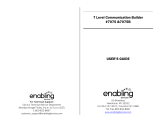Page is loading ...

3-255-343-11(1)
FM/AM Portable
MiniDisc Recorder
Operating Instructions
Recorder Operation
_
____________________________
_
Software Operation
_
____________________________
_
page 13
page 84
©2003 Sony Corporation
MZ-NF610
“WALKMAN” is a registered trademark of Sony Corporation to
represent Headphone Stereo products. is a
trademark of Sony Corporation.
FM/AM Portable MiniDisc Recorder MZ-NF610

2
To prevent fire or shock hazard, do
not expose the unit to rain or
moisture.
To prevent fire, do not cover the
ventilation of the apparatus with news
papers, table cloths, curtains, etc. And
don’t place lighted candles on the
apparatus.
To prevent fire or shock hazard, do not
place objects filled with liquids, such as
vases, on the apparatus.
Certain countries may regulate disposal of
the battery used to power this product.
Please consult with your local authority.
Caution
The use of optical instruments with this
product will increase eye hazard.
CAUTION
— INVISIBLE LASER
RADIATION WHEN OPEN
AVOID EXPOSURE TO BEAM
Information
For customers who purchased
this product in the USA
Owner’s Record
The serial number is located at the rear of
the disc compartment lid and the model
number is located at the top and bottom.
Record the serial number in the space
provided below. Refer to them whenever
you call upon your Sony dealer regarding
this product.
Model No. MZ-NF610
Serial No.
Product registration
Please register this product on line at
www.sony.com/walkmanreg
<http://www.sony.com/walkmanreg>
Proper registration will enable us to send
you periodic mailings about software
upgrades, new products, services and
other important announcements. Thank
you.
If you have any questions about
this product, contact:
— http://www.sony.com/
walkmansupport
— Sony Network Portable Audio
Support Line
1-(866)-456-7669
— Sony Customer Information
Services Center
12451 Gateway Blvd. Fort Myers,
FL 33913
Do not install the appliance in a
confined space, such as a bookcase or
built-in cabinet.
IN NO EVENT SHALL SELLER BE
LIABLE FOR ANY DIRECT,
INCIDENTAL OR
CONSEQUENTIAL DAMAGES OF
ANY NATURE, OR LOSSES OR
EXPENSES RESULTING FROM
ANY DEFECTIVE PRODUCT OR
THE USE OF ANY PRODUCT.
WARNING

3
This equipment has been tested and found
to comply with the limits for a Class B
digital device, pursuant to Part 15 of the
FCC Rules. These limits are designed to
provide reasonable protection against
harmful interference in a residential
installation. This equipment generates,
uses, and can radiate radio frequency
energy and, if not installed and used in
accordance with the instructions, may
cause harmful interference to radio
communications. However, there is no
guarantee that interference will not occur
in a particular installation. If this
equipment does cause harmful
interference to radio or television
reception, which can be determined by
turning the equipment off and on, the user
is encouraged to try to correct the
interference by one or more of the
following measures:
— Reorient or relocate the receiving
antenna.
— Increase the separation between the
equipment and receiver.
— Connect the equipment into an outlet
on a circuit different from that to
which the receiver is connected.
— Consult the dealer or an experienced
radio/TV technician for help.
You are cautioned that any changes or
modifications not expressly approved in
this manual could void your authority to
operate this equipment.
For customers in the USA and
Canada only
The validity of the CE marking is
restricted to only those countries where it
is legally enforced, mainly in the
countries EEA (European Economic
Area).
Declaration of Conformity
Trade Name: SONY
Model No.: MZ-NF610
Responsible Party: Sony Electronics
Inc.
Address: 680 Kinderkamack Road,
Oradell, NJ 07649 USA
Telephone No.: 201-930-6972
This device complies with Part 15 of
the FCC Rules. Operation is subject to
the following two conditions: (1) This
device may not cause harmful
interference, and (2) this device must
accept any interference received,
including interference that may cause
undesired operation.
SONY MZ-NF610
Tested To Comply
With FCC Standards
FOR HOME OR OFFICE USE
RECYCLING NICKEL METAL
HYDRIDE BATTERIES
Nickel Metal
Hydride batteries
are recyclable.
You can help
preserve our
environment by
returning your used
rechargeable batteries to the collection
and recycling location nearest you.
For more information regarding
recycling of rechargeable batteries, call
toll free
1-800-822-8837 or visit
http://www.rbrc.org/
Caution: Do not handle damaged or
leaking Nickel Metal Hydride batteries.

4
• SonicStage, OpenMG and the OpenMG
logo, MagicGate, Net MD and the Net
MD logo are trademarks of Sony
Corporation.
• Microsoft, Windows, Windows NT and
Windows Media are trademarks or
registered trademarks of Microsoft
Corporation in the United States and /or
other countries.
• IBM and PC/AT are registered
trademarks of International Business
Machines Corporation.
• Macintosh is a trademark of Apple
Computer, Inc. in the United States and/
or other countries.
• MMX and Pentium are trademarks or
registered trademarks of Intel
Corporation.
• All other trademarks and registered
trademarks are trademarks or registered
trademarks of their respective holders.
• ™ and ® marks are omitted in this
manual.
Notice for users
On the supplied software
• Copyright laws prohibit reproducing the
software or the manual accompanying it
in whole or in part, or renting the
software without the permission of the
copyright holder.
• In no event will SONY be liable for any
financial damage, or loss of profits,
including claims made by third parties,
arising out of the use of the software
supplied with this recorder.
• In the event a problem occurs with this
software as a result of defective
manufacturing, SONY will replace it.
However, SONY bears no other
responsibility.
• The software provided with this
recorder cannot be used with equipment
other than that which is so designated.
• Please note that, due to continued efforts
to improve quality, the software
specifications may be changed without
notice.
• Operation of this recorder with software
other than that provided is not covered
by the warranty.
Program © 2001, 2002 Sony Corporation
Documentation © 2003 Sony Corporation

5

6
Table of contents
Recorder Operations
Looking at controls .........................................14
Getting started ...............................................18
Recording an MD right away! .........................22
Playing an MD right away! ..............................25
Listening to the radio .....................................27
Various ways of recording ..............................29
Viewing various information ................................................................29
To start/stop recording in sync with the sound source
(Synchro-recording) ........................................................................30
Long-time recording (MDLP) ..............................................................31
Recording from a TV or a radio (Analog Recording) ..........................32
Adding track marks while recording ....................................................33
Adding track marks manually ........................................................33
Adding track marks automatically (Auto Time Mark) ...................33
Adjusting the recording level manually ................................................34
Various ways of playback ..............................36
Viewing various information ................................................................36
Selecting the play mode ........................................................................36
Playing a track repeatedly (Repeat Play) ........................................37
Listening to selected tracks only (Bookmark Play) ........................37
Adjusting treble or bass (Digital Sound Preset) ....................................38
Selecting the sound quality .............................................................38
Adjusting the sound quality ............................................................38

7
Editing recorded tracks ..................................40
Before editing ....................................................................................... 40
Labeling recordings (Name) ................................................................ 40
Labeling ......................................................................................... 40
Moving recorded tracks (Move) .......................................................... 42
Dividing a track (Divide) ..................................................................... 42
Dividing a track directly ................................................................ 43
Combining tracks (Combine) ............................................................... 43
Erasing tracks and a whole disc contents (Erase) ................................ 44
To erase a track .............................................................................. 44
To erase the whole disc .................................................................. 45
Using the group function ................................46
What is the group function? ................................................................. 46
Recording tracks using the group function .......................................... 46
Recording a track to a new group .................................................. 46
Recording a track to an existing group .......................................... 47
Playing groups ...................................................................................... 47
Playing a track in group play ......................................................... 47
Selecting the play mode for group play (Group Play Mode) ........ 47
Repeat play for the selected group play mode
(Group Repeat Play) ....................................................... 48
Editing groups ...................................................................................... 48
Assigning tracks or groups as a new group (Group Setting) ......... 48
Releasing a group setting ............................................................... 49
Labeling recorded groups .............................................................. 50
Moving a track in a disc with group setting ................................... 50
Changing the order of a group on a disc (Group Move) ................ 51
To erase a group ............................................................................. 52

8
Other operations .............................................53
Useful settings .......................................................................................53
How to use the menu items ............................................................55
Turning off the beep sound .............................................................56
Recording without overwriting existing material ...........................56
Creating a new group when recording ............................................56
Selecting the play mode ..................................................................56
Adjusting treble or bass (Digital Sound Preset) .............................58
Starting the playback quickly (Quick Mode) .................................58
Protecting your hearing (AVLS) ....................................................59
Viewing various information ..........................................................59
Labeling (Name) .............................................................................60
Moving recorded tracks ..................................................................60
Erasing tracks, the entire disc or groups (Erase) ............................61
Assigning tracks or groups as a new group (Group Setting) ..........62
Releasing a group setting ................................................................62
Various way to use the radio .........................65
Presetting radio stations automatically .................................................65
Presetting radio manually .....................................................................65
Listening to the preset radio stations ....................................................66
Receiving stations in another country ...................................................66
Power sources ................................................67
Battery life ......................................................................................67
Additional information ....................................68
Precautions ............................................................................................68
Specifications ........................................................................................70

9
Troubleshooting and explanations ................72
Troubles and solutions ......................................................................... 72
While charging ............................................................................... 72
While recording ............................................................................. 72
While playing ................................................................................. 74
While Editing ................................................................................. 75
While using group function ........................................................... 76
While using the radio ..................................................................... 76
Others ............................................................................................. 77
Messages .............................................................................................. 78
Explanations ......................................................................................... 81

10
Software Operation
What is a Net MD? ..........................................85
Basic Operations ............................................86
Basic operational flow using the Net MD ............................................86
Providing the required system environment .........................................87
System requirements ......................................................................87
Installing the software onto your computer ..........................................88
Before installing the software .........................................................88
Installing SonicStage Ver.1.5 .........................................................89
Connecting the Net MD to your computer ...........................................91
Storing audio data to your computer .....................................................92
Starting SonicStage ........................................................................92
Recording audio CDs to the hard disk drive ..................................93
Labeling audio data ........................................................................95
Transferring audio data from your computer to the
Net MD (Check-out) ........................................................................96
Checking out audio files to the Net MD .........................................96
Listening to an MD ...............................................................................99
Listening to an MD with the Net MD connected to the
computer ..........................................................................99
Listening to an MD with the Net MD disconnected from the
computer ..........................................................................99
Advanced operations ....................................100
Using other functions! ........................................................................100
Using the SonicStage online help .................................................100

11
Other information .........................................102
Settings and Precautions ....................................................................102
Settings according to OS .............................................................. 102
For users with OpenMG Jukebox, SonicStage, or SonicStage
Premium installed on their computer ............................104
Note on hard disk drive space ...................................................... 105
Notes on system suspend/hibernation mode ................................105
Backing up the audio data ............................................................ 105
Uninstalling the SonicStage software ................................................ 106
For Windows XP users ................................................................ 106
For Windows Millennium Edition/Windows 98 Second Edition
users ..............................................................................106
For Windows 2000 users ............................................................. 107
Troubleshooting ................................................................................. 108
If your computer does not recognize the Net MD ....................... 110
If the installation was not successful ...........................................110
Information and explanations ............................................................. 112
Net MD FAQ ............................................................................... 112
On copyright protection ............................................................... 114
Glossary ............................................................................................. 116
Index ................................................................................................... 118

12
Before using this product
This manual explains the recorder operations and the installation and basic use of the
supplied SonicStage software. For details on the various operations, refer to the pages
indicated below.
When using the recorder
Recorder Operation (pages 13 to 82)
Pages 13 to 82 in this manual explain the use of the Net MD as
an ordinary MiniDisc Walkman.
Troubleshooting and explanations (page 72)
This section shows the troubles you may find while using the
recorder, and their solutions.
When using the Net MD (the recorder) connected to your
computer
Software Operation (pages 84 to 117)
Pages 84 to 117 in this manual explain the installation and basic operations of the supplied
SonicStage software. Refer to these pages for details.
Other information (page 102)
This section shows the troubles you may find while using the SonicStage software, and
their solutions. It also has the list of frequently asked questions and answers.
SonicStage Ver. 1.5 Help
This is an online help that you can view on your computer
screen.
Refer to online help for details on the use of the software. To
display the help window, see page 100.
Notes on the “Software Operation” section
• The displayed items in the illustrations that appear in this section may differ from the actual items
displayed by the software.
• Explanations in this section assume familiarity with basic Windows operations. For details on the use
of your computer and the operating system, please refer to the respective manuals.
• Explanations in this section cover general Net MD products. For this reason, some explanations (and
some illustrations) may not be applicable to your Net MD. Please refer to the operating instructions of
your Net MD as well.
3-255-343-11(1)
FM/AM Portable
MiniDisc Recorder
Operating Instructions
Recorder Operation _____________________________
_
Software Operation _____________________________
_
page 13
page 83
©2003 Sony Corporation
MZ-NF610
ìWALKMANî is a registered trademark of Sony Corporation to
represent Headphone Stereo products. is a
trademark of Sony Corpor
ation.
FM/AM Portable MiniDisc Recorder MZ-NF610

13
Checking the supplied accessories
Battery carrying case (1)
CD-ROM (SonicStage Ver. 1.5) (1)*
∗Do not play a CD-ROM on an audio CD player.
AC power adaptor (1)
Headphones with a remote
control (1)
(for USA model)
NH-7WMAA Nickel metal
hydride rechargeable
battery (1)
Dedicated USB cable (1)
Earphones with a remote control (1)
(for Canadian model)
Recorder Operation

14
Looking at controls
The recorder
A Display window
B GROUP button
C X (pause) button
D END SEARCH button
E MENU button
F OPEN button
G VOL +
*
, – button
* VOL + has a tactile dot.
H 4-way control key
ENTER • N*
.,> (search/AMS)
x • CANCEL/CHG (stop/cancel/
charge)
* N has a tactile dot.
I REC (record) • T MARK button
J USB connecting jack
K Handstrap hole
Use the hole to attach your own strap.
L Battery compartment (at the bottom)
M LINE IN (OPTICAL) jack
N HOLD switch
To prevent the buttons from being
accidentally operated when you carry
the recorder, use this function.
O i (headphones/earphones) jack
P DC IN 3V jack

15
The display window of the recorder
A MONO (monaural) indication
B LP mode indication
C Sound indications
D Disc indication
Shows that the disc is rotating for
recording or playing an MD.
E Level meter
Shows the volume of the MD being
played or recorded.
F Disc name/track name indication
Lights up when labeling a disc or a
track.
G SYNC (synchro-recording) indication
H REC indication
Lights up while recording. When
flashing, the recorder is in record
standby mode.
I Battery indication
Shows approximate battery condition.
J : Indication for remaining playing
time of the current track or of the disc
: Indication for remaining
recordable time of the disc
K Time display
L Character information display
Displays the disc and track names,
error messages, track numbers, etc.
M Play mode indications
Shows the play mode (shuffle play,
repeat play, group play, bookmark
play, etc.) of the MD.
SOUND
LP2
.
4 1 2
12 3
45 6 7
8
qaq;9qsqd

16
The headphones/earphones with a remote control
A VOL +, – buttons
Press to adjust the volume.
B Jog lever (. • NX/ENT • >,
TUNE – • BAND • TUNE +)
NX/ENT (to press): play, pause,
enter
.(to slide towards): REW
> (to slide towards): FF
BAND (to press): select a band
TUNE – (to slide towards): tune
backward
TUNE + (to slide towards): tune
forward
C Display window
D x (stop) button
E (group) +, – buttons
F RADIO ON/OFF button
Press to turn on or off the radio.
G Clip
H HOLD switch
To prevent the buttons from being
accidentally operated when you carry
the recorder, use this function.
I DISPLAY button
J P-MODE/ button
K SOUND button
F
G
H
I
J
K
B
C
D
E
A

17
The display window of the remote control
A Disc indication
B PRESET indication
C Character information display
D Play mode indication
E SOUND indication
F Battery level indication
G Track number/Band/Preset number
display
H Group indication
F
HG
BACDE

18
Getting started
Charge the rechargeable battery before using. Even if the rechargeable
battery is not charged, you can use the recorder as long as the AC
power adaptor is connected.
1
Insert the rechargeable battery
Using the dry battery
Insert one LR6 (size AA) alkaline dry battery (not supplied) instead of the rechargeable
battery.
Insert the NH-7WMAA
rechargeable battery minus
end first.
Close the lid.
Slide OPEN to open the
battery compartment lid.
e
E

19
2
Charge the rechargeable battery.
1 Connect the AC power adaptor to DC IN 3V.
2 Press x • CANCEL/CHG while the recorder is stopped.
“Charge” flashes, e appears in the display, and charging starts. When charging
is completed, the battery indication disappears.
Full charging of a completely discharged rechargeable battery takes about 2
hours.
3 Disconnect the AC power adaptor.
For models supplied with the AC plug adaptor
If the AC power adaptor does not fit the wall outlet, use the AC plug adaptor.
Note
Charge the battery at a temperature of +5°C (+41°F) to +40°C (+104°F). The charging time may vary,
depending on the surrounding temperature.
to a wall
outlet
4-way control key
(x • CANCEL/CHG)
to DC IN 3V
AC power adaptor
continued

20
3
Make connections and unlock the
controls.
1 Connect the headphones/earphones
with the remote control to i.
2 Slide HOLD to the opposite direction of
the arrow (.) to unlock the controls.
Battery life
For details, refer to “Battery life” (page 67)
When recording
(Unit: Approx. hours)
Batteries SP
Stereo
LP2
Stereo
LP4
Stereo
NH-7WMAA nickel metal hydride
rechargeable battery
5.5 8 9
LR6 (SG)
Sony alkaline dry battery
91216
Connect firmly
To i
Connect firmly
HOLD
/