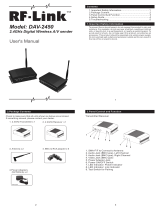Page is loading ...

Home RTX
Music Transmitter and Reciever
www.miccus.com

32
•Miccus® Home RTX (BBRTX-01)
•Dipole Antenna
•AC USB Wall Adapter
•USB mini cable
•RCA to 3.5mm stereo Y Cable
•RCA to RCA Cable
•
•
•
•
•
•
•
•
•
•
•
•
•
The Miccus® Home RTX offers the latest in
Bluetooth wireless technology allowing you
to transmit or receive high quality stereo
audio from sources such Home Stereos, AV
Receivers, Audio components, DVD/BluRay
players, mobile phones, tablets and more.
•BluetoothV.2.1+EDR,Classll
•Range (Transmitter): 200ft (Receiver): 45ft
•Bluetoothstereoprole:A2DP,AVRCP
•Frequency: 2.4 GHz
•Powersupply:USB5VDC500mA
•Size: 4.37 x 3.48 x 1inches Weight: 5.22 oz
Dipole Antenna
AC USB Wall Adapter
Power Button
Tr
ansmit Butto
n
Receive Butto
n
Antenna Terminal
3.5mm Audio Output
RCA Audio Output Left / Right
Mini-USB Power Input
RCA Audio Input Left / Right
3.5mm Audio Input

54
Get started
Attach the supplied antenna to the antenna
terminal of the Home RTX. For optimum
performance position the antenna so it is
upright (pointing toward the ceiling) and in an
area that is not obstructed by objects, walls or
near Wi-Fi equipment such as a wireless router.
Connect the mini-USB cable to the Home RTX
and to the included power supply.
Receiving mode (RX): Use this if intending to
use the Home RTX as a Bluetooth® wireless
music receiver (i.e. receive music from your
mobile phone or laptop or other transmitter).
Using one of the included audio cables connect
one end into the ports labelled “Audio Out” and
connect the other end to your stereo receiver
or other audio input.
Transmitting mode (TX): Use this if intending
to use the Home RTX as a Bluetooth wireless
music transmitter (i.e. transmit music from your
Stereo receiver, MP3 player or other audio
source). Using one of the included audio cables
connect one end into the rear ports labelled
“Audio Input” and connect the other end to
your stereo receiver or other source audio
output.
Pairing the Home RTX
“Pairing”meansmakingawirelessconnection.
In order for music streaming to begin the
Home RTX must pair with another device
thatsupportstheBluetooth®wireless(A2DP)
protocol. This is a two part process; one part is
carried out on the Home RTX and the other
is carried out on the other device. Once the
pairing process is complete the devices do not
need to be paired again. To reconnect simply
power them both on and they will remember
each other and automatically connect .
Note: Only one device at a time can be
paired with the Home RTX.
Using the Home RTX as a music receiver
(RX Mode):
1.Pressandholdthecenterpowerbuttonfor3
secondsoruntiltheBlueLEDashes.
2.PressandholdtheRXbuttonfor5seconds
oruntiltheLEDashesredandblue(indicating
pairing mode).
3. Next, power on and enter pairing mode
with your Bluetooth® compatible transmitting
device. Such devices include Smartphones,
Tablets, PCs, Laptops or the Mini-jack TX.
(refer to the device documentation for more
information on the pairing process).

76
4. Search for the Home RTX on your mobile
phone, laptop or tablet and then select connect.
Tonishthepairingprocesssomedevicesmay
requireapasskeyorcodeifsouse“0000”.
5. Within 10-20 seconds the devices should
discover each other and connect. Once they are
paired, the Home RTX the indicator LED will
be solid blue.
6. To power off the Home RTX press and hold
the center button for 3 seconds.
7. Once the devices have been paired you do
not need to repeat the pairing process, simply
power them on and they will remember and
should automatically connect with each other.
Using the Home RTX as a music transmitter
(TX Mode):
1. First power on and enter pairing or discovery
mode with your Bluetooth® compatible
receiving device. Such devices include the
Miccus®Mini-jackRXorheadphones,speakers
and more. (refer to the receiving device
documentation for more information on the
pairing process).
2. Pressand hold thecenter powerbutton of
the Home RTX for 3 seconds or until the Blue
LEDashes.
3.PressandholdtheTXbuttonfor5seconds
oruntiltheLEDashesredandblue(indicating
pairing mode).
4.PlacethereceivingdeviceandtheHomeRTX
next to each other (within 3ft).
Note-somedevicesmayrequireapasskeyor
code, if so use “0000”.
5. Within 10-20 seconds the devices will should
discover each other and connect. Once they are
paired, the Home RTX the indicator LED will
be solid red.
6. To power off the Home RTX press and hold
the center button for 3 seconds.
7. Once the devices have been paired you do
not need to repeat the pairing process, simply
power them on and they will remember and
should automatically connect with each other.
Note: To reset the Home RTX disconnect
the USB cable for 15 seconds and then re-
insert it again.

98
Audio break
ups or Wire-
less range
too low
1) Make sure the
antenna is attached
securely and positioned
correctly.
2) Move the Home
RTX away from other
2.4GHz equipment such
as Wi-Fi routers and
Microwaves.
No sound/
audio output
1) Check the cables to
make sure they are
connected to the cor-
rect jacks.
2) Press play on your
music source.
Static or
noise in the
audio
1) Make sure to use the
supplied AC adapter as
some PCs can introduce
noise.
2) Move the Home
RTX away from any
ampliers or powered
speakers.
3) Make sure the Home
RTX is cabled to the
correct line level input
or output on your ste-
reo receiver.
Status LED
Pairing Mode
Red and Blue ashing
alternately
Rx Mode Connecting Blue LED ashing
RX Mode Connected Blue LED is solid
Tx Mode Connecting Red LED ashing
Tx Mode Connected Red LED is solid
Not Connected
Red or Blue ash every 2
seconds
Searching
Red or Blue ash every
0.5 seconds
Problem Solution
Home RTX
does not
turn on
1) Check the USB
power connection
2) Make sure you press
and hold the power
button for at least 3
seconds.

1110
Can’t pair my
device with
the Home
RTX
1) Make sure you have
the correct mode se-
lected, one device must
be the transmitter and
one device must be the
receiver. Devices such
as Phones and Laptops
are transmitters and
devices such as head-
phones and speakers
are receivers.
2) Make sure both de-
vices are in pairing
Mode. Typically they
will ash fast when
In pairing mode and
slow when connected.
3) Make sure your
device is capable of
(A2DP) the Bluetooth®
wireless stereo audio
prole.
Further details and answers to common
questions are found at www.miccus.com/
support.
If your question is not answered feel free to
emailusatsuppor[email protected].Pleaseinclude
a the product name in your email subject line.
For live technical assistance please call 1(616)
604-4449 on Monday thru Friday, 11am-4pm
EST.

1312
ThisdevicecomplieswithPart15oftheFCC
rules. Operation is subject to the following two
conditions:
(1) this device may not cause harmful
interference, and (2) this device must accept
any interference received; including interference
that may cause undesired operation.
Federal Communications Commission (FCC)
Statement:
This Equipment has been tested and found
to comply with the limits for a Class B digital
device, pursuant toPart 15of the FCCrules.
These limits are designed to provide reasonable
protection against harmful interference in a
residential installation. This equipment generates,
uses and can radiate radio frequency energy
and, if not installed and used in accordance with
the instructions, may cause harmful interference
to radio communications. However, there is
no guarantee that interference will not occur
in a particular installation. If this equipment
does cause harmful interference to radio or
television reception, which can be determined
by turning the equipment off and on, the user is
encouraged to try to correct the interference
by one or more of the following measures:
- Reorient or relocate the receiving antenna.
- Increase the separation between the
equipment and receiver.
- Connect the equipment into an outlet on a
circuit different from that to which the receiver
is connected.
- Consult the dealer or an experienced radio/
TV technician for help.
Warning :
Changes or modications to this unit not
expressly approved by the party responsible
for compliance could void the user authority to
operate the equipment.
Tested to comply with FCC standard. FOR
HOME OR OFFICE USE.
This equipment complies with FCC RF radiation
exposure limits set forth for an uncontrolled
environment. & This device and its antenna(s)
must not be co-located or conjunction with any
other antenna or transmitter.

2
/