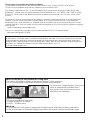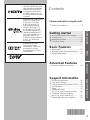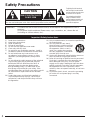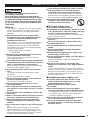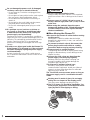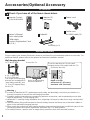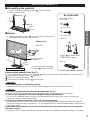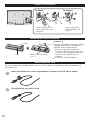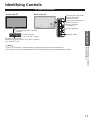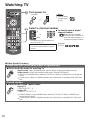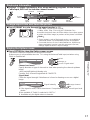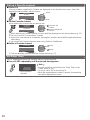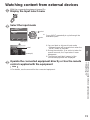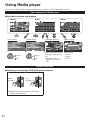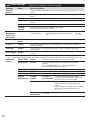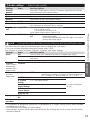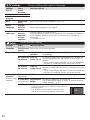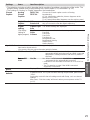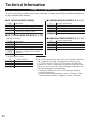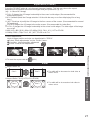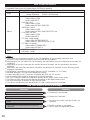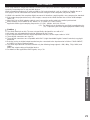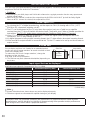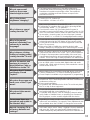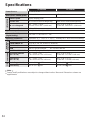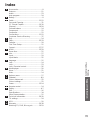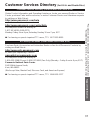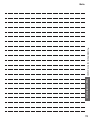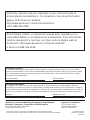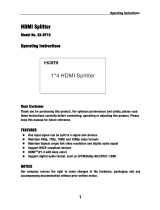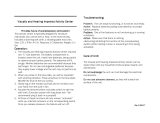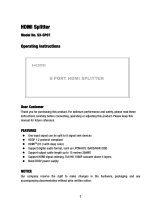Register online at
www.panasonic.com/register
(U.S. customers only)
Owner’s Manual
42”/50” Class 720p Plasma
HDTV
(41.9/49.9 inches measured diagonally)
Manual de usuario
Televisión de alta definición de
720p y clase 42”/50” de Plasma
(41,9/49,9 pulgadas medidas
diagonalmente)
For assistance (U.S.A./Puerto Rico), please call:
1-877-95-VIERA (958-4372)
www.panasonic.com/help
For assistance (Canada), please call:
1-866-330-0014
concierge.panasonic.ca
Para solicitar ayuda (EE.UU./Puerto Rico), llame al:
1-877-95-VIERA (958-4372)
www.panasonic.com/help
Model No.
Número de modelo
TC-P42X60
TC-P50X60
Español
English
Thank you for purchasing this Panasonic product.
Please read these instructions before operating your set and
retain them for future reference. The images shown in this
manual are for illustrative purposes only.
TQB2AA0705
Scan, watch and discover how
to get the most out of your TV
Escanee, observe y escubra como
obtener el máximo de su TV
http://SCN.BY/
9T9AB0HTW8JBK3
Gracias por su decisión de comprar este producto marca Panasonic.
Lea estas instrucciones antes de utilizar su televisor y guárdelas
para consultarlas en el futuro. Las imágenes mostradas en este
manual tienen solamente fines ilustrativos.

2
■Do not display a still picture for a long time
This causes the image to remain on the plasma screen (“Image retention”).
This is not considered a malfunction and is not covered by the warranty.
4 : 3
12
To prevent the “Image retention”, the screen
saver is automatically activated after a
few minutes if no signals are sent or no
operations are performed.
Typical still images
●
Channel number and other logos
●
Image displayed in 4:3 mode
●
Photo
●
Video game
■Set up
●
Do not place the unit where it’s exposed to sunlight or other bright light (including reflections).
●
Use of some types of fluorescent lighting may reduce the remote control’s transmission range.
This product incorporates the following software:
(1) the software licensed under the GNU General Public License, Version 2.0 (GPL V2.0) and/or,
(2) open sourced software other than the software licensed under the GPL.
The software categorized as (1) - (2) are distributed in the hope that it will be useful, but WITHOUT ANY
WARRANTY, without even the implied warranty of MERCHANTABILITY or FITNESS FOR A PARTICULAR
PURPOSE. Please refer to the detailed terms and conditions thereof shown in the "License" menu on this
product.
At least three (3) years from delivery of this product, Panasonic Corporation will give to any third party who
contacts us at the contact information provided below, for a charge no more than our cost of physically
performing source code distribution, a complete machine-readable copy of the corresponding source code
covered under GPL V2.0 or the other licenses with the obligation to do so, as well as the respective copyright
notice thereof.
Contact Information:[email protected]
The source code and the copyright notice are also available for free in our website below.
http://www.unipf.jp/dl/DTV13UM/
This product is licensed under the AVC patent portfolio license for the personal and non-commercial use of
a consumer to (i) encode video in compliance with the AVC Standard (“AVC Video”) and/or (ii) decode AVC
Video that was encoded by a consumer engaged in a personal and non-commercial activity and/or was
obtained from a video provider licensed to provide AVC Video. No license is granted or shall be implied for
any other use. Additional information may be obtained from MPEG LA, LLC.
See http://www.mpegla.com.

3
Basic Advanced Support Information
Getting started
Contents
•
Watching TV ······································· 16
•
Watching content from external devices
··· 19
•
Using Media player ···························· 20
•
How to Use Menu Functions ·············· 21
•
Technical Information ························· 26
•
Care and Cleaning ····························· 31
•
Frequently Asked Questions (FAQ) ··· 32
•
Specifications ····································· 34
•
Index ·················································· 35
•
Limited Warranty
(for U.S.A. and Puerto Rico only) ······· 36
•
Customer Services Directory
(for U.S.A. and Puerto Rico) ·············· 37
•
Limited Warranty (for Canada) ··········· 38
Basic Features
Advanced Features
Support Information
•
Safety Precautions ······························· 4
Please read before using the unit
•
Accessories/Optional Accessory ·········· 8
•
Connections ········································11
•
Identifying Controls ···························· 13
•
First Time Setup ································· 15
Getting started
HDMI, the HDMI logo and
High-Definition Multimedia
Interface are trademarks
or registered trademarks
of HDMI Licensing LLC in
the United States and other
countries.
Manufactured under license
under U.S. Patent Nos:
5,956,674; 5,974,380;
6,487,535 & other U.S.
and worldwide patents
issued & pending. DTS,
the Symbol, & DTS and
the Symbol together are
registered trademarks &
DTS 2.0+Digital Out is a
trademark of DTS, Inc.
Product includes software.
© DTS, Inc. All Rights
Reserved.
Manufactured under
license from Dolby
Laboratories. Dolby and
the double-D symbol
are trademarks of Dolby
Laboratories.

4
Safety Precautions
WARNING:
To reduce the risk of fire or electric shock, do not expose this apparatus to rain or
moisture.
Do not place liquid containers (flower vase, cups, cosmetics, etc.) above the set
(including on shelves above, etc.).
Important Safety Instructions
CAUTION
RISK OF ELECTRIC SHOCK
DO NOT OPEN
WARNING: To reduce the risk of electric shock, do not remove cover or back.
No user-serviceable parts inside. Refer servicing to qualified service personnel.
The lightning flash with arrowhead
within a triangle is intended to tell the
user that parts inside the product are a
risk of electric shock to persons.
The exclamation point within a
triangle is intended to tell the
user that important operating and
servicing instructions are in the
papers with the appliance.
1) Read these instructions.
2) Keep these instructions.
3) Heed all warnings.
4) Follow all instructions.
5) Do not use this apparatus near water.
6) Clean only with dry cloth.
7) Do not block any ventilation openings. Install in
accordance with the manufacturer’s instructions.
8) Do not install near any heat sources such
as radiators, heat registers, stoves, or other
apparatus (including amplifiers) that produce
heat.
9) Do not defeat the safety purpose of the polarized
or grounding-type plug. A polarized plug has
two blades with one wider than the other. A
grounding type plug has two blades and a
third grounding prong. The wide blade or the
third prong are provided for your safety. If the
provided plug does not fit into your outlet, consult
an electrician for replacement of the obsolete
outlet.
10) Protect the power cord from being walked on
or pinched particularly at plugs, convenience
receptacles, and the point where they exit from
the apparatus.
11) Only use attachments / accessories specified by
the manufacturer.
12) Use only with the cart, stand,
tripod, bracket, or table specified
by the manufacturer, or sold with
the apparatus. When a cart is
used, use caution when moving
the cart / apparatus combination
to avoid injury from tip-over.
13) Unplug this apparatus during lightning storms or
when unused for long periods of time.
14) Refer all servicing to qualified service personnel.
Servicing is required when the apparatus has
been damaged in any way, such as power-
supply cord or plug is damaged, liquid has been
spilled or objects have fallen into the apparatus,
the apparatus has been exposed to rain or
moisture, does not operate normally, or has been
dropped.
15) To prevent electric shock, ensure the grounding
pin on the AC cord power plug is securely
connected.

5
WARNING/CAUTION (TV set)
WARNING
Small parts can present choking hazard if
accidentally swallowed.
Keep small parts away from young children.
Discard unneeded small parts and other objects,
including packaging materials and plastic bags/
sheets to prevent them from being played with
by young children, creating the potential risk of
suffocation.
■Set up
This Plasma TV may fall and can cause personal
injury or even death if not installed correctly. To
prevent personal injury or death, follow these
warnings:
●
Install the Plasma TV in accordance with
the manufacturer’s recommended pedestal
or stand, corresponding hardware and
installation instructions.
This Plasma TV is for use only with the following
optional accessories. Use with any other type
of optional accessories may cause instability.
The following accessories are manufactured by
Panasonic Corporation.
• Wall-hanging bracket (Angled)
TY-WK4P1RW
●
Be sure to ask a qualified technician to carry
out the installation and set-up.
Two or more people are required to install or
remove the television.
●
Some wall mounts (wall-hanging brackets) are
not designed to be mounted to walls with steel
studs or old cinder block constructions.
Ask your dealer or licensed contractor to properly
secure the wall-hanging bracket.
●
Do not route the TV’s power cord inside the
wall.
The power cord was not designed for in-wall
mounting.
Doing so can lead to fire hazard.
●
Do not place the Plasma TV or its stand on a
sloped or unstable surface.
The Plasma TV may fall or tip over.
●
Do not support the Plasma TV on a non-
specified pedestal.
●
Do not place the Plasma TV on furniture that
can easily be used as steps, such as a chest of
drawers.
●
Do not climb or allow children to climb on the
Plasma TV
●
Place or install the Plasma TV where it cannot
be pushed, pulled over or knocked down.
●
Route all cords and cables such that they
cannot be tripped over or pulled by curious
children.
●
Do not place any objects on top of the Plasma
TV.
If water spills onto the Plasma TV or foreign
objects get inside it, a short-circuit may occur,
which could result in fire or electric shock. If any
foreign objects get inside the Plasma TV, please
consult an Authorized Service Center.
●
In the unlikely event that you receive a shock
from this product, it is possible that your
household outlet may be wired improperly.
Have an electrician verify that the TV’s outlet is
properly wired. If the problem persists, have the
TV serviced by a qualified authorized technician.
●
To prevent the spread of fire, keep
candles or other open flames away
from this product at all times
■AC Power Supply Cord
To prevent fire or electric shock:
●
The Plasma TV is designed to operate on a 120
V AC, 60 Hz service. Insert the power cord plug
as far as it will go into the wall socket.
If the plug is not fully inserted, heat may generate,
which could cause a fire.
●
The included power cord is for use with this
unit only.
●
Do not use any power cord other than that
provided with this TV.
●
Do not handle the power cord plug with wet
hands.
●
Do not do anything that might damage the
power supply cord.
●
When disconnecting the power supply cord,
hold the plug, not the cord.
●
Do not use the power supply cord if the plug or
cord is damaged.
Replace the cord or contact your Authorized
Service Center.
●
Do not use a 3-prong to 2-prong AC plug
adapters to connect your TV’s plug to the wall
outlet.
Doing so will defeat the TV plug’s safety feature,
which can lead to a shock hazard. If the wall outlet
does not accommodate a 3-prong plug, have a
qualified electrician replace your outlet and check
the associated wiring.
■Handling the power supply cord
●
Insert the power plug fully into the socket
outlet. (If the power plug is loose, it could
generate heat and cause fire.)
●
Ensure that the power plug is easily
accessible.
●
Ensure the earth pin on the power plug is
securely connected to prevent electrical shock.
• An apparatus with CLASS I construction shall
be connected to a power socket outlet with a
protective earthing connection.
●
Do not touch the power plug with a wet hand.
(This may cause electrical shock.)
●
Do not use any power cord other than that
provided with this TV. (This may cause fire or
electrical shock.)

6
●
Do not damage the power cord. (A damaged
cord may cause fire or electrical shock.)
• Do not move the TV with the cord plugged in the
socket outlet.
• Do not place a heavy object on the cord or place
the cord near a high-temperature object.
• Do not twist the cord, bend it excessively, or
stretch it.
• Do not pull on the cord. Hold onto the power
plug body when disconnecting cord.
• Do not use a damaged power plug or socket
outlet.
●
If a problem occurs (such as no picture or
no sound), or if smoke or an abnormal odor
is detected from the Plasma TV, unplug the
power supply cord immediately.
Continued use of the TV under these conditions
might cause a fire or permanent damage to the TV.
Have the TV evaluated by an Authorized Service
Center. Servicing of the TV by unauthorized
personnel is strongly discouraged due to its high
voltage.
●
If water or an object gets inside the Plasma TV,
if the Plasma TV is dropped, or if the enclosure
becomes damaged, unplug the power supply
cord immediately.
A short-circuit may occur, which could cause a
fire. Contact an Authorized Service Center for an
evaluation.
CAUTION
●
Do not cover the ventilation holes.
Doing so may cause the Plasma TV to overheat,
which can cause a fire or damage to the Plasma
TV.
●
Leave a space of 3 15/16” (10 cm) or more at
the top, left and right, and 2 3/4” (7 cm) or more
at the rear.
●
When using the pedestal, keep the space
between the bottom of the TV and the pedestal
or stand surface clear from objects that may
obstruct ventilation.
■When Moving the Plasma TV
●
Be sure to disconnect all cables before moving
the Plasma TV.
Moving the TV with its cables attached might
damage the cables which, in turn, can cause fire
or electric shock.
●
To prevent an electric shock, disconnect the
power plug from the wall outlet as a safety
precaution before carrying out any cleaning.
●
Transport only in upright position.
Transporting the unit with its display panel facing
upright or downward may cause damage to the
internal circuitry.
●
Using a dry cloth, clean any dust from the
power supply cord and plug regularly.
Build-up of dust on the power cord plug can
increase humidity, which might damage the
insulation and cause a fire.
This Plasma TV radiates infrared rays;
therefore, it may affect other infrared
communication equipment. Install your infrared
sensor in a place away from direct or reflected
light from your Plasma TV.
The TV will still consume some power as long as
the power supply cord is connected to the wall
outlet.
●
Display panel is made of glass. Do not apply
strong force or impact to the display panel.
This may cause damage resulting in injury.
●
The TV is heavy. TV should be handled by 2 or
more people. Support as shown below to avoid
injury by the TV from tipping or falling.

7
CEA CHILD SAFETY NOTICES
WARNING
Flat panel displays are not always supported on
the proper stands or installed according to the
manufacturer’s recommendations. Flat panel
displays that are inappropriately situated on dressers,
bookcases, shelves, desks, speakers, chests or carts
may fall over and may cause personal injury or even
death.
The consumer electronics industry (of which
Panasonic is a member) is committed to making
home entertainment enjoyable and safe. To prevent
personal injury or death, be sure to follow the
following safety guidelines:
TUNE INTO SAFETY:
• One size does NOT fit all. Follow the
manufacturer’s recommendations for the safe
installation and use of your flat panel display.
• Carefully read and understand all enclosed
instructions for proper use of this product.
• Don’t allow children to climb on or play with
furniture and television sets.
• Don’t place flat panel displays on furniture that
can easily be used as steps, such as a chest of
drawers.
• Remember that children can become excited while
watching a program, especially on “larger than life”
flat panel displays. Care should be taken to install
the display where it cannot be pushed, pulled over,
or knocked down.
• Care should be taken to route all cords and cables
connected to the flat panel display so that they
cannot be pulled or grabbed by curious children.
WALL MOUNTING: IF YOU DECIDE TO WALL
MOUNT YOUR FLAT PANEL DISPLAY, ALWAYS:
• Use a mount that has been recommended by
the display manufacturer and/or listed by an
independent laboratory (such as UL, CSA, ETL).
• Follow all instructions supplied by the display and
wall mount manufacturers.
• If you have any doubts about your ability to safely
install your flat panel display, contact your retailer
about professional installation.
• Make sure the wall where you are mounting the
display is appropriate. Some wall mounts are not
designed to be mounted to walls with steel studs
or old cinder block construction. If you are unsure,
contact a professional installer.
• A minimum of two people are required for
installation. Flat panel displays can be heavy.
Panasonic recommends that a qualified installer
perform the wall-mount installation. See page 5.
The American Academy of Pediatrics
discourages media viewing for children
younger than two years. For more details, see
www.aap.org.
FCC STATEMENT
This equipment has been tested and found to comply with the limits for an Other Class B digital device,
pursuant to Part 15 of the FCC Rules. These limits are designed to provide reasonable protection against
harmful interference in a residential installation.
This equipment generates, uses and can radiate radio frequency energy and, if not installed and used in
accordance with the instructions, may cause harmful interference to radio communications. However, there is
no guarantee that interference will not occur in a particular installation. If this equipment does cause harmful
interference to radio or television reception, which can be determined by turning the equipment off and on, the
user is encouraged to try to correct the interference by one or more of the following measures:
• Reorient or relocate the receiving antenna.
• Increase the separation between the equipment and receiver.
• Connect the equipment into an outlet on a circuit different from that to which the receiver is connected.
• Consult the Panasonic Service Center or an experienced radio/TV technician for help.
FCC Caution:
To assure continued compliance, follow the attached installation instructions and use only shielded
interface cables when connecting to peripheral devices. Some recommended user provided interface
cables may require usage of the attached ferrite core kit(s), refer to interface cable connection
instructions for details. Any changes or modifications not expressly approved by Panasonic Corp. of
North America could void the user's authority to operate this device.
Responsible Party: Panasonic Corporation of North America
One Panasonic Way, Secaucus, NJ 07094
Contact Source: Panasonic Consumer Marketing Company of North America
1-877-95-VIERA (958-4372)
email: [email protected]

8
Optional Accessory
Remote Control
N2QAYB000820
Batteries (2)
AA Battery
Power cord
Accessories
Check if you have all of the items shown below.
Quick start guide
Owner’s Manual
Product Registration Card
(U.S.A.)
Child safety
Please contact your nearest Panasonic dealer to purchase the recommended optional accessories. For
additional details, please refer to the optional accessories installation manual.
Wall-hanging bracket
●
TY-WK4P1RW
a: 15.7” (400 mm)
b: 11.8” (300 mm)
The angle of wall-hanging
bracket can be adjusted in
“zero tilting (vertical)” and
“5, 10 or 15-degree tilting”
for this TV.
Rear of the TV
Holes for wall-hanging
bracket installation
Screw for attaching the TV to the wall-
hanging bracket (not supplied with the TV)
Depth of screw:
minimum 0.67” (17.0 mm),
maximum 1.38” (35.0 mm)
(View from the side)
a
b
M8
Warning
●
In order to maintain the TV’s performance and safety, be absolutely sure to ask your dealer or a
licensed contractor to secure the wall-hanging brackets.
●
Carefully read the instructions accompanying optional accessories, and be absolutely sure to take
steps to prevent the TV from tipping over.
●
Handle the TV carefully during installation since subjecting it to impact or other forces may cause product
damage.
●
Take care when fixing wall brackets to the wall. Always ensure that there are no electrical cables or
pipes in the wall before hanging bracket.
●
When using the angled-type wall hanging bracket, please ensure that there is sufficient space for the
connecting cables not to press against the wall when the TV is tilted forward.
●
For safety reasons, remove units no longer being used from their wall-mounted locations.
Pedestal
Assembly (p. 9)
Ferrite core
for HDMI cable (2)
Accessories/Optional Accessory

9
Getting started
Attaching the pedestal to TV
■
Assembling the pedestal
Fix securely with assembly screws
A
(Total 4 screws).
Tighten screws firmly.
A
L
R
Pole
Front
Pole
Base
■
Set-up
Tighten assembly screws
B
(total 4 screws) loosely at first,
then tighten them firmly to fix securely.
B
Fix securely with assembly
screws
B
(Total 4 screws).
Rear side
Arrow
mark
Pole
Hole for pedestal
installation
Pole
Base
Bottom view
Work on a flat surface
Removing the pedestal from the TV
Be sure to remove the pedestal in the following way when using the wall hanging bracket or repacking the TV.
Remove the assembly screws
B
from the TV.
Lift the TV from the pedestal.
Remove the assembly screws
A
from the pole.
Warning
Do not disassemble or modify the pedestal.
Otherwise, the TV may fall over and become damaged, and personal injury may result.
Caution
Do not use any pedestal other than that provided with this TV.
Otherwise, the TV may fall over and become damaged, and personal injury may result.
Do not use the pedestal if it becomes warped or physically damaged.
If you use the pedestal when it is physically damaged, personal injury may result. Contact your
nearest Panasonic Dealer immediately.
During set-up, make sure that all screws are securely tightened.
If sufficient care is not taken to ensure screws are properly tightened during assembly, the pedestal
will not be strong enough to support the TV, and it might fall over and become damaged, and personal
injury may result.
When removing the pedestal, do not remove the pedestal by any methods other than the specified
procedure. (above)
Otherwise, the TV and/or pedestal may fall over and become damaged, and personal injury may result.
Accessories/Optional Accessory
Accessories
Assembly screws
(4 of each)
A
size (M5 × 18)
B
size (M5 × 30)
Poles (2)
L
R
L
or
R
is printed at the
bottom of the poles.
Base (1)

10
Power cord connection
To attach To remove
Insert it firmly until the
tabs on both sides click
into place.
Keep pushing both
sides until they snap
and pull.
Installing the remote’s batteries
Open
Hook
Note the correct polarity
(+ or -).
Close
Caution
Incorrect installation may cause battery
leakage and corrosion, resulting in
damage to the remote control.
•
Do not mix old and new batteries.
•
Do not mix different battery types (such
as alkaline and manganese batteries).
•
Do not use rechargeable (Ni-Cd)
batteries.
Do not burn or break batteries.
Attaching Ferrite Core
Be sure to attach the provided ferrite core to the HDMI cable (not supplied) to reduce interference or
electrical noise.
Attach the ferrite core as close as possible to connector on the TV side as shown.
Close the ferrite core until it clicks.

11
Getting started
Connections
Connection Panels
CB
A
Back of the TV
DIGITAL AUDIO OUT
USB
connector
Power Cord
Connect after all other
connections have been
made.
VHF/UHF Antenna
• NTSC (National Television System Committee): Analog television system
ATSC (Advanced Television Systems Committee):
Digital TV Standards include digital high-definition television (HDTV), standard-
definition television (SDTV), data broadcasting, multi-channel surround sound
audio and interactive television.
Back of the TV
Cable TV
VHF/UHF Antenna
or
* See page 10
(Power cord
connection)
Antenna or Cable connection
Cable
●
You need to subscribe to a cable TV service to enjoy viewing their programming.
●
A high-definition connection can be made using an HDMI or Component Video cable. (p. 12)
Note
●
When using a Cable box, external equipment and video cables shown in this manual are not supplied
with the TV.
●
When disconnecting the power cord, be absolutely sure to disconnect the power cord plug from the
wall outlet first.
●
For additional assistance, visit us at: www.panasonic.com/help
www.panasonic.ca
Connections
Accessories/Optional Accessory

12
AV cable connection
Best
Good
Basic
(Not HD)
To use HDMI terminals
L
R
HDMI
AV OUT
HDMI-DVI
Conversion cable
DVI OUT
AUDIO OUT
e.g. Blu-ray Disc
player
e.g. Blu-ray Disc
player
AV Equipment
AV Equipment
Connect to Audio
input terminal
HDMI connection
(p. 29)
To use COMPONENT terminals
L
R
Y
P
B
PR
AUDIO
OUT
COMPONENT
VIDEO OUT
white
red
green
blue
red
white
red
green
blue
red
white
red
green
blue
red
e.g. Blu-ray Disc
player
AV Equipment
To use COMPOSITE terminals
L
R
COMPOSITE
OUT
yellow
white
red
yellow
white
red
yellow
white
red
or
e.g. DVD Recorder
AV Equipment
e.g. VCR
●
The Green terminal is shared for both the COMPONENT and COMPOSITE (VIDEO IN) connection.
When using COMPOSITE (VIDEO IN) connection, the Yellow connector (Video) should be inserted
into Green connection. (Watching content from external devices (p. 19))
Audio Return Channel (HDMI 2 terminal):
Audio Return Channel (ARC) is a function that enables digital sound signals to be sent via an HDMI
cable back from the TV to a connected audio device.
Audio connection
DIGITAL
AUDIO IN
e.g. Amplifier
Audio equipment
Optical cable

13
Getting started
Identifying Controls
TV controls/indicators
Note
●
The TV consumes a small amount of electric energy even when turned off.
●
Do not place any objects between the TV remote control sensor and remote control.
Front of the TV Back of the TV
Changes the input mode
Selects Menu and
Submenu entries
(Press and hold down for
MENU function)
Volume up/down
Remote control sensor
Maximum range for remote is 23 feet (7 meters)
from front of TV set
Selects channels
in sequence
C.A.T.S. sensor
(Contrast Automatic Tracking
System)
POWER button
Power indicator
(on: red, off: no light)
Identifying Controls
Connections

14
Remote control
Switches TV
On or Off (Standby)
Viewing from external media
Sets the period after which the TV
turns to standby automatically
Displays Main Menu
Displays or removes the
information banner (p. 17)
Displays Options Menu for special
functions
(when available) (p.17)
Numeric keypad to select any
channel
Volume up/down
Use for digital channels. (p. 16)
Sound mute On/Off
Colored buttons
(used for various functions)
Closed Caption On/Off (p. 16)
Selects Secondary Audio
Programming (p. 16)
Operates the Favorite channel
list function (p. 18)
Select source to watch (p. 16)
Exits from menu screen
Selects/OK/Change
Go back to previous menu
Changes aspect ratio and zoom
(p. 17, 22)
Channel up/down, when viewing
from ANT/Cable source
Switches to previously viewed
channel or input

15
First Time Setup
or
Turn the TV on with the POWER button
or
(Remote)(TV)
Setup the following items
●
Select your language
●
Select your viewing mode (Be sure to select “ Home Use”)
If you select “ Store Demonstration” by mistake, confirmation screen
will be displayed.
To display the “Set viewing mode” screen again and select “Home
Use”, perform “Reset to defaults” in the “Setup” menu.
●
ANT/Cable setup
Select signal type (Over-the-Air/Cable service).
Select Auto Program and start scanning.
Scanning starts.
Note
If at the end of the scanning no channels are found, then check:
1. Antenna’s position – or
2. Availability of Cable service
Cable, Satellite or Fiber services with a box are typically connected to
the TV’s A/V inputs, preferably HDMI, for best HD picture. In such a
case, the channel scanning is not needed (set “ANT in” to “Cable”).
Complete First time setup
Completion screen is displayed.
You can repeat the First time setup
• Press MENU
--
> Setup
--
> Reset to defaults
To watch TV via a Cable box, Satellite receiver, or any other source
(DVD, DVR, gaming device, etc.), press the INPUT button and select
the appropriate input.
The setup screen will be displayed only when the TV is turned on for the first time and after
the power cord is inserted into a wall outlet.
Getting started
First Time Setup
Identifying Controls

16
Watching TV
Turn power on
(TV)
or
(Remote)
Note
Please select
correct input -->
(p. 19)
Select a channel number
up
down
or
• CH buttons are also available on
the side of the TV.
[For Cable/Satellite box connection]
- Use your connected box’s remote
control.
To directly enter a digital
channel number
When tuning to a digital
channel, press the button to
enter the minor number in a
compound channel number.
example:
CH15-1:
■Other Useful Functions
Listen with SAP (Secondary Audio Programming)
■Select the Audio mode for watching TV
Digital mode: Select available audio service when receiving a digital channel.
Analog mode: Select the desired Audio mode. (Stereo/SAP/Mono)
SAP is not available when watching TV with a Cable or Satellite box connected via
HDMI.
Contact your Cable or Satellite operator for instructions on enabling SAP with their
box.
Closed caption
■Switches the Closed caption mode
Digital TV:
• Off/SERVICE 1 - 6
Analog TV:
• Off/CC1 - 4/ TEXT1 - 4
Closed caption is not available when watching TV with a Cable or Satellite box
connected via HDMI.
Contact your Cable or Satellite operator for instructions on enabling CC with their
box.

17
Displaying Information
■Displays TV status information. Also, when watching programs via the Antenna/
Cable input, INFO will include the channel banner.
14-1
ABC-HD
Antenna
7:00 AM - 8:00 AM SAP
TV-G CC1 480i SD
The News
Channel
Station
identifier
Input
signal
Program
duration
Rating
Level
Closed
caption
Signal
resolution
SAP
indication
Program
Change aspect ratio and Zoom the picture
■Press FORMAT to cycle through the aspect modes (p. 22)
• 480i, 480p: FULL/4:3/JUST/ZOOM
• 1080p, 1080i, 720p: FULL/4:3/JUST/ZOOM/H-FULL
Use when the picture does not fill the whole screen (bars appear
on either side of the image) or portions of the picture is trimmed.
Note
1. Some content, such as film-based movies, are available in
extra-wide format. Top and bottom bars are unavoidable.
2.
Connected devices, such as Cable/Satellite box, DVD/Blu-ray
players and game consoles have their own aspect (format)
settings. Adjust the device’s aspect settings.
Display the Options menu
■Press OPTION to show the Options menu screen
This menu consists of shortcuts to convenient functions.
Options menu is only available when the TV is using the Antenna/Cable input, not when using
Cable or Satellite box.
select
change, or
access “Signal meter”
Set Option
Channel surf mode
Signal meter
All
Channel surf mode
Specify favorites or type of channels to view when pressing the channel up/down
button.
• All/Favorite/Digital only/Analog only
Favorite: Only channels registered as FAVORITE.
Signal Meter
Check the signal strength if interference is found or freezing occurs on a digital
image.
change channel
OK
RF Channel
Signal Level
14-2
92
Signal meter
Signal intensity
●
If the signal is weak, check the antenna. If no problem is found, consult your local
dealer.
●
Not available if “Cable” is selected in “ANT in”.
●
Available only for digital antenna channels.
Basic
Watching TV

18
Call up a Favorite channel
■ FAVORITE
Channel numbers registered in Favorite are displayed on the favorite tune screen. Select the
desired broadcast station with the cursor.
Favorite List
14-1 ATSC-1
2-22 ATSC-03
select
view
■Set the Favorite channel
While viewing the channel that you want to set:
Favorite List
14-1 ATSC-1
2-22 ATSC-03
select the list
number
save the displayed
channel
●
When watching a Favorite channel, the icon ♥ will be displayed on the channel banner (p. 17).
●
You can set up to 10 channels as Favorite.
●
If you set a new channel in a used slot, the original Favorite channel will be replaced with the
new setting.
●
You cannot set Favorite channels when using Cable or Satellite box.
■Delete a Favorite channel
Favorite List
14-1 ATSC-1
select
delete
●
The icon ♥ will be removed from the channel banner (p. 17).
Set Sleep Timer
The TV automatically goes into Standby after the selected period.
■Press SLEEP repeatedly until the desired time appears.
Sleep: 15 Minutes
• Off/15/30/60/90
(minutes)
Note
• It is also possible to set the time from “Sleep Timer” in the
“Setup” menu (p. 24).
• To cancel, set to “Off” or turn off the TV.
• When the remaining time is within 3 minutes, the remaining
time will be displayed on screen.

19
With the connected equipment turned On
Display the Input select menu
Select the input mode
ANT/Cable in
Input select
HDMI 1
HDMI 2
AV
OK ExitSelect
(example)
select
or
enter
GAME
(example)
Label
Press INPUT repeatedly to cycle through the
available inputs.
●
You can label or skip each input mode
• Skipped inputs will be grayed out when the
INPUT button is pressed.
●
During the selection, if no action is taken for
several seconds, the “Input select” menu
disappears.
●
The terminal and label (names) of the
connected equipment are displayed.
Operate the connected equipment directly or Use the remote
control supplied with the equipment
Note
●
For details, see the manual for the connected equipment.
Watching content from external devices
Basic
Watching content from external devices
Watching TV

20
You can view still and motion images and play music saved on a USB flash memory device.
Basic features for Media player
■Available contents and features
Option menu
• Photos
• Videos
• Music
Displays data information.
(File name, Date, and Size,
etc.)
*
Information differs
depending on selected
data.
select
OK
select
OK
Photos
OPTION
xxxxx
EXIT
Select
RETURN
Media player Photos
All photos
Info
View
Slideshow settings
Slideshow View Select Drive select Media select
Videos
OPTION
Titles/Folders view Media player
Videos
Trip1
Nature2
2010_9
T
rip2
Nature3
Trip 3
Nature4
Trip4
Nature5
Trip5
Nature6
Room
2010_4
Nature1
2010_7
xxxxx
EXIT
Select
RETURN
Play Folder Drive select
Info
Play
Video options
Media select
Music
OPTION
My Music_1 My Music_2 My Music_3
Media player Music
Folders
xxxxx
EXIT
Select
RETURN
redloF yalP Drive select
Info
Play
Music options
Media select
Drive select
Media player
Drive select
xxxxx
EXIT
Select
RETURN
Access
Media select
Media player
Photos Music Videos
Media select
xxxxx
EXIT
Select
RETURN
Access
Information panel
OPTION
xxxxx
EXIT
Select
RETURN
Media player Photos
All photos
Info
View
Slideshow settings
Slideshow View Select Drive select Media select
1/70
File name
100-0001.jpg
Date
2011/12/21
Size
640x480
Option menu
OPTION
xxxxx
EXIT
Select
RETURN
Media player Photos
All photos
Info
View
Slideshow settings
Slideshow View Select Drive select Media select
Slideshow settings
Transition effect Dissolve
Display interval
Photo size Normal
5 second.
Repeat Off
Background Music Off
Media information
■Inserting or removing a USB flash memory device.
●
Insert the device
●
Remove the device
Insert
straight in
Pull
straight out
●
Media player only supports USB Mass
storage class devices.
Using Media player
Page is loading ...
Page is loading ...
Page is loading ...
Page is loading ...
Page is loading ...
Page is loading ...
Page is loading ...
Page is loading ...
Page is loading ...
Page is loading ...
Page is loading ...
Page is loading ...
Page is loading ...
Page is loading ...
Page is loading ...
Page is loading ...
Page is loading ...
Page is loading ...
Page is loading ...
Page is loading ...
-
 1
1
-
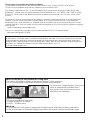 2
2
-
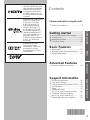 3
3
-
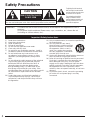 4
4
-
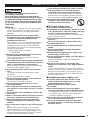 5
5
-
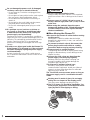 6
6
-
 7
7
-
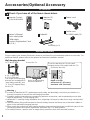 8
8
-
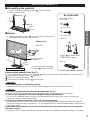 9
9
-
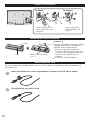 10
10
-
 11
11
-
 12
12
-
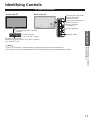 13
13
-
 14
14
-
 15
15
-
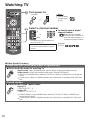 16
16
-
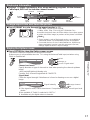 17
17
-
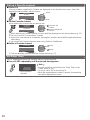 18
18
-
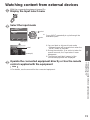 19
19
-
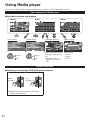 20
20
-
 21
21
-
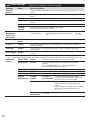 22
22
-
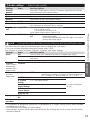 23
23
-
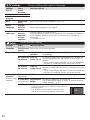 24
24
-
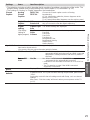 25
25
-
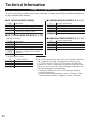 26
26
-
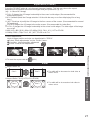 27
27
-
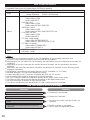 28
28
-
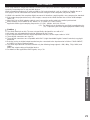 29
29
-
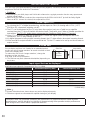 30
30
-
 31
31
-
 32
32
-
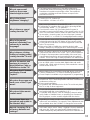 33
33
-
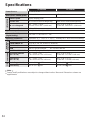 34
34
-
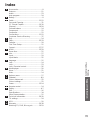 35
35
-
 36
36
-
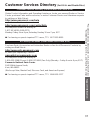 37
37
-
 38
38
-
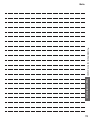 39
39
-
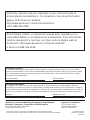 40
40
Panasonic TC-P50X60 User manual
- Category
- LCD TVs
- Type
- User manual
Ask a question and I''ll find the answer in the document
Finding information in a document is now easier with AI
Related papers
-
Panasonic TC-P50U50 User manual
-
Panasonic Viera TC-P50G25 Operating Instructions Manual
-
Panasonic TC-P42UT50 User manual
-
Panasonic VIERA TC-P50S30 User manual
-
Panasonic TC-P65VT60 Owner's manual
-
Panasonic TC-P42X5 User manual
-
Panasonic TC-P50G25 User manual
-
Panasonic Viera TC-P50GT50 Owner's manual
-
 Mark Audio TC-P50ST50 User manual
Mark Audio TC-P50ST50 User manual
-
Panasonic TX-P65VT30E User manual
Other documents
-
SIIG CE-MT2N12-S1 Installation guide
-
Philips TC-P42X1X User manual
-
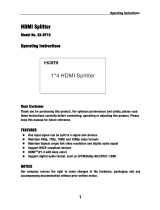 Wintal SX-SP10 Operating instructions
Wintal SX-SP10 Operating instructions
-
 Wintal SX_DM01 Operating instructions
Wintal SX_DM01 Operating instructions
-
 Audio Pole POLE 533 User manual
Audio Pole POLE 533 User manual
-
 Wintal SX-SW02 Operating instructions
Wintal SX-SW02 Operating instructions
-
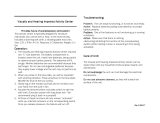 Enabling Devices 540 User manual
Enabling Devices 540 User manual
-
 DEVAISE PCA002A1 Installation guide
DEVAISE PCA002A1 Installation guide
-
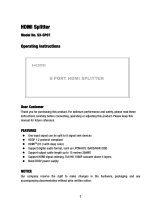 Wintal SX-SP07 User manual
Wintal SX-SP07 User manual
-
Gateway 46-Inch User manual