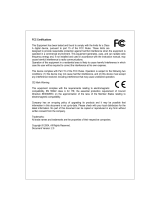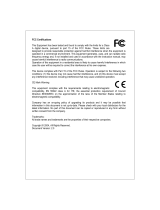Page is loading ...

FCC Certifications
This Equipment has been tested and found to comply with the limits for a Class A
digital device, pursuant to part 15 of the FCC Rules. These limits are designed to
provide reasonable protection against harmful interference when the equipment is
operated in a commercial environment. This equipment generates, uses, and can
radiate radio frequency energy and, if not installed and used in accordance with
the instruction manual, may cause harmful interference to radio communications.
Operation of this equipment in a residential area is likely to cause harmful
interference in which case the user will be required to correct the interference at
his own expense.
This device complies with Part 15 of the FCC Rules. Operation is subject to the
following two conditions: (1) this device may not cause harmful interference, and
(2) this device must accept any interference received; including interference that
may cause undesired operation.
CE Mark Warning
This equipment complies with the requirements relating to electromagnetic
compatibility, EN 55022 class A for ITE, the essential protection requirement of
Council Directive 89/336/EEC on the approximation of the laws of the Member
States relating to electromagnetic compatibility.
Company has an on-going policy of upgrading its products and it may be possible
that information in this document is not up-to-date. Please check with your local
distributors for the latest information. No part of this document can be copied or
reproduced in any form without written consent from the company.
Trademarks:
All trade names and trademarks are the properties of their respective companies.
Copyright © 2004, All Rights Reserved.
Document Version: 2.0

1
Table of content
1. UNPACKING INFORMATION.....................................................................3
2. INTRODUCTION TO 24+2G MINI GBIC SNMP SWITCH .....................4
2.1 GENERAL DESCRIPTION ................................................................................4
2.2 KEY FEATURES..............................................................................................5
2.3 THE FRONT PANEL ........................................................................................6
Port Operation...............................................................................................6
Wiring for the 24+2G Mini GBIC SNMP Switch...........................................7
LEDs Definition .............................................................................................8
Reset Button ...................................................................................................9
Console Port ..................................................................................................9
2.4 THE REAR PANEL ........................................................................................10
3. INSTALLATION ........................................................................................... 11
3.1 INSTALLATION WITHOUT THE RACK............................................................11
3.2 RACK-MOUNT INSTALLATION......................................................................11
3.3 INSTALLING NETWORK CABLES ..................................................................12
3.4 NETWORK APPLICATION .............................................................................13
4. MANAGEMENT ...........................................................................................14
4.1 CONSOLE PORT (OUT-OF-BAND) CONNECTION............................................15
4.2 IN-BAND CONNECTIONS (WEB BROWSER / TELNET) ..................................16
Starting a Telnet Session ..............................................................................16
Starting a Web Browser Session...................................................................16
4.3 THE HOME PAGE .........................................................................................17
4.4 D
EVICE .......................................................................................................20
Panel Display...............................................................................................20
Network Configuration ................................................................................20
Device Information ......................................................................................20
4.5 V
ERSION INFO.............................................................................................20
4.6 PORTS .........................................................................................................21
Information ..................................................................................................21
Configuration...............................................................................................22
Statistic.........................................................................................................25
4.7 SECURITY....................................................................................................27
4.8 SNMP.........................................................................................................28
Community ...................................................................................................28
Trap Manager ..............................................................................................29
Trap Filtering...............................................................................................31

2
4.9 VLAN ........................................................................................................32
802.1Q VLAN..................................................................................................32
Port Group VLAN ........................................................................................36
4.10 IGMP SNOOPING ......................................................................................38
4.11 PORT AGGREGATION .................................................................................39
4.12 STA ..........................................................................................................40
Information ..................................................................................................41
Configuration...............................................................................................43
STA Port Configuration ...............................................................................45
4.13 PRIORITY ..................................................................................................46
Service Rule .................................................................................................46
4.14 ADDRESS TABLE........................................................................................47
MAC Address List ........................................................................................47
Configuration...............................................................................................47
4.15 MIRROR ....................................................................................................49
4.16 SNTP........................................................................................................50
4.17 SYSTEM LOG .............................................................................................51
5. PRODUCT SPECIFICATIONS ...................................................................52
6. APPENDIX- COMMAND LINE INTERFACE (CLI)...............................54
6.1 START-UP AND TERMINAL CONFIGURATION ...............................................54
6.2 GENERAL ....................................................................................................54
6.2.1 Login/Logout Procedures ...................................................................54
6.2.2 Command Hierarchy...........................................................................55
6.2.3 Entering Commands ...........................................................................55
6.3 C
OMMAND DESCRIPTION ............................................................................56
6.3.1 System information..............................................................................56
6.3.2 Management Setup..............................................................................56
6.3.3 Device Control....................................................................................58
6.3.4 User Authentication ............................................................................60
6.3.5 System Utility ......................................................................................61
6.3.6 Save Runtime Configuration...............................................................62

3
1. Unpacking Information
Thank you for purchasing the 24+2G Mini GBIC SNMP Switch. Before you start,
please verify the following contents of the package:
One 24+2G Mini GBIC SNMP Switch
One power cord
Rubber foot and screws
Rack-mount brackets
User’s Manual

4
2. Introduction to 24+2G Mini GBIC SNMP Switch
2.1 General Description
The 24+2G Mini GBIC SNMP Switch is a powerful, high-performance, layer2
web-managed SNMP switch, which provides 24*10/100Mbps Fast Ethernet ports,
2*Gigabit Ethernet ports and 2*mini-GBIC (Mini Gigabit Interface Converter) slots.
The 2 Gigabit ports act as the fat pipe which link to the server or backbone for
boosting the total system performance. The mini-GBIC slot enables Fiber
connections. Either fiber or cooper can be used as the media to connect the
Gigabit ports. The cooper Gigabit and mini GBIC ports can be automatically
detected and connected.
For network management, the switch is SNMP compatible. Network
administrators are allowed to do centralized network management efficiently via
remote monitor and control. Also, the performance and security can be enforced
easily by the user-friendly web based interface. In addition to the SNMP and
Web-based management interface, management through console port is also
provided for users to manage the switch in a more flexible way.
To make efficient bandwidth usage, the device not only supports port based
VLAN but also provides users with 802.1Q tag based VLAN. Meanwhile, the
embedded trunk function allows 7 aggregation groups that up to 4 members
within to enlarge the bandwidth between switches. Also, the IGMP snooping and
spanning tree are supported to make an unobstructed network.
With sufficient compatibility, the switch is designed to be compliant to all
network protocols. Alone with all cooper ports are of MDI/MDI-X supporting; users
would be able to reduce effort on network infrastructure. The rich diagnostic
LEDS and total front panel access design also help with convenient installation
and maintenance.

5
2.2 Key Features
Complies IEEE 802.3, IEEE 802.3u, IEEE802.3x, IEEE 802.3z/ab standards
Complies with IEEE802.1Q VLAN tag (IVL)
Complies with IEEE802.1p CoS with 2-level priority
24 * RJ-45 ports for 10/100Mbps
2 * RJ-45 ports for Gigabit
2* Mini GBIC slots for flexible fiber connection
Every switching port is automatically cross-over detection
(MDI/ MDI-X auto-detected)
Supports console/web/telnet/SNMP management
Supports IGMP snooping
Supports port mirror
Supports Port Aggregation and up to 7 groups
Supports port group VLAN and up to 26 groups
Supports 802.1Q VLAN and up to 255 groups
Supports 802.1D Spanning Tree
Per Port Bandwidth Control (10%~100%)
Supports SNTP client for Synchronizing SNTP Servers on the Internet
One RS-232 female console connector
Supports 8MB SDRAM for run time data storage
Supports 2MB Flash EPROM for cooperation and configuration data storage
Supports 6K MAC entries
Supports 3Mbit packet buffer
19” rack mountable
Internal universal switching power supply
FCC VCCI Class A, CE

6
2.3 The Front Panel
The front panel of the switch consists of: a console port, LED indicators,
10/100 Mbps RJ-45ports, Gigabit+ Mini-GBIC ports.
Port Operation
The switch provides the following ports:
24 * 10/100Mbps RJ-45 ports.
2 * 10/100/1000Mbps RJ-45 ports with mini GBIC slots alternatively connectable.
The auto-negotiation feature allows ports running at one of the following
operation modes:
Port Media Speed Duplex Mode
Full Duplex 10Mbps
Half Duplex
Full Duplex
10/100Mbps 10/100Mbps RJ-45 (copper)
100Mbps
Half Duplex
Full Duplex 10Mbps
Half Duplex
Full Duplex 100Mbps
Half Duplex
10/100/1000Mbps(copper)
1000Mbps Full Duplex
10/100/1000Mbps
1000Mbps(Fiber)
(mini GBIC required)
1000Mbps Full Duplex
All copper ports supports MDI/MDI-X auto crossover capability, which provides
users to connect the switch to other devices without crossover cable adjustment.
Note: For each Gigabit port, when both the fiber and cooper interfaces are
connected, the system adapts the fiber interface and disables the relevant cooper
port.

7
Wiring for the 24+2G Mini GBIC SNMP Switch
Please choose your cable types according to the following chart:
Media
Speed Wiring
10Mbps Category 3,4,5 UTP/STP 10/100Mbps copper
100Mbps Category 5 UTP/STP
10Mbps Category 3,4,5 Utp/STP
100Mbps Category 5 UTP/STP
10/100/1000Mbps copper
1000Mbps Category 5,5e UTP/STP
1000Mbps Fiber (Mini
GBIC required)
1000Mbps The cable type differs from the mini-GBIC
you choose. Please refer to the instruction
of your mini-GBIC.
Attention : Category 5 cable is recommend to be the wirin
g
environments for users to operate the switch at 10Mbps, 100Mbps or
1000Mb
l

8
LEDs Definition
The rich diagnostic LEDs on the front panel provides the operating status of each
port and the whole system.
System LED:
1. Power LED
Off- the unit is off
Green-the unit is on
2. STATUS LED
Blinking- the system works normally
Steady Green or Off- system fail
Port LED
1. 10/100Mbps ports:(Green)
Link/ACT
Off- invalid link on this port
On- valid link on this port
Blinking-data transmitting/receiving
2. Gigabit ports:(Green)
There are three LED indicators for each Gigabit port. One of them should be lit to
show a valid link on this port and blinking for data transmitting & receiving
1000M Link/ACT:
On- the port is connected on the rate as 1000Mbps.
Off-the port is disconnected or linked at another rate.
Blinking-data transmitting/ receiving

9
100M Link/ACT:
On- the port is connected on the rate as 100Mbps.
Off-the port is disconnected or linked at another rate.
Blinking-data transmitting/ receiving
10M Link/ACT:
On- the port is connected on the rate as 10Mbps.
Off-the port is disconnected or linked at another rate.
Blinking-data transmitting/ receiving
If the port is connected but the relevant port LED is off, please check the following
items for troubleshooting:
1. The power cables for the switch and the relevant device are firmly connected. If
the connection is ok, you may have a failed cable.
2. The cable used for connecting to the switch should be RJ-45 or the fiber
corresponds to your mini-GBIC, please check for the correct cable type.
3. The connecting device, including any network adapter, is well installed and
functioning
Reset Button
The button provides users to reset the switch. To reset the switch, press the
button to activate.
Console Port
The switch provides console port management interface. A normal RS-232 cable
is required to connect to the console port on the device. With correct connection,
you would be able to run any terminal emulation program (Hyper Terminal,
Winterm, Telix, … and so on) to begin the startup screen. For the detail software
configuration, please refer to “Console port (out-of-band) connection” session in
chapter 4.
Attention:The Mini GBIC slot shares the same LED indicators with
Gigabit RJ-45 (copper) ports.

10
2.4 The Rear Panel
The rear panel of the switch is shown as below:
Power Receptacle
For being compatible to worldwide power supply modes, the switch automatically
adjusts the voltage in the range from 100-240 VAC at 50-60 Hz.
Please plug in the switch with the female-end of the provided power cord and
plug the male end into a power outlet.

11
3. Installation
This switch can be placed directly on your desktop, or mounted in a rack. If you
install the device in a normal-standalone standard, the switch is an Intelligent
Switch, and users can immediately use most of the features simply by attaching
the cables and turning the power on.
Before installing the switch, we strongly recommend:
1. The switch is placed with appropriate ventilation environment. A minimum
25mm space around the unit is recommended.
2. The switch and the relevant components are away from sources of electrical
noise such as radios, transmitters and broadband amplifiers
3. The switch is away from environment beyond recommend moisture
3.1 Installation Without the Rack
Install the switch on a level surface that can support the weight of the unit and
the relevant components.
Plug the switch with the female end of the provided power cord and plug the male
end to the power outlet.
Attach the provided robber feet to the bottom of the switch to keep the switch
from slipping. The recommend position has been square-marked.
3.2 Rack-mount Installation
The switch may standalone, or may be mounted in a standard 19-inch equipment
rack. Rack mounting facilitate to an orderly installation when series of networking
devices circumstance needed. The switch is supplied with rack mounting brackets
and screws for rack mounting the unit.

12
Procedures to Rack-Mounting the Switch in the 19-inch rack:
1. Disconnect all cables from the switch before continuing.
2. Place the unit the right way up on a hard, flat surface with the front facing you.
3. Locate a mounting bracket over the mounting holes on one side of the unit.
4. Insert the screws and fully tighten with a suitable screwdriver.
5. Repeat the two previous steps for the other side of the unit.
6. Insert the unit into the 19" rack and secure with suitable screws (not provided).
7. Reconnect all cables.
3.3 Installing Network Cables
Station Connections
Connect each station with proper cables. For correct cable type, please refer to
“Wiring for the 24+2G Mini GBIC SNMP Switch” in section 2.3.
Switch-to-Switch Connections
In making a switch-to-switch connection, use Gigabit ports to connect another
switch or backbone is strongly recommended. The Gigabit ports provide the fat
pipe to the server or backbone for boosting the total system performance. Please
refer to “Wiring for the 24+2G Mini GBIC SNMP Switch” in section 2.3 and
connect the switch with correct cable types.
Note: As the switch supports port aggregation (port-trunk) capability which up to 7
groups, to build up switch-to-switch connectivity with aggregation manner is
provided. For detail information, please refer to chapter “Management”.

13
3.4 Network Application

14
4. Management
This section instructs you how to enter and proceed the advanced management
capability, which can be accessed by RS-232 serial port (out-of-band) or by Telnet
session / Internet Browser over the network (in-band).
The management functions such as:
Port Information/configuration/Statistic/Duplex mode/Flow Control
SNMP parameters, IGMP snooping, Spanning Tree Algorithm, 802.1Q/Port Group
VLAN, Port Aggregation, Address Table, Upgrade system firmware and Reboot
system.
The Factory Default value of the switch is configured as follows:
IP: 10.10.0.1
Subnet Mask: 255.255.0.0
Default Gateway: 10.10.0.254
This switch can be managed using either a standard Web Browser or a Telnet
session from any computer attached to the network. The SNMP management
feature also permits the switch to be managed from any SNMP network
management station running a network management program.
To manage the switch:
Access the switch with its IP address “10.10.0.1” (factory default value)
There are three privilege levels provided:
“root”: root can do any configuration includes changing password and
enable/disable management capability via console port. The default
password of root is “superuser”
“admin”: admin can do any configuration except changing password. The default
password of admin is “admin”
“guest”: guest can view the runtime information only. Accessing to Web
management interface is not allowed. The default password is “guest”

15
4.1 Console Port (Out-of-band) connection
To activate console port connection, attach a RS-232 cable (Straight-through) to
the serial port of a PC running a terminal emulation program and configure the
program as follows:
1. Data rate: 9600 baud
2. Data format: 8 data bits, 1 stop bit and no parity
3. Flow control: none.
4. Click the property icon, select settings, make sure that:
5. “The Function, arrow, and ctrl keys act as”: Terminal keys
”Emulation”: VT100
Press “Enter” key to begin login screen. Enter the username and password to
login the management console.
Note:
The management functions of console program are exactly the same with
web-based management interface but in text mode. For further operation, please
refer to ’Starting a Web Browser Session’. The command structure is also
provided in chapter 6 “Appendix”.
Attention: The factory default value of UserName/ Password
is “admin/ admin”

16
4.2 In-Band Connections (Web Browser / Telnet)
To manage the switch through in-band access, you should configure the
management station with an IP address and subnet mask compatible with your
switch.
Starting a Telnet Session
To access the switch through a Telnet session:
1. Ensure the switch is configured with an IP address and the switch is
reachable from a PC
2. Start the Telnet program on a PC and connect to the switch
Note:
The management functions of Telnet program are exactly the same with
web-based management interface but in text mode. For further operation, please
refer to ’Starting a Web Browser Session’.
Starting a Web Browser Session
This Web Browser User Interface is coded by Java Applet and running on the
JavaTM Virtual Machine (JVM) version 1.3.1 platform. You should configure the
management station with an IP address and subnet mask compatible to your
switch for accessing. Also, the management station should be well configured
and connected to Internet for automatically downloading (upgrading) the suitable
JVM through Internet from “http://java.sun.com”. Or you can download it yourself
by the URL “http://java.sun.com/j2se/1.3/download.html” and manually install it.
Running your Web Browser and enter the IP address “10.10.0.1” as the URL in
the “address” field. After authentication procedure, the home page shows up.
Attention:Occasionally the newer Java
TM
Virtual Machine is not
backward compatible, that JVM version 1.3.1 is strongly
recommended to ensure properly operation

17
4.3 The Home Page
This page shows all available system tools for switch management.
Function Statement
<Save>
Save the current setting to Non-volatile Memory. The difference
between <Save> and <Apply> is that Apply applies settings
right away but saves the values in the system memory. By every
switch reboot, system obtains system parameters from
Non-volatile Memory you <Saved> before but not buffer
memory.
Click “Save” button to save it to Non-volatile Memory.
<Default>
To make the switch restore default value. Click “Default” button
to apply the switch with initial value. If you want to clear the
previous value in the Non-volatile Memory, please <Save> it.
<Reboot>
Warm Boot: Boot the switch without Power On Self Test (POST)
to shorten the booting time.
Cold Boot: Boot the switch and with fully Power On Self Test.

18
<Ping>
To Ping is a commonly used tool to detect existence of the
remote host or IP address. Also, the network status can be
known by the ratio of packets Reply and Loss.
<Telnet>
To begin the Telnet program. The login screen pops up by
simply clicking the <Telnet> button.
<Contact>
Contact technicians for technical support by E-Mail
<Upgrade>
WEB Upload
Select Device ID and “WEB Upload” radio button then click OK
Specify the file path by clicking Browse button and click Start to
trigger.

19
TFTP Download
Select Device ID and “TFTP Download” radio button then click
OK
Enter the TFTP server’s IP address in Server IP field
Enter file name in File Name field
Click Start button to download the code for system to update
with it automatically.
/