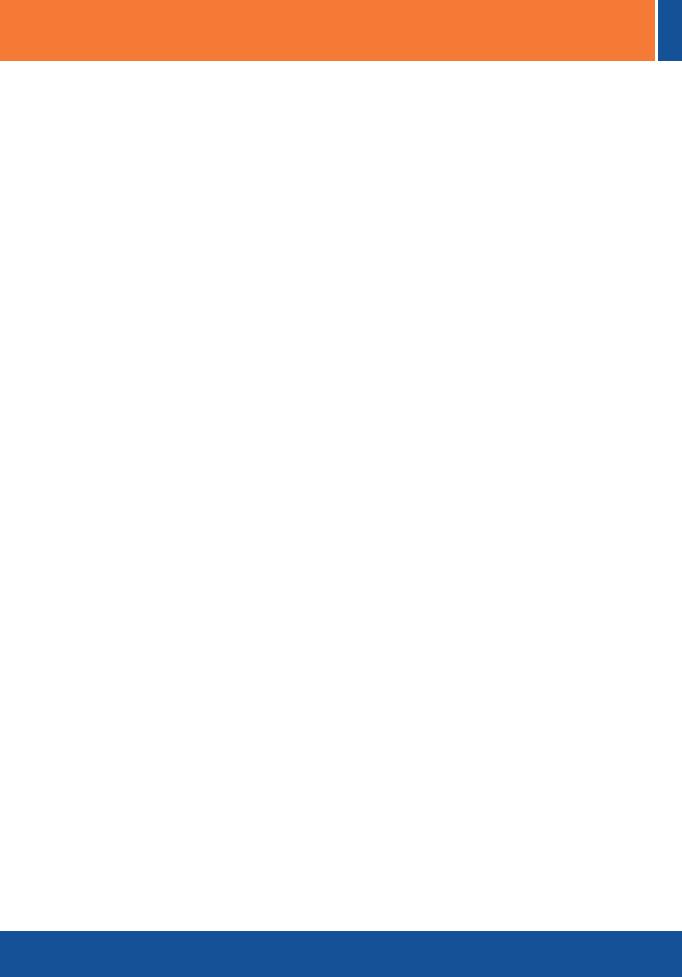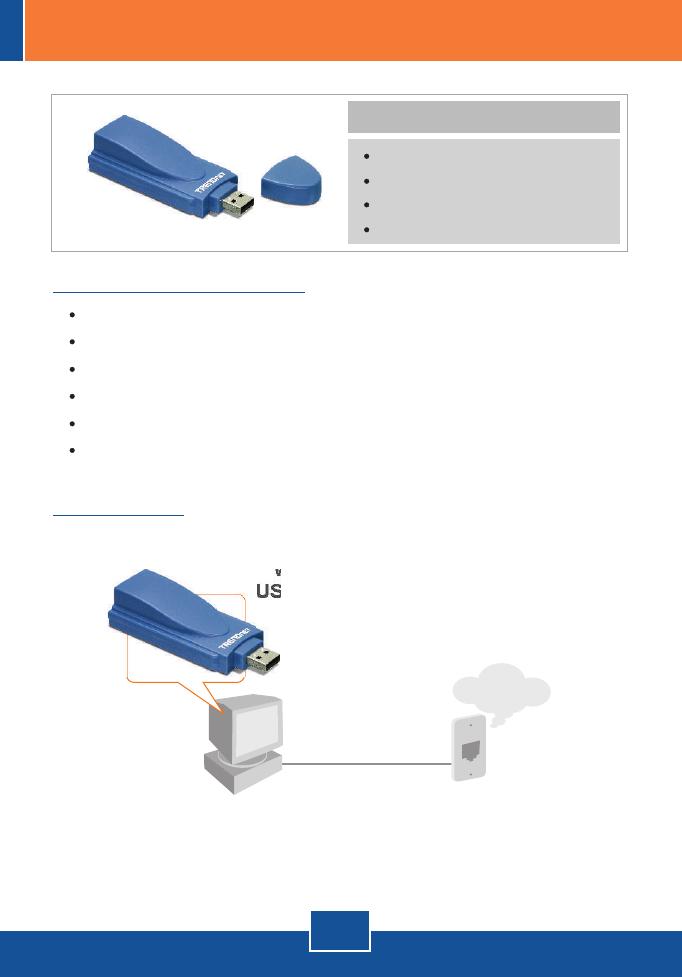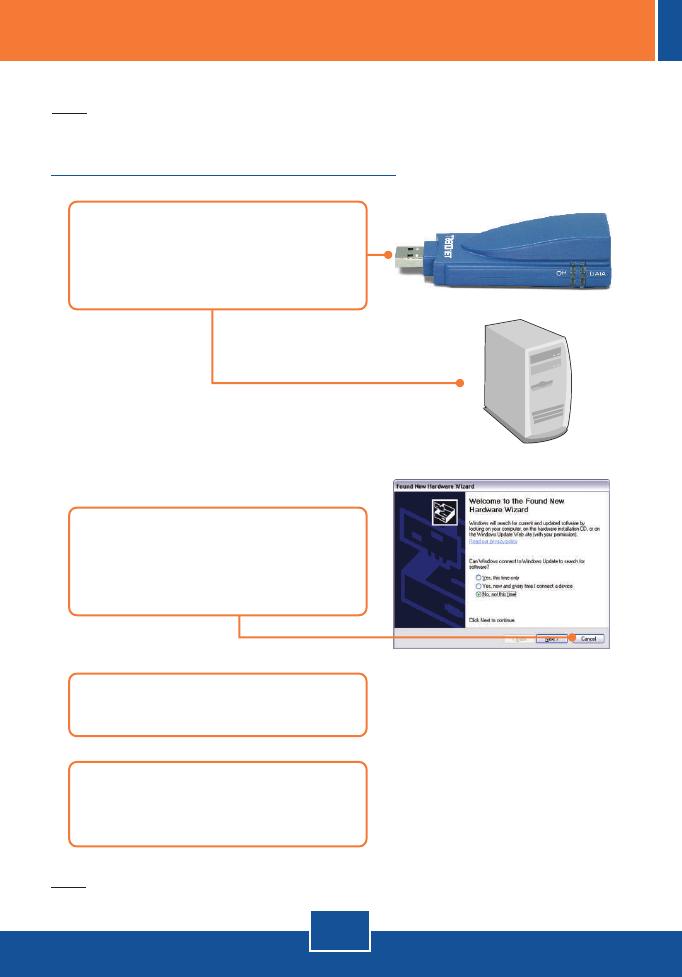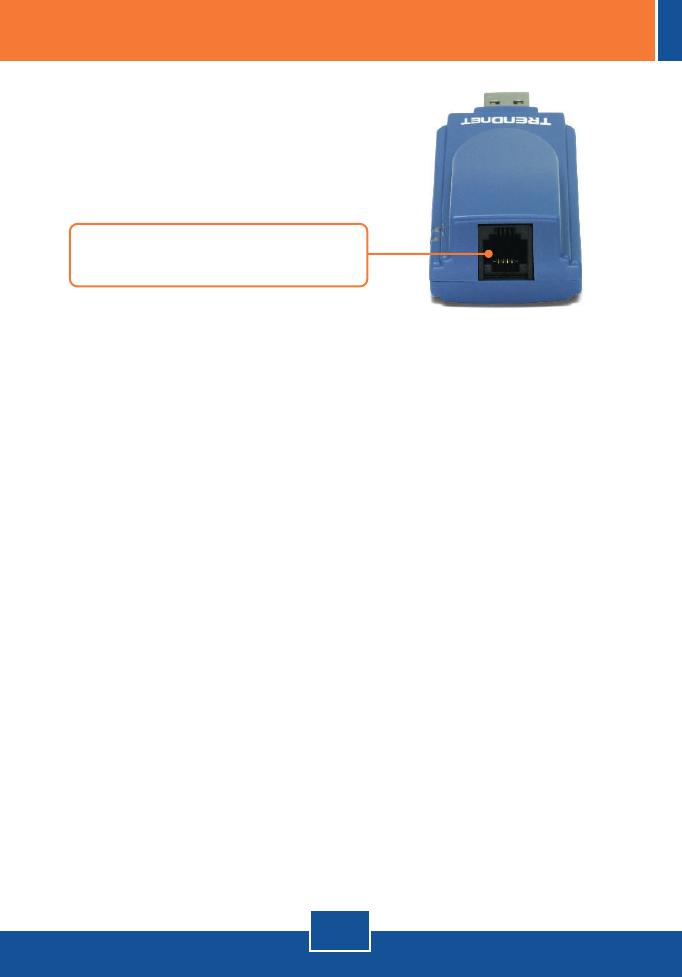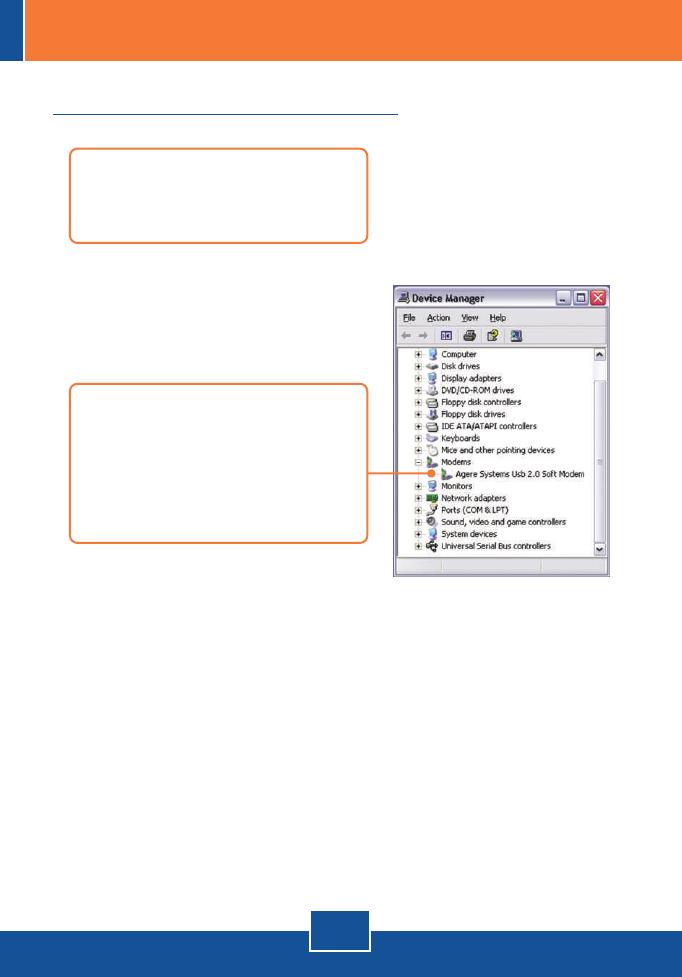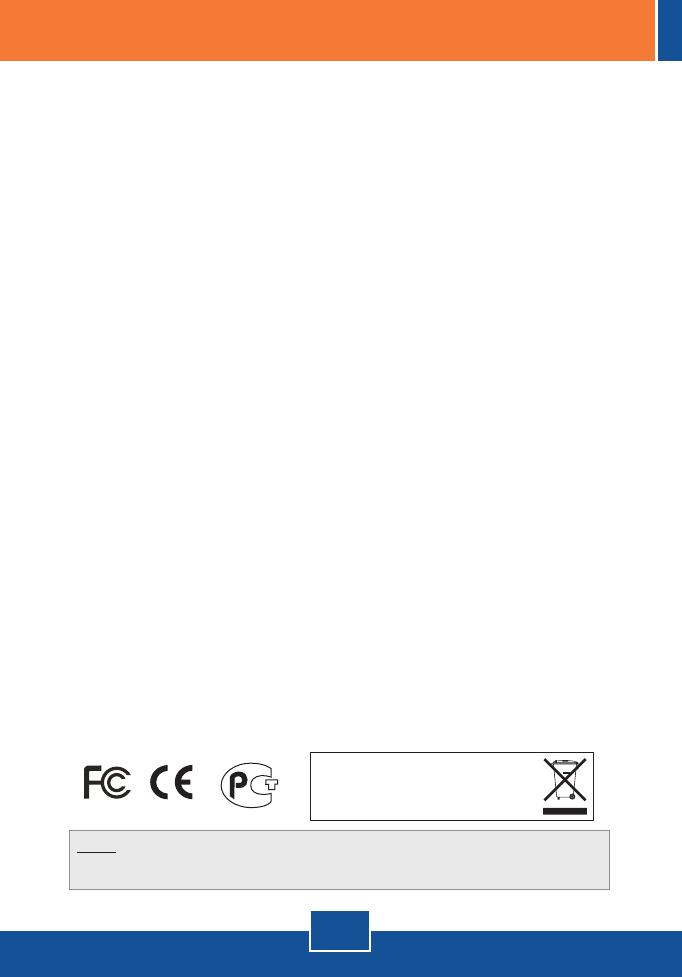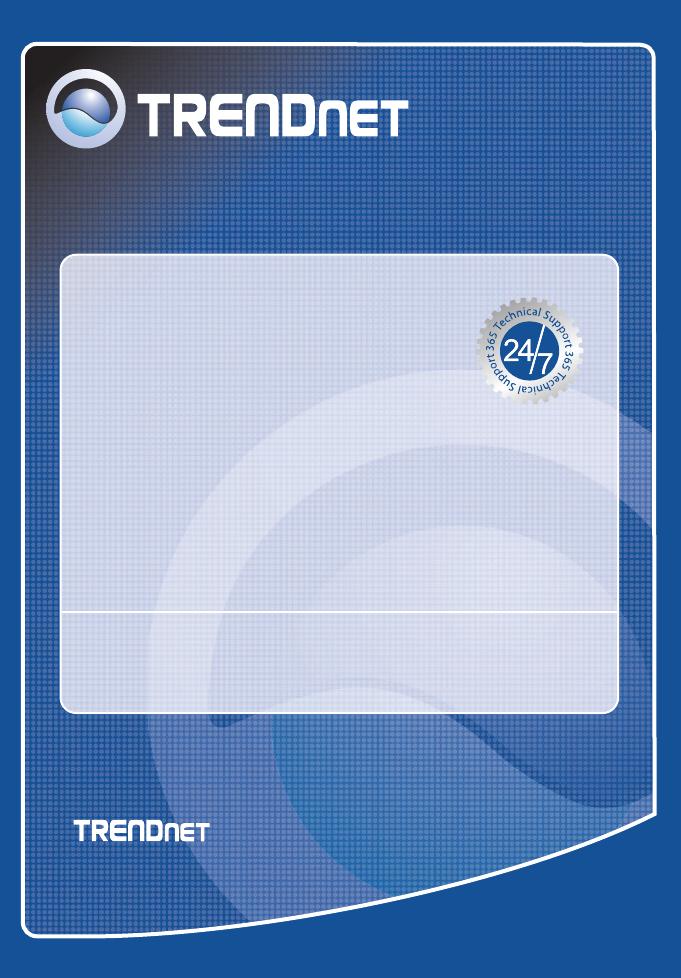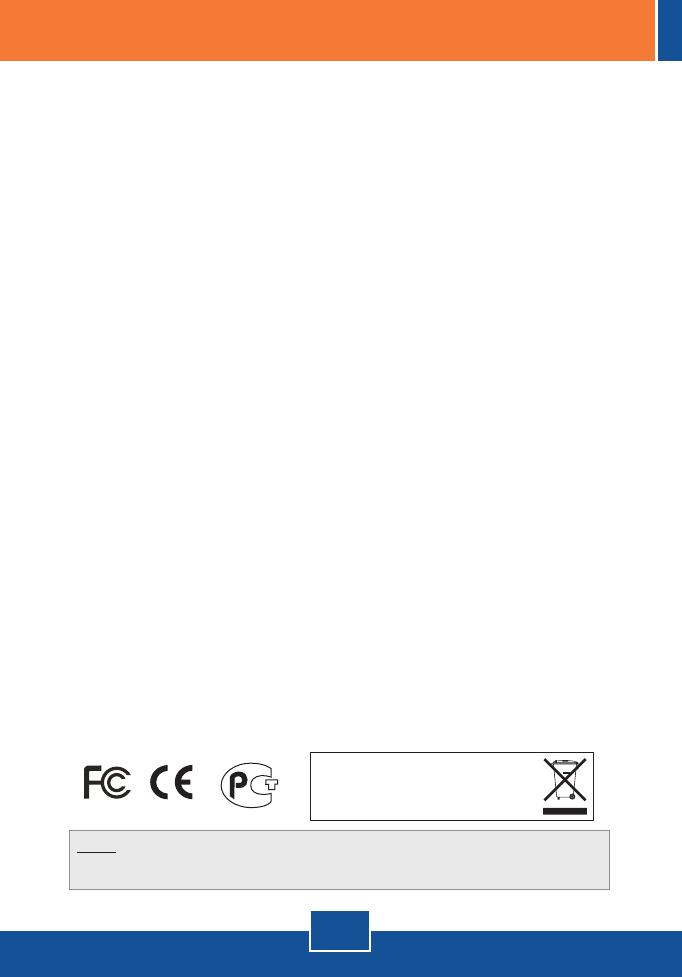
Q1:
A1:
Q2:
A2.1:
A2.2:
Q3:
A3:
I inserted the modem into my computer's USB port and my computer does
not detect the modem? What should I do?
Make sure the computer meets the minimum system requirements as shown
at the beginning of this quick installation guide. Also verify that the modem is
properly inserted in the computer's USB port. You may also try inserting the
modem into a different USB port.
After successful installation of the TFM-560U, I tried to connect to the Internet
but I do not get a dial tone. What should I do?
Unplug the telephone cable from the computer, and check for a dial tone by
connecting the telephone cable directly from the wall outlet to a telephone. If there
is no dial tone, then the problem is in your telephone cable or telephone system.
Call your telephone service provider for assistance. If there is a dial tone,
reconnect cables to the modem and verify that the telephone cord is securely
connected to the modem and phone jack.
If a PBX or other phone system is installed, check modem performance with
a direct line from your telephone company. Some PBXs may cause the telephone
line condition change and effect modem performance.
How do I install the drivers on Windows 98SE or ME?
Please refer to the User's Guide included on the Driver CD-ROM.
If you still encounter problems or have any questions regarding the TFM-560U, please
refer to the User's Guide included on the Driver CD-ROM or contact Trendnet's
Technical Support Department.
Certifications
This equipment has been tested and found to comply with FCC and CE Rules.
Operation is subject to the following two conditions:
(1) This device may not cause harmful interference.
(2) This device must accept any interference received. Including interference that may
cause undesired operation.
NOTE: THE MANUFACTURER IS NOT RESPONSIBLE FOR ANY RADIO OR TV INTERFERENCE
CAUSED BY UNAUTHORIZED MODIFICATIONS TO THIS EQUIPMENT. SUCH MODIFICATIONS
COULD VOID THE USER’S AUTHORITY TO OPERATE THE EQUIPMENT.
Troubleshooting
Waste electrical and electronic products must not
be disposed of with household waste. Please
recycle where facilities exist. Check with you Local
Authority or Retailer for recycling advice.
6