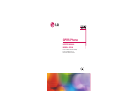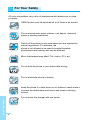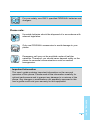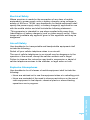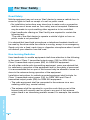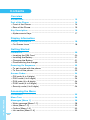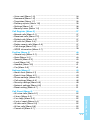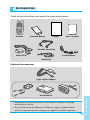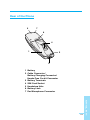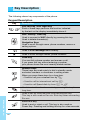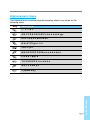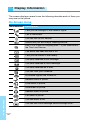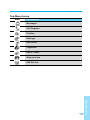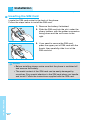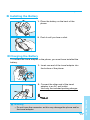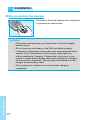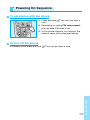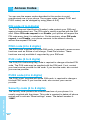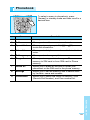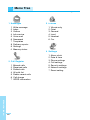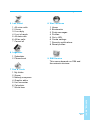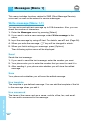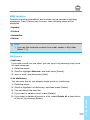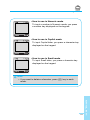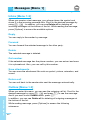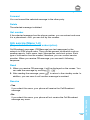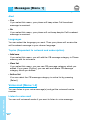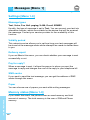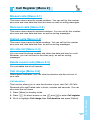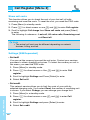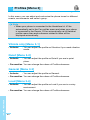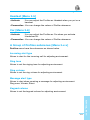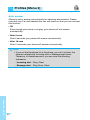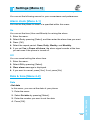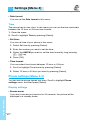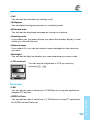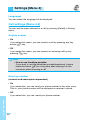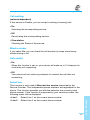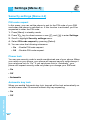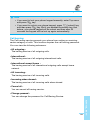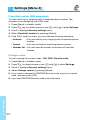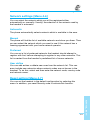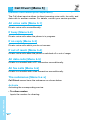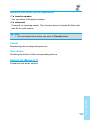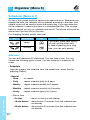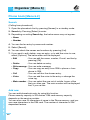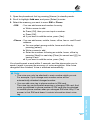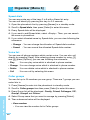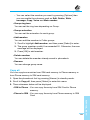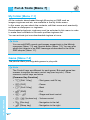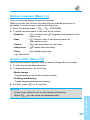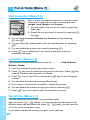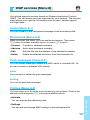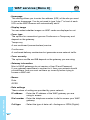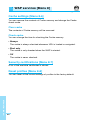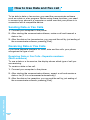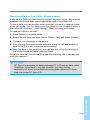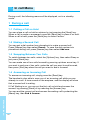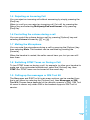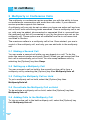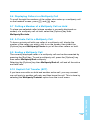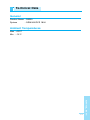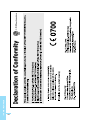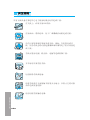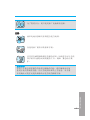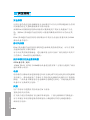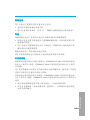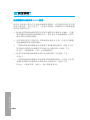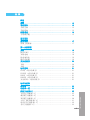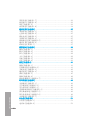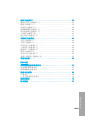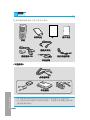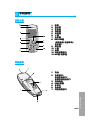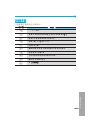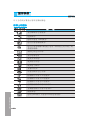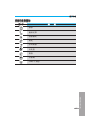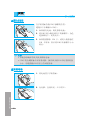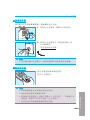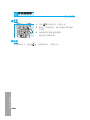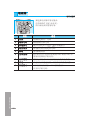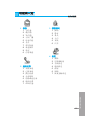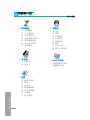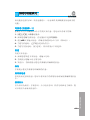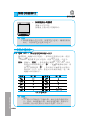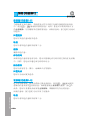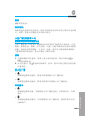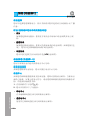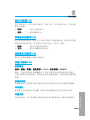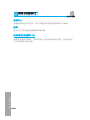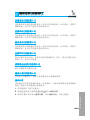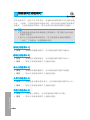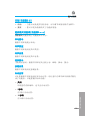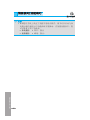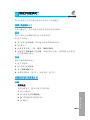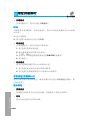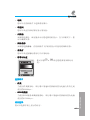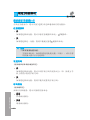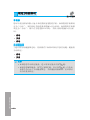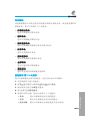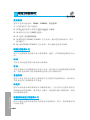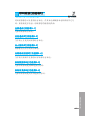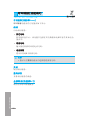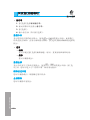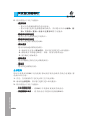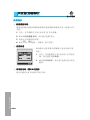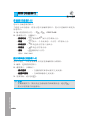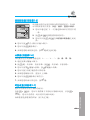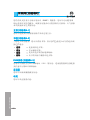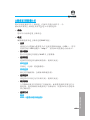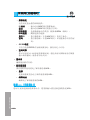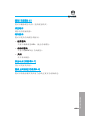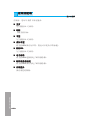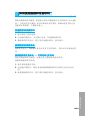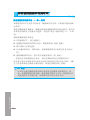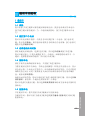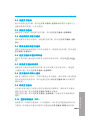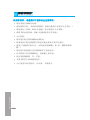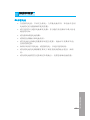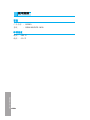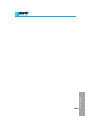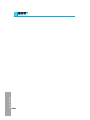GPRS Phone
USER’S MANUAL
MODEL: G5300
Please read this manual carefully
before operating your set.
Retain it for future reference.
P/NO : MMBB0077811
ISSUE 2.0
PRINTED IN KOREA
G•P•R•S•P•H•O•N•E•G•P•R•S•P•H•O•N•E•G•P•R•S

ENGLISH
GPRS Phone
USER’S MANUAL
MODEL: G5300
Please read this manual carefully
before operating your set.
Retain it for future reference.
Page is loading ...

ENGLISH
3
G5300 Phone
G5300 has a polished style which provides users
with a better feel and more convenience.

For Your Safety
ENGLISH
4
All radio transmitters carry risks of interference with electronics in close
proximity.
GSM Phones must be switched off at all times in an aircraft.
Do not activate near petrol stations, fuel depots, chemical
plants or blasting operations.
Switch off the phone in any area where you are required by
special regulations. For example, the
phone is not allowed to be used in hospital because
pacemakers and hearing aids can be affected.
Minor interference may affect TVs, radios, PCs, etc.
Do not hold the phone in your hand while driving.
Do not dismantle phone or battery.
Keep the phone in a safe place out of children’s reach since it
contains the detachable small parts and create a choking
hazard.
Do not touch the charger with wet hands.

ENGLISH
5
Please note:
Unusable batteries should be disposed of in accordance with
relevant legislation.
Only use ORIGINAL accessories to avoid damage to your
phone.
Emergency call may not be available under all cellular
networks. Therefore, you should never depend solely on the
phone for essential communications such as medical
emergencies.
Important Information
This user’s guide contains important information on the use and
operation of this phone. Please read all the information carefully for
optimal performance and to prevent any damage to or misuse of the
phone. Any changes or modifications not expressly approved in this
user’s guide could void your warranty for this equipment.
For your safety, use ONLY specified ORIGINAL batteries and
chargers.

SAFETY
It should be noted that compliance with the radiation safety standard does
not of itself confer immunity from legal obligations and requirements
imposed by national health or safety authorities.
IDA may at its discretion, withdraw the type approval, which it grants, if
IDA is satisfied, that the continued uses of the equipment will likely cause
safety or health hazards to users.
IDA requires that the safety provisions contained in Appendix 1 is
prominently reflected in the user instructions supplied with GSM mobile
equipment.
AMENDMENT AND DECISION
IDA may change the specification without prior notice in order to keep
pace with the continuous improvement in standard development.
In cases of doubt with regard to the interpretation of type approval
specification, the method of carrying out the tests and the validity of the
statements made by the manufacturers of the equipment, the decision of
IDA shall be final.
SUMMARY OF USER AND THIRD PARTY SAFETY REQUIREMENTS
GSM MoU doc. :
TP.03 provides advisory and cautionary instructions to users of GSM
mobile equipment regarding their own and third party safety. IDA requires
the following instructions or its equivalent to be included in all user
handbooks for GSM mobile equipment.
ENGLISH
6
For Your Safety

Electrical Safety
Where provision is made for the connection of any class of mobile
equipment to power supply units or battery chargers using voltages in
excess of 50Vac or 75Vdc, user handbooks for mobile equipment shall
specify the power supply unit(s) or battery charger(s) approved for use
with the mobile station and shall include the following statement :
“This apparatus is intended for use when supplied with power from
(identification of battery charger(s) and/ or power supply unit(s). Other
usage will invalidate any approval given to this apparatus and may be
dangerous”.
Aircraft Safety
User handbooks for transportable and handportable equipment shall
include the following :
Switch off your cellular telephone when in an aircraft.
The use of cellular telephones in an aircraft may be dangerous to the
operation of the aircraft, disrupt the cellular network and is illegal.
Failure to observe this instruction may lead to suspension or denial of
cellular telephone services to the offender, or legal action or both.
Explosive Atmospheres
User handbooks for all classes of mobile equipment shall include the
following:
• Users are advised not to use the equipment when at a refuelling point.
• Users are reminded of the need to observe restrictions on the use of
radio equipment in fuel depots, chemical plants or where blasting
operations are in progress.
ENGLISH
7

Road Safety
Mobile equipment may not use an ‘Alert’ device to cause a vehicle horn to
sound or lights to flash on receipt of a call on public roads.
• No installation instructions may show how to make such a connection
and the use of terms such as ‘horn relay’ are not accepted. Reference
may be made to a port enabling other apparatus to be controlled.
• User handbooks offering an ‘Alert’ facility are required to contain the
following text :
“The use of the Alert device to operate a vehicle’s lights or horn on
public roads is not permitted”.
It is advised that hand-held microphone or telephone handset should not
be used by the driver while the vehicle is moving, except in an emergency.
Speak only into a fixed, neck slung or clippedon microphone when it would
not distract your attention from the road.
Non-Ionising Radiation
User handbooks for mobile equipment shall draw attention to the following,
in the case of Class 1 transmitted output power (1W) for GSM 1800 or
Class 2 transmitted output power (8W) for GSM 900 equipment:
As with other mobile radio transmitting equipment, users are advised that
for satisfactory operation of the equipment and for the safety of personnel,
it is recommended that no part of the human body be allowed to come too
close to the antenna during operation of the equipment.
Installation instructions for vehicle mounted equipment shall include, for
Class 1 transmitted output power (1W) for GSM 1800 and Class 2
transmitted output power (8W) for GSM 900 equipment:
• The radio equipment shall be connected to the antenna via a non-
radiating cable (e.g. coaxial cables).
• The antenna shall be mounted in a position such that no part of the
human body will normally rest too close to any part of the antenna
unless there is an intervening metallic screen, for example, the metallic
roof.
ENGLISH
8
For Your Safety

Radio wave exposure and Specific Absorption
Rate (SAR) information
This mobile phone model has been designed to comply with applicable
safety requirement for exposure to radio waves. These requirements are
based on scientific guidelines that include safety margins designed to
assure this safety of all persons, regardless of age and health.
• The radio wave exposure guidelines employ a unit of measurement
known as the Specific Absorption Rate, or SAR. Tests for SAR are
conducted using standardized methods with the phone transmitting at
its highest certified power level in all used frequency bands.
• While there may be differences between the SAR levels of various
phone models, they are all designed to meet the relevant guidelines for
exposure to radio waves.
• SAR data information for residents in countries/regions that have
adopted the SAR limit recommended by the international Commission
on Non-Ionizing Radiation Protection (ICNIRP), which is 2W/kg
averaged over ten (10) gram of tissue (for example European Union,
Japan, Brazil and New Zealand):
• The highest SAR value for this model phone for use at the ear is 0.319
W/kg (10g).
• SAR data information for residents in countries/regions that have
adopted the SAR limit recommended by the Institute of Electrical and
Electronics Engineers (IEEE), which is 1.5 W/kg averaged over one (1)
gram of tissue (for example USA, Canada, Australia and Taiwan).
ENGLISH
9

ENGLISH
10
Overview
Accessories
....................................................................................
13
Part of the Phone
..........................................................................
14
• Front of the Phone
........................................................................
14
• Rear of the Phone
.........................................................................
15
Key Description
..............................................................................
16
• Alphanumeric Keys
.......................................................................
17
Display Information
Display Information
........................................................................
18
• On-Screen Icons
...........................................................................
18
Getting Started
Installation
......................................................................................
20
• Inserting the SIM Card
..................................................................
20
• Installing the Battery
....................................................................
21
• Charging the Battery
....................................................................
21
• Disconnecting the charger
............................................................
22
Powering On Sequence
.................................................................
23
• To get started with the phone
.......................................................
23
• To turn off the phone
.....................................................................
23
Access Codes
.................................................................................
24
• PIN code (4 to 8 digits)
................................................................
24
• PIN2 code (4 to 8 digits)
..............................................................
24
• PUK code (4 to 8 digits)
...............................................................
24
• PUK2 code (4 to 8 digits)
.............................................................
24
• Security code (4 to 8 digits)
.........................................................
24
Accessing the Menu
Phonebook
.....................................................................................
25
Menu Tree
......................................................................................
26
Messages [Menu 1]
.......................................................................
28
• Write message [Menu 1-1]
............................................................
28
• Inbox [Menu 1-2]
..........................................................................
32
• Outbox [Menu 1-3]
........................................................................
32
• Info service [Menu 1-4]
................................................................
33
Contents

ENGLISH
11
• Voice mail [Menu 1-5]
..................................................................
34
• Namecard [Menu 1-6]
..................................................................
35
• Templates [Menu 1-7]
..................................................................
35
• Delivery reports [Menu 1-8]
..........................................................
35
• Settings [Menu 1-9]
......................................................................
36
• Memory status [Menu 1-0]
........................................................... 36
Call Register [Menu 2]
....................................................................
37
• Missed calls [Menu 2-1]
................................................................
37
• Received calls [Menu 2-2]
............................................................
37
• Dialled calls [Menu 2-3]
.................................................................
37
• All calls list [Menu 2-4]
..................................................................
37
• Delete recent calls [Menu 2-5]
......................................................
37
• Call charge [Menu 2-6]
..................................................................
37
• GPRS information [Menu 2-7]
....................................................... 39
Profiles [Menu 3]
............................................................................
40
• Vibrate only [Menu 3-1]
.................................................................
40
• Quiet [Menu 3-2]
...........................................................................
40
• General [Menu 3-3]
......................................................................
40
• Loud [Menu 3-4]
...........................................................................
40
• Headset [Menu 3-5]
.....................................................................
41
• Car [Menu 3-6]
.............................................................................
41
Settings [Menu 4]
..........................................................................
43
• Alarm clock [Menu 4-1]
................................................................
43
• Date & time [Menu 4-2]
................................................................
43
• Phone settings [Menu 4-3]
...........................................................
44
• Call settings [Menu 4-4]
...............................................................
46
• Security settings [Menu 4-5]
........................................................
48
• Network settings [Menu 4-6]
........................................................
51
• Reset setting [Menu 4-7] .............................................................. 51
Call Divert [Menu 5]
.......................................................................
52
• All voice calls [Menu 5-1]
.............................................................
52
• If busy [Menu 5-2]
........................................................................
52
• If no reply [Menu 5-3]
...................................................................
52
• If out of reach [Menu 5-4]
.............................................................
52
• All data calls [Menu 5-5]
...............................................................
52
• All fax calls [Menu 5-6] ................................................................. 52
• Cancel all [Menu 5-7]
...................................................................
53

ENGLISH
12
Organizer [Menu 6]
.........................................................................
54
• Scheduler [Menu 6-1]
...................................................................
54
• Phone book [Menu 6-2]
................................................................
56
Fun & Tools [Menu 7]
.....................................................................
62
• My folder [Menu 7-1]
.....................................................................
62
• Game [Menu 7-2]
..........................................................................
62
• Melody composer [Menu 7-3]
.......................................................
63
• Graphic editor [Menu 7-4]
.............................................................
63
• Unit converter [Menu 7-5]
............................................................
64
• Calculator [Menu 7-6]
....................................................................
64
• World time [Menu 7-7]
..................................................................
64
WAP services [Menu 8]
..................................................................
65
• Home [Menu 8-1]
.........................................................................
65
• Bookmarks [Menu 8-2]
.................................................................
65
• Push messages [menu 8-3]
.........................................................
65
• Profiles [Menu 8-4]
......................................................................
65
• Go to URL [Menu 8-5]
..................................................................
67
• Cache settings [Menu 8-6]
...........................................................
68
• Security certifications [Menu 8-7]
.................................................
68
• Reset profiles [Menu 8-8] ............................................................. 68
Internet On-line menu
....................................................................
69
Additional Functions
How to Use Data and Fax call
......................................................
70
• Sending Data or Fax Calls
...........................................................
70
• Receiving Data or Fax Calls
........................................................
70
In call Menu
....................................................................................
72
1. During a call
...............................................................................
72
2. Multiparty or Conference Calls
...................................................
74
Care and Maintenance
..................................................................
76
Technical Data
...............................................................................
77

ENGLISH
13
Accessories
Overview
Check to make sure that you have all the parts shown below.
Handset
Travel Adapter
Portable Handsfree
User’s manual
Standard Battery
Data Kit/CD
Card(s)
<Optional Accessories>
Cigar Lighter Adapter
Handsfree Kit
Neckstrap
• Information and specification in this menu is subject to change
without prior notice.
• Accessories may be different in different regions; please check
with our regional service company or agent for further enquiries.

ENGLISH
14
Part of the Phone
Overview
Front of the Phone
1 Earpiece
2 Display Screen
3 Soft Left Key
4 Navigation Keys
5 Send Key
6 Star Key
7 Soft Right Key
8 END/PWR keys
9 Numeric Keys
10 Hash Key
11 Microphone
12 Ear Microphone
Connector
13 WAP Hotkey/
Clear key

Overview
ENGLISH
15
Rear of the Phone
1 Battery
2 Cable Connector/
Battery Charging Connector/
Hands-Free Car kit Connector
3 Battery Terminals
4 SIM Card Socket
5 Handstrap Hole
6 Battery Lock
7 Ear Microphone Connector
6
5
7
4
3
2
1

ENGLISH
16
Key Description
Overview
The following shows key components of the phone.
Keypad Description
Key Description
Soft Left Key / Soft Right Key
Each of these keys performs the function indicated
by the text on the display immediately above it.
WAP Hotkey / Clear key
Used to connect to WAP directly by pressing this key.
Used to delete character(s).
Navigation Keys
Used to scroll through name, phone numbers, menus or
setting options.
Used to enter Message menu directly.
Used to scroll through names, phone numbers.
Send Key
You can dial a phone number and answer a call.
If you press this key without entering a number,
your phone shows the most recently dialed number.
Numeric Keys
These keys are used mainly to dial in standby mode
and enter numbers or characters in editing mode.
When you press these keys for a long time.
• Used to call your voicemail box by 1 .
• Used to call for international call by 0 .
• Used to call Speed dials by from 2 to 9.
Used to enter the vibration mode by pressing this key for a
long time.
Used to call by voice dial with long pressing this key.
This key is also used as Ear mic. hook key when connecting
Ear mic.
END/PWR Key
Used to end or reject a call. This key is also used as
Power Key. Pressing and holding this key for a few seconds.

ENGLISH
17
Overview
Alphanumeric Keys
The alphabet and numerical keypad mapping relation are listed as the
following table.
Key Description
. , ' ? ! - & 1
A B C 2 Ä À Á Â Ã Æ Ç a b c ä à á â ã ç
D E F 3 È É Ë Ê d e f è é ë ê
G H I 4 Î Ï Ì Í g h i î ï ì í
J K L 5 j k l
M N O 6 Ö Ô Ò Ó Ø Ñ m n o ö ô ò ó ø ñ
P Q R S 7 p q r s
T U V 8 Ü Ù Û Ú t u v ü ù û ú
W X Y Z 9 w x y z
0 [Space Key]

ENGLISH
18
Display Information
Display Information
The screen displays several icons the following describe each of them you
may see on the phone.
On-Screen Icons
Icon/Indicator
Description
Tells you the strength of the network signal.
Call is connected.
You can use GPRS service.
Shows that you are using a roaming service.
Line 1/2 is in use for outgoing calls – If you subscribe to
the Two Line Service.
The alarm has been set and is on.
Tells you the status of the battery.
You have received a text message.
You have received a voice message.
You have received an E-mail.
You can view your schedule.
All audible signals are turned off.
General menu in profile.
Loud menu in profile.
Quiet menu in profile.
Headset menu in profile.
Car menu in profile.
You can divert a call.
You can use Push message service through WAP.

ENGLISH
19
Display Information
Icon Description
Messages
Call Register
Profiles
Settings
Call Divert
Organizer
Fun & Tools
Wap services
SIM Service
Top Menu Icons

ENGLISH
20
Installation
Getting Started
Inserting the SIM Card
Locate the SIM card socket in the back of the phone.
Follow the steps below to install the SIM card.
1. Remove the battery if attached.
2. Slide the SIM card into the slot, under the
silvery holders, with the golden connectors
facing down and the cut corner to the
right.
3. If you need to remove the SIM card,
press the upper part of SIM card with the
thumb, then carefully slide it out of the
SIM card slot.
Notice
• Before installing always make sure that the phone is switched off
and remove the battery.
• The metal contact of the SIM card can be easily damaged by
scratches. Pay special attention to the SIM card when you handle
and install. Follow the instructions supplied with the SIM card.
➊
Page is loading ...
Page is loading ...
Page is loading ...
Page is loading ...
Page is loading ...
Page is loading ...
Page is loading ...
Page is loading ...
Page is loading ...
Page is loading ...
Page is loading ...
Page is loading ...
Page is loading ...
Page is loading ...
Page is loading ...
Page is loading ...
Page is loading ...
Page is loading ...
Page is loading ...
Page is loading ...
Page is loading ...
Page is loading ...
Page is loading ...
Page is loading ...
Page is loading ...
Page is loading ...
Page is loading ...
Page is loading ...
Page is loading ...
Page is loading ...
Page is loading ...
Page is loading ...
Page is loading ...
Page is loading ...
Page is loading ...
Page is loading ...
Page is loading ...
Page is loading ...
Page is loading ...
Page is loading ...
Page is loading ...
Page is loading ...
Page is loading ...
Page is loading ...
Page is loading ...
Page is loading ...
Page is loading ...
Page is loading ...
Page is loading ...
Page is loading ...
Page is loading ...
Page is loading ...
Page is loading ...
Page is loading ...
Page is loading ...
Page is loading ...
Page is loading ...
Page is loading ...
Page is loading ...
Page is loading ...
Page is loading ...
Page is loading ...
Page is loading ...
Page is loading ...
Page is loading ...
Page is loading ...
Page is loading ...
Page is loading ...
Page is loading ...
Page is loading ...
Page is loading ...
Page is loading ...
Page is loading ...
Page is loading ...
Page is loading ...
Page is loading ...
Page is loading ...
Page is loading ...
Page is loading ...
Page is loading ...
Page is loading ...
Page is loading ...
Page is loading ...
Page is loading ...
Page is loading ...
Page is loading ...
Page is loading ...
Page is loading ...
Page is loading ...
Page is loading ...
Page is loading ...
Page is loading ...
Page is loading ...
Page is loading ...
Page is loading ...
Page is loading ...
Page is loading ...
Page is loading ...
Page is loading ...
Page is loading ...
Page is loading ...
Page is loading ...
Page is loading ...
Page is loading ...
Page is loading ...
Page is loading ...
Page is loading ...
Page is loading ...
Page is loading ...
Page is loading ...
Page is loading ...
Page is loading ...
Page is loading ...
Page is loading ...
Page is loading ...
Page is loading ...
Page is loading ...
Page is loading ...
Page is loading ...
Page is loading ...
Page is loading ...
Page is loading ...
Page is loading ...
Page is loading ...
Page is loading ...
Page is loading ...
Page is loading ...
Page is loading ...
Page is loading ...
Page is loading ...
Page is loading ...
Page is loading ...
Page is loading ...
Page is loading ...
-
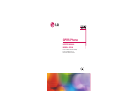 1
1
-
 2
2
-
 3
3
-
 4
4
-
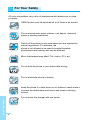 5
5
-
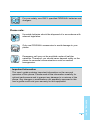 6
6
-
 7
7
-
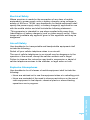 8
8
-
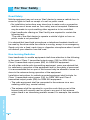 9
9
-
 10
10
-
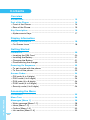 11
11
-
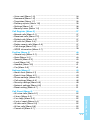 12
12
-
 13
13
-
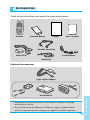 14
14
-
 15
15
-
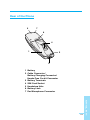 16
16
-
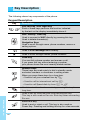 17
17
-
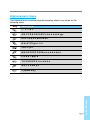 18
18
-
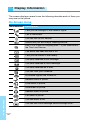 19
19
-
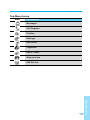 20
20
-
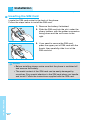 21
21
-
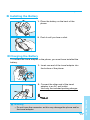 22
22
-
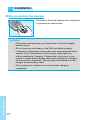 23
23
-
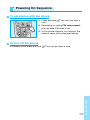 24
24
-
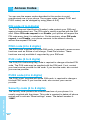 25
25
-
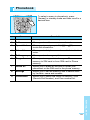 26
26
-
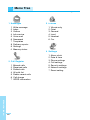 27
27
-
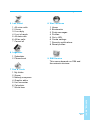 28
28
-
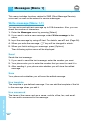 29
29
-
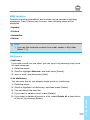 30
30
-
 31
31
-
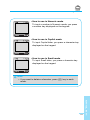 32
32
-
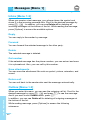 33
33
-
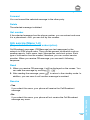 34
34
-
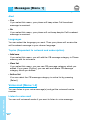 35
35
-
 36
36
-
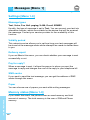 37
37
-
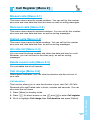 38
38
-
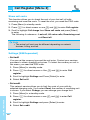 39
39
-
 40
40
-
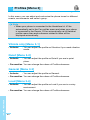 41
41
-
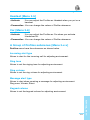 42
42
-
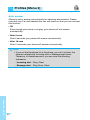 43
43
-
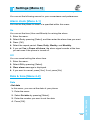 44
44
-
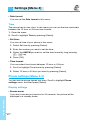 45
45
-
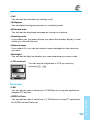 46
46
-
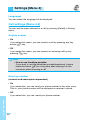 47
47
-
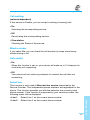 48
48
-
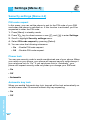 49
49
-
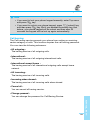 50
50
-
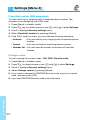 51
51
-
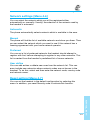 52
52
-
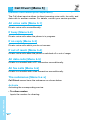 53
53
-
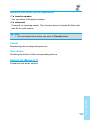 54
54
-
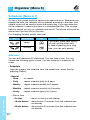 55
55
-
 56
56
-
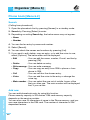 57
57
-
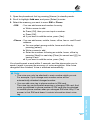 58
58
-
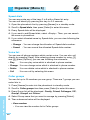 59
59
-
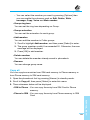 60
60
-
 61
61
-
 62
62
-
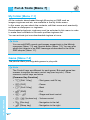 63
63
-
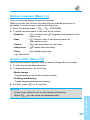 64
64
-
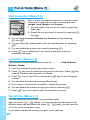 65
65
-
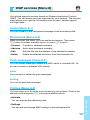 66
66
-
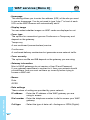 67
67
-
 68
68
-
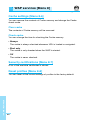 69
69
-
 70
70
-
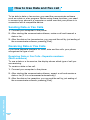 71
71
-
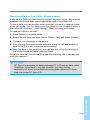 72
72
-
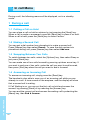 73
73
-
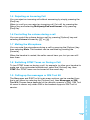 74
74
-
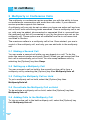 75
75
-
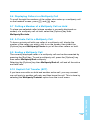 76
76
-
 77
77
-
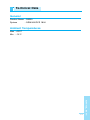 78
78
-
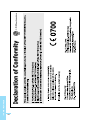 79
79
-
 80
80
-
 81
81
-
 82
82
-
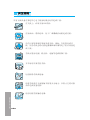 83
83
-
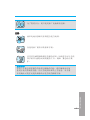 84
84
-
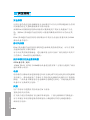 85
85
-
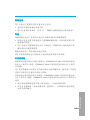 86
86
-
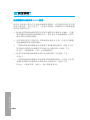 87
87
-
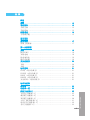 88
88
-
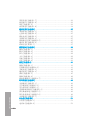 89
89
-
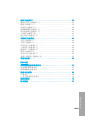 90
90
-
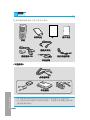 91
91
-
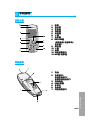 92
92
-
 93
93
-
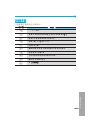 94
94
-
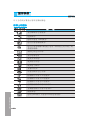 95
95
-
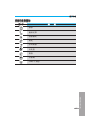 96
96
-
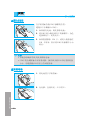 97
97
-
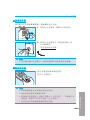 98
98
-
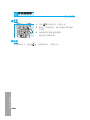 99
99
-
 100
100
-
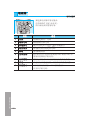 101
101
-
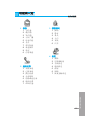 102
102
-
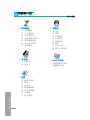 103
103
-
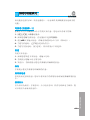 104
104
-
 105
105
-
 106
106
-
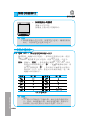 107
107
-
 108
108
-
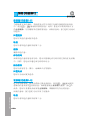 109
109
-
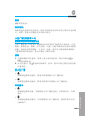 110
110
-
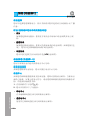 111
111
-
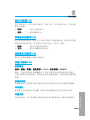 112
112
-
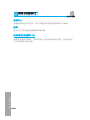 113
113
-
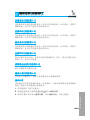 114
114
-
 115
115
-
 116
116
-
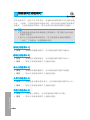 117
117
-
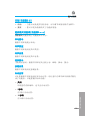 118
118
-
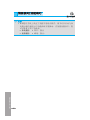 119
119
-
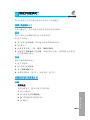 120
120
-
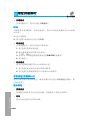 121
121
-
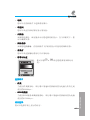 122
122
-
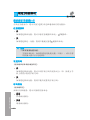 123
123
-
 124
124
-
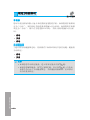 125
125
-
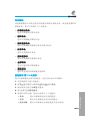 126
126
-
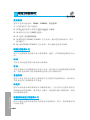 127
127
-
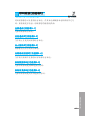 128
128
-
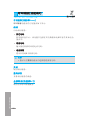 129
129
-
 130
130
-
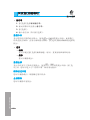 131
131
-
 132
132
-
 133
133
-
 134
134
-
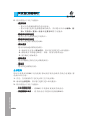 135
135
-
 136
136
-
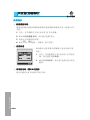 137
137
-
 138
138
-
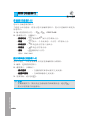 139
139
-
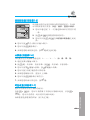 140
140
-
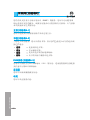 141
141
-
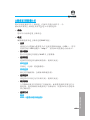 142
142
-
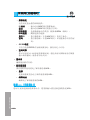 143
143
-
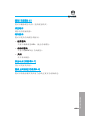 144
144
-
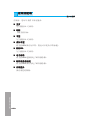 145
145
-
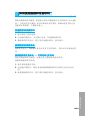 146
146
-
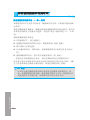 147
147
-
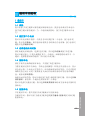 148
148
-
 149
149
-
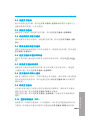 150
150
-
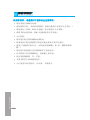 151
151
-
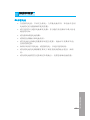 152
152
-
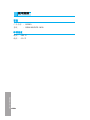 153
153
-
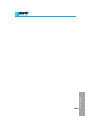 154
154
-
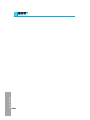 155
155