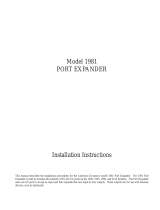C1510M-QS – CM9760-SAT Quick Start Reference Guide
–4–
ALARM IMPLEMENTATION ISSUES
(if needed, reference the attached Default SAT Menu Settings Sheet)
Alarm programming involves configuring SAT Monitor and Alarm
menus and, possibly, some 9760 System configuration files. If you
program alarm functions without regard to the status of the
monitor-out lines on the SAT, you are going to get into trouble.
There is only one source of alarms on the SAT: the physical
actuation of a relay input, going from its non-alarm to its alarm
state. On the other hand, there are three alarm-reporting destina-
tions possible and each destination is dependent on associated
programming configurations. In one, the alarm is seen and acted
upon by the LOCAL SAT only. In another, the alarm is seen and
acted upon by the 9760 System only. Finally, the alarm can be seen
and acted upon by both the LOCAL SAT and the 9760 System at
the same time.
For each destination to be programmed, Pelco recommends that
you not stray outside the guidelines outlined below for program-
ming the various menus until you are quite familiar with the
ramifications of doing so. Improper programming can lead to
unexpected (but not uncorrectable) results that might lead you to
believe that your equipment isn’t operating properly. This built-in
alarm reporting flexibility allows for a more versatile, dynamic,
alarm environment. The trade-off is that you must be observant
when configuring the menus.
LOCAL ONLY
For LOCAL SAT alarm viewing and reporting, at least one
monitor-out line on the SAT must be configured as LOCAL and,
connected to it, there should be a physical monitor for viewing
purposes.
For the monitor connected to the monitor-out line just refer-
enced, do the following:
In the SAT menus
listed below Do the following
Set ALM TYPE to AUTO or MAN
Set VIEW to LOCAL
In the ALARM ENABLE sub-menu:
enable alarms to be viewed
For the alarm inputs desired, choose an
activation TYPE ( N.O. or N.C.)
ARM the alarm in the LOCAL column*
Assign a preset # (PRE) if the alarm
camera is preset capable and you want a
preset called
Make sure the System Alarm columns
are zeroed-out.
* Remember, ALM 1 calls SAT camera 1,
ALM 2 calls SAT camera 2, and so on.
SYSTEM ONLY
For 9760 SIDE alarm viewing and reporting, at least one
monitor-out line on the SAT must be configured as a TIE LINE and
it should be connected to a video input line on the CM9760-MXB
for viewing purposes.
For the monitor-out line just referenced as a tie line, do the
following:
In the SAT menus
listed below Do the following
Set ALM TYPE to OFF
Set VIEW to TIE LINE
In the ALARM ENABLE sub-menu,
disable all alarms
For the alarm inputs desired, choose an
activation TYPE (N.O. or N.C.)
DIS-ARM (- -) all alarms in the LOCAL
ARM column
Zero-out all presets
Enter a physical alarm # (as configured
in the 9760-CC1) in the SYSTEM
ALARMS column. *
* This is the alarm that will be triggered
on the CM9760-CC1.
➟
➟
➟
➟
➟
➟
➟
➟
MONITOR
MENU
ALARM
MENU
MONITOR
MENU
ALARM
MENU
➟
➟
➟
➟
➟
➟
➟