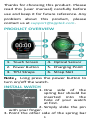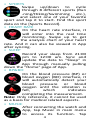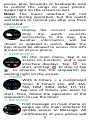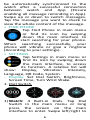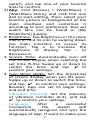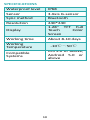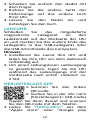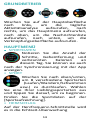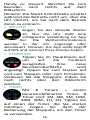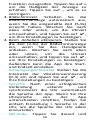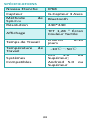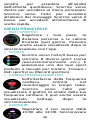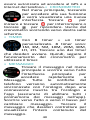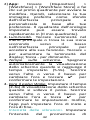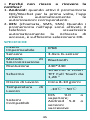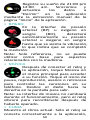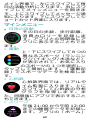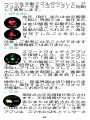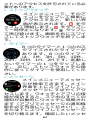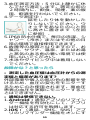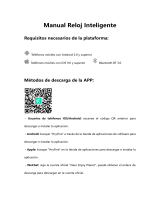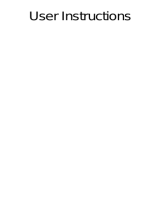Page is loading ...
Page is loading ...

1
Thanks for choosing this product. Please
read this [user manual] carefully before
use and keep it for future reference. Any
problem about this product, please
PRODUCT OVERVIEW
1. Touch Screen
4. Optical Sensor
2. Power Button
5. Charging Point
3. TPU Straps
6. Strap Slot
Note: Long press the power button to
turn on/off the watch.
INSTALL WATCH
1. One side of the
spring bar should be
inserted into the
hole of your watch
at first.
2. Simply slide the pin
with your finger.
3. Point the other side of the spring bar

2
at the other hole of your watch.
4. Release the pin and attach the strap.
CHARGING WATCH
Attach the supplied magnetic charger to
charging contact on the back of watch,
and insert the other end of the charger
into USB wall charger or USB interface
of computer.
Note:
1. Install your watch first, and fully
charge your watch before use.
2. To ensure smooth charging, please
put the watch face down during
charging. Charging time: about 2 hrs.
DOWNLOAD APP
1. Scan the left QR code.
2. Find [Settings] > [QR Code]
in Watch. Then, tap it & scan
the QR Code with phone.
3. Download “FitCloudPro” from “Apple
store” or “Google play store” (Android
App store).
Note: Mobile phone must support
Android 5.0 or above, iOS 9.0 or above
and Bluetooth 4.0+.
BINDING
⦁
FIRST CONNECTION
1. For first use, open App “FitCloudPro”,
register and login.
2. Follow the instruction of App to start
binding watch. Click [Search Now], and

3
the smartphone will start searching for
devices for about 10s that can be
connected.
3. After a successful search, select and
click “LW11-xxx” to complete the
connection. There are two situations:
1) iOS: A pairing request will appear, just
click "Pair" to connect.
2) Android: No pairing request, directly
connect.
⦁
SECOND CONNECTION
Open App, go to [Device] > [+ Add
Peripheral Now] > [Search Now]. Follow
the above [FIRST CONNECTION] steps 3
to complete the connection.
BASIC OPERATION
On main interface, swipe left to enter
daily activity analyse; Swipe right to
enter main menu; Swipe up to enter the
message list; Swipe down to enter
shortcut interface.
MAIN MENU
⦁
SPORT DATA
Record your steps, walking
distance & burned calories on
that day. They also can be
viewed after syncing to the App.

4
⦁ SPORTS
Swipe up/down to cycle
through 8 different sports (Run
-ning/Hiking/Swimming etc.),
and select one of your favorite
sport and tap it to start. Find the sport
data on the [Sports Record].
⦁
HEART RATE
On the heart rate interface, it
will enter into the real time
monitoring. Swipe up to get
the analysis chart of your heart
rate. And it can also be viewed in App
after syncing.
⦁ SLEEP
Record your sleep from 21:00
pm to 12:00 am. Sync and
update the data to “Sleep” in
App through manually pulling
down the "Home" page of App.
⦁ BP&BO
On the blood pressure (BP) or
blood oxygen (BO) interface, it
will automatically detect your
blood pressure or blood
oxygen until the vibration is
felt, which indicates
completing the measurement.
Note: Only reference, it cannot be used
as a basis for medical related aspects.
⦁ MUSIC
After connecting the watch and
App, tap Music in main menu
to access its function. Tap

5
pause, play, forwards or backwards icon
to control the songs on your phone.
Swipe right on the screen to exit.
Note: The music interface will not
switch during operation, but the watch
will vibrate to remind you after you have
operated.
⦁
WEATHER
Display the current weather.
Only the watch connects
successfully to the App, the
weather information will be
shown or updated in watch. Note: The
App should be allowed to access into GPS
& Internet of your phone
⦁ STOPWATCH
On the main menu, Tap it to
access its function, and a new
interface displays. Tap to
start, and tap to stop or tap
to resume. Exit the stopwatch by
swiping right on the screen.
⦁
TIMER
With 8 timers + a customized
timer. 8 Timers are: 1M, 3M,
5M, 10M, 20M, 30M, 1H, 2H.
Tap one of timers you want to
start. Then, follow the operation of the
stopwatch to use the timer.
⦁ MESSAGE
Find message on main menu or
swipe up the main interface to
quickly access to Message. All
notifications of your phone will

6
be automatically synchronized to the
watch after a successful connection
between watch and App (Ensure
enabling all message reminding in App).
Swipe up or down to switch messages.
Tap the message you want to check to
view the whole content of the message.
⦁
FIND PHONE
Tap Find Phone in main menu
or find its icon by swiping
down the main interface to
start searching for your phone.
When searching successfully, your
phone will vibrate or give a ringtone
(According to your settings).
⦁ SETTINGS
Tap Settings in main menu or
find its icon by swiping down
the main interface, to access
its function. A relative list will
show: Display, Vibration Intensity,
Language, QR Code, System.
-
Display. Set Dial Switch, Brightness,
Screen Time, Turn Wrist Wake.
1. Dial Switch.
1) Watch: 4 Built-in Dials. Tap Dial
Switch in the main menu or long
press the screen on the main
interface to enter. Swipe left/right to
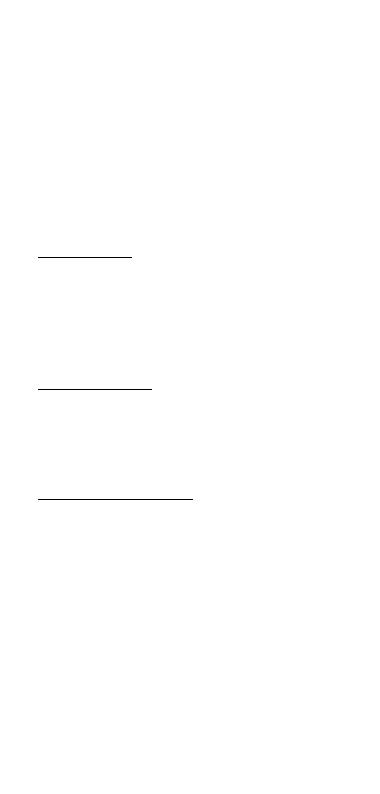
7
switch, and tap one of your favorite
dials to confirm.
2) App: Find [Device] > [Watchface] >
[Watchface Store], and click first one
dial to start editing. Then, select your
favorite picture as background of the
main interface and customize it
according to your preference. Your set
watch face can be found in [My
Watchface] quickly.
2. Brightness. Tap Brightness in the main
menu or find its icon by swiping down
the main interface to access its
function. Tap + to increase the
brightness of display; Tap - to
decrease it.
3. Screen Time. Automatically turn off
the screen display when reaching the
set time (5-9s). Swipe up or down to
switch the time, and tap
✔
to
confirm your settings.
4. Turn Wrist Wake. Set the time(2-6s)
of screen display when you lift wrist.
Swipe up or down to switch the time,
and tap ✔ to confirm your settings.
Besides, App can set its begin time
and end time.
- Vibration Intensity. Set the intensity
of vibration reminder (0-3), and tap
✔ to confirm your settings.
- Language. After a successful
connection, the watch will
automatically recognize and sync the
language of App. If want to make your

8
watch language differ from App, just
find Setting > Language in watch, to
set language of watch alone.
- QR Code. Tap it and scan the QR Code
with your phone to download
“FitCloudPro”.
- System. Includes: About, Shutdown,
Reset.
1. About. Display the basic information:
Bluetooth Name, Mac Address,
Software Version, UI Version.
2. Shutdown. Turn off the watch.
3. Reset. Reset your watch.
ATTENTIONS
1. DON’T use over 5V/2A power adapter
to charge it.
2. This device is is an electronic product,
not for medical reference, so the
detected data (Especially for blood
pressure and blood oxygen) is for
reference only.
3. Blood pressure monitoring method:
Quiet rest for over 5 minutes before
monitoring. Do not eat, smoke, take
medicine and drink coffee for 2 hours
before monitoring.
4. Monitoring process:
Take a comfortable, restful
sitting position and keep
your mind easeful.
Forbidden to speak. Place
the watch is at the same height as your
heart (as shown on the left).

9
5. With IP68 waterproof, sweat proof
and rain proof, it can be used directly
in daily washing, shower (cold water)
and other daily environments.
6. Do not use in bath, sauna, hot spring
or other environments with corrosive
liquid and hot steam, which will lead
to product failure.
7. Don’t operate the watch underwater.
8. Do not wear the watch to deep dive.
FAQ
⦁ Why the measurement of blood
pressure is inaccurate ?
Affected by the external environment
and the skin color of the individual, so it
is only used to monitor changes in blood
pressure, which can not really monitor
the blood pressure of patients with
hypertension.
⦁ Why can't I receive the notification?
1. Android: When you turn on the QQ/
Wechat reminder for the first time,
the App will get the corresponding
permissions automatically.
2. iOS: (Call, SMS, SNS) When the
reminders in the App are turned on,
your phone will automatically pop up
the accessing request, you just need
to select OK.

10
SPECIFICATIONS
Waterproof level
IP68
Sensor
3 Axis G-sensor
Sync method
Bluetooth
Resolution
240*240
Display
1.28'' TFT Full
Touch Color
Screen
Working time
About 8-10 days
Working
Temperature
-10℃~50℃
Compatible
Systems
IOS 9.0 or above;
Android 5.0 or
above
Page is loading ...
Page is loading ...
Page is loading ...
Page is loading ...
Page is loading ...
Page is loading ...
Page is loading ...
Page is loading ...
Page is loading ...
Page is loading ...
Page is loading ...
Page is loading ...
Page is loading ...
Page is loading ...
Page is loading ...
Page is loading ...
Page is loading ...
Page is loading ...
Page is loading ...
Page is loading ...
Page is loading ...
Page is loading ...
Page is loading ...
Page is loading ...
Page is loading ...
Page is loading ...
Page is loading ...
Page is loading ...
Page is loading ...
Page is loading ...
Page is loading ...
Page is loading ...
Page is loading ...
Page is loading ...
Page is loading ...
Page is loading ...
Page is loading ...
Page is loading ...
Page is loading ...
Page is loading ...
Page is loading ...
Page is loading ...
Page is loading ...
Page is loading ...
Page is loading ...
Page is loading ...
Page is loading ...
Page is loading ...
Page is loading ...
Page is loading ...
Page is loading ...
Page is loading ...
Page is loading ...
Page is loading ...
Page is loading ...
Page is loading ...
Page is loading ...
Page is loading ...
-
 1
1
-
 2
2
-
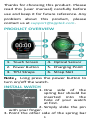 3
3
-
 4
4
-
 5
5
-
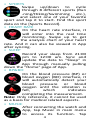 6
6
-
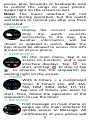 7
7
-
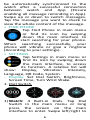 8
8
-
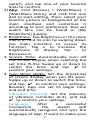 9
9
-
 10
10
-
 11
11
-
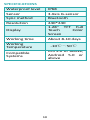 12
12
-
 13
13
-
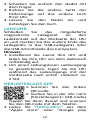 14
14
-
 15
15
-
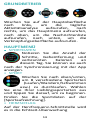 16
16
-
 17
17
-
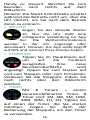 18
18
-
 19
19
-
 20
20
-
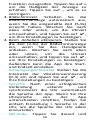 21
21
-
 22
22
-
 23
23
-
 24
24
-
 25
25
-
 26
26
-
 27
27
-
 28
28
-
 29
29
-
 30
30
-
 31
31
-
 32
32
-
 33
33
-
 34
34
-
 35
35
-
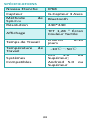 36
36
-
 37
37
-
 38
38
-
 39
39
-
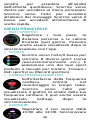 40
40
-
 41
41
-
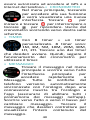 42
42
-
 43
43
-
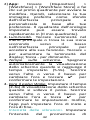 44
44
-
 45
45
-
 46
46
-
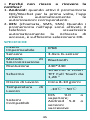 47
47
-
 48
48
-
 49
49
-
 50
50
-
 51
51
-
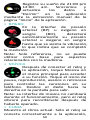 52
52
-
 53
53
-
 54
54
-
 55
55
-
 56
56
-
 57
57
-
 58
58
-
 59
59
-
 60
60
-
 61
61
-
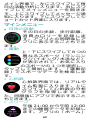 62
62
-
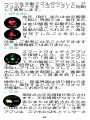 63
63
-
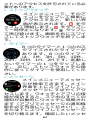 64
64
-
 65
65
-
 66
66
-
 67
67
-
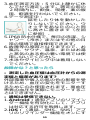 68
68
-
 69
69
-
 70
70
AGPtek LW11 User manual
- Type
- User manual
- This manual is also suitable for
Ask a question and I''ll find the answer in the document
Finding information in a document is now easier with AI
in other languages
- italiano: AGPtek LW11 Manuale utente
- français: AGPtek LW11 Manuel utilisateur
- español: AGPtek LW11 Manual de usuario
- Deutsch: AGPtek LW11 Benutzerhandbuch
- 日本語: AGPtek LW11 ユーザーマニュアル
Related papers
Other documents
-
Bauhn AFTWS-0423-R User guide
-
MyKronoz ZeSport 2 User manual
-
MyKronoz ZeSport² User manual
-
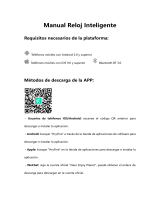 MOBILE+ MB-SW28 Owner's manual
MOBILE+ MB-SW28 Owner's manual
-
 Smart Watches W26 Plus User manual
Smart Watches W26 Plus User manual
-
Parsonver SR1 User manual
-
G-TIDE S1 Lite Smartwatch User manual
-
Parsonver FF1 User manual
-
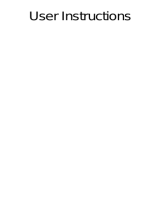 LINWEAR LW51 Operating instructions
LINWEAR LW51 Operating instructions
-
ESTG V50 User manual