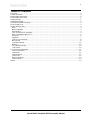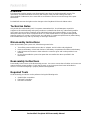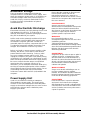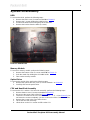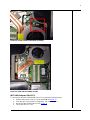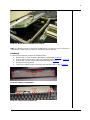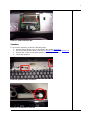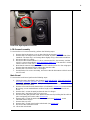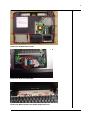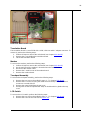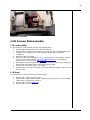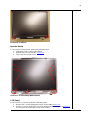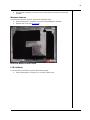Packard Bell
EasyNote B3
Disassembly Manual

1
Packard Bell EasyNote B3 Disassembly Manual
Table of Contents
Overview....................................................................................................................................................... 2
Technician Notes.......................................................................................................................................... 2
Disassembly Instructions.............................................................................................................................. 2
Reassembly Instructions .............................................................................................................................. 2
Required Tools ............................................................................................................................................. 2
Hazardous Voltage....................................................................................................................................... 3
Avoid Electrostatic Discharge....................................................................................................................... 3
Power Supply Unit........................................................................................................................................ 3
System Disassembly.................................................................................................................................... 4
HDD .......................................................................................................................................................... 4
Memory Module........................................................................................................................................ 4
Optical Drive ............................................................................................................................................. 4
CPU and Heat Sink Assembly.................................................................................................................. 4
WiFi LAN Adapter (Mini PCI).................................................................................................................... 5
Keyboard................................................................................................................................................... 6
Speakers................................................................................................................................................... 7
LCD Screen Assembly.............................................................................................................................. 8
Main Board................................................................................................................................................ 8
Translation Board.................................................................................................................................... 10
Modem.................................................................................................................................................... 10
Touchpad Assembly ............................................................................................................................... 10
LCD Switch ............................................................................................................................................. 10
LCD Screen Disassembly........................................................................................................................... 11
LCD Lid Assembly .................................................................................................................................. 11
LCD Bezel............................................................................................................................................... 11
Inverter Board ......................................................................................................................................... 12
LCD Panel............................................................................................................................................... 12
Wireless Antenna.................................................................................................................................... 13
LCD Lid Hook.......................................................................................................................................... 13
Notice.......................................................................................................................................................... 14

2
Packard Bell EasyNote B3 Disassembly Manual
Overview
This document contains step-by-step disassembly instructions for the EasyNote B3 chassis. The
instructions are illustrated where necessary with images of the part that is being removed or
disassembled. Furthermore, the screws that are removed are shown next to the image of the parts
themselves.
Packard Bell reserves the right to make changes to the EasyNote B3 chassis without notice.
Technician Notes
Only technicians authorized by NEC Computers International B.V. should attempt to repair this
equipment. All troubleshooting and repair procedures are detailed to allow only subassembly/module
level repair. Because of the complexity of the individual boards and subassemblies, no one should
attempt to make repairs at the component level or to make modifications to any printed wiring board.
Improper repairs can create a safety hazard. Any indication of component replacement or printed wiring
board modifications may void any warranty or exchange allowances.
Disassembly Instructions
When disassembling the system unit, follow these general rules:
n Turn off the power and disconnect the AC adapter, and all cables and peripherals.
n Remove the battery: Unlock both latches of the battery compartment and slide out the battery.
n Label all removed connectors. Note where the connector goes and in what position it was
installed.
n Do not disassemble the system into parts that are smaller than those specified in the
instructions.
Reassembly Instructions
Reassembly is the reverse of the disassembly process. Use care to ensure that all cables and screws are
returned to their proper positions. Check that no tools or any loose parts have been left inside the
chassis. Check that everything is properly installed and tightened.
Required Tools
All disassembly procedures can be performed using the following tools:
n Small Philips screwdriver
n Flat-head screwdriver
n Hex bolt screwdriver

3
Packard Bell EasyNote B3 Disassembly Manual
Hazardous Voltage
There is hazardous voltage present inside the
computer when it is connected to an AC supply, even
when the computer’s power switch is off. Exposure to
hazardous voltage could cause personal injury. To
avoid risk of injury, contact an Authorized Service
Provider for proper (un)installation of optional
hardware devices.
Avoid Electrostatic Discharge
Electrostatic electricity can easily damage circuit cards
and integrated circuits (ICs). To reduce risk of
damage, store them in protective packaging whenever
they are not installed in your system.
Add-in cards can be extremely sensitive to ESD and
always require careful handling. After removing the
card from the computer, place the card flat on a
grounded, static-free surface, component-side up. Use
a conductive foam pad if available, but not the card
wrapper. Do not slide the card over any surface.
Before you install or remove memory modules, video
memory, disk drives, circuit cards or other devices,
protect them from static electricity. To do so, make
sure your computer’s power switch is OFF. Then,
unplug the computer’s AC power cord. Before picking
up the device you (un)install, you should wear an anti-
static wrist wrap (available at electronic supply stores).
Be sure to connect the wrist wrap to an unpainted
metal portion of the computer chassis. As an
alternative, you can dissipate electrostatic build-up by
touching an unpainted metal portion of the computer
chassis with one hand. Then touch the device you are
(un)installing with the other hand, and maintain
continuous contact with it until it is (un)installed in the
computer.
Power Supply Unit
Under no circumstances should you attempt to
disassemble the power supply. The power supply
contains no user-serviceable parts. Inside the power
supply are hazardous voltages that can cause serious
personal injury. Always return a defective power
supply to your dealer.
WARNING
Ensure that the computer is disconnected
from its power source and from all
telecommunications links, networks, or
modem lines whenever the chassis cover is
removed. Do not operate the computer with
the cover removed.
AVERTISSEMENT
Assurez-vous que le système est
débranché de son alimentation ainsi que de
toutes les liaisons de télécommunication,
des réseaux, et des lignes de modem avant
d’enlever le capot. Ne pas utiliser le
système quand le capot est enlevé.
WARNUNG
Das System darf weder an eine
Stromquelle angeschlossen sein noch eine
Verbindung mit einer
Telekommunikationseinrichtung, einem
Netzwerk oder einer Modem-Leitung haben,
wenn die Gehäuseabdeckung entfernt wird.
Nehmen Sie das System nicht ohne die
Abdeckung in Betrieb.
ADVERTENCIA
Asegúrese de que cada vez que se quite la
cubierta del chasis, el sistema haya sido
desconectado de la red de alimentación y
de todos lo enlaces de telecomunicaciones,
de red y de líneas de módem. No ponga en
funcionamiento el sistema mientras la
cubierta esté quitada.
WAARSCHUWING
Zorg er voor dat alle verbindingen van en
naar de computer (stroom, modem,
netwerk, etc) verbroken worden voordat de
behuizing geopend wordt. Zet de computer
nooit aan als de behuizing geopend is.
AVVERTENZA
Prima di rimuovere il coperchio del telaio,
assicurarsi che il sistema sia scollegato
dall’alimentazione, da tutti i collegamenti di
comunicazione, reti o linee di modem. Non
avviare il sistema senza aver prima messo
a posto il coperchio.

4
Packard Bell EasyNote B3 Disassembly Manual
System Disassembly
HDD
To remove the HDD, perform the following steps:
1. Remove the HDD cover (2 screws marked A on Picture 1
).
2. Remove the 2 screws holding the HDD bracket.
3. Pull back the HDD bracket and gently lift out the HDD.
4. Remove the bracket from the HDD (4 screws).
Picture 1. Bottom Base
Memory Module
To remove a memory module, perform the following steps:
1. Remove the bottom cover (5 screws marked B on Picture 1
).
2. Push the metal clips holding the SO-DIMM aside.
3. Take out the memory module.
Optical Drive
To remove the optical drive, perform the following steps:
1. Remove the optical drive bay cover (2 screws marked C on Picture 1
).
2. Carefully slide out the optical drive.
CPU and Heat Sink Assembly
To remove the CPU and the CPU heat sink assembly, perform the following steps:
1. Remove bottom cover (5 screws marked B on Picture 1
).
2. Disconnect the power cable of the fan (Picture 2).
3. Loosen the 4 screws for the CPU fan in the order 1 – 2 – 3 - 4 (see Picture 3
). Do
not loosen the screws completely, just one or two turns of the screwdriver will do.
4. Remove the screws in the exact order shown.
5. Lift out the heat sink assembly.
6. Lift the lever on the CPU socket and lift out the CPU.

5
Picture 2. Power Cable of Heat Sink Assembly
Picture 3. Heat Sink Assembly Screws
WiFi LAN Adapter (Mini PCI)
To remove the Wireless LAN Adapter (mini PCI), perform the following steps:
1. Remove the bottom cover (5 screws marked B on Picture 1
).
2. Push the clips securing the card sideways; the card will ‘eject’.
3. Disconnect the WLAN antenna (see Picture 4
).
4. Lift out the mini PCI card.

6
Picture 4. WLAN Mini PCI Adapter and Antenna
Note: The WLAN card has 2 connectors: MAIN and AUX. Please be sure to connect the
antenna to the MAIN connector when re-assembling the WLAN card!
Keyboard
To remove the keyboard, perform the following steps:
1. Remove the 3 screws located in the battery compartment (Picture 5
).
2. Push up the keyboard cover in the area indicated with the 2 arrows in Picture 5.
3. Remove the 3 screws securing the keyboard shown in Picture 6
.
4. Gently lift out the keyboard.
5. To disconnect the flat cable, loosen the clip and slide out the cable (Picture 7
).
Picture 5. Battery Compartment
Picture 6. Keyboard Cover Removed

7
Picture 7. Keyboard Flat Cable
Speakers
To remove the speakers, perform the following steps:
1. Remove the keyboard cover as described in the chapter Keyboard
.
2. Disconnect the speaker cables as shown in Picture 8, Picture 9, and Picture 10.
3. Remove the screws securing the speaker (2 screws per speaker).
4. Lift out the speakers.
Picture 8. Speaker Cable Connector
Picture 9. Left Speaker Connector

8
Picture 10. Right Speaker Connector
LCD Screen Assembly
To remove the LCD screen assembly, perform the following steps:
1. Remove the keyboard top cover as described in the chapter Keyboard
.
2. Remove the LCD hinge covers; these are ‘clicked’ in place on the backside of the
notebook. The best way is to leverage them slightly using a flat-head screwdriver.
3. Disconnect the LCD cables.
4. Disconnect the WLAN antenna. To do so, remove the CPU, the memory, and the
mini PCI cover as described in Wifi LAN Adapter (Mini PCI)
. The antenna is clicked
onto the mini PCI card (see Picture 4
).
5. Note that the antenna might be secured on the main board or CPU fan using tape.
Remove the tape temporarily to release the antenna cable.
6. Remove the 2*2 screws in the 2 LCD hinges.
7. Gently lift the LCD screen assembly, and ensure the WLAN antenna cable i
s free to
move as well.
Main Board
To remove the main board, perform the following steps:
1. Follow the steps described in the chapters HDD
Optical Drive, CPU and heat Sink
Assembly, Keyboard, Speakers, WiFi LAN Adapter (Mini PCI) and Memory Module
.
Removing the entire LCD lid assembly is not required. However, you will need to
disconnect the LCD cables.
2. Remove all screws from the bottom base as indicated in Picture 11
(screws marked
A are long, screws marked B are medium length, and those indicated as C are
short).
3. Remove the 2 screws located just beneath the LCD hinges.
4. Remove the 2 hex bolts of the VGA connector.
5. Disconnect the glide pad flat cable: lift the small brown flap holding the flat cable in
place and gently pull out the cable. (Picture 12
).
6. Remove the 5 screws located under the keyboard cover (Picture 13
; screw
indicated as B is longer).
7. Remove the top cover.
8. Remove the 2 screws securing the main board (see Picture 14
).
9. Disconnect the translation board.
10. Lift out the main board.

9
Picture 11. Bottom Base Screws
Picture 12. Glide Pad Flat Cable
Picture 13. Main Board Screws Under Keyboard Cover

10
Picture 14. Main Board Screws
Translation Board
The translation board is a small PCB with a USB, VGA-Out and AC adapter connector. To
remove it, perform the following steps:
1. Perform all steps to remove the main board (see chapter Main Board
).
2. Remove the screw holding the translation board.
3. Lift out the translation board.
Modem
To remove the modem, perform the following steps:
1. Perform all steps to remove the main board (see chapter Main Board
).
2. On the main board, the modem is located next to the mini PCI slot.
3. Disconnect the modem cable.
4. Remove the 2 small screws of the modem board.
5. Remove the modem board.
Touchpad Assembly
To remove the touchpad assembly, perform the following steps:
1. Remove the top cover as described in steps 1 - 7 in chapter Main Board
.
2. Remove the 12 screws securing the metal shield to the top cover. Note that 3
screws are covered with foil.
3. Remove the metal shield from the top cover.
4. Gently push out the touchpad board. Keep in mind that this is glued to the top
cover.
LCD Switch
To remove the LCD switch, perform the following steps:
1. Remove the top cover as described in steps 1 - 7 in chapter Main Board
.
2. Remove the screw of the LCD switch (Picture 15
).

11
Picture 15. LCD Switch
LCD Screen Disassembly
LCD Lid Assembly
To remove the LCD lid assembly, perform the following steps:
1. Remove the keyboard top cover as described above.
2. Remove the LCD hinge covers; these are ‘clicked’ in place on the backside of the
notebook. The easiest way is to leverage them slightly using a flat-head
screwdriver.
3. Disconnect the LCD cables.
4. Disconnect the WLAN antenna. To do so, remove the CPU, the memory, and the
mini PCI cover as described in WiFi LAN Adapter (Mini PCI)
. The antenna is
clicked onto the mini PCI card (see Picture 4).
5. Note that the antenna might be secured on the main board or CPU fan using tape.
Remove the tape temporarily to release the antenna cable.
6. Remove the 2*2 screws in the 2 LCD hinges.
7. Gently lift the LCD screen assembly and ensure the WLAN antenna cable is free to
move as well.
LCD Bezel
To remove the LCD bezel, perform the following steps:
1. Remove the 2 mylars near the hinges.
2. Remove the 2 outer rubber stoppers, located on the top of the screen; the middle
rubber does not need to be removed.
3. Remove the 4 screws (Picture 16
).
4. Remove the LCD bezel.

12
Picture 16. LCD Bezel
Inverter Board
To remove the inverter board, perform the following steps:
1. Unplug the cable on the inverter board.
2. Remove the screw (screw A in Picture 17
).
3. Take away the inverter board.
Picture 17. LCD Assembly Without Bezel
LCD Panel
To remove the LCD panel, perform the following steps:
1. Remove the 4 screws holding the hinges (marked B in Picture 17
).
2. Remove 2 screws holding the LCD panel brackets (indicated with C in Picture 17,
you only need to remove the screws in the middle).

13
3. Gently lift out the LCD panel.
4. Remove the remaining 2 screws on each side of the LCD panel to remove the
brackets.
Wireless Antenna
To remove the wireless antenna, perform the following steps:
1. After removing the LCD panel, remove the tape holding the antenna.
2. Remove the screw (see Picture 18
).
Picture 18. Wireless Antenna Screw
LCD Lid Hook
To remove the LCD lid hook, perform the following steps:
1. After removing the LCD panel, you can take out the hook.

14
Packard Bell EasyNote B3 Disassembly Manual
Notice
The information in this guide is subject to change without notice.
This guide contains information protected by copyright. No part of this guide may be photocopied or
reproduced in any form or by any means without prior written consent from NEC Computers International
B.V.
NEC COMPUTERS INTERNATIONAL B.V. SHALL NOT BE LIABLE FOR TECHNICAL OR EDITORIAL
ERRORS OR OMISSIONS CONTAINED HEREIN; NOR FOR INCIDENTAL OR CONSEQUENTIAL
DAMAGES RESULTING FROM THE FURNISHING, PERFORMANCE, OR USE OF THIS MATERIAL.
Copyright © 2005 NEC Computers International B.V. All rights reserved.
Packard Bell is a trademark of NEC Computers International B.V.
The names of actual companies and products mentioned herein may be trademarks and/or registered
trademarks of their respective owners.
The software described in this guide is furnished under a license agreement or nondisclosure agreement.
The software may be used or copied only in accordance with the terms of the agreement.
EasyNote B3 Disassembly Manual
Authors: Wouter Willemse & Juan M. Calviño Alonso
First Edition: March 2005
Document Part Number: 7034160000
Version: 1.0
Packard Bell
A division of NEC Computers International B.V.
-
 1
1
-
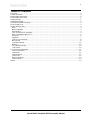 2
2
-
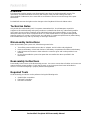 3
3
-
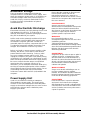 4
4
-
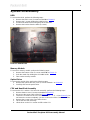 5
5
-
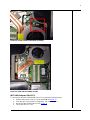 6
6
-
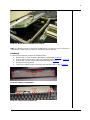 7
7
-
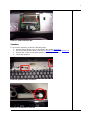 8
8
-
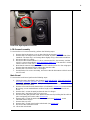 9
9
-
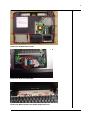 10
10
-
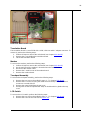 11
11
-
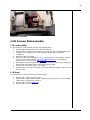 12
12
-
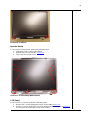 13
13
-
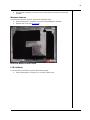 14
14
-
 15
15