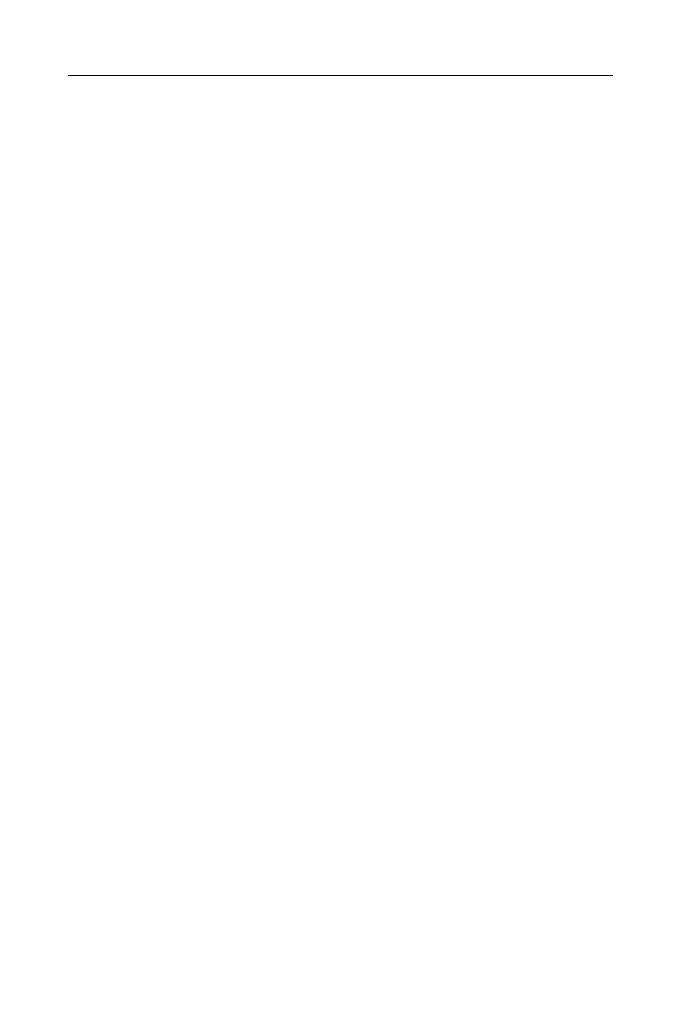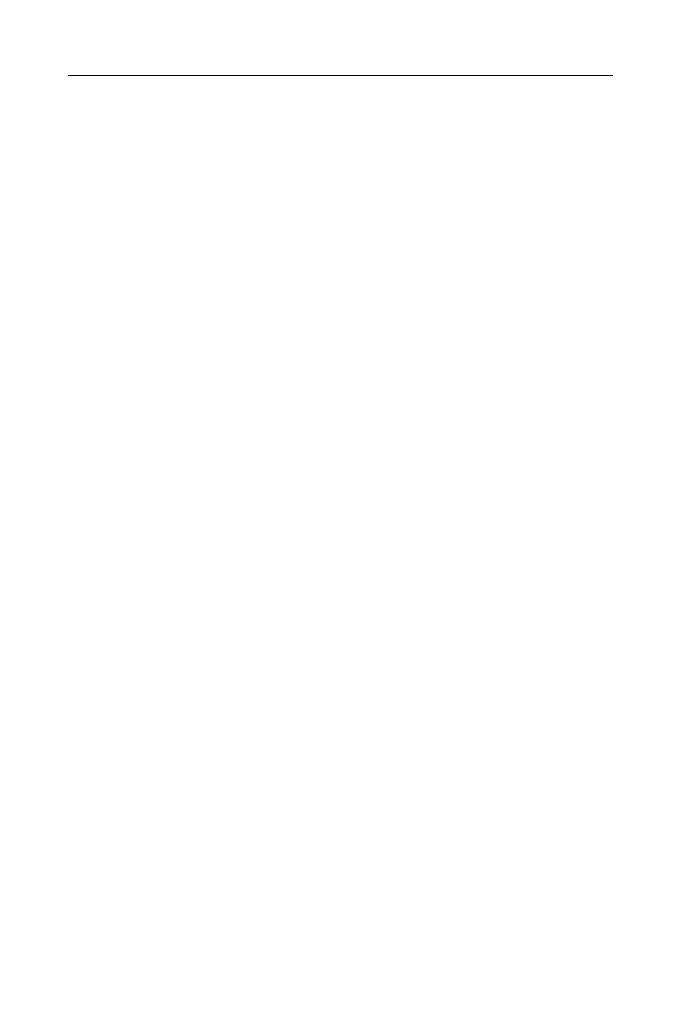
SENCOR SDN 440T User's Manual
1
CONTENTS
INTRODUCTION..................................................................................................2
General View .................................................................................................2
Power Supply................................................................................................3
Initialization...................................................................................................4
Keyboard .......................................................................................................5
Display...........................................................................................................6
Main Menu .....................................................................................................6
DICTIONARY.......................................................................................................7
USER'S DICTIONARY.......................................................................................11
GRAMMAR.........................................................................................................12
PHRASEBOOK..................................................................................................12
IRREGULAR VERBS.........................................................................................13
POPULAR IDIOMS............................................................................................13
PHONES.............................................................................................................14
SCHEDULE........................................................................................................15
CALCULATOR...................................................................................................16
METRIC CONVERSION.....................................................................................16
CURRENCY CONVERSION..............................................................................16
HANGMAN WORD GAME.................................................................................17
WORLD TIME.....................................................................................................17
LOCAL TIME......................................................................................................18
PC-LINK.............................................................................................................18
SETUP................................................................................................................19
Interface language......................................................................................19
Advanced search........................................................................................19
Slang lock....................................................................................................20
Key tone.......................................................................................................20
Clock............................................................................................................20
Date format..................................................................................................20
Time format .................................................................................................20
Schedule alarm ...........................................................................................21
Daily alarm...................................................................................................21
Memory check.............................................................................................21
Data deletion ...............................................................................................21
Set password...............................................................................................21
Security mode.............................................................................................22
Set contrast.................................................................................................22
Speech options...........................................................................................22
Set sleep time..............................................................................................22