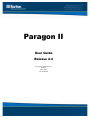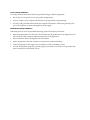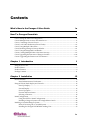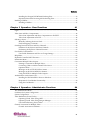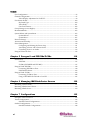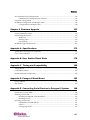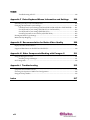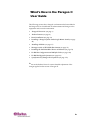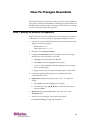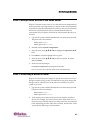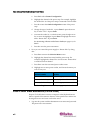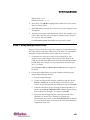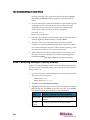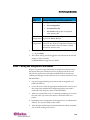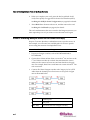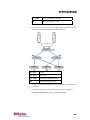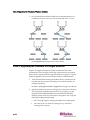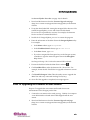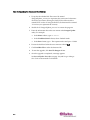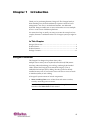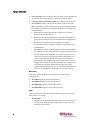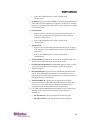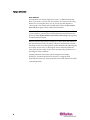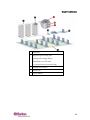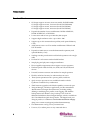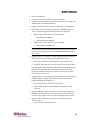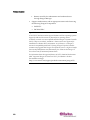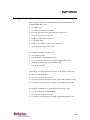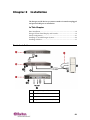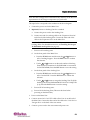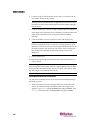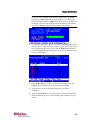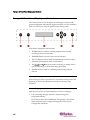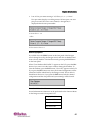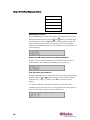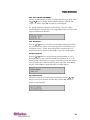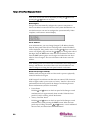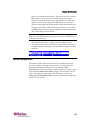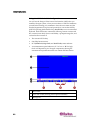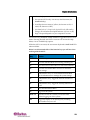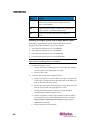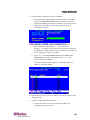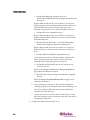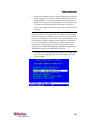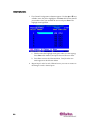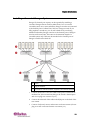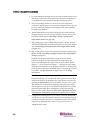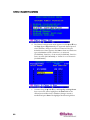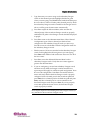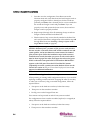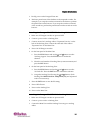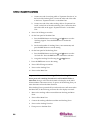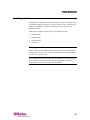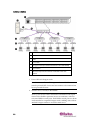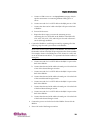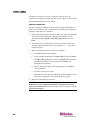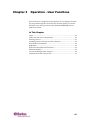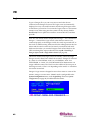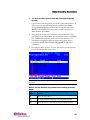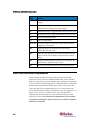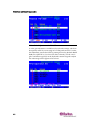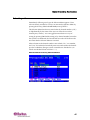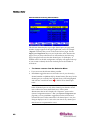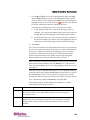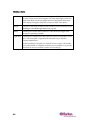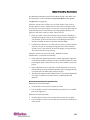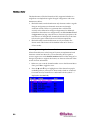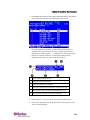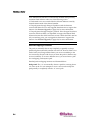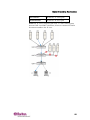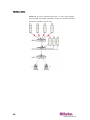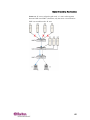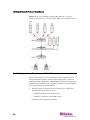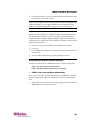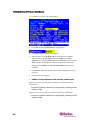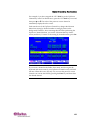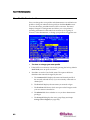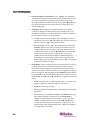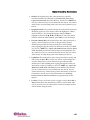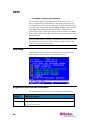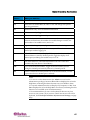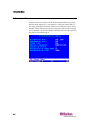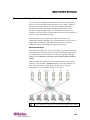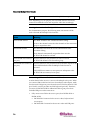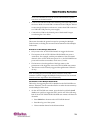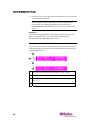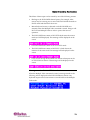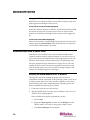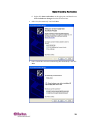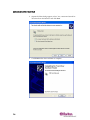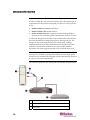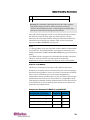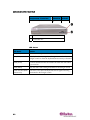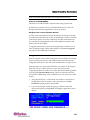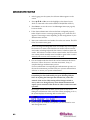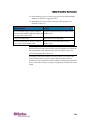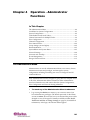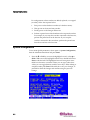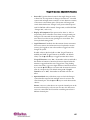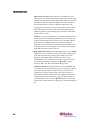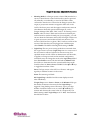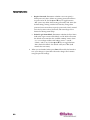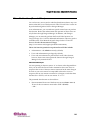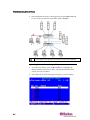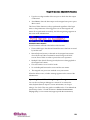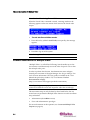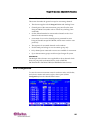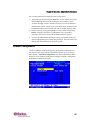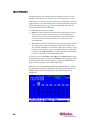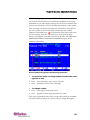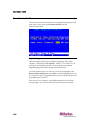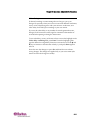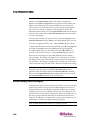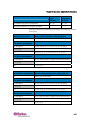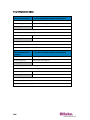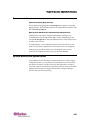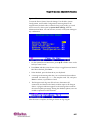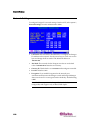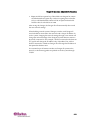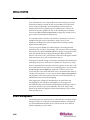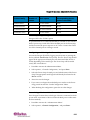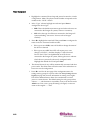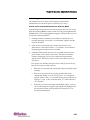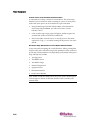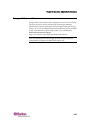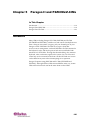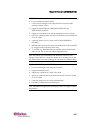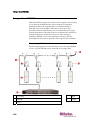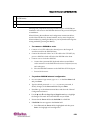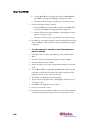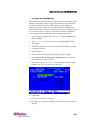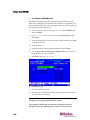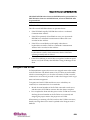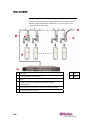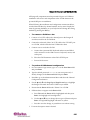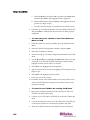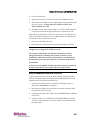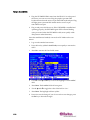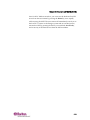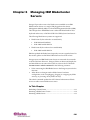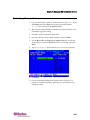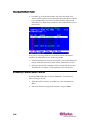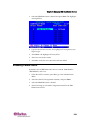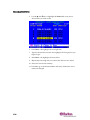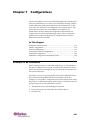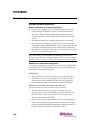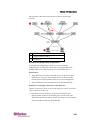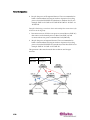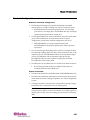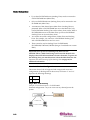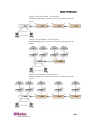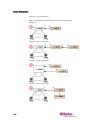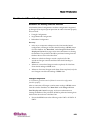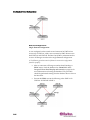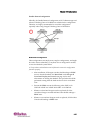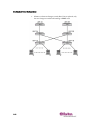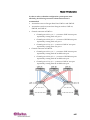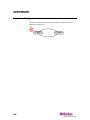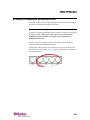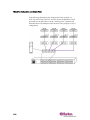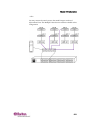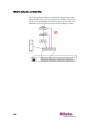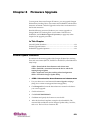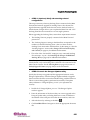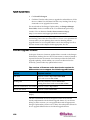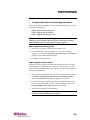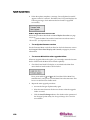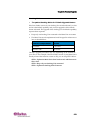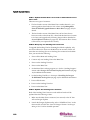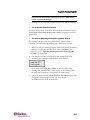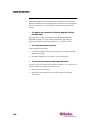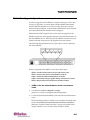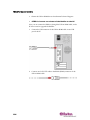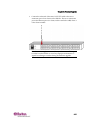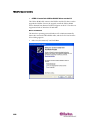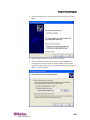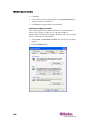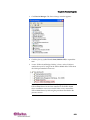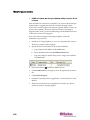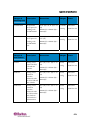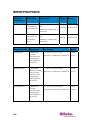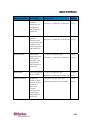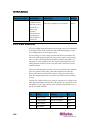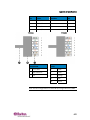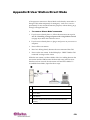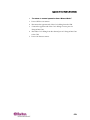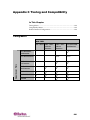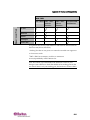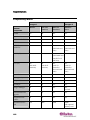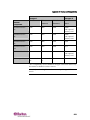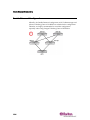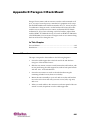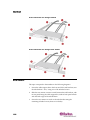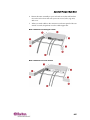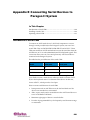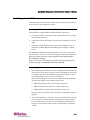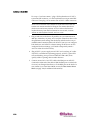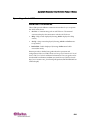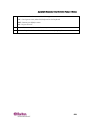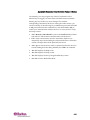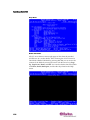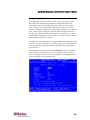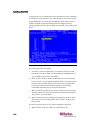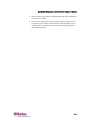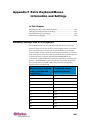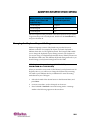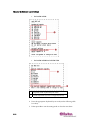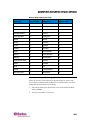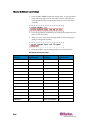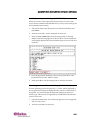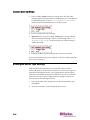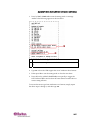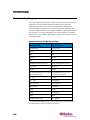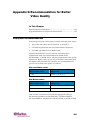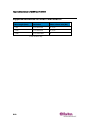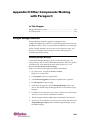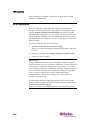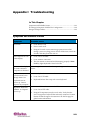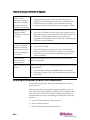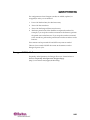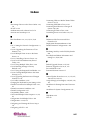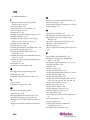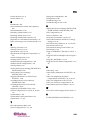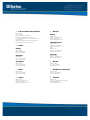Paragon II
User Guide
Release 4.4
Copyright©2008Raritan,Inc.
PII‐0Q‐E
March2008
255‐30‐6000‐00

Thisdocumentcontainsproprietaryinformationthatisprotectedbycopyright.Allrightsreserved.
Nopartofthisdocumentmaybephotocopied,reproduced,ortranslatedintoanotherlanguage
withoutexpresspriorwrittenconsentofRaritan,Inc.
©Copyright2008Raritan,Inc.,CommandCenter®,Dominion®,Paragon®andtheRaritancompany
logoaretrademarksorr
egisteredtrademarksofRaritan,Inc.Allrightsreserved.Java®isaregistered
trademarkofSunMicrosystems,Inc.InternetExplorer®isaregisteredtrademarkofMicrosoft
Corporation.Netscape®andNetscapeNavigator®areregisteredtrademarksofNetscape
CommunicationCorporation.Allothertrademarksorregisteredtrademarksarethepropertyoftheir
respectiveholders.
FCC Information
ThisequipmenthasbeentestedandfoundtocomplywiththelimitsforaClassAdigitaldevice,
pursuanttoPart15oftheFCCRules.Theselimitsaredesignedtoprovidereasonableprotection
againstharmfulinterferenceinacommercialinstallation.Thisequipmentgenerates,uses,andcan
radiateradiofrequencyenergyandifno
tinstalledandusedinaccordancewiththeinstructions,may
causeharmfulinterferencetoradiocommunications.Operationofthisequipmentinaresidential
environmentmaycauseharmfulinterference.
VCCI Information (Japan)
Raritanisnotresponsiblefordamagetothisproductresultingfromaccident,disaster,misuse,abuse,
non‐Raritanmodificationoftheproduct,orothereventsoutsideofRaritanʹsreasonablecontrolornot
arisingundernormaloperatingconditions.
LI STED
C
US
L
U
1F61
I.T.E.

Power Safety Guidelines
ToavoidpotentiallyfatalshockhazardandpossibledamagetoRaritanequipment:
• Donotusea2‐wirepowercordinanyproductconfiguration.
• TestACoutletsatyourcomputerandmonitorforproperpolarityandgrounding.
• Useonlywithgroundedoutletsatboththecomputerandmonitor.Whenus
ingabackupUPS,
powerthecomputer,monitorandapplianceoffthesupply.
Rack Mount Safety Guidelines
InRaritanproductswhichrequireRackMounting,pleasefollowtheseprecautions:
• Operationtemperatureinaclosedrackenvironmentmaybegreaterthanroomtemperature.Do
notexceedtheratedmaximumambienttemperatureoftheappliances.
• Ensuresufficientairflowthroughtherackenvironment.
• Mountequipmentintherackcarefullytoav
oidunevenmechanicalloading.
• Connectequipmenttothesupplycircuitcarefullytoavoidoverloadingcircuits.
• Groundallequipmentproperly,especiallysupplyconnections,suchaspowerstrips(otherthan
directconnections),tothebranchcircuit.

iv
Contents
What's New in the Paragon II User Guide ix
How-To: Paragon Essentials x
Case1.SettingtheNetworkConfiguration........................................................................................... x
Case2.MultipleWriteAccesstotheSameServer...............................................................................xi
Case3.ControllingaDeviceʹsPower ....................................................................................................xi
Case4.LocalVideoRedirection(ForcedVideo).................................................................................xii
Case5.UsingMultipleVideoPorts .....................................................................................................xiii
Case6.RestoringSettingstoFactoryDefaults ...................................................................................xiv
Case7.UsingtheIntegratedCardReader...........................................................................................xv
Case8.CreatingMultiplePathstotheSameServer(s) .....................................................................xvi
Case9.UpgradingtheFirmwareofParagonSwitches.................................................................. xviii
Case10.UpgradingtheFirmwareofUserStations...........................................................................xix
Chapter 1 Introduction 1
ParagonIIOverview................................................................................................................................. 1
ProductPhotos........................................................................................................................................... 6
ProductFeatures........................................................................................................................................ 8
PackageContents .................................................................................................................................... 11
Chapter 2 Installation 12
BasicInstallation...................................................................................................................................... 12
InitialAdministrativeVerification............................................................................................. 14
ParagonIIFrontPanelDisplayandControls...................................................................................... 16
Start‐UpDisplay........................................................................................................................ ... 16
NormalDisplay ............................................................................................................................ 16
PowerUpOption ......................................................................................................................... 17
FunctionSelectionScreen............................................................................................................ 17
SelectingaFunction..................................................................................................................... 18
InitialConfiguration ............................................................................................................................... 21
UsingtheOSUIforInitialConfiguration.................................................................................. 22
InstallingaParagonSystemwithaSingleMatrixSwitch ...................................................... 24
InstallingaCascadedParagonSystem................................................................................................. 29
RulesofPoweringOnaCascadedSystem ............................................................................... 34
InstallingtheParagonP2‐UMT832SStackingUnit................................................................. 35

Contents
v
InstallingtheParagonP2‐UMT1664SStackingUnit............................................................... 35
ImportantNoteaboutPoweringOfftheStackingUnit.......................................................... 36
InstallingaHubPac................................................................................................................................. 37
InstallingaHubPac...................................................................................................................... 37
Chapter 3 Operation - User Functions 41
Login .........................................................................................................................................................42
VideoGainandSkewCompensation................................................................................................... 44
VideoGainAdjustmentandSkewCompensationinP2‐EUST............................................. 45
VideoGainAdjustmentinP2‐UST............................................................................................ 46
SelectingaServer..................................................................................................................................... 47
ManuallySelectingtheAccessPath ..........................................................................................52
PathOverlappingConstraint .....................................................................................................54
SwitchingbetweenPreviousandNextChannels ...............................................................................58
DefinitionofthePreviousandNextChannels ........................................................................ 59
PerformingtheUp/DownChannelFunction........................................................................... 59
UserProfileCustomization.................................................................................................................... 62
UserProfileParametersandHowtoChangeSettings ........................................................... 63
HelpMenu................................................................................................................................................ 66
Keyboard‐ControlledOSUIFunctions ................................................................................................. 66
InformationMenu ................................................................................................................................... 68
ConcurrentMultipleVideoOutputs .................................................................................................... 69
NamingConventionforMultipleVideo................................................................................... 70
ConnectingCIMstoaMulti‐ChannelVideoServer................................................................ 70
OperationRules............................................................................................................................ 71
MessagesontheACTIVATORUserStation ............................................................................ 72
MessagesontheFOLLOWERUserStations ............................................................................ 73
UsingP2‐USTIPforMultipleVideoOutputs........................................................................... 74
AuthenticationwithaSmartCard........................................................................................................ 74
InstallingtheP2CIM‐AUSB‐CDriverinWindows................................................................. 74
RequisitesforCardReaderFunctionality................................................................................. 78
UsingtheCardReader ................................................................................................................ 81
Chapter 4 Operation - Administrator Functions 84
TheAdministrationMenu...................................................................................................................... 84
GuidelinesforSystemConfiguration................................................................................................... 85
SystemConfiguration ............................................................................................................................. 86
VideoRedirection(ForcedVideo) ......................................................................................................... 91
OperatingForcedVideoUsingOSUI........................................................................................ 92
OperatingForcedVideoUsingParagonManager .................................................................. 93
UserStationReceivingForcedVideo ........................................................................................ 94
ChannelAssociationforMultipleVideo.............................................................................................. 94
ChannelAssociationGuidelines ................................................................................................ 95

Contents
vi
UserConfiguration.................................................................................................................................. 95
ChannelConfiguration........................................................................................................................... 97
VideoDisplayAdjustmentforP2‐EUST................................................................................... 99
UserStationProfile................................................................................................................................ 100
KeyboardType ........................................................................................................................... 100
VideoDelay................................................................................................................................. 101
UserPortTimeout...................................................................................................................... 102
GroupSettings(AccessRights) ........................................................................................................... 102
Recommendations................................................................................................................................. 105
SystemRebootandSystemReset........................................................................................................ 105
SystemReboot ............................................................................................................................ 106
SystemReset ............................................................................................................................... 107
NetworkSettings................................................................................................................................... 108
AutoscanandAutoskip........................................................................................................................ 110
PowerManagement .............................................................................................................................. 110
ConfiguringandNamingthePowerStrip ............................................................................. 111
AssociatingaDevicewithaPowerOutlet ............................................................................. 111
ControllingPowertoanOutlet................................................................................................ 113
ParagonIINetworkPort ...................................................................................................................... 115
Chapter 5 Paragon II and P2ZCIMs/Z-CIMs 116
Introduction............................................................................................................................................ 116
P2ZCIMs...................................................................................................................................... 117
Z‐CIMs(UKVMSPDandUKVMSC)....................................................................................... 117
ParagonIIandP2ZCIMs ...................................................................................................................... 118
ConnectingP2ZCIMsasTiers .................................................................................................. 118
P2ZCIMLEDStatus................................................................................................................... 123
ParagonIIandZ‐CIMs ......................................................................................................................... 123
ConnectingZ‐CIMsasTiers ..................................................................................................... 124
UsingaUKVMSPDZ‐CIMwithaLocalPC .......................................................................... 127
Chapter 6 Managing IBM BladeCenter Servers 130
RefreshingChannelStatus ................................................................................................................... 131
RenamingaBladeCenterChassis........................................................................................................ 132
RenamingaBladeServer...................................................................................................................... 133
Chapter 7 Configurations 135
PrinciplesofRe‐Connection................................................................................................................. 135
TieredConfigurations........................................................................................................................... 136
StandardTieredConfigurations .............................................................................................. 136
StackedConfigurations......................................................................................................................... 139
StandardStackedConfigurations ............................................................................................ 140

Contents
vii
Non‐StandardTieredConfigurations................................................................................................. 143
GuidelinesforExistingFirmwareVersions............................................................................ 143
Loop‐BackConfiguration..................................................................................................................... 148
P2‐HubPacConfigurationandMultipleVideo................................................................................. 149
ConfigurationforMultipleVideo............................................................................................ 149
Chapter 8 Firmware Upgrade 153
GeneralUpdateProcedure................................................................................................................... 153
FailsafeUpgradeFeature...................................................................................................................... 156
MainUnits................................................................................................................................... 157
StackingUnits............................................................................................................................. 159
UserStations ............................................................................................................................... 162
P2‐HubPacUpgradeOperation........................................................................................................... 163
Appendix A Specifications 172
SpecificationsofParagonIIComponents .......................................................................................... 172
Cat5CableGuidelines ......................................................................................................................... 176
Appendix B User Station Direct Mode 178
Appendix C Tiering and Compatibility 180
TieringMatrix ........................................................................................................................................ 180
CompatibilityMatrix ............................................................................................................................ 182
DoubleDiamondConfiguration ......................................................................................................... 184
Appendix D Paragon II Rack Mount 185
ForwardMount...................................................................................................................................... 185
RearMount............................................................................................................................................. 186
Appendix E Connecting Serial Devices to Paragon II System 188
IntroductiontoSerialCIMs.................................................................................................................. 188
InstallingaSerialCIM .......................................................................................................................... 189
InstallingP2CIM‐SERorP2CIM‐SER‐EU............................................................................... 189
InstallingAUATC ...................................................................................................................... 189
OperatingaSerialCIM ......................................................................................................................... 191
P2CIM‐SERorP2CIM‐SER‐EU ................................................................................................ 191
AUATC........................................................................................................................................ 192
ConfiguringAUATC ................................................................................................................. 197

Contents
viii
TroubleshootingAUATC.......................................................................................................... 198
Appendix F Extra Keyboard/Mouse Information and Settings 200
EmulatingSunKeyswithaPS/2Keyboard....................................................................................... 200
ChangingtheKeyboardLayoutSettings ........................................................................................... 201
USBKeyboardLayoutSettings(P2CIM‐AUSB,P2CIM‐AUSB‐BorP2ZCIM‐USB)......... 201
SunKeyboardLayoutSettings(P2CIM‐SUNorP2CIM‐ASUN) ........................................ 203
SunKeyboardLayoutSettings(P2ZCIM‐SUN)..................................................................... 205
Switchingbetween101and102keys(P2CIM‐APS2)............................................................ 205
KensingtonMouseTypeSettings........................................................................................................ 206
MacintoshKeyMapping ...................................................................................................................... 208
Appendix G Recommendation for Better Video Quality 209
DeploymentRecommendations .......................................................................................................... 209
SupportedResolutionsonP2‐EUSTandP2‐EUST/C....................................................................... 210
Appendix H Other Components Working with Paragon II 211
ParagonManagerOverview................................................................................................................ 211
InstallingParagonManager...................................................................................................... 211
PCCIIntegration.................................................................................................................................... 212
Appendix I Troubleshooting 213
SymptomsandProbableCauses ......................................................................................................... 213
Powering‐OnSequenceofMulti‐TierConfiguration....................................................................... 214
ParagonIIFAQsOnline ....................................................................................................................... 215
Index 217

ix
Thefollowingsectionshavechangedorinformationhasbeenaddedto
theParagonIIUserGuidebasedonenhancementsandchangestothe
equipmentand/oruserdocumentation.
• ParagonIIOverview(onpage1)
• ProductFeat
ures(onpage8)
• BasicIn
stallation(onpage12)
• I
nstallingaParagonSystemwithaSingleMatrixSwitch(onpage
24)
• I
nstallingaHubPac(onpage37)
• MessagesontheACTIVAT
ORUserStation(onpage72)
• I
nstallingtheP2CIM‐AUSB‐CDriverinWindows(onpage74)
• P2‐Hu
bPacConfigurationandMultipleVideo(onpage149)
• P2‐Hu
bPacUpgradeOperation(onpage163)
• Specific
ationsofParagonIIComponents(onpage172)
Ple
aseseetheReleaseNotesforamoredetailedexplanationofthe
changesappliedtothisversionofParagonII.
What's New in the Paragon II
User Guide

x
Thischapterincludes10ofthemostcommonusecasestohelpfamiliarize
usersquicklywithpracticalutilizationoftheParagonsystem.Pleasenote
thatthissectionprovidescommonexamples,whichcouldvaryaccording
toyouractualconfigurationandoperations.
Case 1. Setting the Network Configuration
Purpose:TosetthenetworkconfigurationoftheParagonswitch,suchas
anIPaddress,soitcanbeaccessedorupgradedthroughthenetwork.
1. Logintothesystemwiththeadministratorusernameandpassword.
Thepasswordiscase‐sensitive.
defaultname:admin
defaultpassword:raritan
2. PressF5Æse
lectNetworkSetting.
3. ConfiguretheCurrentIPfield.Forexample,ifyouwanttoassign
90.180.52.157astheIPaddress,youdothis:
a. HighlightthefirstnumberintheIPfield.
b. PressEntertoturnthehighlightcolortogreen.
c. Type090andpressEnter.(Not
ethatParagondoesnotsupport
theuseofthekeypad.)
d. Repeatsimilarstepstomodifyremainingnumbersinthisfield.
4. Configureremainingfieldsrespectively,includingNetMask,
GatewayIPandPortNo.
5. (Optional)Bydefault,Encryptionissetto“Off.”Tochangethis
setting:
a. PressEntertoturntheh
ighlightcolortogreen.
b. Pressthearrowkeys(Ï,Ð,Í,Î)toswitchbetweenoptions
andpressEnter.
6. (Optional)ConfiguretheKeysfieldifyouselect“On”inthe
Encryptionfield.
7. PressStosavethechanges.Thesystemrestartsit
self.
SeeNetworkSettings(onpage108)fordetails.
Ho
w
-To: Paragon Essentials

How-To: Paragon Essentials
xi
Case 2. Multiple Write Access to the Same Server
Purpose:Toenablevarioususerstoviewthesameserversimultaneously
andtograntthemequalopportunitytocompeteforthecontrol/operation
oftheserverwhenthekeyboard/mouseactivityintheserverhasbecome
inactiveforapresetperiodoftime(1secondbydefaultunlessitis
customized).Onlyonepersonisal
lowedtocontrol/operatetheserverat
onetime.
1. Logintothesystemwiththeadministratorusernameandpassword.
Thepasswordiscase‐sensitive.
defaultname:admin
defaultpassword:raritan
2. PressF5ÆselectSystemConfiguration.
3. Pressthearrowkeys(Ï,Ð,Í,Î)tohighlighttheO
perationMode
field.
4. PressEntertoturnthehighlightcolortogreen.
5. Pressthearrowkeys(Ï,Ð,Í,Î)toselecttheoptionʺPCShareʺ
andpressEnter.
6. PressStosavethechanges.
SeeSystemConfiguration(onpage86)fordetails.
Nowever
yusercanaccessthesameserversimultaneously.
Case 3. Controlling a Device's Power
Purpose:Tocontrolthepowersupplyofspecificservers,devicesoreven
Paragonswitchesaslongastheyareconnectedtoanypowerstripinthe
Paragonsystem.Thesedevicescanbeturnedon,turnedofforpower
cycledasyouwish.
1. Logintothesystemwiththeadministratoruserna
meandpassword.
Thepasswordiscase‐sensitive.
defaultname:admin
defaultpassword:raritan
2. Associatethepoweroutletsofthepowerstripwiththeconnected
devices.Forexample,ifarouterreceivespowerfromoutletNo.1of
thepowerstrip,andbothofthepowerstripandrouterareconnecte
d
tothesameParagonswitch.Therouterisnamed“Router‐Win”inthe
system.Dothefollowingtoassociatethem.

Case 4. Local Video Redirection (Forced Video)
xii
a. PressF5ÆselectChannelConfiguration.
b. Highlightthechannelofthepowerstrip.Forexample,highlight
thechannelNo.25ifthepowerstripisconnectedtothatchannel.
c. PressGtoentertheOutletConfigurationscreenofthepower
strip.
d. ChangethetypeofoutletNo.1:pressEn
terÆpressthearrow
keytoselect“CPU”ÆpressEnter.
e. AssociatetheoutletNo.1withtherouter:presstherightarrow
keytomovethehighlightÆpressEnterÆhighlighttherouter
name“Router‐Win”ÆpressEnter.
SeeAssociatingaDevicewithaPowerOut
let(onpage111)for
details.
f. PressStosavethepowerassociation.
3. Nowyoucancontrolthepowersupplyto“Router‐Win”bydoing
this:
a. PressF2toreturntotheSelectionMenuscreen.
b. Highlightthechannelassociatedwiththepowerstrip.For
example,highlightthechannelNo.33iftherouter“Router‐Wi
n”
isconnectedtothatchannel.
c. PressF3toviewtheassociatedpoweroutletscreen.
d. Highlightoneormorepoweroutlets,andchoosetheactionyou
wanttocarryout:
Desired result Do this
Powerofftheoutlet(s) PressXÆtypeyes
Powerontheoutlet(s)
PressO(alphabeticalcharacter)
Powercycletheoutlet(s) PressRÆtypeyes
SeeControllingPowertoanOutlet(onpage113)fordetails.
Case 4. Local Video Redirection (Forced Video)
Purpose:Tolocallydirectaservertooutputitsvideo/keyboard/mouse
datatoaspecificuserstationsotheuserofthespecifieduserstationcan
beassignedtoviewandevenworkontheserver.
1. Logintothesystemwiththeadministratorusernameandpassword.
Thepasswordiscase‐sens
itive.

How-To: Paragon Essentials
xiii
defaultname:admin
defaultpassword:raritan
2. Pressarrowkeys(Ï,Ð)tohighlightthechanneloftheserverwhose
datayouwanttodirect.
3. PressTabandthemessageʺForceswitchtouserportʺappearsonthe
messagebar.
4. Typetheportnumberofthedesireduserstation
.Forexample,ifyou
wanttodirectthedatatotheuserstationconnectedtotheuserport
No.3,type3 andpressEnter.
SeeVideoRedirection(ForcedVideo)(onpage91)fo
rdetails.
Case 5. Using Multiple Video Ports
Purpose:Tohavetheaccesstoaspecificvideoportautomaticallytrigger
thevideooutputsoftheothervideoportsonthesameserver(Paragonis
designedtooutputamaximumoffourvideoportsofaserver).
1. Connectthefourvideoportsoftheserverrespectivelytofour
channelsofth
esameParagonswitchviafourCIMs.Threeofthe
CIMsmustbeP2CIM‐AUSBandonecouldbeeitherP2CIM‐AUSBor
P2CIM‐APS2.Forexample,youmayconnectthemtochannelport
No.1,2,3and26.
SeeConnectingCIMstoaMulti‐ChannelVideoServer(onpa
ge70)
fordetails.
2. TheParagonadministratorsetsupthechannelassociationgroup
usingParagonManager.Dothis:
a. LaunchParagonManager.
b. ConnectandlogintotheParagonsystembydoingthis:choose
Session>ConnectÆchoosetheParagonswitchyouwantto
connectÆtypetheadministratorname/passwordÆclickLogin.
c. Crea
tetheassociationgroupconsistingofchannelnumbers1,2,3
and26:chooseSetup>MultipleVideo>NewÆtypenecessary
dataÆselectfourchannels1,2,3and26ÆclickOK.
d. Ensurethechanneltriggeringthevideooutputsoftheother
channelsisse
tasthe“first”channel.Forexample,the
administratormaychoose3intheFirstChannelfieldsochannel
No.3willbethechannelwhichcausestheotherthreechannelsto
outputtheirvideodata.

Case 6. Restoring Settings to Factory Defaults
xiv
SeeParagonManagerUserGuideonthemanualCDand/orChannel
AssociationforMultipleVideo(onpage94)inthi
sdocumentfor
details.
3. AnyuserwhowantstoperformtheMultipleVideofunctionlogsinto
theParagonsystem.Forexample,oneuserusestheuserstation
connectedtotheuserportNo.2tologintothesystemwiththe
followingusernamewhichhasnopasswordre
quired.
username:user02
password:<nopassword>
4. Selectthe“first”channeloftheassociationgroupintheOSUI.Inthis
example,highlightchannelnumber3andpressEnter.
5. Theothervideoportsofthesameserverconnectedtochannel
numbers1,2and26automaticallyoutputtheirvideodatatothree
userstation
ssubsequenttotheonewhereuser02isoperating,which
areconnectedtouserportNo.3,4and5respectively.
6. Whenuser02disconnectsthechannelnumber3orevenlogsoutof
thesystem,thethreesubsequentuserstationsarealsologgedoff.
SeeConcurrentMul
tipleVideoOutputs(onpage69)fordetails.
Case 6. Restoring Settings to Factory Defaults
Purpose:ToresettheParagonswitchtoitsfactorydefaultsettingswhen
youwanttoclearcustomizedsettings,suchasthedevicename,system
settings,andsoon.
1. Logintothesystemwiththeadministratorusernameandpassword.
Thepasswordiscase‐sensitive.
defaultname:admin
defaultpassword:raritan
2. PressF5Æse
lectSystemResetSettings.
3. Highlightthe field(s)thatyouwanttoreset,andchangethesettingto
Yesbydoingthis:pressEnterÆpressanyarrowkeyÆpressEnter.
Theaffectedscopeofdifferentfieldsaredescribedbelow:
Field Settings returning to factory defaults
DeviceName
TheDeviceIDfieldintheSystemConfiguration
submenu
Network
Settings
AllsettingsintheNetworkSettingsubmenu

How-To: Paragon Essentials
xv
Field Settings returning to factory defaults
UserProfiles Allsettingsofthefollowingsubmenusorsettings:
UserConfiguration
UserStationProfile
UserProfilesettingsthataredisplayed
whenpressingF4
System
Configuration
AllsettingsintheSystemConfigurationsubmenu
exceptfortheDeviceIDfield
Channel
Configuration
Allsettingsorrecordsoftheactiveandinactive
channelsintheChannelConfigurationsubmenuare
cleared,butthedataofactivechannelsisrebuilt
automaticallyafterthereset
4. Nowresettheselecteditems.PressO(alphabeticalcharacter)Ætype
yesÆpressEnter.
5. Thesystemwilllogoutalloflogged‐inusersandreturntheselected
settingstofactorydefaults.
SeeSystemReset(onpage107)fo
rdetails.
Case 7. Using the Integrated Card Reader
Purpose:Topasstheloginauthenticationconfiguredinspecificservers
thatrequiretheinputofthedatastoredinanappropriatesmartcard.
Thisfunctionrequiresthecardreader‐enabledfirmwareanddevices,
includingtheParagonswitchwithfirmware4.3orabove,P2‐EUST/Cand
P2CIM‐AUSB‐C.
1. LogintoParagonu
tilizingauserstationwithanintegratedcard
reader(P2‐EUST/C).
2. Accesstheserverwheretheappropriateauthenticationsoftwareand
driverhavebeeninstalledandconfiguredproperlyandwhichis
connectedtotheParagonsystemviaP2CIM‐AUSB‐C.
3. Whenyouseetheblankscreenoramessagepromptingyo
utoinsert
thecard,insertyoursmartcardintothecardreaderoftheuser
station.
4. Dependingontheconfigurationofthetargetserverorauthentication
software,youmayalsoneedtoenteraPIN.
5. Aftertheloginauthenticationandauthorizationhasbeencompleted,
youcanstartworkingonth
eserver.

Case 8. Creating Multiple Paths to the Same Server(s)
xvi
6. Whenyoucompleteyourwork,pressthehotkey(default:Scroll
Lock)twicequicklytotriggertheOn‐ScreenUserInterface(OSUI).
SeeUsingtheOSUIforInitialConfiguration(onpage22)fordetails.
7. PressSh
ift+F9todisconnecttheserver,andthenremovethecard.
SeeUsingtheCardReader(onpage81)fordetails.
Thecardʹsauthenti
cationdataisnotstoredintheParagonsystemsoyou
mustrepeatSteps3to5ifyouwanttoaccessthesameserveragain.
Case 8. Creating Multiple Paths to the Same Server(s)
Purpose:Toensurethatthereisredundantaccesstospecificservers.In
thisexample,wewillcreatefouravailablepathsforaccesstospecific
serversusingthestructureofmultipleBaseUnits.
Note:ABaseUnitisa“first‐tier”Paragonswitch.
1. PreparesixParagonswitches,suchasP2‐UMT1664Mand/or
P2‐UMT832M.
2. ChoosethreeofthemasBaseUnits,twoasthe2
nd
tier,andoneasthe
3
rd
tier.Iftheseswitchesdonotsharethesamefirmwareversion,
makesuretheversionsoflowertiersarelaterthanthoseofupper
tiers.Forexample,BaseUnitiswithfirmwareversion4.2and2
nd
Tier
withversion4.0.
3. ConnectalloftheseParagonswitcheswithCategory5(Cat5)UTP
cablesfromthechannelportsoflowertierstouserportsofupper
tiersasillustratedbelow:
C
Channelports
U
Userports
1(A)~1(C)
BaseUnits(first‐tierParagonswitches)

How-To: Paragon Essentials
xvii
2(A)~2(B)
Second‐tierParagonswitches
3(A)
Third‐tierParagonswitch
SeeTieredConfigurations(onpage136)fordetails.
4. Connectserverstothe“3rdTier”ParagonswitchwiththeCat5UTP
cables.Theconnectionconfigurationlookslikethis:
S(1)~S(X)
Servers
1(A)~1(C)
BaseUnits
2(A)~2(B)
Second‐tierParagonswitches
3(A)
Third‐tierParagonswitch
5. ConnectuserstationstoBaseUnits1(A),1(B)and1(C)withtheCat5
UTPcables.
6. Connectthekeyboard,mouseandmonitortoeachuserstation.
SeeBasicInstallation(onpage12)sectionfordet
ails.

Case 9. Upgrading the Firmware of Paragon Switches
xviii
7. Nowfourdifferentpaths(bluesolidlinesasillustratedbelow)are
availableforuserstoaccessanyserversconnectedtothe“3
rd
Tier.”
SeeConfigurations(onpage135)formo
redetails.
Case 9. Upgrading the Firmware of Paragon Switches
Purpose:ToupgradeParagonIIswitchesandbenefitfromrecent
enhancementstotheParagonproductline.(Pleasenotethedescription
hereinreferstoregularfirmwareupgradeanddoesnotapplyto“special”
firmwareupgradewhichinvolvesthebootloaderorfailsafefeature.)
1. VerifythattheMainSwitchingUnit(MainUnit)isco
nnectedtothe
networkandrelevantnetworksettings,suchastheIPaddress,are
configuredproperly.
SeeCase1.SettingtheNetworkConfiguration(onpagex)fordetails.
2. (Opt
ional)IftherehasbeenanyStackingUnitconnectedtotheMain
Unit,keepthemattachedandpoweredon.Forexample,youmay
upgradeoneP2‐UMT832M(MainUnit)andthreeP2‐UMT832S
(StackingUnits)whichareconnectedtoitaltogether.Alsoverifythe
followingStacking‐relatedsettings:
The“Sta
ckingSupport”settingintheMainUnitisappropriate.
Thevalueofthe“SetStackID”settingineveryconnected
StackingUnitisunique.

How-To: Paragon Essentials
xix
SeeGeneralUpdateProcedure(onpage153)fordetails.
3. DownloadthefirmwarefromtheFirmwareUpgradeswebpage
(http://www.raritan.com/support/firmw
areupgrades)ontheRaritan
website.
4. Unzipthedownloadedfile.Amongtheunzippedfiles,thereareafile
namedParagonUpdate_xxx.exeandafirmwarefilenamed
P2‐xxx.hex(xxxrepresentstheversion).Forexample,thefirmware
fileforversion4.2isnamedP2‐3E5.hex.
5. Doubleclick“ParagonUpdate_xxx.exe”toexecutetheprogra
m.
6. EntertheinformationoftheMainUnitintheParagonUpdateutility.
Forexample:
IntheNamecolumn,typeParagon832M
IntheIPaddress/Serialcolumn,type90.180.52.157
InthePortcolumn,type3000
IfyouhaveassignedtheEncryptionkeysintheParagonsystem,
remembertotypethesa
meencryptiondataintheEncryption
Keycolumn
SeeParagonManagerUserGuideonthemanualCDfordetails.
7. EnsurethecheckboxbeforetheMainUnitisselected(
).
8. ClickLoadHexFiletoselectthefirmwarefile“P2‐xxx.hex”.For
example,choosethefile“P2‐3E5.hex”toupgradetofirmwareversion
4.2.
9. ClickSendToParagonÆYes.Thentheutilitystartstoupgradethe
MainUnitandeveryconnectedStackingUnit(ifany).
10. Oncealloftheupgr
adeiscompleted,amessageappears.
Case 10. Upgrading the Firmware of User Stations
Purpose:Toupgradetheuserstationsandbenefitfromrecent
enhancementstotheParagonproductline.
1. Connecttheuserstationtotheserialport(e.g.COM2)ofacomputer
viaanRS‐232male‐to‐femaleserialcableshippedwiththeuser
station.
2. DownloadthefirmwarefromtheFir
mwareUpgradeswebpage
(http://www.raritan.com/support/firmw
areupgrades)ontheRaritan
website.

Case 10. Upgrading the Firmware of User Stations
xx
3. Unzipthedownloadedfile.Thereareafilenamed
ParagonUpdate_xxx.exe(xxxrepresentstheversion)andafirmware
filefortheuserstation.IfusingtheP2‐EUST,thefirmwarefileis
namedEUST‐xxx.hex.IfusingtheP2‐UST,thefirmwarefileisnamed
V5‐xxx.hex(xxxrepresentstheversion).
4. Doublec
lick“ParagonUpdate_xxx.exe”toexecutetheprogram.
5. EntertheinformationabouttheuserstationintheParagonUpdate
utility.Forexample:
IntheNamecolumn,typeP2-EUST-1
IntheIPaddress/Serialcolumn,select<DefaultSerial>
InthePortcolumn,type2.Thisrepresentstheserialp
ort—COM2
6. Ensurethecheckboxbeforetheuserstationisselected(
).
7. ClickLoadHexFiletoselectthefirmwarefile.
8. Tostarttheupgrade,clickSendToParagonÆYes.
9. Oncetheupgradeiscompleted,amessageappears.
SeeGeneralUpdateProcedure(onpage153)andPar
agonManager
UserGuideonthemanualCDfordetails.
Page is loading ...
Page is loading ...
Page is loading ...
Page is loading ...
Page is loading ...
Page is loading ...
Page is loading ...
Page is loading ...
Page is loading ...
Page is loading ...
Page is loading ...
Page is loading ...
Page is loading ...
Page is loading ...
Page is loading ...
Page is loading ...
Page is loading ...
Page is loading ...
Page is loading ...
Page is loading ...
Page is loading ...
Page is loading ...
Page is loading ...
Page is loading ...
Page is loading ...
Page is loading ...
Page is loading ...
Page is loading ...
Page is loading ...
Page is loading ...
Page is loading ...
Page is loading ...
Page is loading ...
Page is loading ...
Page is loading ...
Page is loading ...
Page is loading ...
Page is loading ...
Page is loading ...
Page is loading ...
Page is loading ...
Page is loading ...
Page is loading ...
Page is loading ...
Page is loading ...
Page is loading ...
Page is loading ...
Page is loading ...
Page is loading ...
Page is loading ...
Page is loading ...
Page is loading ...
Page is loading ...
Page is loading ...
Page is loading ...
Page is loading ...
Page is loading ...
Page is loading ...
Page is loading ...
Page is loading ...
Page is loading ...
Page is loading ...
Page is loading ...
Page is loading ...
Page is loading ...
Page is loading ...
Page is loading ...
Page is loading ...
Page is loading ...
Page is loading ...
Page is loading ...
Page is loading ...
Page is loading ...
Page is loading ...
Page is loading ...
Page is loading ...
Page is loading ...
Page is loading ...
Page is loading ...
Page is loading ...
Page is loading ...
Page is loading ...
Page is loading ...
Page is loading ...
Page is loading ...
Page is loading ...
Page is loading ...
Page is loading ...
Page is loading ...
Page is loading ...
Page is loading ...
Page is loading ...
Page is loading ...
Page is loading ...
Page is loading ...
Page is loading ...
Page is loading ...
Page is loading ...
Page is loading ...
Page is loading ...
Page is loading ...
Page is loading ...
Page is loading ...
Page is loading ...
Page is loading ...
Page is loading ...
Page is loading ...
Page is loading ...
Page is loading ...
Page is loading ...
Page is loading ...
Page is loading ...
Page is loading ...
Page is loading ...
Page is loading ...
Page is loading ...
Page is loading ...
Page is loading ...
Page is loading ...
Page is loading ...
Page is loading ...
Page is loading ...
Page is loading ...
Page is loading ...
Page is loading ...
Page is loading ...
Page is loading ...
Page is loading ...
Page is loading ...
Page is loading ...
Page is loading ...
Page is loading ...
Page is loading ...
Page is loading ...
Page is loading ...
Page is loading ...
Page is loading ...
Page is loading ...
Page is loading ...
Page is loading ...
Page is loading ...
Page is loading ...
Page is loading ...
Page is loading ...
Page is loading ...
Page is loading ...
Page is loading ...
Page is loading ...
Page is loading ...
Page is loading ...
Page is loading ...
Page is loading ...
Page is loading ...
Page is loading ...
Page is loading ...
Page is loading ...
Page is loading ...
Page is loading ...
Page is loading ...
Page is loading ...
Page is loading ...
Page is loading ...
Page is loading ...
Page is loading ...
Page is loading ...
Page is loading ...
Page is loading ...
Page is loading ...
Page is loading ...
Page is loading ...
Page is loading ...
Page is loading ...
Page is loading ...
Page is loading ...
Page is loading ...
Page is loading ...
Page is loading ...
Page is loading ...
Page is loading ...
Page is loading ...
Page is loading ...
Page is loading ...
Page is loading ...
Page is loading ...
Page is loading ...
Page is loading ...
Page is loading ...
Page is loading ...
Page is loading ...
Page is loading ...
Page is loading ...
Page is loading ...
Page is loading ...
Page is loading ...
Page is loading ...
Page is loading ...
Page is loading ...
Page is loading ...
Page is loading ...
Page is loading ...
Page is loading ...
Page is loading ...
Page is loading ...
Page is loading ...
Page is loading ...
Page is loading ...
Page is loading ...
Page is loading ...
Page is loading ...
Page is loading ...
Page is loading ...
Page is loading ...
Page is loading ...
Page is loading ...
Page is loading ...
Page is loading ...
Page is loading ...
Page is loading ...
Page is loading ...
-
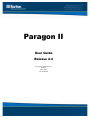 1
1
-
 2
2
-
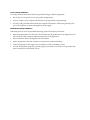 3
3
-
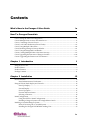 4
4
-
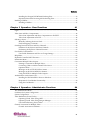 5
5
-
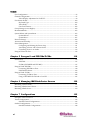 6
6
-
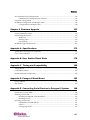 7
7
-
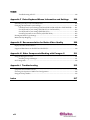 8
8
-
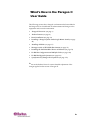 9
9
-
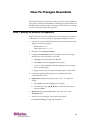 10
10
-
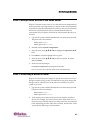 11
11
-
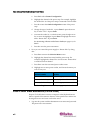 12
12
-
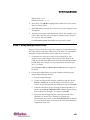 13
13
-
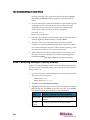 14
14
-
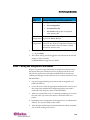 15
15
-
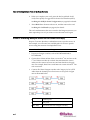 16
16
-
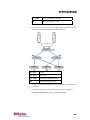 17
17
-
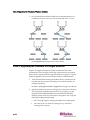 18
18
-
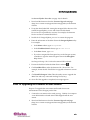 19
19
-
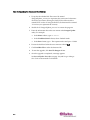 20
20
-
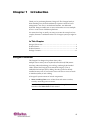 21
21
-
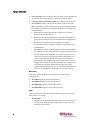 22
22
-
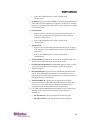 23
23
-
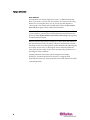 24
24
-
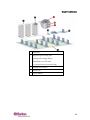 25
25
-
 26
26
-
 27
27
-
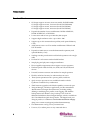 28
28
-
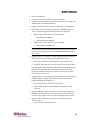 29
29
-
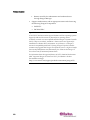 30
30
-
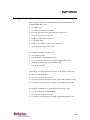 31
31
-
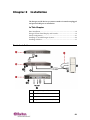 32
32
-
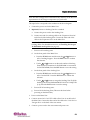 33
33
-
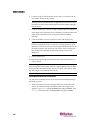 34
34
-
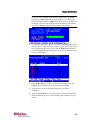 35
35
-
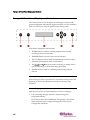 36
36
-
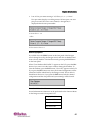 37
37
-
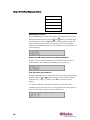 38
38
-
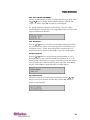 39
39
-
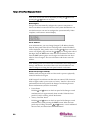 40
40
-
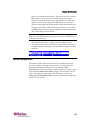 41
41
-
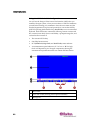 42
42
-
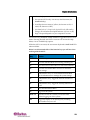 43
43
-
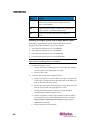 44
44
-
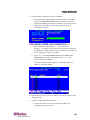 45
45
-
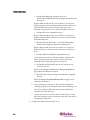 46
46
-
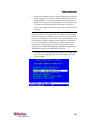 47
47
-
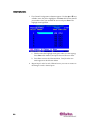 48
48
-
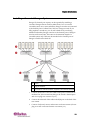 49
49
-
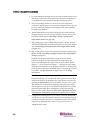 50
50
-
 51
51
-
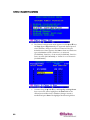 52
52
-
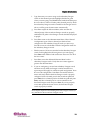 53
53
-
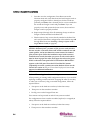 54
54
-
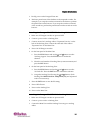 55
55
-
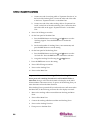 56
56
-
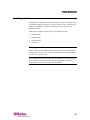 57
57
-
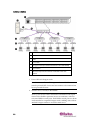 58
58
-
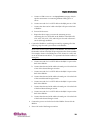 59
59
-
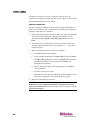 60
60
-
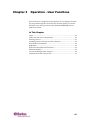 61
61
-
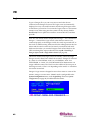 62
62
-
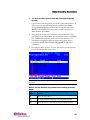 63
63
-
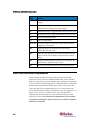 64
64
-
 65
65
-
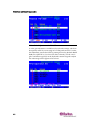 66
66
-
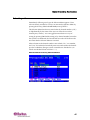 67
67
-
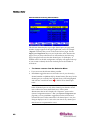 68
68
-
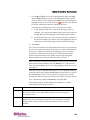 69
69
-
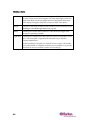 70
70
-
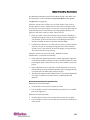 71
71
-
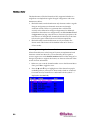 72
72
-
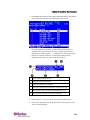 73
73
-
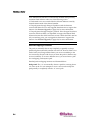 74
74
-
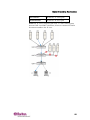 75
75
-
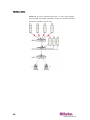 76
76
-
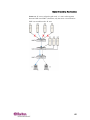 77
77
-
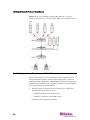 78
78
-
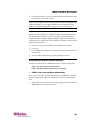 79
79
-
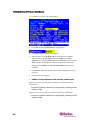 80
80
-
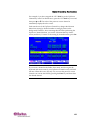 81
81
-
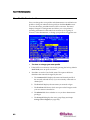 82
82
-
 83
83
-
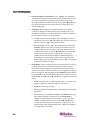 84
84
-
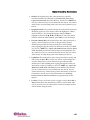 85
85
-
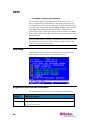 86
86
-
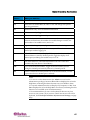 87
87
-
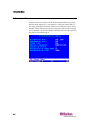 88
88
-
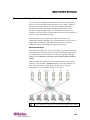 89
89
-
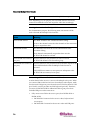 90
90
-
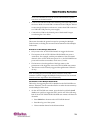 91
91
-
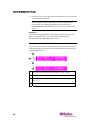 92
92
-
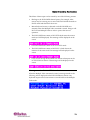 93
93
-
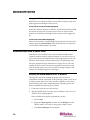 94
94
-
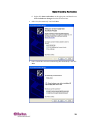 95
95
-
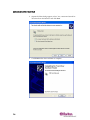 96
96
-
 97
97
-
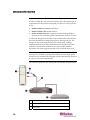 98
98
-
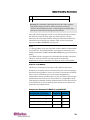 99
99
-
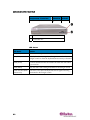 100
100
-
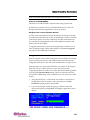 101
101
-
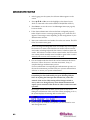 102
102
-
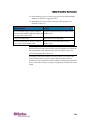 103
103
-
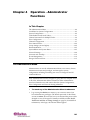 104
104
-
 105
105
-
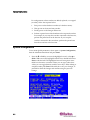 106
106
-
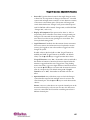 107
107
-
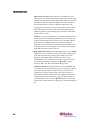 108
108
-
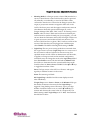 109
109
-
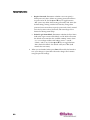 110
110
-
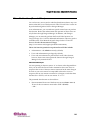 111
111
-
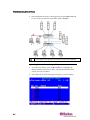 112
112
-
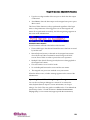 113
113
-
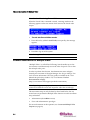 114
114
-
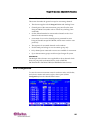 115
115
-
 116
116
-
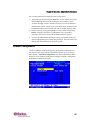 117
117
-
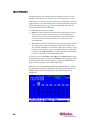 118
118
-
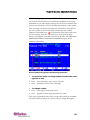 119
119
-
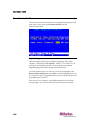 120
120
-
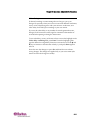 121
121
-
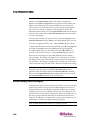 122
122
-
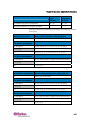 123
123
-
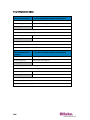 124
124
-
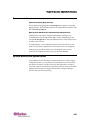 125
125
-
 126
126
-
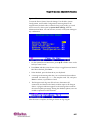 127
127
-
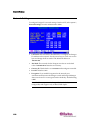 128
128
-
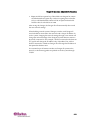 129
129
-
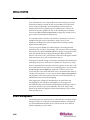 130
130
-
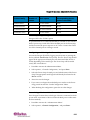 131
131
-
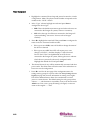 132
132
-
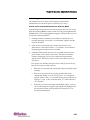 133
133
-
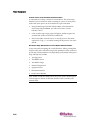 134
134
-
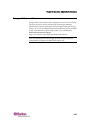 135
135
-
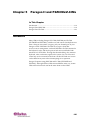 136
136
-
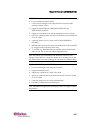 137
137
-
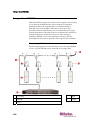 138
138
-
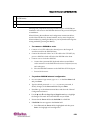 139
139
-
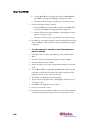 140
140
-
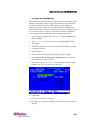 141
141
-
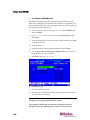 142
142
-
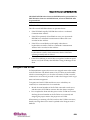 143
143
-
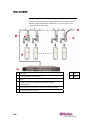 144
144
-
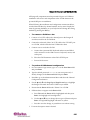 145
145
-
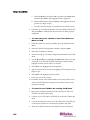 146
146
-
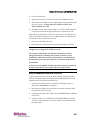 147
147
-
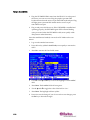 148
148
-
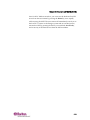 149
149
-
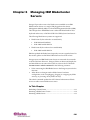 150
150
-
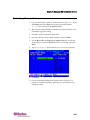 151
151
-
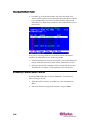 152
152
-
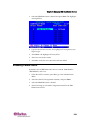 153
153
-
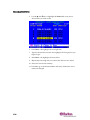 154
154
-
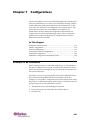 155
155
-
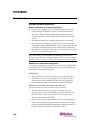 156
156
-
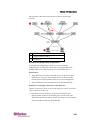 157
157
-
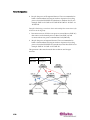 158
158
-
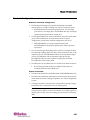 159
159
-
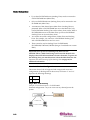 160
160
-
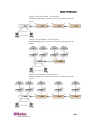 161
161
-
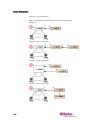 162
162
-
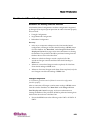 163
163
-
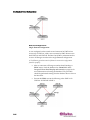 164
164
-
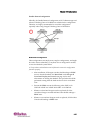 165
165
-
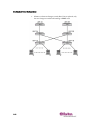 166
166
-
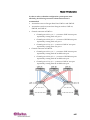 167
167
-
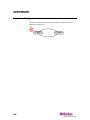 168
168
-
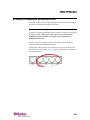 169
169
-
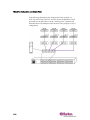 170
170
-
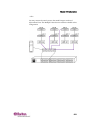 171
171
-
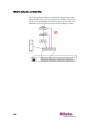 172
172
-
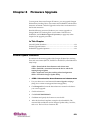 173
173
-
 174
174
-
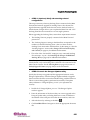 175
175
-
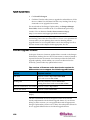 176
176
-
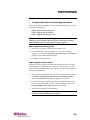 177
177
-
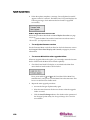 178
178
-
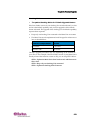 179
179
-
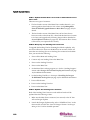 180
180
-
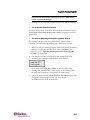 181
181
-
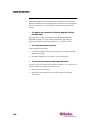 182
182
-
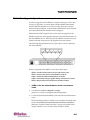 183
183
-
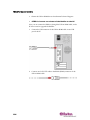 184
184
-
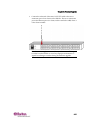 185
185
-
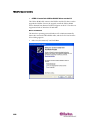 186
186
-
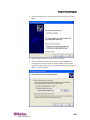 187
187
-
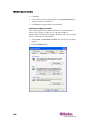 188
188
-
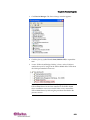 189
189
-
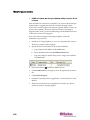 190
190
-
 191
191
-
 192
192
-
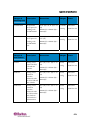 193
193
-
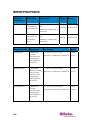 194
194
-
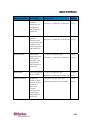 195
195
-
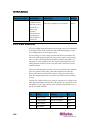 196
196
-
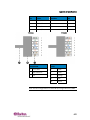 197
197
-
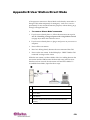 198
198
-
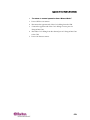 199
199
-
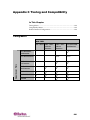 200
200
-
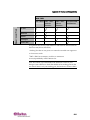 201
201
-
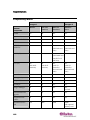 202
202
-
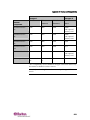 203
203
-
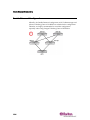 204
204
-
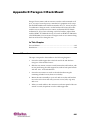 205
205
-
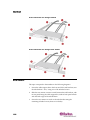 206
206
-
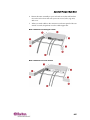 207
207
-
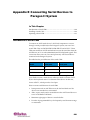 208
208
-
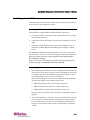 209
209
-
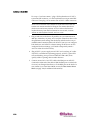 210
210
-
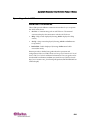 211
211
-
 212
212
-
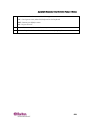 213
213
-
 214
214
-
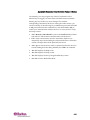 215
215
-
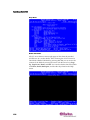 216
216
-
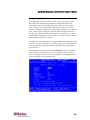 217
217
-
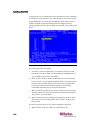 218
218
-
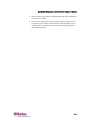 219
219
-
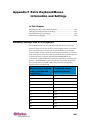 220
220
-
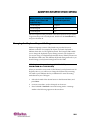 221
221
-
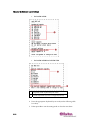 222
222
-
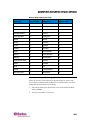 223
223
-
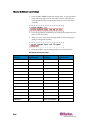 224
224
-
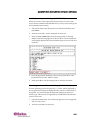 225
225
-
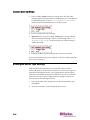 226
226
-
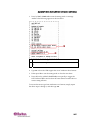 227
227
-
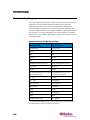 228
228
-
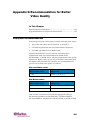 229
229
-
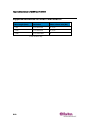 230
230
-
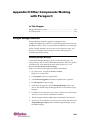 231
231
-
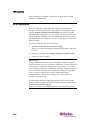 232
232
-
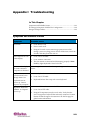 233
233
-
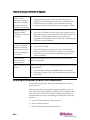 234
234
-
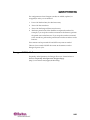 235
235
-
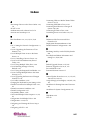 236
236
-
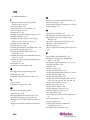 237
237
-
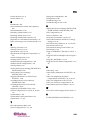 238
238
-
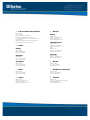 239
239
Raritan Computer Paragon II 255-30-6000-00 User manual
- Type
- User manual
- This manual is also suitable for
Ask a question and I''ll find the answer in the document
Finding information in a document is now easier with AI
Related papers
-
Raritan Computer 4.3.1 User manual
-
Raritan Computer Paragon II User manual
-
Raritan Computer PMG-0I-v2.0.3-E User manual
-
Raritan Computer P2CIM-SER User manual
-
Raritan Computer Paragon II User manual
-
Raritan Computer P2UMT1664M User manual
-
Raritan Computer P2-USTIP2 User manual
-
Raritan Raritan Paragon II User manual
-
Raritan DKX2-v2.6.0-0R-E User manual
-
Raritan Computer KX User manual
Other documents
-
Xerox 3600 Installation guide
-
Raritan P2-UMT832M User manual
-
Raritan AUATC User manual
-
Coastal Shower Doors P36.83O-C Measurement Guide
-
Raritan Dominion KX II User guide
-
JCM FREE User guide
-
Raritan Dominion KX III User guide
-
Raritan Dominion KX III User guide
-
 Raritan Engineering KX II User manual
Raritan Engineering KX II User manual
-
Raritan Dominion KX III User guide