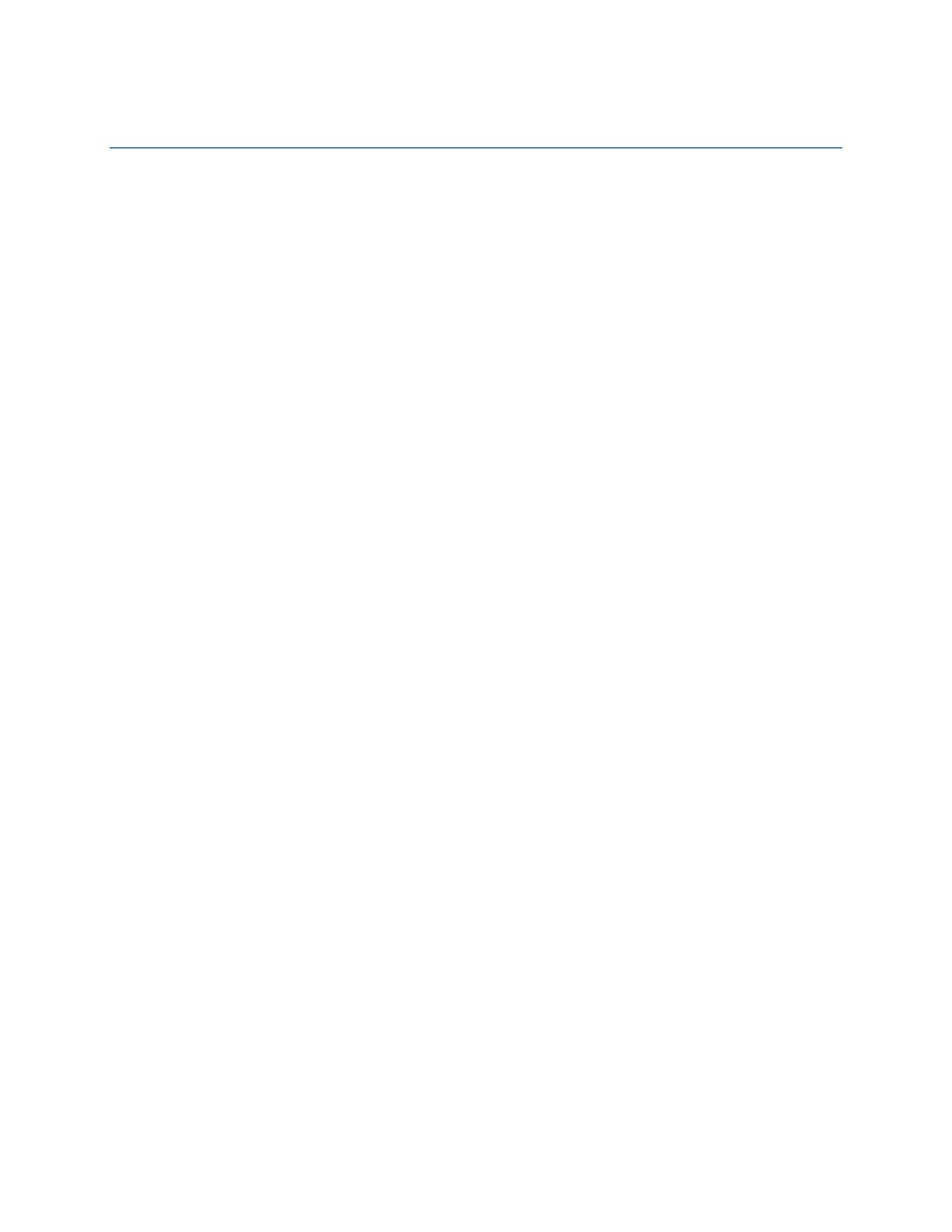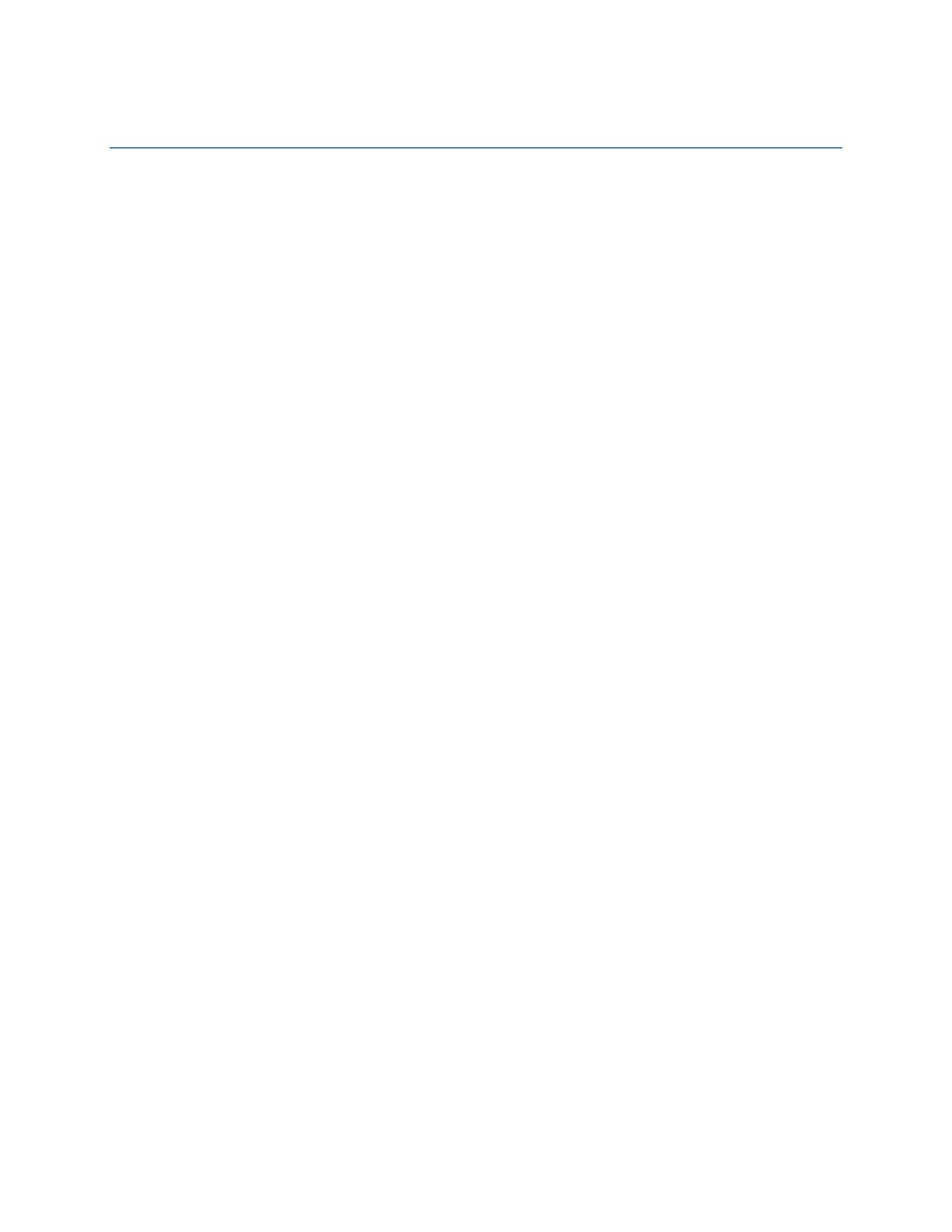
Zone 2 setup on the RX-V665 using the Internal Power Amp
The RX-V665 Extra Speaker Terminals can power one set of speakers for Zone 2 or Presence
speakers. If the Extra Speaker Terminals are utilized then the RX-V665 cannot be set for 7.1 (Surround
Back terminals.) or Bi Amp (Surround Back terminals.)
SettingtheExtra Speaker Terminals
Note: The RX-V665 remote control will be used to access the Setup Menu of receiver.
1. Press the Setup button on the remote control to enter the Setup Menu.
2. Setup, Speaker Setup will come up on the receiver LED Screen.
3. Press the Enter Button on the remote control.
4. Sp Set, 1 Auto Setup will come up on the receiver LED Screen.
5. Arrow down until 2 Manual Setup comes up in the receiver LED Screen.
6. Press the Enter Button on the remote control.
7. Manual Setup, A) Config will come up on the receiver LED Screen.
8. Press the Enter Button on the remote control.
9. SP Set, A) Config will come up on the receiver LED Screen.
10. Press the Enter Button on the remote control.
11. Config, Extra………None will come up on the receiver LED Screen.
12. Use the Left/Right Arrow buttons on the remote to change the Extra to: Extra……….Zone2.
13. Use the Return and
Setup buttons on the remote to exit the Setup Menu.
14. Extra Speaker setup is complete.
To control Zone 2 using the RX-V665 remote the switch at the upper most left hand corner of the remote
must be set to Zone 2. Once the remote has been set to Zone 2 the following commands will be
available:
1. Selecting the input source (AV5-6, AUDIO1-2, and V-AUX) of Zone 2.
2. Adjusting the volume of Zone 2 (when a Zone 2 speaker is connected to the EXTRA SP jack).
3. Tuning into FM or AM when “TUNER” is selected as the input source of Zone 2 (see page 29 of
the owner’s manual).
4. Tuning into XM Satellite Radio when “XM” is selected as the input source of Zone 2 (see page
31) (U.S.A. model only).
5. Tuning into SIRIUS Satellite Radio when “SIRIUS” is selected as the input source of Zone 2
(see page 35) (U.S.A. model only).
6. Playing back music stored on your iPod stationed in a Yamaha iPod universal dock (such as
YDS-10, YDS-11 and YDS-12 sold separately) connected to the DOCK terminal.
Note: Only Analog signals can be sent to Zone 2. If you want to output the sound from Zone 2, connect
an external component to AV 5-6 or Audio 1-2 by analog connection.
Important Safety Notice:
The EXTRA SP Speaker Terminals of this unit should not be connected to a Passive Loudspeaker
Selector Box or more than one Loudspeaker per Channel. Connection to a Passive Loudspeaker
Selector Box or Multiple Speakers per channel could create an abnormally low impedance load
resulting in amplifier damage.