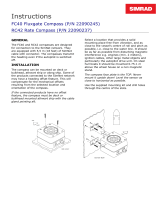Page is loading ...

www.simrad-yachting.com A brand by Navico - Leader in Marine Electronics
Manual
Simrad IS20 Graphic
Multifunction display
English Sw. 1.2


Manual
Simrad IS20 Graphic
Multifunction display
English Sw.1.2
To the best of our knowledge, the content in this
publication was correct at the time of printing.
As we are continuously improving our products we
retain the right to make changes to the product and
the documentation at any time. Updated manuals are
available from our website www.simrad-yachting.com,
and are free to download.
© Copyright 2008 by Navico Holding AS.
Document no: 20222576
Revision: B
Date: March 2008
The original language for this document is English. In the
event of any discrepancy between translated versions
and the English version of this document, the English
document will be the official version.

2 | IS20 Graphic instrument
About this manual
This manual is a reference guide for installing and
operating the Simrad IS20 Graphic instrument.
The manual does not include operator or installation
procedures for sensors that can be connected to the
system.
In this manual, names of menu commands, dialog box
text and keys are written in boldface (e.g. Main menu,
Setup command, Left key).
Important text that requires special attention from the
reader is emphasized as follows:
Used to draw the reader’s attention to a comment or
some important information.
Used when it is necessary to warn personnel that a
risk of damage to the equipment or hazard exists if
care is not exercised.
)

IS20 Graphic instrument | 3
Contents
1 Introduction ............................................... 7
General information ......................................7
Instrument layout .........................................7
IS20 system examples ...................................8
2 Basic operation ......................................... 11
Turning the IS20 on ..................................... 11
Backlighting ............................................... 12
Scrolling through data pages ........................ 13
Resetting a data page .................................. 14
Operating the menu system ......................... 14
Locking and unlocking the keys ..................... 19
Power save function .................................... 19
3 Advanced operation .................................. 21
Customizing the data pages ......................... 21
Remote operation ....................................... 23
SimNet group function ................................. 23
Demo mode ............................................... 26
4 The log/timer functions ............................ 27
The timer function ...................................... 27
Trip logging ................................................ 30
Speed logging ............................................ 30
Setting the time offset ................................. 31

4 | IS20 Graphic instrument
5 Changing the default settings ................... 33
General ..................................................... 33
Setting the damping factors ......................... 33
Alarm setup ............................................... 34
Updating the data sources ............................ 37
Changing the display settings ....................... 39
Language selection ..................................... 40
Changing the units of measure ..................... 41
6 IS20 Alarm system ................................... 43
Alarm indication .......................................... 43
Acknowledging an alarm .............................. 44
Viewing active alarms .................................. 44
Alarm codes ............................................... 44
7 Installation ............................................... 47
Location of the unit ..................................... 47
Mechanical installation ................................. 47
8 Conguration ............................................ 57
First time start-up ....................................... 57
Calibration ................................................. 58
SimNet groups ............................................ 67
9 Maintenance ............................................. 69
General maintenance ................................... 69
Service information ..................................... 69
Resetting the instrument system .................. 71
Displaying instrument information ................. 71

IS20 Graphic instrument | 5
10 Spare parts ............................................. 73
Spares and auxiliaries .................................. 73
SimNet cables and accessories ..................... 74
11 Specications ......................................... 75
Technical specications ................................ 75
Dimensional drawings .................................. 76
Menu ow chart .......................................... 77
Data groups and data items ......................... 78

6 | IS20 Graphic instrument
Blank page

Introduction | 7
1 Introduction
General information
The IS20 Graphic is a multifunction instrument that
displays speed, depth, heading, position, wind and
environmental data measured by sensors and other
equipment connected to the system.
Navigational data, engine/battery status and vessel
parameters as e.g. accumulated log and rudder angle
may also be displayed.
The instrument calculates speed trim, wind head/lift,
trip distance and time, average speed, set and drift
parameters. A race timer is also included in the IS20.
Instrument layout
The IS20 has a 130 * 104 pixels LCD. The display may
be set to red or white illumination color, and the contrast
and light level are adjustable.
The instrument is equipped with 2 SimNet connectors,
and with one NMEA0183 input connector.
Keys
The instrument is operated by 6 keys. These are used to
adjust the light, scroll between data pages, to operate
the menu and to set parameter values.

8 | Introduction
Softkeys
When the basic operation of the
keys is changed, softkey symbols
will be displayed right above the
keys to indicate the alternate
function.
The softkey symbols are illustrative, and they are
described under the functions as these appear in this
manual. The following general softkey symbols are used:
OK
Cancel
IS20 system examples
The IS20 may be installed as a stand-alone instrument
system, or as part of an advanced instrument or steering
system on the boat.
The figures on the next two pages show simplified
illustrations for basic and an expanded IS20 system.

Introduction | 9
IS20 Graphic, Basic system
IS20 Graphic, Basic system with 2 sensors

10 | Introduction
IS20 Expanded system

Basic operation | 11
2 Basic operation
It is required to read and understand the content in this
chapter. The remaining descriptions and illustrations in
this manual assumes that the user is familiar with how to
operate keys and how to navigate in the menus!
Turning the IS20 on
IS20 has no power key, and will be running as long as
power is connected.
The IS20 includes a power save function. Refer to page
19.
When power is connected, the start up page will show:
Product name
Serial number
Software version
Release date
After approximately 5 seconds the instrument is
operative.
First time start up
Before the IS20 is ready to operate, it should be
configured as described in Configuration, page 57 and
onwards.
Restarting the IS20 instrument
When IS20 is re-powered the display will go directly
to the last active page after the start up sequence is
finished.
-
-
-
-

12 | Basic operation
Backlighting
The display backlight may be adjusted at any time.
Press the light key
The Light level overlay window will
be displayed on top of the current
view.
Press one of the keys as described
below to change the display illumination:
The Light key to increase the light level by one
step
The Up/Down softkeys to increase/decrease
the light level by one step
The Day/Night softkey to toggle between day
and night prole
If no adjustment is performed within 3 seconds, the Light
level overlay window will disappear.
For contrast and day/night settings, refer to Changing
the display settings, page 39.
1
2
a
b
c

Basic operation | 13
Scrolling through data pages
The IS20 Graphic is pre-configured with 8 instrument
pages, of which 2 are disabled.
The instrument will scroll through the pages by using the
Up and Down keys .
Note that the pages shown with a are disabled and
will not be visible when scrolling through the pages!
Default page
at first time
turn-on

14 | Basic operation
Resetting a data page
When a data page is active, the Right key may be used
to reset any calculated data.
The following data types may be reset:
Head/Lift
Speed trim
Trend graph
Pressing the Right key will have no effect if the active
data page not includes any calculated data!
Operating the menu system
All functions and settings in the
IS20 are available from the menu
system, activated by pressing the
Menu/Enter key.
The main menu items give further
access to sub menus and various
settings.
The set values are usually presented in the window’s
right column, but could also be listed in an overlay
window.
-
-
-
Unit settings presented
in the window’s right
column
Language settings
presented in an
overlay window

Basic operation | 15
Use the keys as shown below to navigate in the menu
system:
Key Single press Press and hold
Conrm a selection/parameter
setting
Go to next menu level/parameter
settings
Go to previous menu level/
parameter listing
Return to normal
operation and the last
active data page
Go to previous/next menu item,
increase/decrease parameter
value
When the basic operation of a key
is changed, a softkey symbol will
be displayed right above the key to
indicate the alternate function.

16 | Basic operation
The illustration below shows how to change the light level
from 4 to 2.
Press and holding the Left key will always return the
display to normal operation and the last active page!

Basic operation | 17
Menu illustrations
In this manual, the first
steps in a menu operation
are illustrated by overlapping
menu windows.
When more detailed illustrations are required to show
key presses and screens, this is shown as below:
Disabling/enabling data pages
By disabling a data page, the number of pages will be
reduced when scrolling through the data pages.
A disabled page is only visible when using the Enable/
Disable item in the DATA PAGES SETUP menu, and is
then indicated with a crossed rectangle!

18 | Basic operation
Disabling pages
Continue to select pages and repeat the procedure if
more pages are to be disabled.
Enabling a page
Continue to select pages and repeat the procedure if
other pages are to be enabled.
/