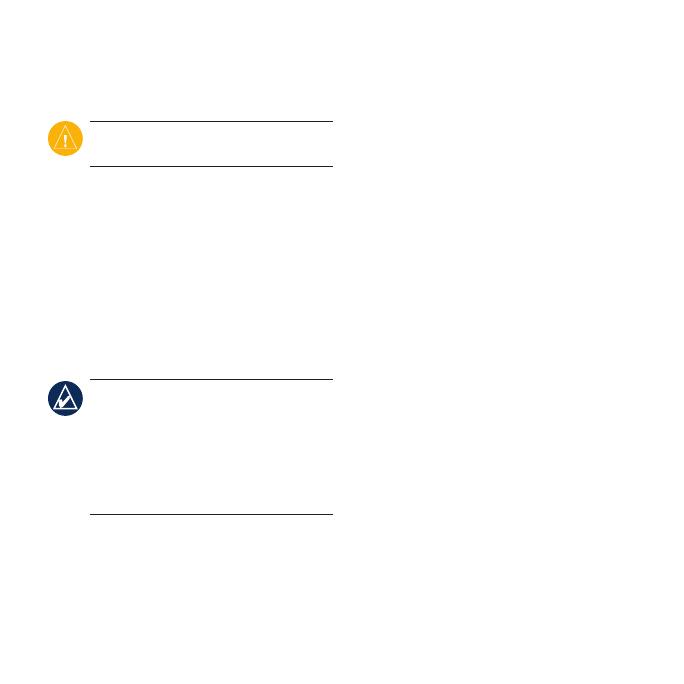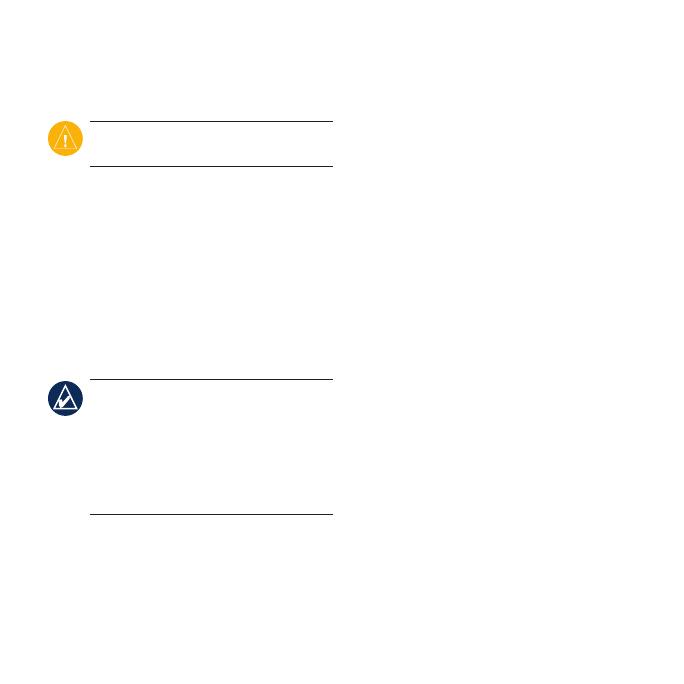
nüvi 205 series quick start manual 7
location related to that advertisement.
See your owner’s manual for more
information.
CAUTION: Do not attempt to write
down the coupon codes while driving.
Avoiding Trafc on Your
Route
1.OntheMappage,touchthetrafc
icon.
2. Touch
Trafc on Route.
3.Touchthearrowstoviewothertrafc
delaysonyourroute,ifnecessary.
4. Touch
Avoidtoavoidthetrafcdelay.
NOTE: You do not need to activate the
subscription included with your FM
trafcreceiver(ifitcamewithone).The
subscription activates automatically after
your nüvi acquires satellite signals while
receivingtrafcsignalsfromthepay
service provider.
Using Hands-Free Features
Bluetooth wireless technology is
available on the nüvi 215, 265, and 275.
Hands-free phone features are available
only if your nüvi and your mobile phone
have Bluetooth wireless technology.
Depending on your phone, some hands-
free phone features will not be available
on your nüvi. To use the hands-free
features, you must pair your phone and
your nüvi.
Pairing Your Phone
1. Verify that your phone is compatible
with your nüvi (www.garmin.com
/bluetooth).
2.FromtheMenupage,select
Tools
> Settings > Bluetooth. Touch the
button below Connections.
3 Select
Add Device.
4.EnabletheBluetoothcomponentof
your phone and enable Find Me/
Discoverable/Visible mode. These
settingsmightbeinaBluetoothmenu,
Connectionsmenu,orHands-free
menu.
5. Select
OK on your nüvi.
6.Selectyourphone,andtouch
OK.