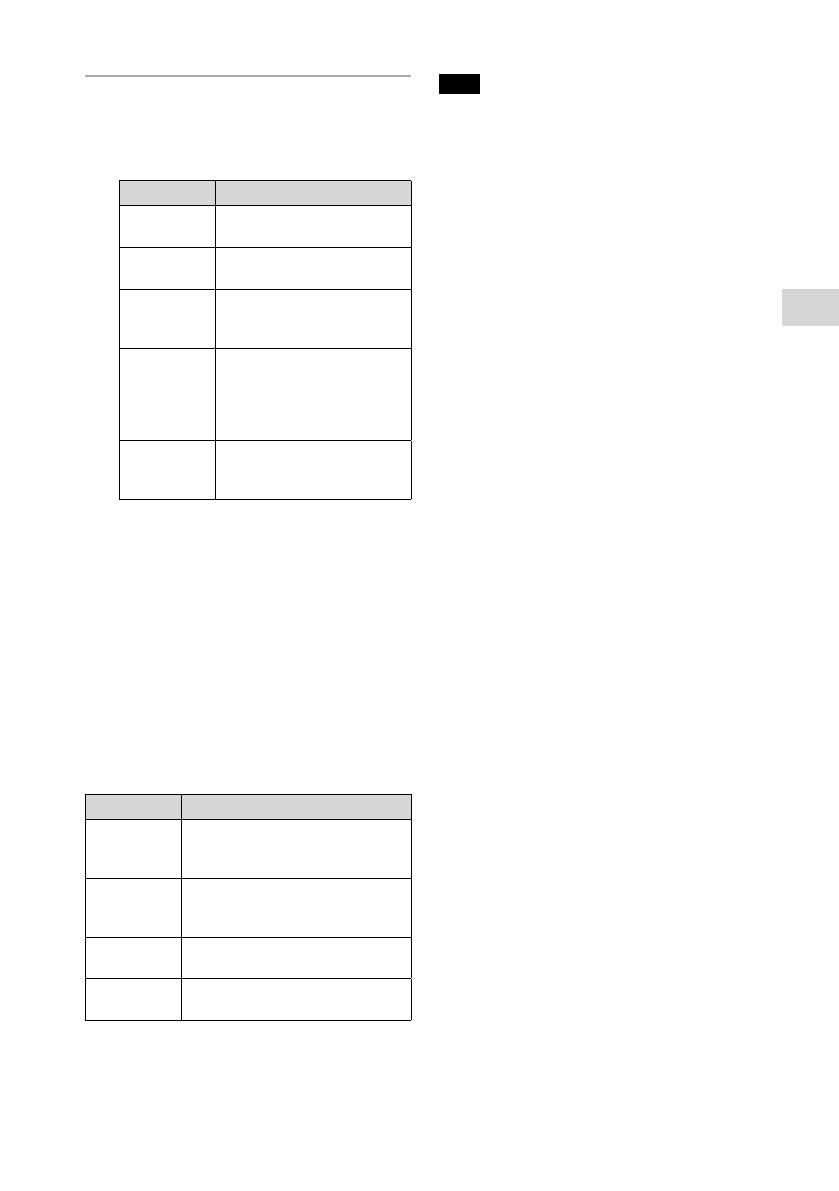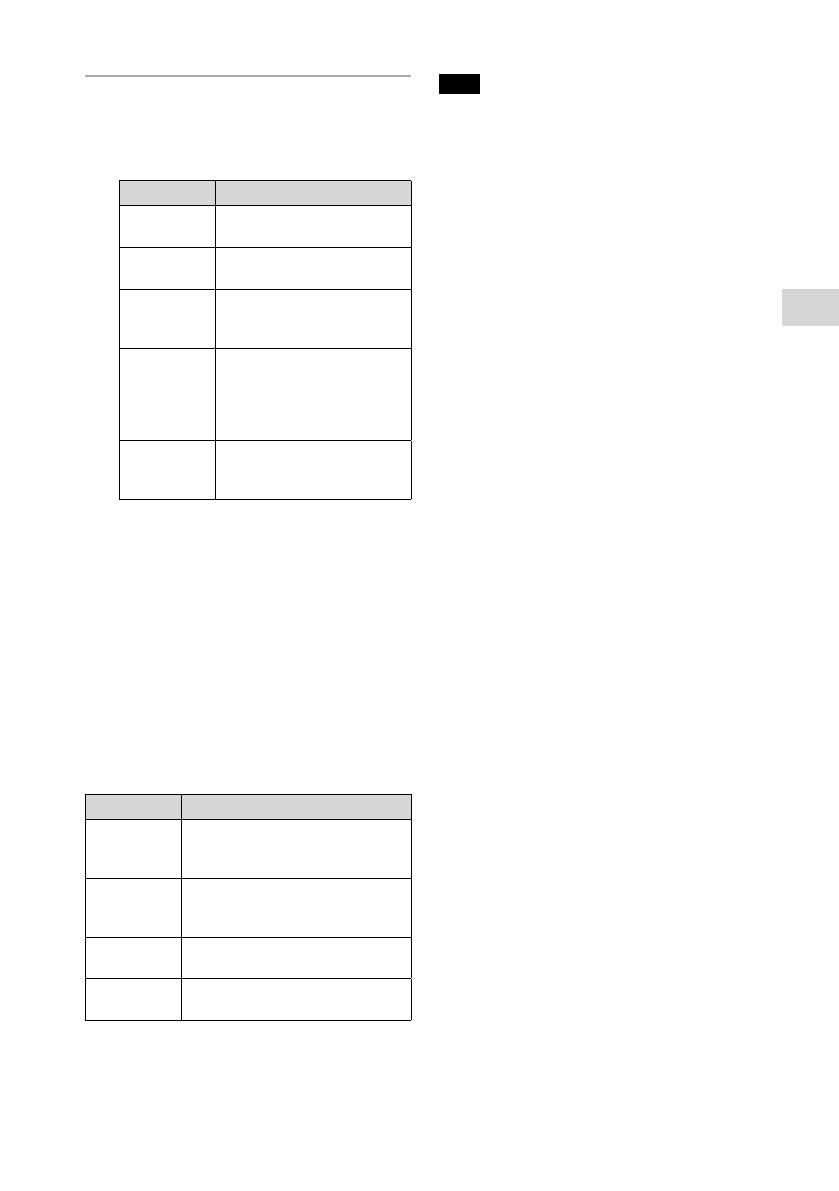
13
GB
Listening to a CD
CMT-SBT20
4-583-746-61(1)
2
Press PLAY MODE
repeatedly
to select a play mode.
You can select the following play
modes.
Play mode Effect
FLDR*
(Folder)
Plays all files in the
selected folder.
SHUF
(Shuffle)
Plays all tracks or files in
random order.
FLDRSHUF*
(Folder
shuffle)
Plays all files in the
selected folder in random
order.
PROGRAM
(Program)
Plays the programmed
tracks or files. For details,
see “Creating your own
program (Program Play)”
(page14).
OFF
(Normal
play)
Plays all tracks or files in
sequential order.
* This play mode is applicable only for playing
a USB device or MP3/WMA disc.
When “PLS STOP” appears
You cannot change the play mode during
playback. Stop playback, then change the
play mode.
To use the repeat play mode
To switch the repeat play mode, press
REPEAT
repeatedly. Repeat play modes
are selectable both while playback is
stopped and during playback.
You can select the following play modes.
Play mode Effect
REP ONE
(Repeat
one)
Plays a selected track or file
repeatedly.
REP FLDR*
(Repeat
folder)
Plays all files in the selected
folder repeatedly.
REP ALL
(Repeat all)
Plays all tracks or files
repeatedly.
REP OFF
(Repeat off)
Turns off repeat play.
* This play mode is applicable only for playing a
USB device or MP3/WMA disc.
Note
• Once the power cord is unplugged, the play
mode is turned off automatically.
Note on playing MP3/WMA discs
• Do not save unnecessary folders or files on
a disc that has MP3/WMA files.
• Folders that have no MP3/WMA files are
not recognized on the system.
• The system can only play MP3/WMA
files that have a file extension of “.mp3”
or “.wma.” Even when file name has the
“.mp3” or “.wma” file extension, if it is not
an audio MP3/WMA file, playing this file
may generate a loud noise, which could
cause damage of the system.
• The maximum number of folders and files
that system can recognize is:
– 256* folders (including the root folder)
– 999 files
– 999 files in a single folder
– 8 folder levels (in the tree structure of
files)
* This includes folders that have no MP3/WMA
or other files. The number of folders that the
system can recognize may be less than actual
number of folders, depending on the folder
structure.
• Compatibility with all MP3/WMA
encoding/writing software, CD-R/RW
drive and recording media cannot be
guaranteed. Incompatible MP3/WMA discs
may produce noise or interrupted audio or
may not play at all.
Note on playing multisession discs
The system can play back continuous
sessions on a disc when they are recorded in
the same session format as the first session.
When a session recorded in a different
session format is encountered, that session
and the ones following it cannot be played
back. Note that even if the sessions are
recorded in the same format, some sessions
may not play back.