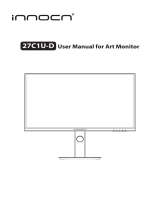Page is loading ...

LCD monitor
BX320HK

English
Acer LCD Monitor Quick Start Guide (QSG)
Important safety instructions
Please read the following instructions carefully.
1. To clean the LCD monitor screen: Be sure that your monitor is electrically rated to operate with the AC power available in your
location.
• Turn off the LCD monitor and unplug the power cord.
• Spray a non-solvent cleaning solution onto a rag and clean the screen gently.
• NEVER SPRAY OR POUR ANY LIQUID DIRECTLY ONTO THE SCREEN OR CASE.
• PLEASE DO NOT USE ANY AMMONIA OR ALCOHOL-BASED CLEANERS ON THE LCD DISPLAY SCREEN OR CASE.
• Acer will not be liable for damage resulting from use of any ammonia or alcohol-based cleaners.
2. Do not place the LCD monitor near a window. Exposing the monitor to rain, moisture or sunlight can severely damage it.
3. Do not apply pressure to the LCD screen. Excessive pressure may cause permanent damage to the display.
4. Do not remove the cover or attempt to service this unit yourself. An authorized technician should perform servicing of any
nature.
5. Store the LCD monitor in a room with a temperature of -20° to 60° C (-4° to140° F). Storing the LCD monitor outside this range
may result in permanent damage.
6. Immediately unplug your monitor and call an authorized technician if any of the following circumstances occur:
• Monitor-to-PC signal cable is frayed or damaged.
• Liquid spills onto the LCD monitor or the monitor is exposed to rain.
• The LCD monitor or case is damaged.
Attaching the monitor to the base
1. Remove the monitor from the packaging.
2. Attach the footstand to the base. (for selected models)
3. Turn clockwise to lock. Ensure that the base in locked onto the stand. (for selected models)
4. Secure the base to the stand by turning the screw using the integrated tab or a suitable coin. (for selected models)
Connecting Your Monitor to a Computer
1. Turn off your monitor and unplug your computer’s power cord.
2. 2-1 Connect HDMI Cable (Only HDMI/MHL-input model)
a. Make sure both the monitor and computer are powered-OFF.
b. Connect the HDMI/MHL cable to the computer.
2-2 Connect Digital Cable (Only Dual-input model)
a. Make sure both the monitor and computer are powered-OFF.
b. Connect one end of the 24-pin DVI cable to the back of the
monitor and connect the other end to the computer's port.
2-3 Connect DP Cable (Only DP/Mini-DP-input model)
a. Make sure both the monitor and computer are powered-OFF.
b. Connect the DP/Mini-DP cable to the computer.
3. Connect the Audio Cable. (Only Audio-Input Model) (Optional)
4. Insert the monitor power cable into the power port at the back of the
monitor.
5. Plug the power cords of your computer and your monitor into a
nearby electrical outlet.
6. Select Power-off USB charge ON/OFF to enable/disable Power-off USB
charge function.
External Controls
No. Icon Item Description
1, 2
Power button/
indicator
Turns the monitor on/off. Blue
indicates power on. Amber indicates
standby/power saving mode.
3 Input Input button Press to toggle input sources.
4 Volume button
Press to activate the volume sliding
scale.
5 OSD functions
Press to view the OSD. Press again to
enter a selection in the OSD.
6
Auto adjust
button/Exit
If the OSD is active, press Auto to exit
the OSD. Once the OSD is inactive,
press Auto and the monitor will
automatically optimize the display
position, focus, and clock of your
display.
7 Empowering key
Press the Empowering Key to open
the Acer eColor Management OSD
and access the scenario modes.
POWER
AUDIO IN
DVI-D IN
HDMI (MHL) DP
MIni DP
DP
Mini DP
DVI-D IN
HDMI / MHL
POWER
AUDIO IN
DVI-D IN
HDMI (MHL) DP
MIni DP

English
Regulations and safety notices
FCC notice
This device has been tested and found to comply with the limits for a Class B digital device pursuant to Part 15 of the FCC rules.
These limits are designed to provide reasonable protection against harmful interference in a residential installation. This device
generates, uses, and can radiate radio frequency energy and, if not installed and used in accordance with the instructions, may
cause harmful interference to radio communications.
However, there is no guarantee that interference will not occur in a particular installation. If this device does cause harmful
interference to radio or television reception, which can be determined by turning the device off and on, the user is encouraged to
try to correct the interference by one or more of the following measures:
Reorient or relocate the receiving antenna.
Increase the separation between the device and receiver.
Connect the device into an outlet on a circuit different from that to which the receiver is connected.
Consult the dealer or an experienced radio/television technician for help.
CE declaration of Conformity
Hereby, Acer Inc., declares that this LCD monitor is in compliance with the essential requirements and other relevant provisions of
EMC Directive 2004/108/EC, Low Voltage Directive 2006/95/EC, and RoHS Directive 2011/65/EU and Directive 2009/125/EC with
regard to establishing a framework for the setting of ecodesign requirements for energy-related product.
Notice:
In order to prevent damage to the monitor, do not lift the monitor by its base.
Notice: Shielded cables
All connections to other computing devices must be made using shielded cables to maintain compliance with EMC regulations.
Notice: Peripheral devices
Only peripherals (input/output devices, terminals, printers, etc.) certified to comply with the Class B limits may be attached to this
equipment. Operation with non-certified peripherals is likely to result in interference to radio and TV reception.
Caution
Changes or modifications not expressly approved by the manufacturer could void the user authority, which is granted by the
Federal Communications Commission, to operate this product.
Operation conditions
This device complies with Part 15 of the FCC Rules. Operation is subject to the following two conditions: (1) this device may not
cause harmful interference, and (2) this device must accept any interference received, including interference that may cause
undesired operation.
Notice: Canadian users
This Class B digital apparatus complies with Canadian ICES-003.
Remarque à l'intention des utilisateurs canadiens
Cet appareil numérique de la classe B est conforme à la norme NMB-003 du Canada.
Disposal of Waste Equipment by Users in Private Household in the European Union
This symbol on the product or on its packaging indicates that this product must not be disposed of with your other
household waste. Instead, it is your responsibility to dispose of your waste equipment by handing it over to a
designated collection point for the recycling of waste electrical and electronic equipment. The separate collection
and recycling of your waste equipment at the time of disposal will help to conserve natural resources and ensure
that it is recycled in a manner that protects human health and the environment. For more information about
where you can drop off your waste equipment for recycling, please contact your local city office, your household
waste disposal service or the shop where you purchased the product.

English
SPECIFICATION
Find manuals and other documents for your Acer product on the official Acer support website.
*Annual energy consumption is calculated using the typical power consumption 4 hours per day, 365 days per year.
LCD Panel
Driving System TFT Color LCD
Size 32”W (81 cm)
Pixel Pitch 0.1845 mm (H) x 0.1845 mm (V)
Brightness
350 cd/m
2
(Typical)
Contrast 100000000:1 Max (ACM)
Viewable Angle 178° (H) 178° (V) (CR=10)
Response Time 6 ms (GTG)
Panel Type In-Plane Switching
Video R, G, B Analog Interface
H-Frequency DVI/HDMI: 32 - 88 KHz, DP & MiniDP: 32 - 135 KHz
V-Frequency 24 - 75 Hz
Display Colors 1.07B Colors
Dot Clock DVI/HDMI: 297 MHz, DP: 544 MHz
Maximum Resolution 3840 x 2160 @ 60 Hz
Plug & Play VESA DDCCI/DDC2B
Energy Efficiency Class C
*Annual Energy Consumption 93 (kWh) (for HDMI-input Model)
Power Consumption
On Mode 44 W (Typical)
Sleep Mode 0.39 W (Typical)
Off Mode 0.32 W (Typical)
Input Connector
HDMI 19 pin (Only HDMI-Input Model)
MHL (Only MHL-Input Model)
DVI (Dual Link) 24 pin (Only Dual-Input Model)
DP (Only DP-Input Model)
Mini-DP (Only Mini-DP-Input Model)
Input Video Signal
HDMI signal (Only HDMI-Input Model) (Optional)
MHL (Only MHL-Input Model) (Optional)
Digital signal (Only Dual-Input Model)
DP (Only DP-Input Model) (Optional)
Mini-DP (Only Mini-DP-Input Model) (Optional)
Speakers 2 W x 2 (Only Audio-Input Model) (Optional)
USB USB 3.0 x 4
Maximum Screen Size
Horizontal: 708.4 mm
Vertical: 398.5 mm
Power Source 100-240 V, 50/60 Hz
Environmental Considerations
Operating Temp: 5° to 35°C
Storage Temp: -20° to 60°C
Operating Humidity: 10% to 85%
Dimensions 737.9 (W) x 481.5 ~ 611.5 (H) x 309.9 (D) mm
Weight (N. W.) 10.5 kg (net)
Mechanism Specifications
Tilt: -5° to +35° (Only at the highest point can 35 degrees of recline be offered for
the angle of elevation)
Swivel: No
Height adjustment: 0 mm to 130 mm
Detachable foot stand: No
External Controls
Switch/Buttons
Power Button
Input
Volume
MENU/ENTER
Auto/Exit
E(Empowering) Key
Functions
Contrast
Brightness
Focus (only Analog input model)
Clock (only Analog input model)
H. Position (only Analog input model)
V. Position (only Analog input model)
Super Sharpness
6-axis Saturate
6-axis Hue
Gamma
Color Temperature
sRGB
PIP
DP Format
Power-Off USB Charge
Language
OSD Timeout
Auto Configuration (only Analog input
model)
Wide Mode (Full/Aspect)
ACM On/Off
Input Signal Selection
DDC/CI On/Off
Display Information
Reset
Exit
All specifications are subject to change without notice.
/