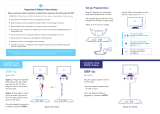Page is loading ...

MODELS: XVT3D500CM
ȸ
XVT3D580CM
USER MANUAL
CINEMAWIDE
™
THEATER 3D
™
LCD HDTV
WITH VIZIO INTERNET APPS
®

Manufactured under license from Dolby Laboratories.
Dolby and the double-D symbol are trademarks of Dolby
Laboratories.
HDMI, the HDMI logo and High-Denition Multimedia
Interface are trademarks or registered trademarks of HDMI
Licensing LLC.
®
SRS StudioSound HD is a trademark of SRS Labs, Inc.
StudioSound HD technology is incorporated under license
from SRS Labs, Inc.
© 2011 Sensio Technologies Inc.
All rights reserved.
RealD 3D Certied

A
AAA
A
A
A
A
A
A
A
A
A
A
A
A
A
A
A
A
A
A
A
A
A
A
A
A
A
A
A
A
A
A
AA
A
A
A
A
A
A
AAA
A
A
A
A
A
A
A
A
A
A
A
A
A
A
A
A
A
A
A
A
A
A
A
A
A
A
A
A
AA
A
A
A
A
A
A
A
A
A
Troubleshooting & Technical Support
Thank You for Choosing VIZIO
And congratulations on your new VIZIO HDTV.
To get the most out of your new VIZIO product, read these instructions before
using your product and retain them for future reference. Be sure to inspect the
package contents to ensure there are no missing or damaged parts.
Product Registration
To purchase or inquire about accessories and installation services for your VIZIO
product, visit our website at www.VIZIO.com or call toll free at 1-888-849-4623.
We recommend that you either:
r Register your VIZIO product at www.VIZIO.com
r Complete and mail the enclosed registration card
Extended Warranties
For peace of mind, and to protect your investment beyond the standard warranty,
VIZIO offers on-site extended warranty service plans. These plans provide
additional coverage during the standard warranty period. To purchase an extended
warranty service plan, visit www.VIZIO.com.
When Reading this Manual
When you see this symbol, please read the accompanying important
warning or notice. It is intended to alert you to the presence of
important operating instructions.
When you see this symbol, please read the accompanying helpful
tip.
My Product Information
Enter your product information here for easy reference:
Model Number:
Serial Number:
Date of Purchase:
VIZIO recommends you attach your sales receipt to this manual for safekeeping.
Attach Sales Receipt Here

A
XVT3D500CM / XVT3D580CM
to rain or moisture, does not operate normally or has been dropped.
r Unplug the power cord before cleaning your TV.
r When moving your TV from an area of low temperature to an area of
high temperature, condensation may form in the housing. Wait before
turning on your TV to avoid causing re, electric shock, or component
damage.
r A distance of at least three feet should be maintained between your TV
and any heat source, such as a radiator, heater, oven, amplier etc. Do
not install your TV close to smoke. Operating your TV close to smoke
or moisture may cause re or electric shock.
r Slots and openings in the back and bottom of the cabinet are provided
for ventilation. To ensure reliable operation of your TV and to protect it
from overheating, be sure these openings are not blocked or covered.
Do not place your TV in a bookcase or cabinet unless proper ventilation
is provided.
r Never push any object into the slots and openings on your TV cabinet.
Do not place any objects on the top of your TV. Doing so could short
circuit parts causing a re or electric shock. Never spill liquids on your
TV.
r Your TV should be operated only from the type of power source
indicated on the label. If you are not sure of the type of power supplied
to your home, consult your dealer or local power company.
r Do not apply pressure or throw objects at your TV. This may
compromise the integrity of the display. The manufacturer’s warranty
does not cover user abuse or improper installations.
r The power cord must be replaced when using different voltage than the
voltage specied. For more information, contact your dealer.
r Your TV is equipped with a three-pronged grounded plug (a plug with
a third grounding pin). This plug will t only into a grounded power
outlet. This is a safety feature. If your outlet does not accommodate the
three-pronged, have an electrician install the correct outlet, or use an
adapter to ground your TV safely. Do not defeat the safety purpose of
the grounded plug.
r When connected to a power outlet, power is always owing into your
TV. To totally disconnect power, unplug the power cord.
r The lightning ash with arrowhead symbol within an equilateral triangle
is intended to alert the user to the presence of un-isolated, dangerous
voltage within the inside of your TV that may be of sufcient magnitude
to constitute a risk of electric shock to persons.
Important Safety Instructions
Your DTV is designed and manufactured to operate within dened design
limits. Misuse may result in electric shock or re. To prevent your TV from being
damaged, the following instructions should be observed for the installation,
use, and maintenance of your TV. Read the following safety instructions before
operating your TV. Keep these instructions in a safe place for future reference.
r To reduce the risk of electric shock or component damage, switch off
the power before connecting other components to your TV.
r Read these instructions.
r Keep these instructions.
r Heed all warnings.
r Follow all instructions.
r Do not use this apparatus near water.
r Clean only with a dry cloth.
r Do not block any ventilation openings. Install in accordance with the
manufacturer’s instructions.
r Do not install near any heat sources such as radiators, heat registers,
stoves, or other apparatus (including ampliers) that produce heat.
r Do not defeat the safety purpose of the polarized or grounding-type
plug. A polarized plug has two blades and a third grounding prong.
The wide blade or the third prong are provided for your safety. If the
provided plug does not t into your outlet, consult an electrician for
replacement of the obsolete outlet.
r Protect the power cord from being walked on or pinched, particularly at
plugs, convenience receptacles, and the point where they exit from the
apparatus.
r Only use attachments/accessories specied by the manufacturer.
r Use only with the cart, stand, tripod, bracket, or table
specied by the manufacturer, or sold with the apparatus.
When a cart is used, use caution when moving the cart/
apparatus combination to avoid injury from tip-over.
r Unplug this apparatus during lightning storms or when unused for long
periods of time.
r Refer all servicing to qualied service personnel. Servicing is required
when the apparatus has been damaged in any way, such as when
the power-supply cord or plug is damaged, liquid has been spilled or
objects have fallen into the apparatus, the apparatus has been exposed

A
XVT3D500CM / XVT3D580CM
r Do not overload power strips and extension cords. Overloading can
result in re or electric shock.
r The wall socket should be installed near your TV and easily accessible.
r Only power of the marked voltage can be used for your TV. Any other
voltage than the specied voltage may cause re or electric shock.
r Do not touch the power cord during lightning. To avoid electric shock,
avoid handling the power cord during electrical storms.
r Unplug your TV during a lightning storm or when it will not be used
for long period of time. This will protect your TV from damage due to
power surges.
r Do not attempt to repair or service your TV yourself. Opening or
removing the back cover may expose you to high voltages, electric
shock, and other hazards. If repair is required, contact your dealer and
refer all servicing to qualied service personnel.
r WARNING: Keep your TV away from moisture. Do not expose your TV
to rain or moisture. If water penetrates into your TV, unplug the power
cord and contact your dealer. Continuous use in this case may result in
re or electric shock.
r Do not use your TV if any abnormality occurs. If any smoke or odor
becomes apparent, unplug the power cord and contact your dealer
immediately. Do not try to repair your TV yourself.
r Avoid using dropped or damaged appliances. If your TV is dropped
and the housing is damaged, the internal components may function
abnormally. Unplug the power cord immediately and contact your
dealer for repair. Continued use of your TV may cause re or electric
shock.
r Do not install your TV in an area with heavy dust or high humidity.
Operating your TV in environments with heavy dust or high humidity
may cause re or electric shock.
r Follow instructions for moving your TV. Ensure that the power cord and
any other cables are unplugged before moving your TV.
r When unplugging your TV, hold the AC/DC power adapter, not the
cord. Pulling on the power cord may damage the wires inside the cord
and cause re or electric shock. When your TV will not be used for an
extended period of time, unplug the power cord.
r To reduce risk of electric shock, do not touch the connector with wet
hands.
r Insert batteries in accordance with instructions. Incorrect polarities may
cause the batteries to leak which can damage the remote control or
injure the operator. Do not expose batteries to excessive heat such as
sunshine, re or the like.
r If any of the following occurs, contact the dealer:
- The power cord fails or frays.
- Liquid sprays or any object drops into your TV.
- Your TV is exposed to rain or other moisture.
- Your TV is dropped or damaged in any way.
- The performance of your TV changes substantially.
r This apparatus shall not be exposed to dripping or splashing and
no objects ll with liquids, such as vases, shall be placed on the
apparatus.
r The mains plug or appliance coupler is used as the disconnect device,
the disconnect device shall remain readily operable.
r CAUTION - These servicing instructions are for use by qualied service
personnel only. To reduce the risk of electric shock, do not perform any
servicing other than that contained in the operating instructions unless
you are qualied to do so.
The lightning ash with arrowhead symbol within an equilateral triangle is
intended to alert the user to the presence of uninsulated DANGEROUS
VOLTAGE within the product’s enclosure that may be of sufcient
magnitude to constitute a risk of electrical shock to persons.

A
XVT3D500CM / XVT3D580CM
Television Antenna Connection Protection
If an outside antenna/satellite dish or cable system is to be connected to the TV,
make sure that the antenna or cable system is electrically grounded to provide
some protection against voltage surges and static charges.
Article 810 of the National Electrical Code, ANSI/NFPSA 70, provides information
with regard to proper grounding of the mast and supporting structure, grounding
of the lead-in wire to an antenna discharge unit, size of the grounding conductors,
location of antenna discharge unit, connection to grounding electrodes, and
requirements of the grounding electrode.
Lightning Protection
For added protection of the TV during a lightning storm or when it is left
unattended or unused for long periods of time, unplug the TV from the wall outlet
and disconnect the antenna or cable system.
Power Lines
Do not locate the antenna near overhead light or power circuits, or where it could
fall into such power lines or circuits. Remember, the screen of the coaxial cable is
intended to be connected to earth in the building installation.
DTV Transition Advisory
The nationwide switch to digital television broadcasting was complete on June
12, 2009. Analog-only television sets that receive TV programming through an
antenna now need a converter box to continue to receive over-the-air TV. Watch
your local stations to nd out when they will turn off their analog signal and switch
to digital-only broadcasting. Analog-only TVs should continue to work as before
to receive low power, Class A or translator television stations and with cable and
satellite TV services, gaming consoles, VCRs, DVD players, and similar products.
For additional information, please contact the parties listed below, as appropriate:
FCC (US Federal Communications Commission)
Web: www.fcc.gov
Phone: 1-888-CALL-FCC (1-888-225-5322)
TTY: 1-888-TELL-FCC (1-888-835-5322)
Fax: 1-866-418-0232
E-mail: fccinfo@fcc.gov
NTIA (National Telecommunications and Information Administration)
Web: www.ntia.doc.gov
Phone: 1-888-DTV-2009 (1-888-388-2009)
List of US Television Stations: www.high-techproductions.com/usTVstations.htm
Your TV comes with a built-in tuner capable of processing digital
broadcasts. No extra converter box is needed.
Ground Clamp
Antenna Lead In Wire
Antenna Discharge Unit
(NEC Section 810-20)
Grounding Conductors
(NEC Section 810-21)
Ground Clamps
Power Service Grounding Electrode System
(NEC ART 250, part H)
Electric Service Equipment

A
XVT3D500CM / XVT3D580CM
Important Safety Information for Viewing 3D Content
You may experience discomfort while watching 3D content. You
may feel symptoms of eye strain, vision fatigue, color or depth
distortion, motion sickness, nausea, dizziness, disorientation, or
other discomforts. If you experience any of these symptoms, stop
watching and take a break for at least thirty minutes before resuming.
If the symptoms are severe or continue even after you have stopped
watching 3D content, consult a doctor.
Take care to monitor children’s watching of 3D content. Children
(including teenagers) may be more at risk of experiencing discomfort
while watching 3D content and less likely to report symptoms. Monitor
children’s 3D content viewing and watch for signs of discomfort.
Some viewers may be susceptible to epileptic seizures or strokes
when viewing 3D images, even if those conditions have not been
previously diagnosed. If you or anyone in your family has a history
of seizures or strokes, or if you have any other reason to think you
or someone under your supervision may be susceptible to epileptic
seizures or strokes, consult a doctor before watching 3D content.
Even if you do not experience any of the above symptoms, take
regular breaks from watching 3D content.

A
AAA
A
A
A
A
A
A
A
A
A
A
A
A
A
A
A
A
A
A
A
A
A
A
A
A
A
A
A
A
A
A
A
A
A
A
A
A
A
AAA
A
A
A
A
A
A
A
A
A
A
A
A
A
A
A
A
A
A
A
A
A
A
A
A
A
A
A
A
A
A
A
A
A
A
A
A
A
A
A
A
A
Troubleshooting & Technical Support
Installing the TV ....................................................................... 1
Inspecting the Package Contents ........................................................... 1
Installing the TV ....................................................................................... 1
Installing the TV Stand ......................................................................... 1
Installing the TV on a Wall .................................................................... 2
Installing Your TV for 3D Viewing ............................................................ 3
Incorrect 3D Viewing Distance and Angle............................................ 3
Correct 3D Viewing Distance and Angle .............................................. 3
Controls and Connections ........................................................4
Rear Panel ............................................................................................... 4
Front Panel .............................................................................................. 5
Side Panel (Right) .................................................................................... 5
Bluetooth Remote Control ...................................................................... 6
Remote Control (Slide Out) ..................................................................... 7
VIA Shortcut Buttons ........................................................................... 8
Replacing the Batteries ........................................................................ 8
Connecting Your Devices ..........................................................9
Connecting Your Computer .................................................................... 11
Connecting an Audio Device ................................................................... 12
Setting Up Your Network Connection ..................................................... 13
Connecting to A Wired Network .......................................................... 13
Connecting to a Wireless Network ...................................................... 13
Completing the First-Time Setup .............................................. 14
Using the On-Screen Menu ......................................................15
Navigating the On-Screen Menu ............................................................. 15
Changing the 3D Mode ........................................................................... 15
Setting the Screen Aspect Ratio ............................................................. 16
Changing the Screen Aspect Ratio ...................................................... 16
Setting Up Closed Captioning ................................................................ 17
Changing the Appearance of Digital Closed Captions ........................ 17
Activating the Sleep Timer ...................................................................... 18
Setting the Auto Power Off Feature ..................................................... 18
Using the Network Connection Menu ..................................................... 18
Connecting to a Wireless Network ...................................................... 18
Changing the Advanced Network Settings .......................................... 19
Testing Your Network Connection ....................................................... 19
Testing the Network Connection .......................................................... 20
Changing the TV Settings ....................................................................... 20
Changing the Input Source .................................................................. 20
Adjusting the Picture Settings ............................................................. 21
Adjusting the Picture Size and Position ............................................... 22
Adjusting the Color Temperature ......................................................... 22
Adjusting the Advanced Picture Settings ............................................ 23
Resetting the Picture Settings ............................................................ 23
Adjusting the Audio Settings ................................................................... 24
Adjusting the Advanced Audio Settings .............................................. 25
Resetting the Audio Settings ............................................................... 25
Setting the Tuner Mode ....................................................................... 26
Scanning for Channels ......................................................................... 26
Adding New Channels ......................................................................... 27
Skipping Channels ............................................................................... 28
Changing the Audio Language ............................................................ 28
Changing the Names of the Inputs ...................................................... 29
Using the Parental Controls ................................................................. 29
Accessing the Parental Controls Menu ................................................ 29
Enabling or Disabling Program Ratings ............................................... 29
Locking and Unlocking Channels ........................................................ 30
Blocking and Unblocking Content by Rating ....................................... 30
Changing the Parental Control Passcode ............................................ 31
Resetting the Content Locks ............................................................... 31
Changing the On-Screen Menu Language .......................................... 31

A
XVT3D500CM / XVT3D580CM
Setting the Time Zone .......................................................................... 32
Adjusting the CEC Settings ................................................................. 32
Using Picture-In-Picture (PIP) / Picture-Outside-Picture (POP) ........... 33
Choosing Inputs for the Main and Secondary Windows ..................... 33
Conguring Bluetooth Devices ............................................................... 34
Using the Help Menu .............................................................................. 34
Displaying System Information ............................................................ 34
Resetting the TV Settings .................................................................... 34
Restoring the TV to Factory Default Settings ...................................... 35
Using Guided Setup ............................................................................. 35
Using the Info Window ............................................................................ 36
Using the USB Media Player ..................................................... 37
Using the USB Media Player ................................................................... 37
Connecting a USB Thumb Drive to the TV .......................................... 37
Playing USB Media .............................................................................. 37
Using VIZIO Internet Apps .........................................................40
Using the VIA Shortcut Buttons .............................................................. 40
Using the VIA Dock ................................................................................. 40
Moving an App on the VIA Dock .......................................................... 40
Adding a New App to the VIA Dock ..................................................... 41
Removing an App from the VIA Dock .................................................. 41
Creating and Managing User Proles ..................................................... 41
Creating an Owner PIN ........................................................................ 41
Creating a New User Prole ................................................................. 42
Removing a User Prole ...................................................................... 43
Restoring the VIA Dock to the Factory Default Settings ......................... 43
How to View 3D .......................................................................44
How Theater 3D Works ........................................................................... 44
What You Need to View 3D Content ....................................................... 44
Watching Blu-ray 3D Content ................................................................. 44
Getting the Best 3D Picture .................................................................... 45
Incorrect 3D Viewing Distance and Angle............................................ 45
Correct 3D Viewing Distance and Angle .............................................. 45
Troubleshooting & Technical Support........................................ 46
Specifications ..........................................................................48
Limited Warranty .....................................................................50
Legal & Compliance .................................................................51

1
1
Installing the TV
Inspecting the Package Contents
Before installing your new TV, take a moment to inspect the package contents.
Use the images below to ensure nothing is missing or damaged.
When you have completed your inspection, install the TV.
CinemaWide Theater 3D HDTV with Stand
Installing the TV
After removing the TV from the box and inspecting the package contents you can
begin installing the TV. Your TV can be installed in two ways:
r On a at surface, using the included stand
r On a wall, using a VESA-standard wall mount (not included)
Installing the TV Stand
Your TV includes a stand designed to support the weight of the TV and keep it
from falling over. However, the TV can still fall over if:
r It is placed on an uneven, unstable, or non-level surface
r It is pushed, pulled, or otherwise improperly moved
r If an earthquake occurs and the TV is not properly secured
To install the TV stand:
1. Place the TV screen-down on a clean,
at surface. To prevent scratches or
damage to the screen, place the TV on
a soft surface, such as carpet, rug, or
blanket.
2. Tighten the 6 thumbscrews into the
base.
3. Move the TV with attached stand into
an upright position and place on a at,
level, and stable surface.
To ensure proper ventilation, leave at
least 1” of space between the back of
the TV and any other objects (walls,
etc).
ETHERNET RGB PC
COMPONENT (BETTER)
PC A
ETHERNET
COMPONENT (BETTER)
Package Contents
2 Pairs Basic
Theater 3D Glasses
2 Pairs Premium
Theater 3D Glasses
Cleaning Cloth
(Color may vary)
Remote Control with
Batteries
User Manual and
Quick Start Guide
x 6

2
1
XVT3D500CM / XVT3D580CM
To install your TV on a wall:
1. Place the TV face-down on a clean,
at, stable surface. Be sure the surface
is clear of debris that can scratch or
damage the TV.
2. Using a screwdriver, loosen and
remove the screws from the back of
the TV as shown.
3. Gently pull the base away from the TV.
4. Attach your TV and wall mount to the wall, carefully following the
instructions that came with your mount.
Use only with a UL-listed wall mount bracket rated for the weight/load of
this TV. See
Appendix A - Specications
for the weight of this TV.
Installing the TV on a Wall
To mount your TV on a wall, you will need a wall mount. Consult the information
below to nd the appropriate mount for your TV model:
XVT3D500CM XVT3D580CM
Screw Size: M6 M8
Screw Length: 12 mm 12 mm
Screw Pitch: 1.0 mm 1.25 mm
Hole Pattern:
400mm (V)
x 400mm (H)
330mm (V)
x 510mm (H)
Installing a TV on a wall requires lifting. To prevent injury or damage
to the TV, ask someone to help you.
Be sure the mount you choose is capable of supporting the weight of the TV. After
you have determined that you have the correct mount for your TV, you can begin
the installation.

1
3
XVT3D500CM / XVT3D580CM
Installing Your TV for 3D Viewing
For the best viewing experience, VIZIO recommends that you install the TV with
the viewing distance and viewinvg angle in mind. When viewing 3D content, it is
important that you view the TV straight-on, or some of the 3D effect may be lost.
For your TV, VIZIO recommends:
XVT3D500CM XVT3D580CM
Minimum
Viewing Distance:
7.5 feet 9 feet
Illustrations in this section are not drawn to scale. They are for
instructional purposes only.
Incorrect 3D Viewing Distance and Angle
In the example below, two of the viewers are sitting too close to the TV for a good
3D effect. In addition, the child on the oor is not seeing the best possible picture
because he/she is looking up at the TV.
The viewers in the example below are not seeing the best 3D picture.
Too Close - Losing 3D Effects
Eye Line
Correct 3D Viewing Distance and Angle
In the examples below, all of the viewers are experiencing the best possible 3D
picture quality.
Best 3D - TV on Stand
Eye Line
In this example, the viewers are sitting at a good distance. They are viewing the
TV straight-on, close to the ideal eye line. They will experience good 3D quality.
Best 3D - Tilt Mounted
Eye Line
In this example, the viewers have mounted the TV on a Tilt Mount. They are at
the correct distance and they are viewing the TV straight-on, close to the ideal
eye line. They will experience good 3D picture quality.

2
4
R
L
VIDEO
1
2
3
4
5
ARC
DIGITAL
AUDIO
OUT
COMPOSITE [GOOD]
HDMI [BEST]
AUDIO
OUT
USB 2
USB 1
ETHERNET RGB PC
COMPONENT (BETTER)
PC AUDIO DTV/TV
Controls and Connections
Rear Panel
COMPOSITE
Connect composite video/audio device.
DIGITAL AUDIO OUT
Connect SPDIF/Optical audio cable to sound bar,
speaker system, or audio receiver.
AUDIO OUT (ANALOG STEREO)
Connect 3.5mm cable to audio device.
USB (1, 2)
Connect USB thumb drive to play photos or
music.
HDMI (2, 3, 4, 5)
Connect HDMI devices.
HDMI 1 (ARC)
Connect HDMI device, or use as
a digital audio out. If using as an
audio output, connect to sound
bar, speaker system, or audio
receiver.
Rear Panel
DTV/TV
Connect coaxial cable to video/
audio device.
PC AUDIO
Connect 3.5mm audio
cable to PC. Used with
the RGB PC video input.
RGB PC
Connect to PC to use
TV as a monitor.
COMPONENT
Connect component
video/audio device.
ETHERNET
Connect ethernet cable
from home network.

2
5
XVT3D500CM / XVT3D580CM
Front Panel
Side Panel (Right)
INPUT
Change the input device. With each press
of the button, the TV will display a different
input source.
VOLUME DOWN
Decrease loudness of TV speakers.
VOLUME UP
Increase loudness of TV speakers.
CHANNEL DOWN
Change channel down by one.
CHANNEL UP
Change channel up by one.
MENU
Display on-screen menu.
POWER
Turn TV on or off.
Front Panel
VIZIO LIGHT
When TV is on, light is on.
Side Panel (Right)
SPEAKERS
SPEAKERS

6
2
XVT3D500CM / XVT3D580CM
Bluetooth Remote Control
INPUT
Change the currently-displayed input.
ARROW
Navigate the on-screen menu.
EXIT
Close the on-screen menu.
LIST
Open the channel list menu.
A/V CONTROLS
Control USB photo slideshow and V.I.A. apps.
3D
Change the 3D mode.
NUMBER PAD
Manually enter a channel.
VOLUME UP/DOWN
Increase or decrease loudness of the TV audio.
BACK
Go to the previous on-screen menu
POWER
Turn TV on or off.
MENU
Display the on-screen menu.
INFO
Display the info window.
DASH
Use with number pad to manually enter a digital
sub-channel. (For example, 18-4 or 18-5.)
CHANNEL UP/DOWN
Change the channel.
GUIDE
Display the info window.
LAST
Return to the channel last viewed.
MUTE
Turn the sound off or on.
V.I.A.
Open the VIZIO Internet Apps dock.
V.I.A. SHORTCUT BUTTONS
Control VIZIO Internet Apps.
Bluetooth Remote
DEVICE POWER
Press to turn connected device on or off.

2
7
XVT3D500CM / XVT3D580CM
Remote Control (Slide Out)
SLIDE OUT REMOTE
ARROW
Navigate the on-screen menu.
SHIFT
Press and hold while pressing another
key to enter a capital letter.
ALT
Press and hold while pressing another key to enter
a blue character. For example, press ALT and S to
enter a # character.
V.I.A. SHORTCUT BUTTONS
Control VIZIO Internet Apps
Slide Out Remote

8
2
XVT3D500CM / XVT3D580CM
VIA Shortcut Buttons
VIA Shortcut Buttons
Move/Delete App from VIA Dock
Change Screen Size (when VIA Sidebar is open)
Exit App/Exit VIA Dock
View Settings for Active App
Replacing the Batteries
1. Open the battery cover.
2. Insert two AA batteries into the remote
control. Make sure that the (+) and (-)
symbols on the batteries match the
(+) and (-) symbols inside the battery
compartment.
3. Close the battery cover.
r6TFPOMZHPPERVBMJUZCBUUFSJFT
r*OTFSUJOHUIFCBUUFSJFTJODPSSFDUMZNBZSFTVMUJODSBDLJOHPSMFBLBHF
that may cause a re or result in injury.
r%JTQPTFPGPMEPSEFBECBUUFSJFTJOBDDPSEBODFXJUIMPDBMIB[BSEPVT
waste regulations.
r,FFQCBUUFSJFTBXBZGSPNDIJMESFOBOEQFUT

3
9
Connecting devices to your TV is easy. Use the instructions below to connect
commonly-used devices like Blu-ray and DVD players, game consoles, and cable
and satellite boxes. Any device using an HDMI, Component, or Composite cable
can be connected to your TV.
To connect a device to the TV:
1. Ensure both the TV and your device are off.
2. Connect the device and the TV. Use the best available connection. See the
Device Connection Chart
on the next page.
Ensure each end of the cable is securely connected.
3. Turn the TV on by pressing the Power/Standby button on the remote.
4. Turn your device on.
5. When you are ready to use your newly connected device, press the INPUT
button on the remote and select the connection type (HDMI, RGB, etc) from
the on-screen menu. Press OK.
Your device is displayed on the screen.
Connecting Your Devices
Game Consoles
Blu-ray
™
or DVD Players
Cable or Satellite Boxes
Commonly-Connected Devices

10
3
XVT3D500CM / XVT3D580CM
V
Choose ONE connection type for each device.
(Cables are not included.)
* Maximum Resolution
GOOD
AV CABLE
ȸ̅ĀéĞÀ
ȸ̅ŷÐjpĞ̅(480i)*
ȸ̅ŎŘpľpĞ̅ťjÐĞ
BEST
HDMI CABLE
ȸ̅jÐÀÐŘé
ȸ̅Ìj̅ŷÐjpĞ̅(1080p)*
ȸ̅Ìj̅ťjÐĞ
BETTER
COMPONENT CABLE
ȸ̅ĀéĞÀ
ȸ̅Ìj̅ŷÐjpĞ̅
(1080p)*
ȸ̅ŎŘpľpĞ̅ťjÐĞ
Device Connection Chart
Connect to your device

3
11
XVT3D500CM / XVT3D580CM
Connecting Your Computer
Your TV can display output from a computer.
To connect your computer to the TV:
1. Ensure both the TV and your computer are off.
2. Connect your computer and the TV using an RGB cable (not included).
Ensure each end of the cable is securely connected.
3. If you want the TV to output audio from your computer, connect a 3.5mm
cable from the audio output on your computer to the PC Audio port on the
TV. Ensure each end of the cable is securely connected.
4. Turn the TV on by pressing the Power/Standby button on the remote.
5. Turn your computer on.
6. Press the INPUT button on the remote and select RGB from the on-screen
menu. Press OK.
7. Depending on your operating system, you may need to adjust your
computer’s settings to display properly on the TV. You should set the
resolution on your computer to the TV’s native resolution, 2560 x 1080. See
your computer’s user manual for details on how to do this.
Connecting Your Computer
Connect to
your computer
/