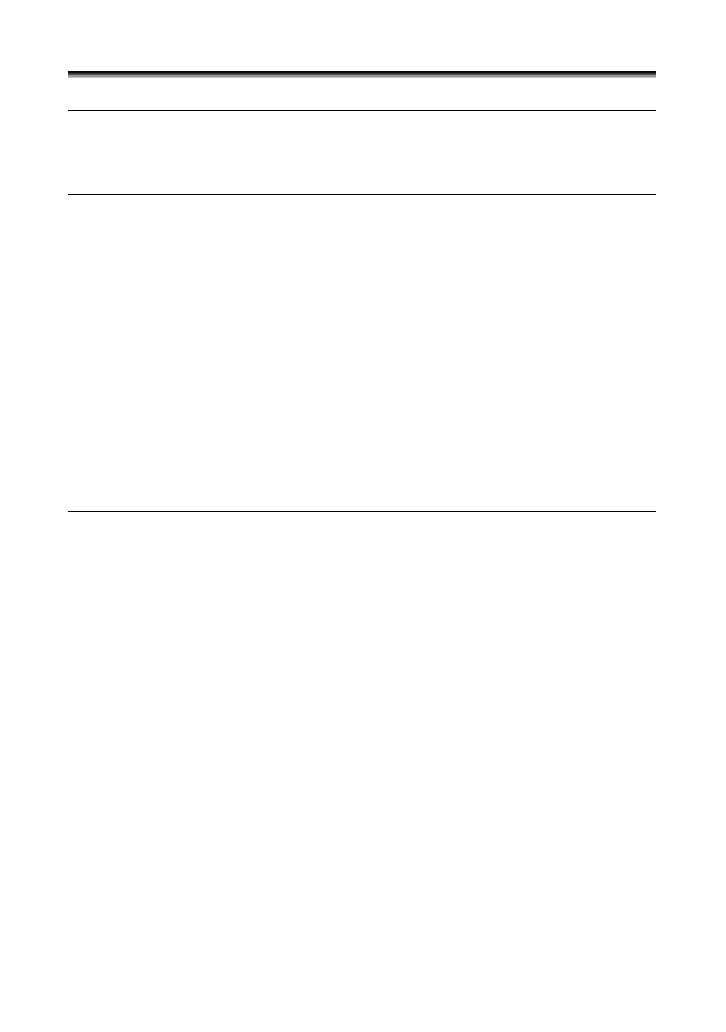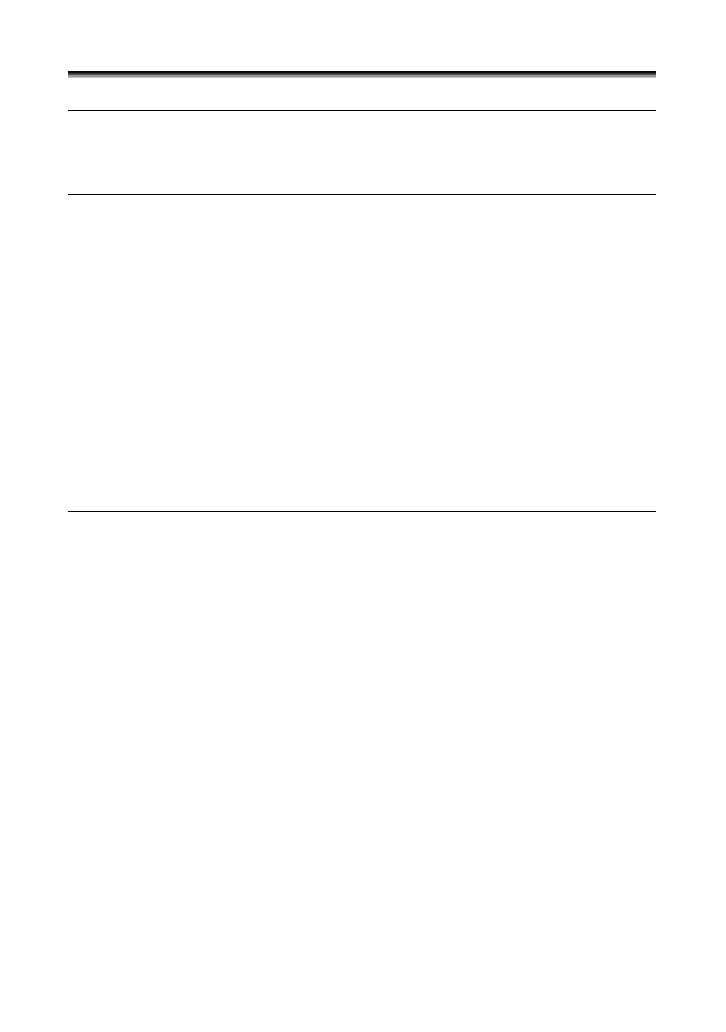
4
Table of contents
Introduction
Using this Manual ............................................................................................3
Checking Supplied Accessories ......................................................................6
Components Guide..........................................................................................7
Basic Functions
Preparations
Preparing the Power Supply..........................................................................11
Loading/Unloading a Cassette ......................................................................14
Installing the Backup Battery .........................................................................15
Preparing the Camcorder ..............................................................................16
Using the Wireless Controller ........................................................................18
Adjusting the LCD Screen .............................................................................19
Setting the Time Zone, Date and Time..........................................................20
Recording
Recording Movies on a Tape.........................................................................23
Zooming.........................................................................................................27
Tips for Making Better Videos........................................................................29
Playback
Playing Back a Tape......................................................................................30
Adjusting the Volume.....................................................................................32
Playing Back on a TV Screen........................................................................33
Advanced Functions
Menus and Settings.......................................................................................36
Recording
Using the Recording Programs .....................................................................44
Using the Night Modes ..................................................................................47
Skin Detail Function.......................................................................................49
Adjusting the AE Shift....................................................................................50
Adjusting the Focus Manually........................................................................51
Setting the White Balance .............................................................................53
Setting the Shutter Speed..............................................................................55
Using the Self-Timer ......................................................................................57
Changing the Recording Mode (SP/LP) ........................................................58
Audio Recording ............................................................................................59
Using Digital Effects.......................................................................................60
Widescreen TV Recording (16:9) ..................................................................65
Playback
Magnifying the Image ....................................................................................66
Displaying the Data Code..............................................................................67
End Search....................................................................................................69
Returning to a Pre-marked Position ..............................................................70
Date Search...................................................................................................71
Other Functions
Customizing the Camcorder ..........................................................................72
Changing the Display Language ...................................................................73
Other Camcorder Settings.............................................................................74