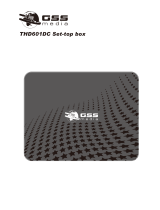Page is loading ...

E-MANUAL
Thank you for purchasing this Samsung product.
To receive more complete service, please register
your product at
www.samsung.com/register
Model _____________ Serial No. _____________

Contents
Channel Menu
• Using the Channel Menu 1
• Using the Favorite Channels 17
• Memorizing Channels 21
• Other Features 25
Basic Features
• Changing the Preset Picture Mode 27
• Adjusting Picture Settings 28
• Changing the Picture Size 30
• Changing the Picture Options 36
• Using the TV with Your PC 46
• Changing the Preset Sound Modes 50
• Adjusting Sound Settings 51
Preference Features
• Wired Network Connection 59
• Wireless Network Connetion 70
• Setting the Time 102
• Blocking Programs 109
• Economical Solutions 111
• Picture In Picture (PIP) 114
• Other Features 118
• Support Menu 130
Advanced Features
• 3D
for PDP TV
143
• Smart Hub 154
• Setting up Smart Hub 170
• Using Smart Hub 193
• Connecting a USB Device 194
• Connecting to a PC through a network 199
• Screen Display 202
• Videos 203
• Music 210
• Photos 214
• Smart Hub - Additional Functions 216
• Using Samsung Apps 222
• Troubleshooting for Smart Hub 232
• AllShare™ 235
• Setting Up AllShare™ 237
• Anynet+(HDMI-CEC) 241
• Setting Up Anynet+ 245
• Switching between Anynet+ Devices 247
• Listening through a Receiver 249
• Troubleshooting for Anynet+ 251
Other Information
• Troubleshooting 254
• Anti-theft Kensington Lock 267
• License 269

▶
English
❑
Using the Channel Menu
To access the Channel menu, press the
SMART HUB button on your remote. After
Smart Hub appears, use the arrow buttons on
your remote to select Channel, and then press
the ENTER
E
button.
■
Schedule Manager
O
SMART HUB
→
Schedule Manager
→
ENTER
E
Press the SMART HUB button on your remote, and then select Schedule Manager
to access the Timer Viewing function. Timer Viewing lets you display the channel
you want at the time of your choice.
● The displayed image may differ depending on the
model.
Channel Menu
Favorites
Source
Channel
Videos
Photos Music Schedule Manager
a
Login
b
Sort by
{
Edit Mode
}
Settings
Recommended

◀ ◀▶
English
Using the Timer Viewing
You can set the TV to display a desired channel automatically on a day and at a time
of your choice.
N
You must set the current time first using the Time
→
Clock function in the System
menu to use this function.
To use Timer Viewing, follow these steps:
1. Press the ENTER
E
button to add manual booking.
2. Press the
l
/
r
/
u
/
d
buttons to set Antenna, Channel, Repeat, and Start
Time.

◀ ▶
English
●
Antenna: You can view an antenna source.
N
If you want to change an antenna source, select Cable in Antenna menu
(MENU
m
→
Channel
→
Antenna).
●
Channel: Select the desired channel.
N
You can only select memorized channels.
●
Repeat: Select Once, Manual, Sat~Sun, Mon~Fri or Everyday. If you select
Manual, you can set the day you want.
N
The
c
mark indicates a day you selected.
Date: You can set a desired date.
N
Date is available only when you select Once in Repeat.

◀ ◀▶
English
●
Start Time: You can set the start time you want.
N
You can only select memorized channels.
N
On the Information screen, you can change or cancel a scheduled viewing.
●
Cancel Schedules: Cancel a scheduled viewing.
●
Edit: Change a a scheduled viewing.
●
Return: Return to the previous screen.

◀ ▶
English
■
Channel List
The Channel List contains the channels your
TV displays (Added Channels) when you press
the CH LIST button on your remote. On the
Channel List, you can view Added Channels,
channel information, Favorites, and manage
channels.
O
When you press the CH LIST button on
the remote control, Channel List screen is
displayed immediately.
● The displayed image may differ depending on the
model.
3 -----(Air)
4 -----(Air)
5 -----(Air)
6 -----(Air)
No Information
7 -----(Air)
8 -----(Air)
9 -----(Air)
10 -----(Air)
11 -----(Air)
12 -----(Air)
13 -----(Air)
2 -----(Air)
Channel List
Added Channels
Air
a
Antenna
L
CH Mode
E
Watch
k
Page

◀ ◀▶
English
●
Added Channels: Shows all added channels.
●
Favorites 1-5: Shows all favorite channels, in up to five groups.
N
If you want to view the list of favorite channels, press the CH LIST button,
and then press the
r
(CH Mode) button to display Favorites 1-5. Press the
l
button to return to the Added Channels.
N
The TV displays Favorites only if you have added favorites using Add to
Favorites.

◀ ▶
English
Using the colored and function buttons with the Channel List.
●
a
Red (Antenna): Switches the mode and display between Air or Cable.
●
L
(CH Mode): Move to the Favorites when Edit Favorites is set.
●
E
(Watch / Information): Press to watch the channel you selected. / Displays
details of the selected program.
●
k
(Page): Scrolls the Channel List to the to next or previous page.
Channel Status Display Icons
Icon Operations
a
An analog channel.
)
A reserved program.

◀ ◀▶
English
■
Channel
O
SMART HUB
→
Channel
→
ENTER
E
Using the Channel function, you can add
channels, delete Added channels, set Favorite
channels, use the program guide for digital
broadcasts and change between the All
Channels and Added Ch. screen. You can
also change the antenna or channel settings by
selecting the icons in the top right corner of the
screen.
● The displayed image may differ depending on the
model.
6 -----(Air)
7 -----(Air)
8 -----(Air)
9 -----(Air)
10 -----(Air)
11 -----(Air)
12 -----(Air)
13 -----(Air)
14 -----(Air)
15 -----(Air)
18 -----(Air)
19 -----(Air)
20 -----(Air)
22 -----(Air)
23 -----(Air)
21 -----(Air)
16 -----(Air)
17 -----(Air)
Channel
All Channels
Added Ch.

◀ ▶
English
●
Antenna: Toggle between Air or Cable. To access the Antenna function,
use the arrow buttons to move the cursor to the Antenna icon on the top right
corner of the screen.
●
Edit Mode: Add channels to the Favorites list and delete channels from
the Channel list.
N
To change between All Channels and Added Ch., select All Channels or
Added Ch. on the screen, and then press the ENTER
E
button.

◀ ◀▶
English
●
Edit Mode: Setting channels you watch frequently as favorites.
1. Select the
Edit Mode icon on the upper right of your screen, and
then press the ENTER
E
button.
2. Press the arrow buttons to select a channel as a favorite, and then press
ENTER
E
. The
c
mark appears to the left of the channel.
N
You can select more than one channel.
N
Pressing ENTER
E
again deselects the channel.
3. Select Edit Favorites at the bottom of your screen, and then press
ENTER
E
button. The Edit Favorites pop-up appears.

◀ ▶
English
4. Highlight a group on the Favorites list, and then press ENTER
E
.
N
The Edit Favorites screen has five groups (Favorites 1, Favorites 2,
etc.). You can add a favorite channel to any one of the groups. Select a
group using the up and down arrows on your remote.
5. Select OK, press ENTER
E
, and then press ENTER
E
again.

◀ ◀▶
English
●
Using Edit Mode to Delete a Channel from the Channel
1. Select the Edit Mode icon on the upper right of your screen, and then
press the ENTER
E
button.
2. Press the
l
/
r
/
u
/
d
buttons to select a channel, and then press
ENTER
E
. A check appears to the left of the channel.
N
You can select more than one channel.
N
Pressing ENTER
E
again deselects the channel.
3. Select Delete at the bottom of your screen, and then press ENTER
E
.
A pop-up appears asking if you want to delete the item.
4. Select OK, press ENTER
E
, and then press ENTER
E
again. The
channel is deleted from the Channel.

◀ ▶
English
N
Using the TOOLS button with Channel
To use the TOOLS button functions, highlight a channel in the Add Ch. list or
All Channels list, and then press the TOOLS button.
●
Add / Delete: Add a channel to or delete a channel from the Add Ch. list.
When you use the Channel button on your remote to change channels, your
TV only displays the channels on the Add Ch. list.
N
NOTE
●
Your TV lists all available channels, both added and deleted, on the
All Channels menu.
●
A gray-colored channel indicates the channel has been deleted.
●
Add only appears if you have selected a deleted channel on the All
Channel list.

◀ ◀▶
English
●
Edit Favorites: Setting channels you watch frequently as favorites.
To set channels as favorites, follow these steps:
1. Highlight a channel in the All Channel list or Add Ch. list, and then press
the TOOLS button.
N
Pressing ENTER
E
again deselects the channel.
2. Select Edit Favorites in the TOOLS menu, and then press the
ENTER
E
button.
3. Highlight a group on the Edit Favorites screen (Favorites 1, Favorites 2,
etc.), and then press the ENTER
E
button.
N
The Edit Favorites screen has five groups. You can add a favorite
channel to any one of the groups. Select a group using the up and
down arrows on your remote.

◀ ▶
English
4. Select OK, and then press the ENTER
E
button. The channel is made
a favorite and is assigned to the favorite group you selected.
N
The TV displays the “
F
” symbol next to the channel, indicating it is a
favorite.
●
Lock / Unlock: Lock a channel so that the channel cannot be selected and
viewed.
N
NOTE
●
This function is available only when the Channel Lock is set to On.
●
The PIN input screen appears. Enter your 4-digit PIN, the default of
which is “0-0-0-0”. Change the PIN using the Change PIN option.

◀ ◀▶
English
●
Channel Name Edit: Assign a name of up to five characters to a channel.
For example, Hist, Food, Golf, etc. This makes it easier to find and select
the channel.
Channel Status Display Icons
Icon Operations
a
An analog channel.
c
A channel selected.
F
A favorite channel.
\
A locked channel.

◀ ▶
English
❑
Using the Favorite Channels
■
Favorites
O
SMART HUB
→
Favorites
→
ENTER
E
View all of your favorite channels.
Your favorite channels are organized in up
to five groups (Favorites 1-5). If you want to
change from one favorite group to another,
follow these steps:
1. Move the cursor to the group name
displayed on the top of the screen, and then press the ENTER
E
button. A list
of groups appears.
2. Use the up or down arrow key to select a group, and then press the ENTER
E
button. The group you select appears on the screen.
6 Air 10 Air
Favorites
Favorites 1
Favorites 2

◀ ◀▶
English
Functions on the Favorites Screen
To access the functions listed below, use the arrow buttons to move the cursor
to the icon of your choice on the top right corner of the screen, and then press
ENTER
E
.
●
View Mode: Toggles between the Text view and Thumbnail view of your
favorite channels. Thumbnail view displays a picture of the program currently
on.
●
Antenna: Toggles between Air and Cable.
●
Sorting: Toggles between sorting favorites by Category and sorting by
Title.
●
Edit Mode: Delete channels from the Favorites list. For instructions, see
the next page.
/