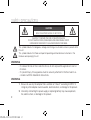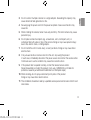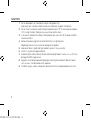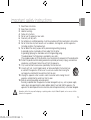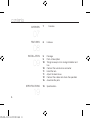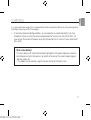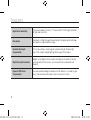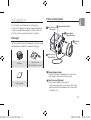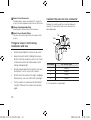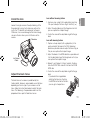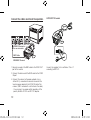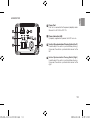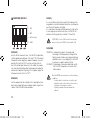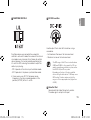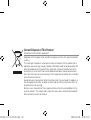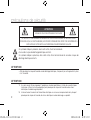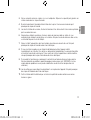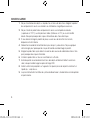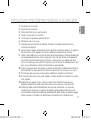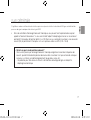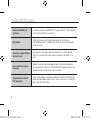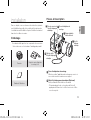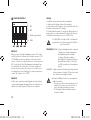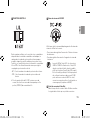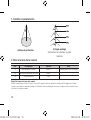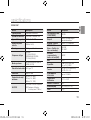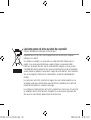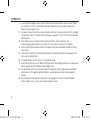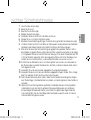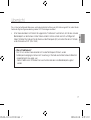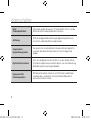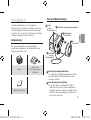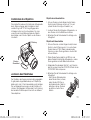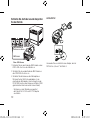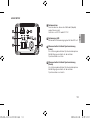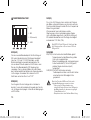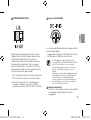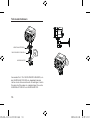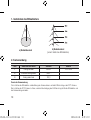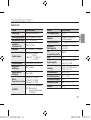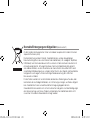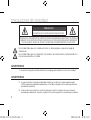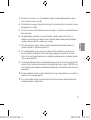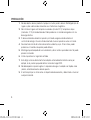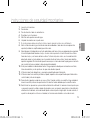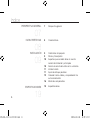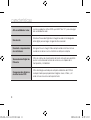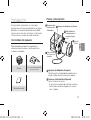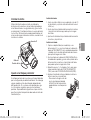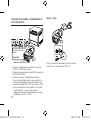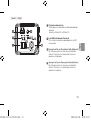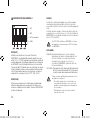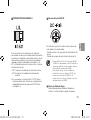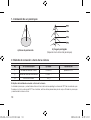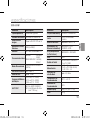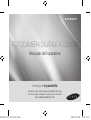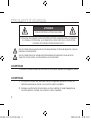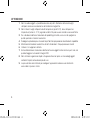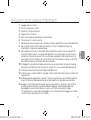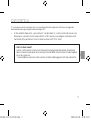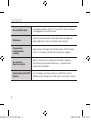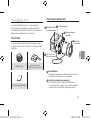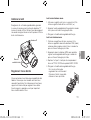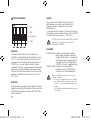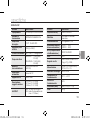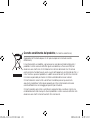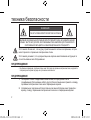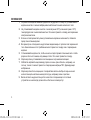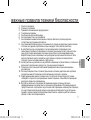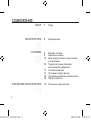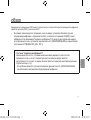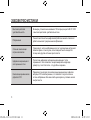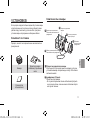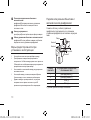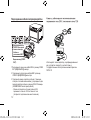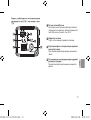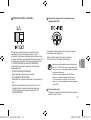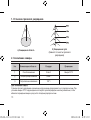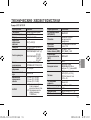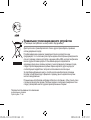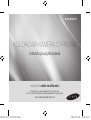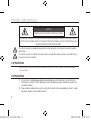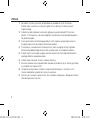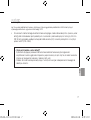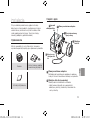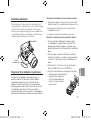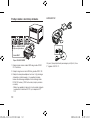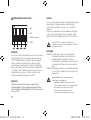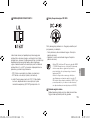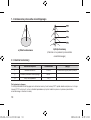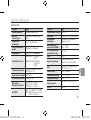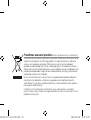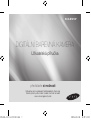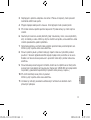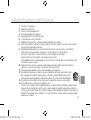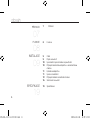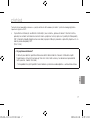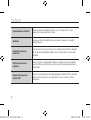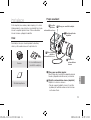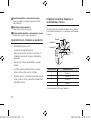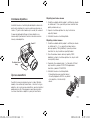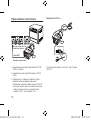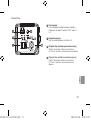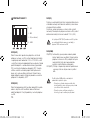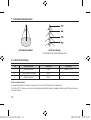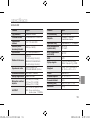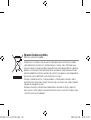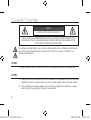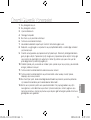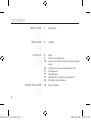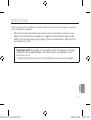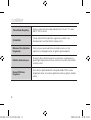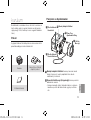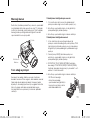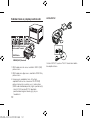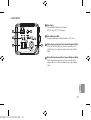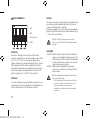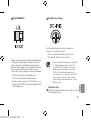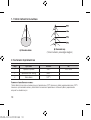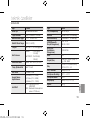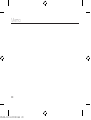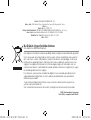User’s Guide
DIGITAL COLOR CAMERA
imagine the possibilities
Thank you for purchasing this Samsung product.
To receive a more complete service, please visit our website
www.samsungsecurity.com
SCC-B1310P
02540A-SCC-B1310P.indb 1

2
safety precautions
CAUTION
RISK OF ELECTRIC SHOCK. DO NOT OPEN
CAUTION: TO REDUCE THE RISK OF ELECTRIC SHOCK,
DO NOT REMOVE COVER (OR BACK)NO USER-SERVICEABLE PARTS
INSIDE REFER SERVICING TO QUALIFIED SERVICE PERSONNEL
This symbol indicates that dangerous voltage constituting a risk of electric shock is present within
this unit.
This symbol indicates that there are important operating and maintenance instructions in the
literature accompanying this unit.
WARNING
To reduce the risk of fire or electric shock, do not expose this appliance to rain or
moisture.
To prevent injury, this apparatus must be securely attached to the floor/wall in ac-
cordance with the installation instructions.
WARNING
1. Be sure to use only the adapter that is certified as "Class 2" according to NFPA 70.
Using any other adapter could cause fire, electrical shock, or damage to the product.
2. Incorrectly connecting the power supply or replacing battery may cause explosion,
fire, electric shock, or damage to the product.
•
•
02540A-SCC-B1310P.indb 2

3
ENG
3. Do not connect multiple cameras to a single adapter. Exceeding the capacity may
cause abnormal heat generation or fire.
4. Securely plug the power cord into the power receptacle. Insecure connection may
cause fire.
5. When installing the camera, fasten it securely and firmly. The fall of camera may cause
personal injury.
6. Do not place conductive objects (e.g. screwdrivers, coins, metal parts, etc.) or
containers filled with water on top of the camera. Doing so may cause personal injury
due to fire, electric shock, or falling objects.
7. Do not install the unit in humid, dusty, or sooty locations. Doing so may cause fire or
electric shock.
8. If any unusual smells or smoke come from the unit, stop using the product.
In such case, immediately disconnect the power source and contact the service center.
Continued use in such a condition may cause fire or electric shock.
9. If this product fails to operate normally, contact the nearest service center.
Never disassemble or modify this product in any way. (SAMSUNG is not liable for
problems caused by unauthorized modifications or attempted repair.)
10. When cleaning, do not spray water directly onto parts of the product.
Doing so may cause fire or electric shock.
11. This installation should be made by a qualified service person and should conform to all
local codes.
02540A-SCC-B1310P.indb 3

4
CAUTION
1. Do not drop objects on the product or apply strong blows to it.
Keep away from a location subject to excessive vibration or magnetic interference.
2. Do not install in a location subject to high temperature (over 122°F), low temperature (below
14°F), or high humidity. Doing so may cause fire or electric shock.
3. If you want to relocate the already installed product, be sure to turn off the power and then
move or reinstall it.
4. Remove the power plug from the outlet when there is a lighting storm.
Neglecting to do so may cause fire or damage to the product.
5. Keep out of direct sunlight and heat radiation sources. It may cause fire.
6. Install it in a place with good ventilation.
7. Avoid aiming the camera directly towards extremely bright objects such as sun, as this may
damage the CCD image sensor.
8. Apparatus shall not be exposed to dripping or splashing and no objects filled with liquids,
such as vases, shall be placed on the apparatus.
9. The Mains plug is used as a disconnect device and shall stay readily operable at any time.
02540A-SCC-B1310P.indb 4

5
ENG
important safety instructions
1. Read these instructions.
2. Keep these instructions.
3. Heed all warnings.
4. Follow all instructions.
5. Do not use this apparatus near water.
6. Clean only with dry cloth.
7.
Do not block any ventilation openings. Install in accordance with the manufacturer’s instructions.
8. Do not install near any heat sources such as radiators, heat registers, or other apparatus
(including amplifiers) that produce heat.
9. Do not defeat the safety purpose of the polarized or grounding-type plug.
A polarized plug has two blades with one wider than the other.
A grounding type plug has two blades and a third grounding prong.
The wide blade or the third prong is provided for your safety.
If the provided plug does not fit into your outlet, consult an electrician for replacement of the obsolete outlet.
10. Protect the power cord from being walked on or pinched particularly at plugs, convenience
receptacles, and the point where they exit from the apparatus.
11. Only use attachments/accessories specified by the manufacturer.
12. Use only with cart, stand, tripod, bracket, or table specified by the manufacturer,
or sold with the apparatus. When a cart is used, use caution when moving the
cart/apparatus combination to avoid injury from tip-over.
13. Unplug this apparatus when a card is used. Use caution when moving the cart/
apparatus combination to avoid injury from tip-over.
14.
Refer all servicing to qualified service personnel.
Servicing is required when the apparatus has been damaged in any way, such as power-supply
cord or plug is damaged, liquid has been spilled or objects have fallen into the apparatus, the
apparatus has been exposed to rain or moisture, does not operate normally, or has been dropped.
Apparatus shall not be exposed to dripping or splashing and no objects filled with liquids, such as vases, shall be
placed on the apparatus
02540A-SCC-B1310P.indb 5

6
contents
OVERVIEW
07
FEATURES
08
INSTALLATION
09
SPECIFICATIONS
19
7 Overview
8 Features
9 Package
9 Parts & Description
10 Things to keep in mind during Installation and
Use
10 Connect the auto iris lens connector
11 Install the lens
11 Adjust the back focus
12 Connect the cables and check the operation
16 Assemble the parts
19 Specifications
02540A-SCC-B1310P.indb 6

7
ENG
overview
It is a high-resolution box camera that has implemented the horizontal resolution of 380 lines by taking advantage of the
Digital Signal Processing and OLPF technologies.
In mechanical fluorescent lighting conditions, you can experience so-called “color rolling” if you have
installed the manual iris lens on the camera and positioned the function switch from ELC to ON. In this
case, connect the camera to the power source (AC) and position the L/L switch on the rear panel to EXT.
(PAL : 50Hz)
- What is Color Rolling?
This occurs because the mechanical fluorescent lighting blinks from power frequencies, where the
color temperature input to the camera is not certain so the color on the screen changes irregularly
(red, blue, yellow, etc).
- This problem can be solved by using the Line Lock function or the Auto Iris Lens.
•
02540A-SCC-B1310P.indb 7

8
features
High Color Sensitivity
The camera adopts the latest 1/3” Super-HAD IT CCD to get the benefit
of high color sensitivity.
Resolution
Introduces Full Digital Image Processing from the digital signal technology
to implement a high-resolution image.
Excellent Back Light
Compensation
This will guarantee a sharp image by compensating for the back light
even if the sunlight or bright lighting reflects against the subject.
Digital Power Synchronization
Adopts the full digital line lock system to enable you to adjust the vertical
synchronization of the camera, an enhancement of manipulation and
reliability.
Dynamic CCD Defect
Compensation
Uses advanced technology to compensate CCD defects in any mode, to give
clear, sharp and noise-free images, even in low contrast scenes.
02540A-SCC-B1310P.indb 8 2009-08-06 오후 12:20:52

9
ENG
installation
In this chapter, we will provide you with general
instructions for product installation and preferred places
as well as considerations before installation. Now, let’s
install the camera and connect necessary cables.
Package
You must check that all the components and accessories
listed below are included in the product package.
Camera
Camera Holder
(Mount Adaptor) screw x2
User’s guide
Parts & Description
1
Mount Adaptor Holes
Used to fix the mount adaptor with a screw if you
want to mount the camera on the bracket.
2
Auto Iris Lens (Optional)
A lens to be installed on the camera
- If the camera gets dirty on the surface of the lens,
apply ethanol to the provided tissue or a dry cloth
and wipe it out.
3
Auto Iris Lens
Connector
1
Mount Adaptor Holes
2
Auto Iris
Lens
4
Flange Back
Adjustable Ring
5
Auto Iris Lens
Control Cable
02540A-SCC-B1310P.indb 9 2009-08-06 오후 12:20:53

10
3
Auto Iris Lens Connector
Provides power source and control/ DC signal with
iris lens that are required to control the iris of the lens
4
Flange Back Adjustable Ring
Used to adjust the back focus of the camera.
5
Auto Iris Lens Control Cable
Transfers the control signal from the camera to the
iris lens.
Things to keep in mind during
installation and Use
Do not disassemble the camera on your own.
Always be careful when handling the camera.
Do not strike the camera by your fists or shake
it. Please be careful not to be careless when
storing and operating it.
Do not place or operate the camera in any wet
environment such as rain or wet surfaces.
Do not clean the camera with rough sandpaper.
Please always use a dry cloth when cleaning it.
Put the camera in a cool area free from direct
sunlight. Otherwise, the camera may be dam-
aged.
•
•
•
•
•
Connect the auto iris lens connector
Remove the sheath round the iris control cable and
connect it to each of the auto iris lens connector as
described below.
Pin Number DC Control Type
1 Damp(–)
2 Damp(+)
3 Drive(+)
4 Drive(–)
• This connector is not provided.
Rib
Pin3
Pin1
Pin2
Pin4
02540A-SCC-B1310P.indb 10 2009-08-06 오후 12:20:53

11
ENG
Install the lens
Loosen the single screw on the adjustable ring of the
flange back by turning it anti-clockwise and turn the
ring in the “C” direction (anti-clockwise) to the end.
Otherwise, it can cause damage to the internal image
sensor or the lens when you install the lens on the
camera.
Adjust the back focus
The back focus of a camera is predefined by the
factory default. However, some models are out of focus
depending on the lens type. If your camera is out of
focus, follow the instructions below to adjust the back
focus. The following is the procedure used to set the
proper back focus point in fixed focus lenses.
Lens without zooming feature
1.
Capture a sharp subject (with a grid pattern) more than
10m apart and adjust the focus ring to the infinity (
∞
).
2. Adjust the adjustable ring of the flange back so that
you can capture the sharpest image.
3. Fasten the screw of the adjustable ring of the flange
back.
Lens with zooming feature
1. Capture a sharp subject (with a grid pattern) 3-5m
apart and adjust the zoom in the TELE (zooming)
direction as possible and also adjust the focus ring so
that you can capture the sharpest image.
2. Adjust the zoom in the WIDE direction as possible and
turn the adjustable ring of the flange back so that you
can capture the sharpest image.
3. Repeat 1 and 2 above 2-3 times to match the focus
from the ZOOM TELE side with that from the ZOOM
WIDE side.
4. Fasten the screw of the adjustable ring of the flange
back.
- If you darken the image before
adjusting the focus by attaching
the ND filter to the front of the lens,
you can get a sharper focus.
C direction
Iris Control
Cable
02540A-SCC-B1310P.indb 11 2009-08-06 오후 12:20:54

12
Connect the cables and check the operation
1. Connect one end of the BNC cable to the VIDEO OUT
port of the monitor.
2. Connect the other end of the BNC cable to the VIDEO
IN port.
3. Connect the camera to the power adaptor. Use a
slotted flat (-) screwdriver to connect one end of the
two-line power adaptor to the DC/AC IN port of the
camera. (GND: marked with a white line on the cable)
- You can plug in to a power outlet regardless of the
polarity for both AC 24V and DC 12V adaptor.
AC24V/DC12V models
Use only the adapter that is certified as “Class 2”
according to NFPA 70.
VIDEO IN Terminal on
the rear of moniter
BNC Cable
VIDEO OUT Terminal
02540A-SCC-B1310P.indb 12 2009-08-06 오후 12:20:55

13
ENG
AC24V/DC12V
1
Power Port
Port that is connected to the power (adaptor) cable.
Connects to AC 24V or DC 12V.
2
Power Indication LED
If properly supplied with power, the LED turns on.
3
Vertical Synchronization Phasing Switch (Left)
Used to adjust the vertical synchronization phasing.
If pressed, the vertical synchronization moves to the
left.
4
Vertical Synchronization Phasing Switch (Right)
Used to adjust the vertical synchronization phasing.
If pressed, the vertical synchronization moves to the
right.
02540A-SCC-B1310P.indb 13 2009-08-06 오후 12:20:55

14
1. ELC
2. BLC
3. FL(Flickerless)
4. AWB
5
FUNCTION SWITCH-1
SW1(ELC)
Use this for the manual iris lens. If set to ON, the electronic
shutter speed varies between 1/50 and 1/120,000 second
to keep the screen brightness proper. However, you must
position this switch to OFF if you are using the auto iris
lens (DC control type). Because, in this mode, the camera
can show the color rolling effect when operating under the
mechanical fluorescent lightning. If this happens, apply the
AC power and set the L/L to "EXT".
SW2(BLC)
Use to compensate for a display that is too bright or too
dark when indoor lighting or windows reflects against the
subject. Set to ON for these conditions.
SW3(FL)
It is an anti-flicker system that prevents the flickering of the
image due to mismatch between the vertical sync frequency
and the on-off frequency of lighting.
It is used when the camera and broadcasting system within
its own region do not match each other. If set to ON, the
electronic shutter speed stays at either 1/120sec(PAL).
If SW1 (ELC) is set to ON, the anti-flicker system
does not work even if SW3 is positioned to ON.
SW4(AWB)
ON(ATW): It automatically adjusts the image color
according to the temperature change of the
lightning color. Under a very irregular lightning
condition (such as car headlight), if set to ON,
it captures a subject normally (white).
OFF(AWC): It remembers the normal color temp switch
with the OFF to operate at a certain white
balance level.
Note that AWB can cause an error in the following
conditions:
- If a big subject of a uniform color with a high
saturation exists in the center of the screen or
if few part of the image is in white.
- If lighting is made of special material like
sodium.
02540A-SCC-B1310P.indb 14 2009-08-06 오후 12:20:56

15
ENG
6
FUNCTION SWITCH-2
If multiple cameras are connected to a sequential
switcher in auto switch mode, the camera in the internal
sync mode causes skip every time it moves to another
scene. However, this can be solved by positioning the
L/L switch to EXT and using the level bar to adjust the
vertical sync phasing.
- INT: It operates in the internal synchronization mode.
- EXT: it operates in the power synchronization mode.
※
If your camera uses DC 12V for power source,
it operates in the internal mode regardless of the
position (EXT/INT) of the L/L switch.
7
DC IRIS Level Bar
Used to adjust the iris level of this level bar using a
screwdriver.
- Anti-clockwise: Decreases the luminance level.
- Clockwise: Increases the luminance level.
- The IRIS range of the DC lens is about between
80IRE and120IRE. In other words, the DC lens
adopts a variable range limitation system, rather
than IRIS Full Open/Close system.
- Depending on the type of the lens used that
allows setting the value below 75 IRE may cause
IRIS hunting. Therefore, make sure that the
range is set to an appropriate level (higher than
80 IRE).
8
Video Out Port
Connected to the Video Out port of a monitor.
The video signal is output via this port.
02540A-SCC-B1310P.indb 15 2009-08-06 오후 12:20:56

16
Assemble the parts
Use 2 pieces of SCREW-MACHINE to fix the
HOLDER-CAMERA into the lower hole of the camera
as shwon, and secure the HOLDER-CAMERA to the
BRACKET—CAMERA on the ceiling or wall by fixing
the screw.
HOLDER-CAMERA
SCREW-MACHINE x2
BRACKET-CAMERA
02540A-SCC-B1310P.indb 16 2009-08-06 오후 12:20:57

17
ENG
Use 2 pieces of SCREW-MACHINE to fix the
HOLDER-CAMERA into the lower hole of the camera
as shwon, and secure the HOLDER-CAMERA to the
BRACKET—CAMERA on the ceiling or wall by fixing
the screw.
HOLDER-CAMERA
BRACKET-CAMERA
SCREW-MACHINE x2
02540A-SCC-B1310P.indb 17 2009-08-06 오후 12:21:00

18
1. Installing a lightening conductor
2. Camera grounding
No Distinguished by Standard Note
1 Grounding method Class 3 CCTV product
2 Thickness of the Grounding wire 1.6mm
2
3 Ground resistance
100
Ω
The purpose of the camera grounding
Installing the lightning conductor and grounding the camera chassis prevent the CCTV camera from lightning strikes.
When installing the CCTV camera outside, avoid the damages from the lightning strikes by using the lightening
conductor and camera grounding.
a) Protection area b) Protected angle
(Depending on the height of the lightning conductor)
02540A-SCC-B1310P.indb 18 2009-08-06 오후 12:21:01

19
ENG
specifications
Item Description
Product Type
Surveillance Camera
Broadcasting
System
PAL STANDARD SYSTEM
Imaging Device
1/3”IT, S-HAD-CCD
Number of Effective
Pixels
500(H) X 582(V)
Scanning 625 Lines, 2:1 interlace
Line Frequency
INTERNAL : 15.625Hz(H)
50Hz(V)
LINELOCK : 15.625Hz(H)
50Hz(V)
Synchronous Mode
INTERNAL
LINE LOCK (AC 24V)
Horizontal
Resolution
380TV Lines
S/N Ratio
Approx. 50dB
Minimum Subject
Illumination
0.25Lux (F1.2, 50IRE)
0.15Lux (F1.2, 30IRE)
0.08Lux (F1.2, 15IRE)
ALC/ELC
ALC: DC IRIS LENS Only
ELC: Electronic Shutter Iris
(max. 1/120Ksec)
Item Description
FL(FLICKERLESS) OFF/ON
Lens Manual/Auto Iris DC Lens
Lens Mount
C, CS Lens Adaptable
AWB (Auto White
Balance)
ON : ATW
OFF : AWC
BLC (Back Light
Compensation)
ON/OFF
AGC AUTO
Signal Out
COMPOSITE VIDEO OUT
1V p_p 75
Ω
/ BNC
Power
AC24V ±10%(50Hz±0.3Hz),
DC12V+10%~-5%
Power Consumption
Approx. 3 Watts
Operation
Temperature
-10°C ~ +50°C
Operation Humidity
~90%
Dimensions (mm)
68(W) x 55(H) x 77.1(D)
Weight 220 g
SCC-B1310P
02540A-SCC-B1310P.indb 19 2009-08-06 오후 12:21:01

Correct Disposal of This Product
(Waste Electrical & Electronic Equipment)
(Applicable in the European Union and other European countries with separate collection
systems)
This marking on the product, accessories or literature indicates that the product and its
electronic accessories (e.g. charger, headset, USB cable) should not be disposed of with
other household waste at the end of their working life. To prevent possible harm to the
environment or human health from uncontrolled waste disposal, please separate these
items from other types of waste and recycle them responsibly to promote the sustainable
reuse of material resources.
Household users should contact either the retailer where they purchased this product, or
their local government office, for details of where and how they can take these items for
environmentally safe recycling.
Business users should contact their supplier and check the terms and conditions of the
purchase contract. This product and its electronic accessories should not be mixed with
other commercial wastes for disposal.
02540A-SCC-B1310P.indb 20 2009-08-06 오후 12:21:01
Page is loading ...
Page is loading ...
Page is loading ...
Page is loading ...
Page is loading ...
Page is loading ...
Page is loading ...
Page is loading ...
Page is loading ...
Page is loading ...
Page is loading ...
Page is loading ...
Page is loading ...
Page is loading ...
Page is loading ...
Page is loading ...
Page is loading ...
Page is loading ...
Page is loading ...
Page is loading ...
Page is loading ...
Page is loading ...
Page is loading ...
Page is loading ...
Page is loading ...
Page is loading ...
Page is loading ...
Page is loading ...
Page is loading ...
Page is loading ...
Page is loading ...
Page is loading ...
Page is loading ...
Page is loading ...
Page is loading ...
Page is loading ...
Page is loading ...
Page is loading ...
Page is loading ...
Page is loading ...
Page is loading ...
Page is loading ...
Page is loading ...
Page is loading ...
Page is loading ...
Page is loading ...
Page is loading ...
Page is loading ...
Page is loading ...
Page is loading ...
Page is loading ...
Page is loading ...
Page is loading ...
Page is loading ...
Page is loading ...
Page is loading ...
Page is loading ...
Page is loading ...
Page is loading ...
Page is loading ...
Page is loading ...
Page is loading ...
Page is loading ...
Page is loading ...
Page is loading ...
Page is loading ...
Page is loading ...
Page is loading ...
Page is loading ...
Page is loading ...
Page is loading ...
Page is loading ...
Page is loading ...
Page is loading ...
Page is loading ...
Page is loading ...
Page is loading ...
Page is loading ...
Page is loading ...
Page is loading ...
Page is loading ...
Page is loading ...
Page is loading ...
Page is loading ...
Page is loading ...
Page is loading ...
Page is loading ...
Page is loading ...
Page is loading ...
Page is loading ...
Page is loading ...
Page is loading ...
Page is loading ...
Page is loading ...
Page is loading ...
Page is loading ...
Page is loading ...
Page is loading ...
Page is loading ...
Page is loading ...
Page is loading ...
Page is loading ...
Page is loading ...
Page is loading ...
Page is loading ...
Page is loading ...
Page is loading ...
Page is loading ...
Page is loading ...
Page is loading ...
Page is loading ...
Page is loading ...
Page is loading ...
Page is loading ...
Page is loading ...
Page is loading ...
Page is loading ...
Page is loading ...
Page is loading ...
Page is loading ...
Page is loading ...
Page is loading ...
Page is loading ...
Page is loading ...
Page is loading ...
Page is loading ...
Page is loading ...
Page is loading ...
Page is loading ...
Page is loading ...
Page is loading ...
Page is loading ...
Page is loading ...
Page is loading ...
Page is loading ...
Page is loading ...
Page is loading ...
Page is loading ...
Page is loading ...
Page is loading ...
Page is loading ...
Page is loading ...
Page is loading ...
Page is loading ...
Page is loading ...
Page is loading ...
Page is loading ...
Page is loading ...
Page is loading ...
Page is loading ...
Page is loading ...
Page is loading ...
Page is loading ...
Page is loading ...
Page is loading ...
Page is loading ...
Page is loading ...
Page is loading ...
Page is loading ...
Page is loading ...
Page is loading ...
Page is loading ...
-
 1
1
-
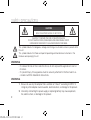 2
2
-
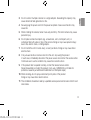 3
3
-
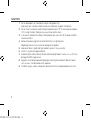 4
4
-
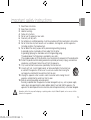 5
5
-
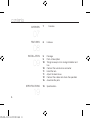 6
6
-
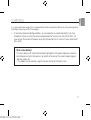 7
7
-
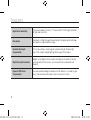 8
8
-
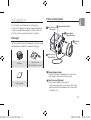 9
9
-
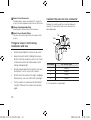 10
10
-
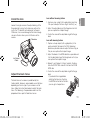 11
11
-
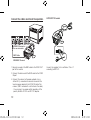 12
12
-
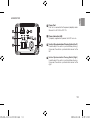 13
13
-
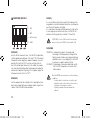 14
14
-
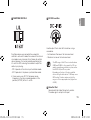 15
15
-
 16
16
-
 17
17
-
 18
18
-
 19
19
-
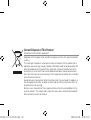 20
20
-
 21
21
-
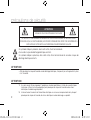 22
22
-
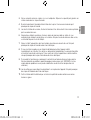 23
23
-
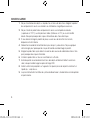 24
24
-
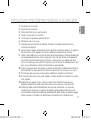 25
25
-
 26
26
-
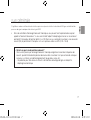 27
27
-
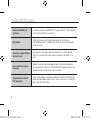 28
28
-
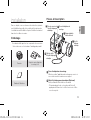 29
29
-
 30
30
-
 31
31
-
 32
32
-
 33
33
-
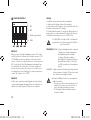 34
34
-
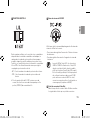 35
35
-
 36
36
-
 37
37
-
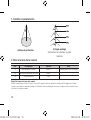 38
38
-
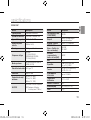 39
39
-
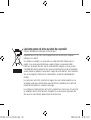 40
40
-
 41
41
-
 42
42
-
 43
43
-
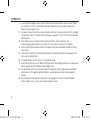 44
44
-
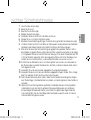 45
45
-
 46
46
-
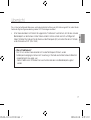 47
47
-
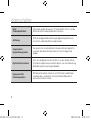 48
48
-
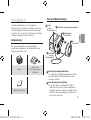 49
49
-
 50
50
-
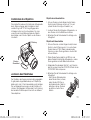 51
51
-
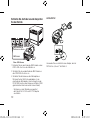 52
52
-
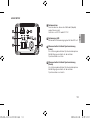 53
53
-
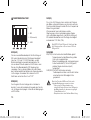 54
54
-
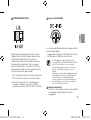 55
55
-
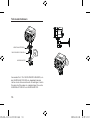 56
56
-
 57
57
-
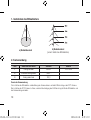 58
58
-
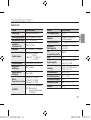 59
59
-
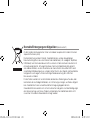 60
60
-
 61
61
-
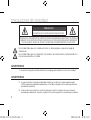 62
62
-
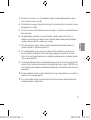 63
63
-
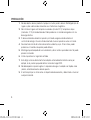 64
64
-
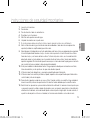 65
65
-
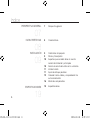 66
66
-
 67
67
-
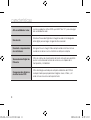 68
68
-
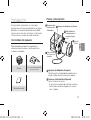 69
69
-
 70
70
-
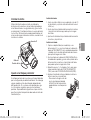 71
71
-
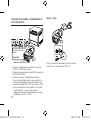 72
72
-
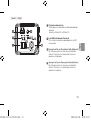 73
73
-
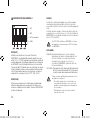 74
74
-
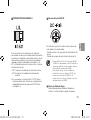 75
75
-
 76
76
-
 77
77
-
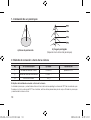 78
78
-
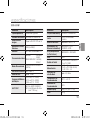 79
79
-
 80
80
-
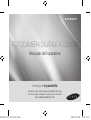 81
81
-
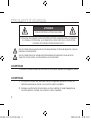 82
82
-
 83
83
-
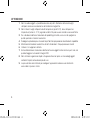 84
84
-
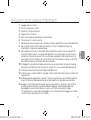 85
85
-
 86
86
-
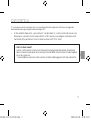 87
87
-
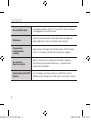 88
88
-
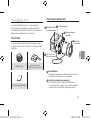 89
89
-
 90
90
-
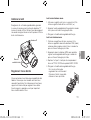 91
91
-
 92
92
-
 93
93
-
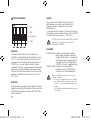 94
94
-
 95
95
-
 96
96
-
 97
97
-
 98
98
-
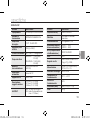 99
99
-
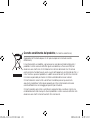 100
100
-
 101
101
-
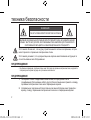 102
102
-
 103
103
-
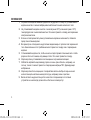 104
104
-
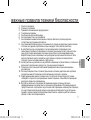 105
105
-
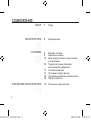 106
106
-
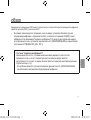 107
107
-
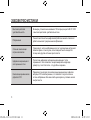 108
108
-
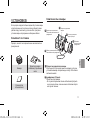 109
109
-
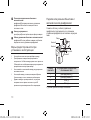 110
110
-
 111
111
-
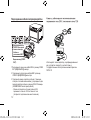 112
112
-
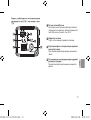 113
113
-
 114
114
-
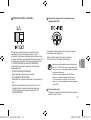 115
115
-
 116
116
-
 117
117
-
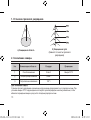 118
118
-
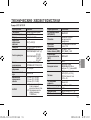 119
119
-
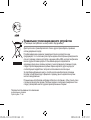 120
120
-
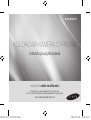 121
121
-
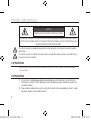 122
122
-
 123
123
-
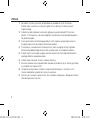 124
124
-
 125
125
-
 126
126
-
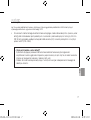 127
127
-
 128
128
-
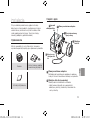 129
129
-
 130
130
-
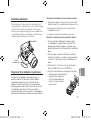 131
131
-
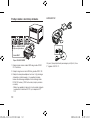 132
132
-
 133
133
-
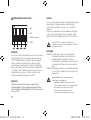 134
134
-
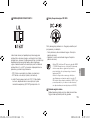 135
135
-
 136
136
-
 137
137
-
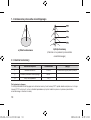 138
138
-
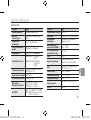 139
139
-
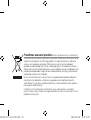 140
140
-
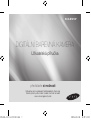 141
141
-
 142
142
-
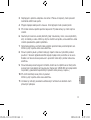 143
143
-
 144
144
-
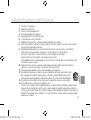 145
145
-
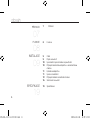 146
146
-
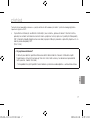 147
147
-
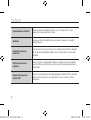 148
148
-
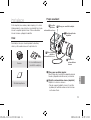 149
149
-
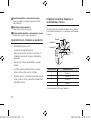 150
150
-
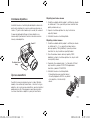 151
151
-
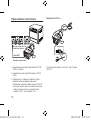 152
152
-
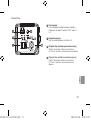 153
153
-
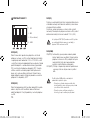 154
154
-
 155
155
-
 156
156
-
 157
157
-
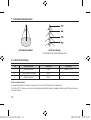 158
158
-
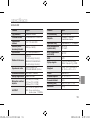 159
159
-
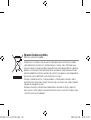 160
160
-
 161
161
-
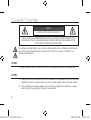 162
162
-
 163
163
-
 164
164
-
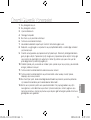 165
165
-
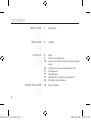 166
166
-
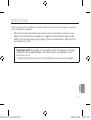 167
167
-
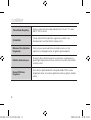 168
168
-
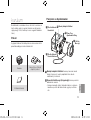 169
169
-
 170
170
-
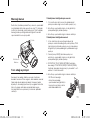 171
171
-
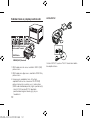 172
172
-
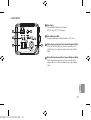 173
173
-
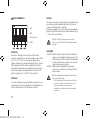 174
174
-
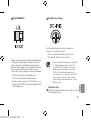 175
175
-
 176
176
-
 177
177
-
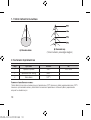 178
178
-
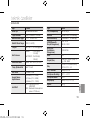 179
179
-
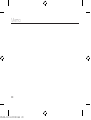 180
180
-
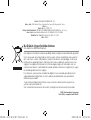 181
181
-
 182
182
Samsung SCC-B1310P/TRK User manual
- Type
- User manual
- This manual is also suitable for
Ask a question and I''ll find the answer in the document
Finding information in a document is now easier with AI
in other languages
- italiano: Samsung SCC-B1310P/TRK Manuale utente
- français: Samsung SCC-B1310P/TRK Manuel utilisateur
- español: Samsung SCC-B1310P/TRK Manual de usuario
- Deutsch: Samsung SCC-B1310P/TRK Benutzerhandbuch
- русский: Samsung SCC-B1310P/TRK Руководство пользователя
- polski: Samsung SCC-B1310P/TRK Instrukcja obsługi
- čeština: Samsung SCC-B1310P/TRK Uživatelský manuál
- Türkçe: Samsung SCC-B1310P/TRK Kullanım kılavuzu
Related papers
-
Samsung SCC-B1331 User manual
-
Samsung SCC-B1331 User manual
-
Samsung SCC-B2011P User manual
-
Samsung SCC-B2011P User manual
-
Samsung SCC-B2013P/TRK User manual
-
Samsung SCC-B2315P User manual
-
Samsung SCC-B1091P User manual
-
Samsung SCC-B2307P User manual
-
Samsung SCC-B1331 User manual
-
Samsung SCC-B1091P User manual
Other documents
-
Mitsubishi BDC4803VF User manual
-
CNB GS3010NBX/GS3010PBX Owner's manual
-
JVC TK-C920BE Operating instructions
-
Vista VPC9420/CM Installation Instructions Manual
-
Smartec STC-3002 User manual
-
 Santec BNC-HD-CCTV-KIT Quick Installation Manual
Santec BNC-HD-CCTV-KIT Quick Installation Manual
-
Panasonic WVBP130_SERIES Operating instructions
-
Sony 3-856-113-12 (1) User manual
-
LG L5323-BP User manual
-
CNB G2315NF/G2315PF Owner's manual