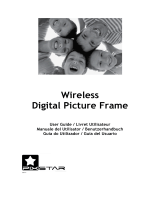Page is loading ...

DPF 10”
Digital Picture Frame
Cadre Photo numérique
Marco de fotos digital
Quick Start Guide
Guide de démarrage rapide
Guía de inicio rápido
F
or the full version of the df1010v2 product user manual go to: www.hp.com/support
Pour la version complète du manuel d’utilisateur du modèle df1010v2 allez sur:
www.hp.com/support
Para obtener la versión completa del manual del usuario del producto df1010v2, visite:
www.hp.com / support
df1010v2

1
I. Initial Setup / Conguration initiale / Conguración inicial
II. Tutorial / Tutoriel / Tutorial
Extend / Prolonger / Extemder
Connect to power (1) & power on (2)
Brancher à I’alimentation (1) et allumer (2)
Conectat a una fuente de energía (1) y encender
(posición “on”)(2)
Toggle between Clock and Slideshow mode
Alterner entre le mode Horloge et le mode
Diaporama Alternar entre modo Reloj y
Prsentación de Diapositivas
Remove / Retirer / Eliminar

2
III. Animated Menu Icons / Icônes de Menu Animées / Íconos de
Menú Animados
IV. Insert Memory Card / Insérer la Carte Mémoire / Inserte la
Tarjeta de Memoria
V. Import Photos / Importer des Photos / Importar Fotos
4-1 Card Reader / Lecteur de carte 4-1 / Lector de tarjetas 4-1
Scroll to animated menu icon and press OK to select
Faire déler jusqu’à I’icône de menu animée et appuyez sur OK pour la sélectionner
Recorra los íconos de menú animados y presione OK para seleccionar
Slideshow begins
Le diaporama commence
Comienza presentación de diapositiva
* All other trademarks and copyrights are property of their respective owners.
* Toutes les autres marques de commerce et tous les autres droits d'auteur appartiennent à leurs propriétaires respectifs.
* Todos los demás derechos de autor y marcas comerciales son propiedad de sus respectivos dueños.
USB ash drive
Clé USB
Unidad para memoria ash USB
or / ou / o
SD/SDHC
Memory Stick
Memory Stick Pro
MultiMedia Card / Carte MMC / Tarjeta multimedia

3
IMPORTANT TIPS - English
Setting Date & Time
1. Select
2. Press OK twice
3. Use scroll wheet to complete setup
Using Transition Eects
1. SLIDESHOW mode
2. Press MENU
3. Select transition eects like shue mode and
slideshow interval between photos
Energy Management
Optimize power consumption settings
1. Select to choose desired power saving mode
Delete Files
1. ALBUM mode
2. Select desired album and press OK
3. Scroll or to select photo(s) and press OK
4. Press MENU and select X to delete photo(s).

4
Organize Photos into Albums
1. Select photos from internal memory album, press OK , press MENU select
Tag it, and press OK
2. Highlight desired album and press OK
Remote Control
1. On/O
2. Clock. Switch between Slideshow and Clock view
3. Escape. Return to the previous page and/or access menu page
4. Right. Moves to the next item
5. Menu. Access conguration settings
6. Left. Move to the previous item
7. OK. Conrms a selection
Create Albums
1. ALBUM mode
2. Select
+
3. Use scroll wheel to name album
MENU
ESC
OK
MENU

5
CONSEILS PRATIQUES IMPORTANTS - French
Réglage de la date et de I’heure
1. Sélectionner
2. Appuyer deux fois sur OK
3. Utiliser la roue de délement pour
terminer la conguration
Utilisation des eets de transition
1. Mode DIAPORAMA
2. Appuyer sur MENU
3. Sélectionner des eets de transition, tels que
mode aléatoire et intervalle entre photos
Eacer des Fichiers
1. Mode ALBUM
2. Sélectionner I’album désiré et appuyer sur OK
3. Faire déler vers la ou la pour sélectionner des photos et appuyer sur OK
4. Appuyez sur MENU et sélectionner X pour eacer des photos.
Gestion de la Charge
Optimiser les paramétres de consommation électrique
1. Sélectionner pour choisir le mode d’économie
d’énergie désiré.

6
Organiser les Photos en Albums
1. Sélectionner des photos de l’album de la mémoire interne, appuyer sur OK ,
appuyer sur MENU sélectionner Étiqueter et appuyer sur OK
2. Mettre en évidence l’album désire et appuyer sur OK
À Télécommande
1. Marche/Arrêt
2. Horloge. Appuyez sur ce bouton pour basculer entre l'achage du diaporama et
l'achage de l'horloge.
3. Échappement. Retour à la page précédente et/ou accès à la page de menu.
4. Droite. Déplacement vers l'élément suivant.
5. Menu. Conguration des paramètres en mode de diaporama.
6. Gauche. Déplacement vers l'élément précédent
7. OK. Conrmation de la sélection.
Créer des Albums
1. Mode ALBUM
2. Sélectionner
+
3. Utiliser la roue de délement pour nommer l’album
MENU
ESC
OK
MENU

7
CONSEJOS IMPORTANTES - Spanish
Conguración de Fecha y Hora
1. Seleccionar
2. Presione OK dos veces
3. Utilice la rueda de selección para
completar la conguración
Uso de efectos de transición
1. Mode PRESENTACIÓN DE DIAPOSITIVAS
2. Presione MENÚ
3. Seleccione efectos de transición como el mode
aleatorio y el intervalo para diapositi vas entre fotos
Eliminar Archivos
1. Mode ÁLBUM
2. Seleccione el álbum deseado y presione OK
3. Marque o Para seleccionar una o más fotos y presione OK
4. Presione MENÚ y seleccione X para eliminar una o más fotos.
Manejo de la Energía
Optimice las conguraciones de consumo de energía
1. Seleccione para escoger el mode de ahorro de
energía deseado.

8
Organica las Fotografías en Álbumes
1. Seleccione fotos del álbum de la memoria interna, presione OK ,
presione MENÚ seleccione Nombrar y presione OK
2. Seleccione el álbum deseado y presione OK
Control Remoto
1. Encender/Apagar
2. Reloj. Presione este botón para cambiar entre las vistas Diapositivas y Reloj
3. Botón Esc. Regresa a la página anterior y / o a la página del menú de acceso.
4. Derecha. Se desplaza o va al elemento siguiente.
5. Menú. Congura los ajustes en el modo de diapositivas.
6. Izquierda. Se desplaza al elemento anterior
7. OK. Conrma una selección
Crear Álbumes
1. Mode ÁLBUM
2. Seleccionar
+
3. Utilice la rueda de selección para dar nombre al álbum
MENU
ESC
OK
MENU
/