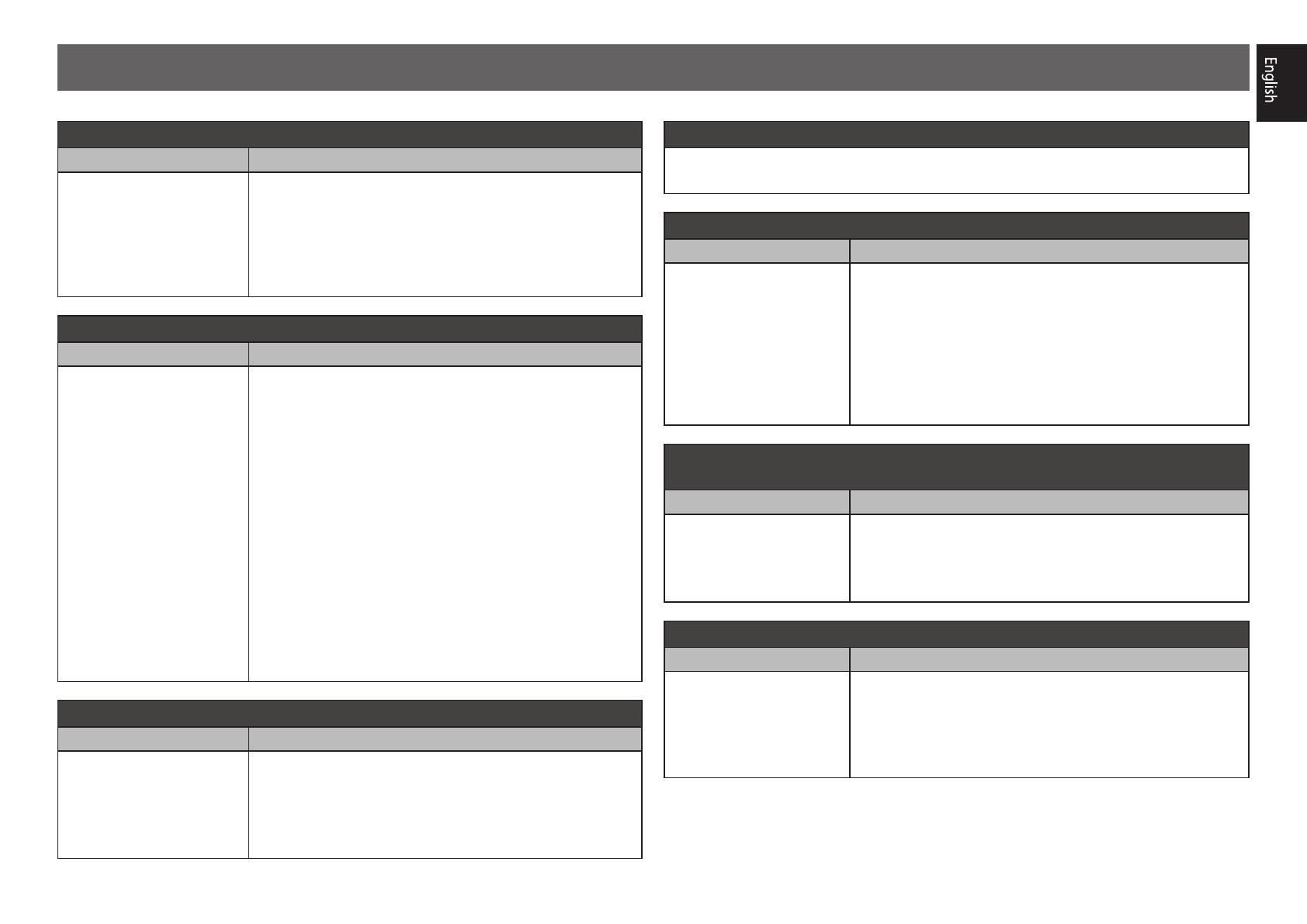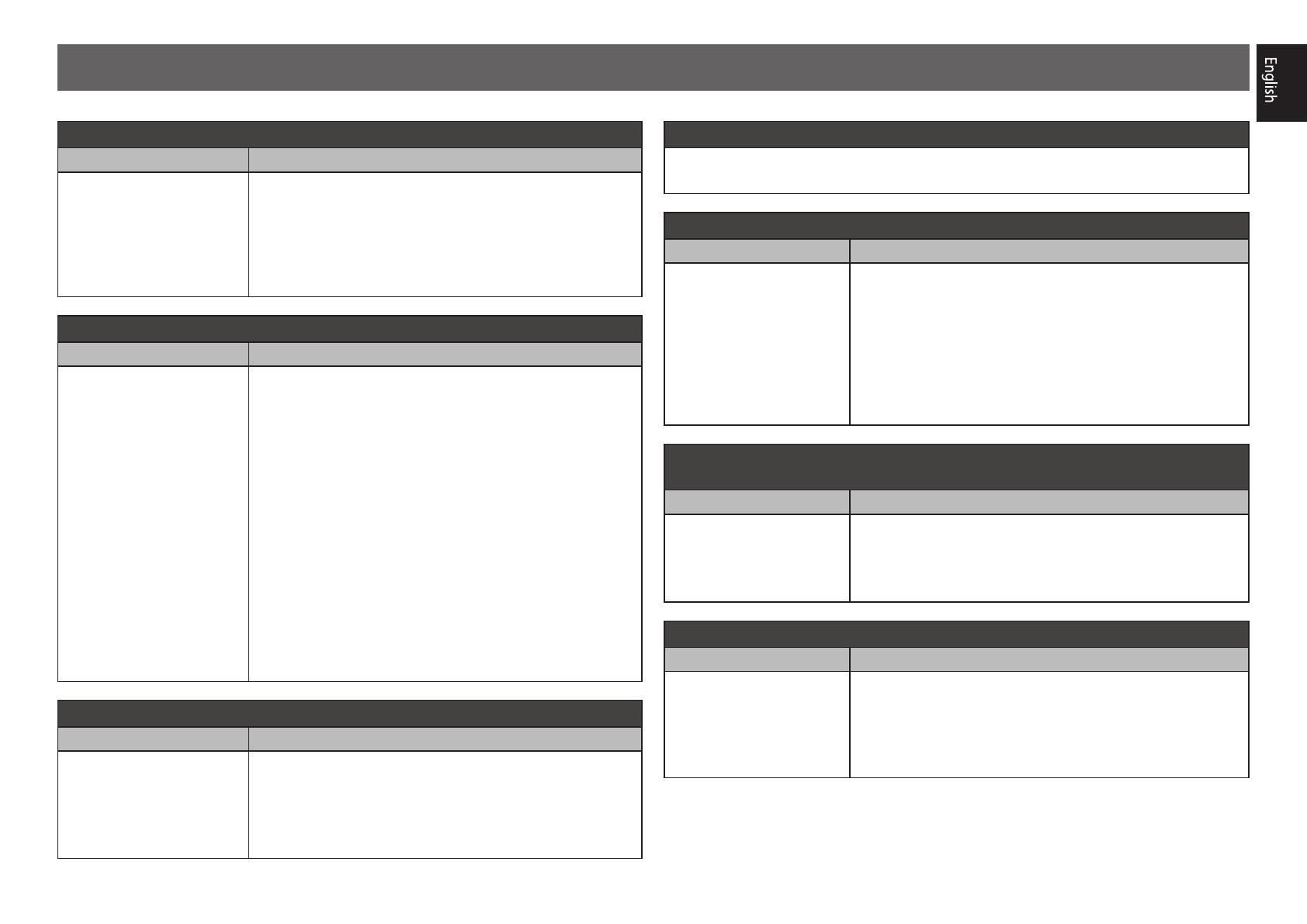
11
The center speaker or rear speaker does not produce sound
Cause Solution
AUTO SURROUND
(mode
that outputs the number
of input channels as it is)
is selected upon 2-channel
audio input such as TV,
music, etc.
To play a stereo sound source in multichannel, press the
SURR
button or the
ADV
button to select your favorite mode.
Example) Press the
SURR
button several times to select [
EXT.
STEREO
].
The subwoofer does not produce sound
Cause Solution
The front speaker is set to
LARGE
.
(The low frequency
component will be produced
from the front speaker
instead of the subwoofer
when 2-channel audio input
such as TV, music, etc.)
To produce output from the subwoofer, change the speaker
setting. (There are two ways.)
Method 1
Change the front speaker to SMALL.
• The low frequency component will be produced from
the subwoofer instead of the front speaker. When the
front speaker has a high capability to play low frequency
components, we recommend not to change.
Method 2
Change the subwoofer to PLUS.
• The low frequency component of the front speaker will be
produced from both the front speaker and the subwoofer.
Therefore, the bass sound may be too powerful. In that case,
we recommend not to change or to change using Method 1.
For the procedure to change, refer to the “Speaker Setting” in
the CD-ROM’s operating instructions.
HDMI, network, etc. operations become unresponsive
Cause Solution
The operations of this
receiver and connecting
devices are unresponsive.
Try resetting. To reset, turn off the power, and press down
the
STANDBY/ON
button on the front panel for 5 seconds
or more. (The power turns off in 5 seconds after the power is
turned on. The receiver’s setting will be maintained.)
Also try replugging the power cord of the connecting devices.
To produce sound from TV
Refer to page 8 of the booklet to perform connection and setting.
To play, press the
TV
button to switch to TV input.
The remote control does not work
Cause Solution
The operation mode of
the remote control is not
switched.
When operating the receiver
• Start the operation after pressing the
MAIN RECEIVER
button.
To operate functions such as network and iPod
• Start the operation after pressing the button of each function
(
NET
,
iPod
, etc.).
• If still not working, press the
MAIN RECEIVER
button first and
then press the button of each function.
2 TVs (projector) are connected but video and audio are sometimes
interrupted or not produced
Cause Solution
The video or audio of the
receiver is interrupted by
the TV on standby.
Press the
OUT P.
button and
/
button so that HDMI
output connected with that TV is not selected. Refer to
“Switching the HDMI output” in the CD-ROM’s operating
instructions for details.
The power suddenly turns off and the WIRELESS indicator flashes
Cause Solution
The core wire of the
speaker cord is touching
the rear panel, or touching
other core wires, and the
protection circuit is active.
Twist the conductive wire of the speaker cord once again, and
connect it so that it will not stick out from the speaker terminal
on the amplifier or speaker side.
Frequently asked questions
“Pioneer” is a trademark of Pioneer Corporation, and is used under license.
© 2015 Onkyo & Pioneer Corporation.
All rights reserved.