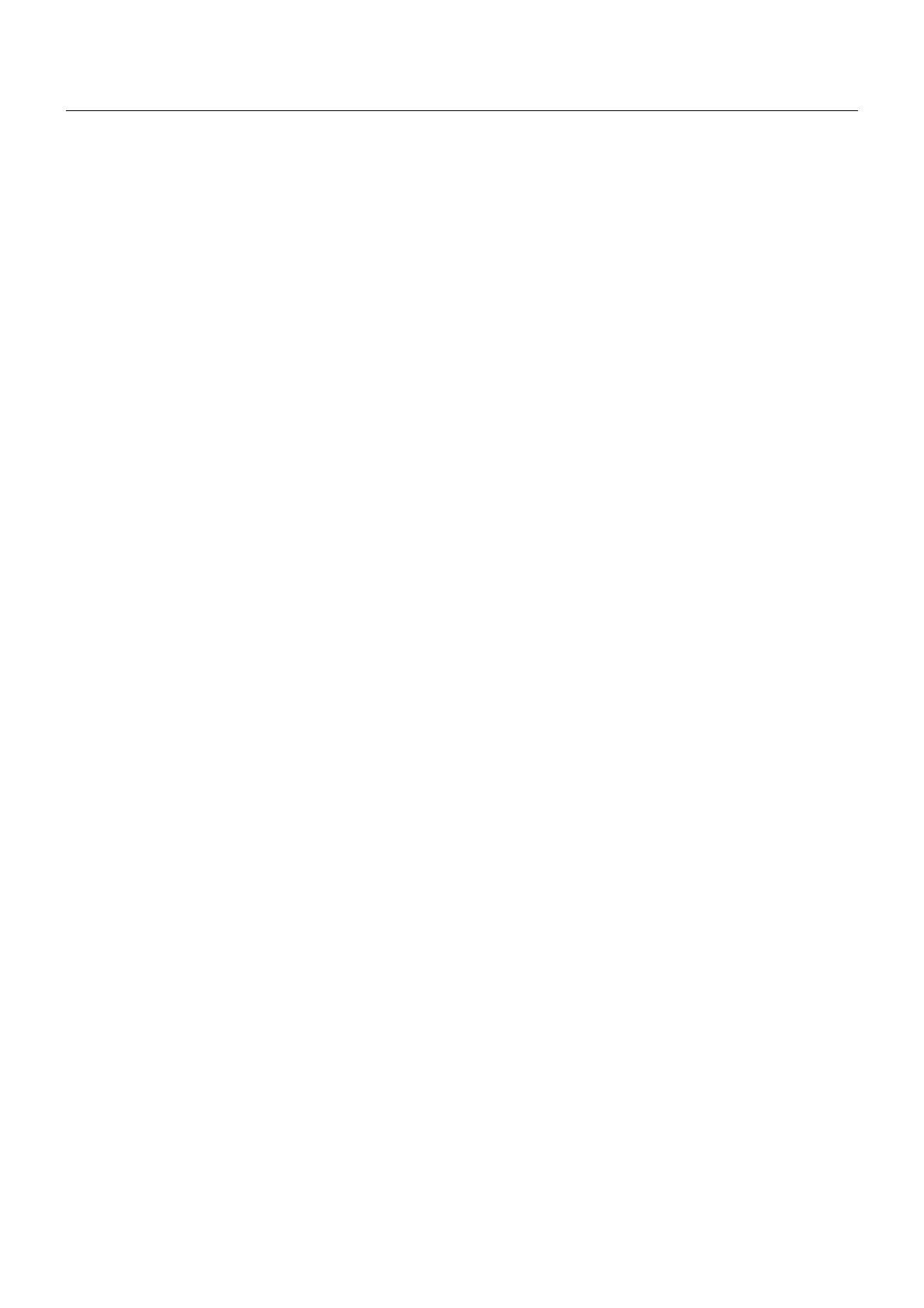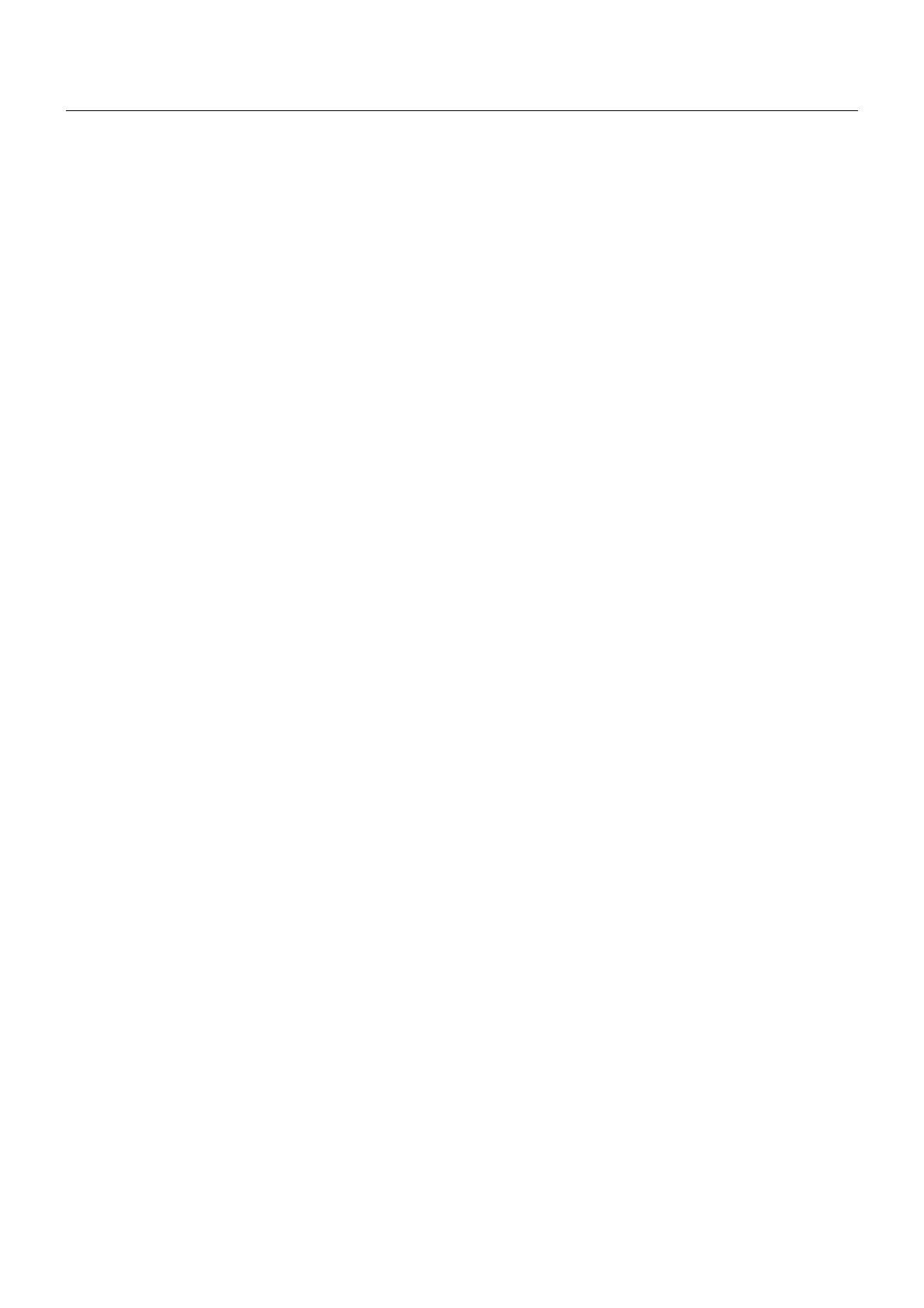
E – vi
TABLE OF CONTENTS
Video Adj ........................................................................ E-33
Noise Reduction ...................................................... E-33
Color Matrix ............................................................. E-34
Y/C Delay ................................................................. E-34
Telecine ................................................................... E-34
Motion Select ........................................................... E-34
Motion Level ............................................................ E-34
YTR Adjustment ...................................................... E-34
CTR Adjustment ...................................................... E-34
Option Adj ...................................................................... E-34
Clamp Timing ........................................................... E-34
Sync Protection ....................................................... E-34
VD Delay .................................................................. E-34
Lens Memory ................................................................. E-35
Signal Type ..................................................................... E-35
Switcher ......................................................................... E-35
Gain ......................................................................... E-35
Volume ..................................................................... E-35
Ref Adj .................................................................................. E-35
Keystone ........................................................................ E-35
Lamp .............................................................................. E-36
Lamp Mode .............................................................. E-36
Reference White Balance .............................................. E-36
Factory Default ..................................................................... E-36
Projector Options ................................................................. E-36
Timer .............................................................................. E-36
On/Off Timer ............................................................ E-36
Sleep Timer ............................................................. E-37
Menu .............................................................................. E-37
Menu Mode/Language/Menu Display Time/
Display Select/Date Format/Date, Time Preset .... E-37
Setup .............................................................................. E-38
Page 1:
Orientation/Background/S-Video Mode Select. E-38
Page 2:
Signal Select(RGB1/2) /Sync Termination
(RGB 1/2) .......................................................... E-38
Page 3:
Signal Select (Video 1/2, S-Video 1/2 and Switcher)
E-38
Page 4:
Auto Adjust (RGB Only) .................................... E-38
Power Management/Power Off Confirmation ... E-39
Keystone Save/Doubler/Last Memory/
Seamless/Lens Memory/User Name ................ E-39
Page 5:
Communication Speed/Projector ID /
Default Source Select ........................................... E-39
Link Mode ...................................................................... E-39
Switcher Control ............................................................ E-39
Help ...................................................................................... E-40
Contents ......................................................................... E-40
Source Information ........................................................ E-40
Projector Information ..................................................... E-40
Test Pattern .......................................................................... E-40
Selecting a new signal that is close to one of the listed
signals in horizontal and vertical frequency ........................ E-41
6. SPECIFICATIONS ............................................. E-42
7. Optional Accessories ...................................... E-44
XT SDI BOARD/SX HDSDI BOARD .................................... E-44
REMOTE 3 (XLR) Pin Assignments and Signals ................ E-44
8. Compatible Input Signal List ........................... E-45
9. List of Menu Items Available in Link Mode ...... E-46
Appendix ............................................................. E-47
Dimensions ........................................................................... E-47
Tips on Adjusting Focus for Lens Memory Function ........... E-48
INTRODUCTION
Introduction to the SX10000 Projector .................................. E-1
Getting Started ....................................................................... E-1
What's in the Box? ................................................................. E-1
1. PART NAMES AND FUNCTIONS
Projector ................................................................................. E-2
Controls ............................................................................ E-3
Terminal Panel ................................................................. E-4
Remote Control ...................................................................... E-6
Remote Control Features ................................................ E-6
Remote Control Precautions ........................................... E-7
Remote Control Battery Installation ................................ E-7
2. INSTALLATION
Setting up Your Projector ....................................................... E-8
Screen Size and Projection Distance .................................... E-8
Table of Throw Distance and Image Sizes
for Optional Lenses ............................................................. E-8
Lens Shift Adjustable Range ................................................. E-9
Moving the Projector ............................................................ E-10
Selecting a Location ............................................................. E-10
3. SETUP
Connecting the Power Cable and Turning on the Projector .....
E-11
About Startup Screen .......................................................... E-12
Setting up the Projector ....................................................... E-13
Keystone ............................................................................... E-14
Setting up for Double Stacking in Link Mode ...................... E-14
Projector Orientation ............................................................ E-16
4. CONNECTIONS
When Used in Standalone Operation .................................. E-17
When Used with One Switcher (ISS-6020/ISS-6020G) ...... E-18
When Used with Two or More Switchers (100 Inputs) ........ E-19
REMOTE 1 Connector ......................................................... E-21
Operating Multiple Projectors with the Remote Control ...... E-23
Using the RGB DIGITAL Connectors ................................... E-24
5. OPERATION
General Controls .................................................................. E-25
Using the Menus .................................................................. E-25
Shutter Mechanism .............................................................. E-25
Customizing Basic/Custom Menu ........................................ E-26
A List of Direct Key Combinations ....................................... E-27
Menu Tree ............................................................................. E-28
Menu Elements .................................................................... E-30
Menu Descriptions & Functions ........................................... E-31
Source Select ....................................................................... E-31
Switcher ......................................................................... E-31
Entry List ........................................................................ E-31
Entry Edit Command ............................................... E-31
Adjust (Source) .................................................................... E-32
Picture ............................................................................ E-32
Brightness ................................................................ E-32
Contrast ................................................................... E-32
Saturation ................................................................ E-32
Color ........................................................................ E-32
Hue .......................................................................... E-32
Sharpness ............................................................... E-32
V-Aperture ............................................................... E-32
Gamma Correction .................................................. E-32
White Balance ................................................................ E-32
Color Temperature ................................................... E-32
Brightness ................................................................ E-32
Contrast ................................................................... E-32
Signal Level ............................................................. E-32
Image ............................................................................. E-32
Pixel Adjust .............................................................. E-32
Clock/Phase .......................................................... E-32
Horizontal/Vertical Position ..................................... E-33
Aspect Ratio ............................................................ E-33
Resolution ................................................................ E-33
Overscan ................................................................. E-33
Video Filter .............................................................. E-33
Blanking ................................................................... E-33