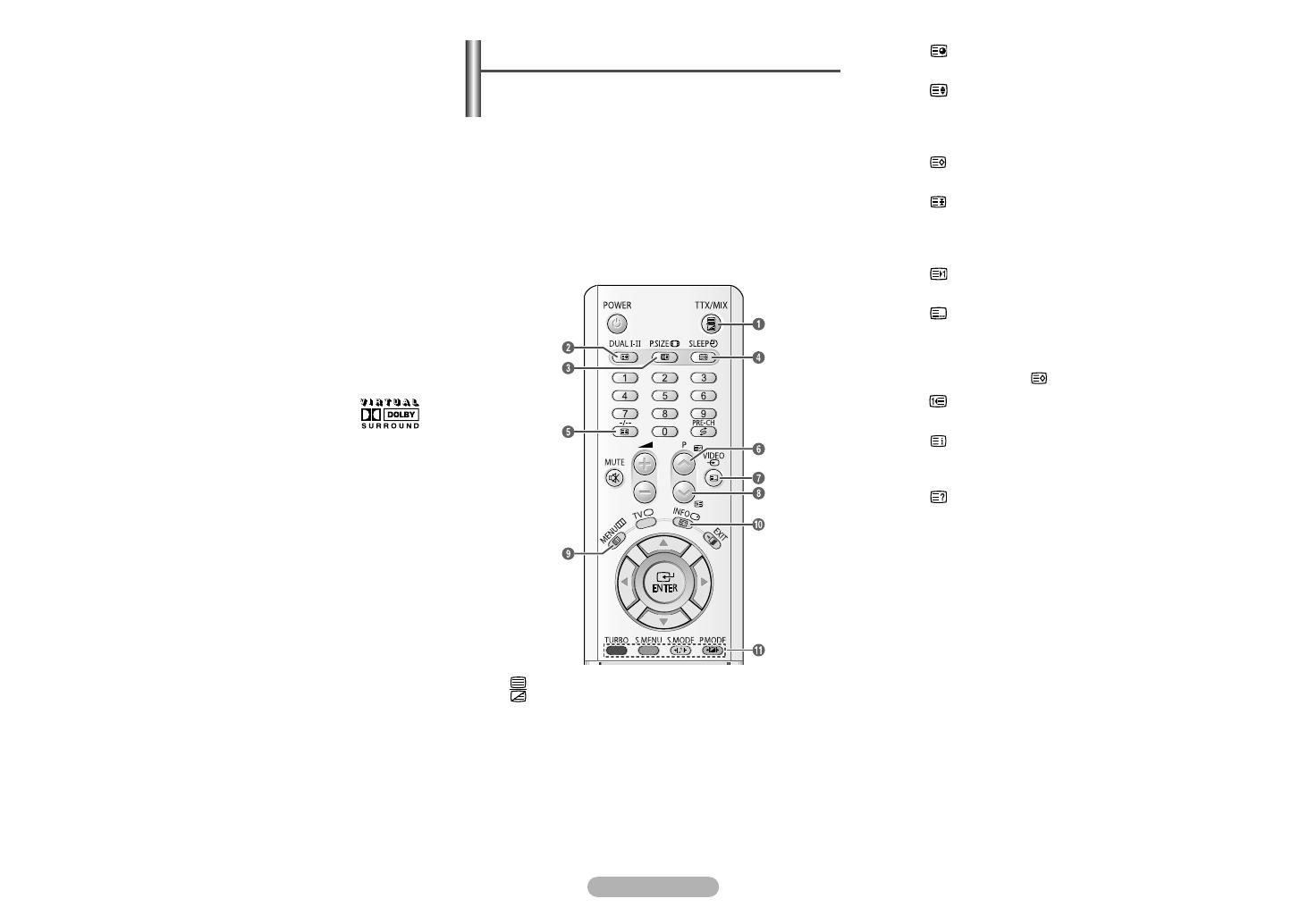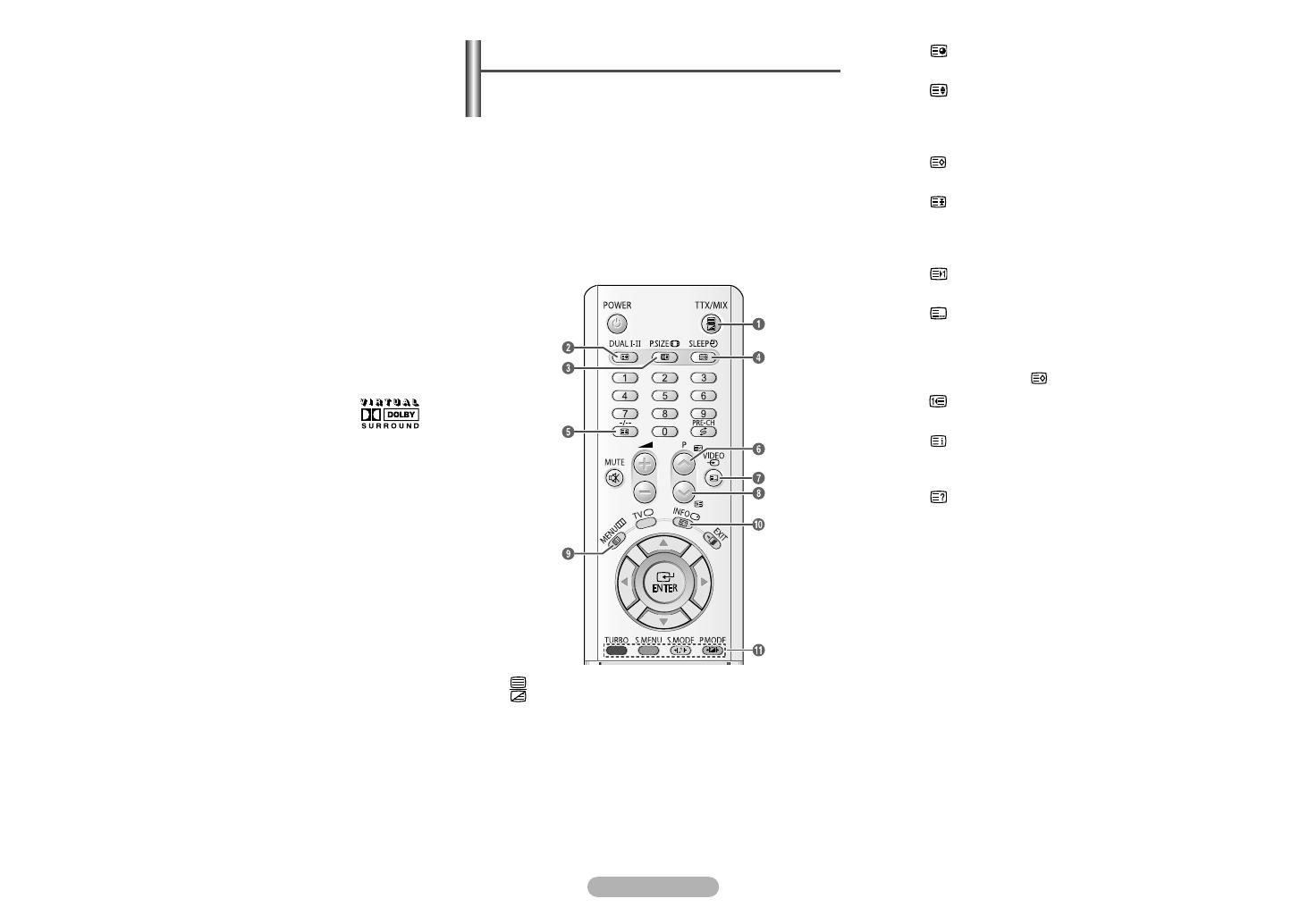
English - 7
ˇ
n
ed...
it
√√
√√
√√
√√
√√
√√
nd
◆ Equalizer
The television has several settings which allow you to
control the sound quality.
➢
If you make any changes to these settings, the
sound mode is automatically switched to Custom.
◆ Auto Volume
Each broadcasting station has its own signal conditions,
and so it is not easy to adjust the volume every time the
channel is changed. This feature lets you automatically
adjust the volume of the desired channel by lowering the
sound output when the modulation signal is high or by
raising the sound output when the modulation signal is
low.
◆ Dolby Virtual (depending on the model)
Pseudo Stereo
These features convert a monaural sound signal into two
identical left and right channels. Once the Dolby
Virtual or Pseudo Stereo is set to On or Off, these
settings apply to the sound effects such as Standard,
Music, Movie, and Speech.
☛
Manufactured under license from Dolby
Laboratories. “Dolby” and the double-D
symbol are trademarks of Dolby
Laboratories.
◆ Turbo Plus
This feature suitably emphasizes both higher and lower
bands of sound (and includes other effects). You can
enjoy more magnificent and dynamic sound when
watching music, movie, or other channels.
➢
You can change the options simply by pressing the
TURBO button on the remote control.
´´
(sub-page)
Used to display the available sub-page.
ˇˇ
(size)
Press to display the double-size letters in the upper half
of the screen. For lower half of the screen, press it again.
To display normal screen, press it once again.
¨¨
(store)
Used to store the teletext pages.
ˆˆ
(hold)
Used to hold the display on a given page if the selected
page is linked with several secondary pages which follow
on automatically. To resume, press it again.
ØØ
(page up)
Used to display the next teletext page.
∏∏
(mode)
Press to select the teletext mode (LIST/FLOF). If you
press it in the LIST mode, it switches into the List save
mode. In the List save mode, you can save teletext page
into list using the (store) button.
””
(page down)
Used to display the previous teletext page.
’’
(index)
Used to display the index (contents) page at any time
while you are viewing teletext.
˝˝
(reveal)
Used to display the hidden text (answers to quiz games,
for example). To display normal screen, press it again.
ÔÔ
Coloured buttons (red/green/yellow/blue)
If the FASTEXT system is used by a broadcasting
company, the different topics covered on a teletext page
are color-coded and can be selected by pressing the
coloured buttons. Press one of them corresponding to the
required. The page is displayed with other coloured
information that can be selected in the same way. To
display the previous or next page, press the
corresponding coloured button.
Most television stations provide written information services
via teletext. The index page of the teletext service gives you
information on how to use the service. In addition, you can
select various options to suit your requirements by using the
remote control buttons.
☛
For teletext information to be displayed correctly,
channel reception must be stable. Otherwise,
information may be missing or some pages may not be
displayed.
Teletext Feature
(depending on the model)
ŒŒ
(teletext on/mix)
Press to activate teletext mode after selecting the
channel providing the teletext service. Press it again to
overlap the teletext with the current broadcasting screen.
AA68-03629A-00Eng_asia_pip 6/9/05 10:28 AM Page 7