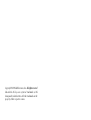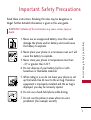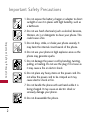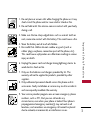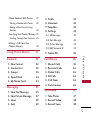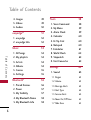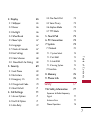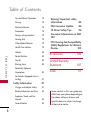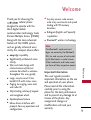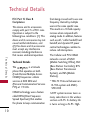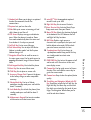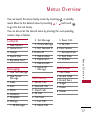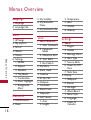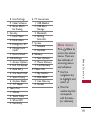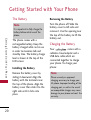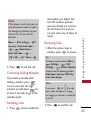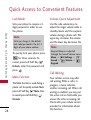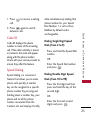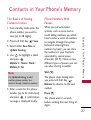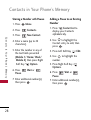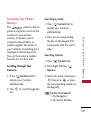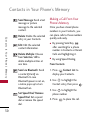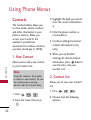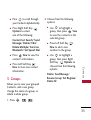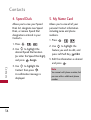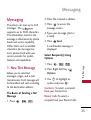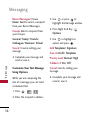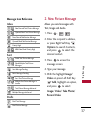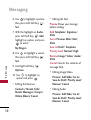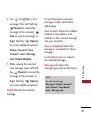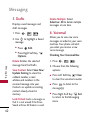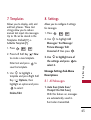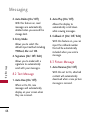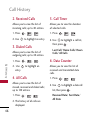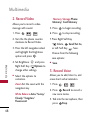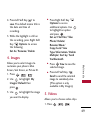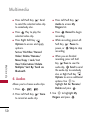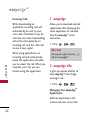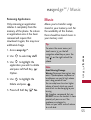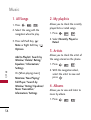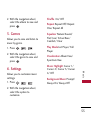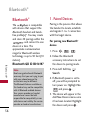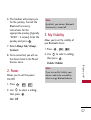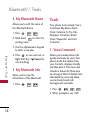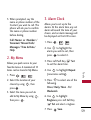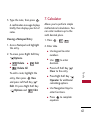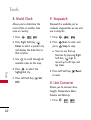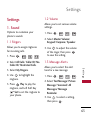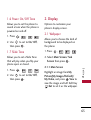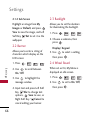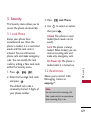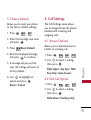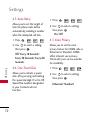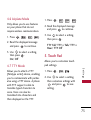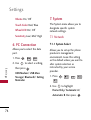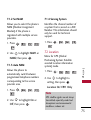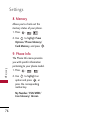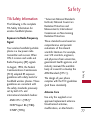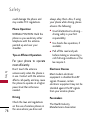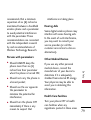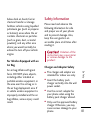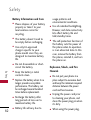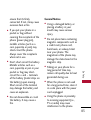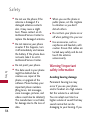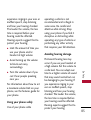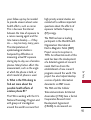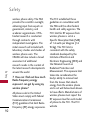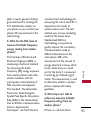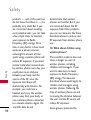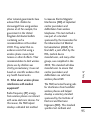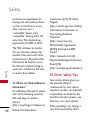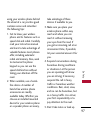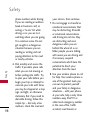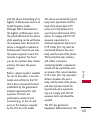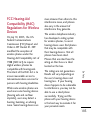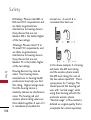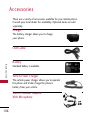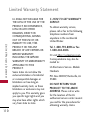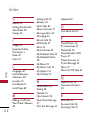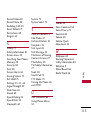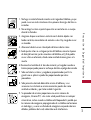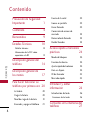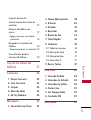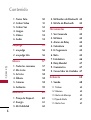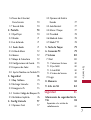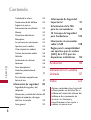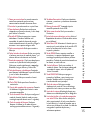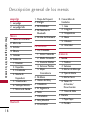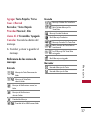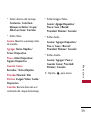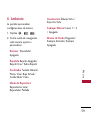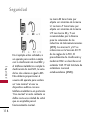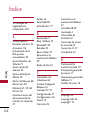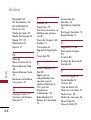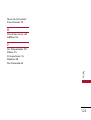LG UX Rhythm US Cellular User manual
- Category
- Mobile phones
- Type
- User manual

ENGLISH
P/N : MMBB030 9701(1.0)
H
USER GUIDE
Please read this manual carefully before operating your mobile
phone. Retain it for future reference.
ESPAÑOL
MANUAL DEL USUARIO
Lea este manual cuidadosamente antes de utilizar su teléfono.
Guárdelo para consultarlo en el futuro.
USER GUIDE

Copyright ©2008 LG Electronics, Inc. All rights reserved.
LG and the LG logo are registered trademarks of LG
Group and its related entities. All other trademarks are the
property of their respective owners.

Important Safety Precautions
1
Important Safety Precautions
Read these instructions. Breaking the rules may be dangerous or
illegal. Further detailed information is given in this user guide.
WARNING! Violation of the instructions may cause serious injury or
death.
1. Never use an unapproved battery since this could
damage the phone and/or battery and could cause
the battery to explode.
2. Never place your phone in a microwave oven as it will
cause the battery to explode.
3. Never store your phone in temperatures less than
-4°F or greater than 122°F.
4. Do not dispose of your battery by fire or with
hazardous or flammable materials.
5. When riding in a car, do not leave your phone or set
up the hands-free kit near to the air bag. If wireless
equipment is improperly installed and the air bag is
deployed, you may be seriously injured.
6. Do not use a hand-held phone while driving.
7. Do not use the phone in areas where its use is
prohibited. (For example: aircraft)

Important Safety Precautions
2
Important Safety Precautions
1. Do not expose the battery charger or adapter to direct
sunlight or use it in places with high humidity, such as
a bathroom.
2. Do not use harsh chemicals (such as alcohol, benzene,
thinners, etc.) or detergents to clean your phone. This
could cause a fire.
3. Do not drop, strike, or shake your phone severely. It
may harm the internal circuit boards of the phone.
4. Do not use your phone in high explosive areas as the
phone may generate sparks.
5. Do not damage the power cord by bending, twisting,
pulling, or heating. Do not use the plug if it is loose as
it may cause a fire or electric shock.
6. Do not place any heavy items on the power cord. Do
not allow the power cord to be crimped as it may
cause electric shock or fire.
7. Do not handle the phone with wet hands while it is
being charged. It may cause an electric shock or
seriously damage your phone.
8. Do not disassemble the phone.

3
Important Safety Precautions
1. Do not place or answer calls while charging the phone as it may
short-circuit the phone and/or cause electric shock or fire.
2. Do not hold or let the antenna come in contact with your body
during a call.
3. Make sure that no sharp-edged items such as animal’s teeth or
nails, come into contact with the battery. This could cause a fire.
4. Store the battery out of reach of children.
5. Be careful that children do not swallow any parts (such as
rubber plugs, earphone, connection parts of the phone, etc.)
This could cause asphyxiation or suffocation resulting in serious
injury or death.
6. Unplug the power cord and charger during lightning storms to
avoid electric shock or fire.
7. Only use the batteries and chargers provided by LG. The
warranty will not be applied to products provided by other
suppliers.
8. Only authorized personnel should service the phone and its
accessories. Faulty installation or service may result in accidents
and consequently invalidate the warranty.
9. Your service provider programs one or more emergency phone
numbers, such as 911, that you can call under any
circumstances, even when your phone is locked. Your phone’s
preprogrammed emergency number(s) may not work in all
locations, and sometimes an emergency call cannot be placed
due to network, environmental, or interference issues.

Table of Contents
4
Table of Contents
Important Safety
Precautions 1
Table of Contents 4
Welcome 9
Technical Details 10
Technical Details 10
FCC RF Exposure Information 12
Phone Overview 14
Menus Overview 18
Getting Started with
Your Phone 20
The Battery 20
Charging the Battery 20
Battery Charge Level 21
Turning the Phone On and Off 21
Signal Strength 22
Screen Icons 22
Making Calls 22
Correcting Dialing Mistakes 23
Redialing Calls 23
Receiving Calls 23
Quick Access to
Convenient Features 24
Lock Mode 24
Mute Function 24
Volume Quick Adjustment 24
Call Waiting 24
Caller ID 25
Speed Dialing 25
Entering and Editing
Information 26
Text Input 26
Key Functions 26
Contacts in Your
Phone’s Memory 27
The Basics of Storing Contacts
Entries 27

5
Table of Contents
Phone Numbers With Pauses 27
Storing a Number with Pauses 28
Adding a Pause to an Existing
Number 28
Searching Your Phone’s Memory 29
Scrolling Through Your Contacts 29
Making a Call From Your
Phone’s Memory 30
Using Phone Menus 32
Contacts 32
1. New Contact 32
2. Contact List 32
3. Groups 33
4. Speed Dials 34
5. My Name Card34
Messaging 35
1. New Text Message 35
2. New Picture Message 37
3. Inbox 39
4. Sent 40
5. Drafts 42
6. Voicemail 42
7. Templates 43
8. Settings 43
8.1 All Messages 43
8.2 Text Message 44
8.3 Picture Message 44
8.4 Edit Voicemail # 45
9. Delete All 45
Call History 45
1. Missed Calls 45
2. Received Calls 46
3. Dialed Calls 46
4. All Calls 46
5. Call Timer 46
6. Data Counter 46
Multimedia 47
1. Take Photo 47
2. Record Video 48
3. Record Voice 48

Table of Contents
6
Table of Contents
4. Images 49
5. Videos 49
6. Audios 50
easyedge
SM
51
1. easyedge 52
2. easyedge Info 52
Music 53
1. All Songs 54
2. My playlists 54
3. Artists 54
4. Albums 54
5. Genres 55
6. Settings 55
Bluetooth
®
56
1. Paired Devices 56
2. Power 57
3. My Visibility 57
4. My Bluetooth Name 58
5. My Bluetooth Info 58
Tools 58
1. Voice Command 58
2. My Menu 59
3. Alarm Clock 59
4. Calendar 60
5. Ez Tip Calc 60
6. Notepad 60
7. Calculator 61
8. World Clock 62
9. Stopwatch 62
0. Unit Converter 62
Settings 63
1. Sound 63
1.1 Ringers 63
1.2 Volume 63
1.3 Message Alerts 63
1.4 Alert Type 64
1.5 Service Alerts 64
1.6 Power On/Off Tone 65
1.7 Slide Tone 65

7
Table of Contents
2. Display 65
2.1 Wallpaper 65
2.2 Banner 66
2.3 Backlight 66
2.4 Wheel Board 66
2.5 Menu Style 67
2.6 Languages 67
2.7 Clocks & Calendar 67
2.8 Font Settings 68
2.9 Color Schemes 68
2.0 Name Match for Dialing 68
3. Security 69
3.1 Lock Phone 69
3.2 Restrictions 69
3.3 Emergency #s 70
3.4 Change Lock Code 70
3.5 Reset Default 71
4. Call Settings 71
4.1 Answer Options 71
4.2 End Call Option 71
4.3 Auto Retry 72
4.4 One-Touch Dial 72
4.5 Voice Privacy 72
4.6 Airplane Mode 73
4.7 TTY Mode 73
5. Touch Pad 73
6. PC Connection 74
7. System 74
7. 1 Network 74
7. 1.1 System Select 74
7. 1.2 Set NAM 75
7. 1.3 Auto NAM 75
7.1.4 Serving System 75
7. 2 Location 75
8. Memory 76
9. Phone Info 76
Safety 77
TIA Safety Information 77
Exposure to Radio Frequency
Signal 77
Antenna Care 77
Phone Operation 78

Table of Contents
8
Table of Contents
Tips on Efficient Operation 78
Driving 78
Electronic Devices 78
Pacemakers 78
Persons with pacemakers: 79
Hearing Aids 79
Other Medical Devices 79
Health Care Facilities 79
Vehicles 80
Posted Facilities 80
Aircraft 80
Blasting Areas 80
Potentially Explosive
Atmosphere 80
For Vehicles Equipped with an
Air Bag 81
Safety Information 81
Charger and Adapter Safety 81
Battery Information and Care 82
Explosion, Shock, and Fire
Hazards 82
General Notice 83
Warning! Important safety
information 84
FDA Consumer Update 86
10 Driver Safety Tips 96
Consumer Information on SAR
10 0
FCC Hearing-Aid Compatibility
(HAC) Regulations for Wireless
Devices 103
Accessories 106
Limited Warranty
Statement 107
Index 111
Some content in this user guide may
differ from your phone depending on
the phone software. Features and
specifications are subject to change
without prior notice.

Welcome
9
Welcome
Thank you for choosing the
cellular phone
designed to operate with the
latest digital mobile
communication technology, Code
Division Multiple Access (CDMA).
Along with the many advanced
features of the CDMA system,
such as greatly enhanced voice
clarity, this compact phone offers:
●
easyedge capability.
●
Significantly enhanced voice
clarity
.
●
Slim and sleek design with
internal antenna (Internal
antenna described as antenna
throughout this user guide).
●
Large, easy-to-read, 9-line
backlit LCD with status icons.
●
Paging, messaging, voice mail,
and caller ID.
●
23(including side keys) keypad
and navigation wheel.
●
Speakerphone feature.
●
Menu-driven interface with
prompts for easy operation and
configuration.
●
Any key answer, auto answer,
auto retry, one-touch and speed
dialing with 99 memory
locations.
●
Bilingual (English and Spanish)
capabilities.
●
Bluetooth
®
wireless technology.
Important Information
This user’s guide provides
important information on the use
and operation of your phone.
Please read all the information
carefully prior to using the
phone for the best performance
and to prevent any damage to or
misuse of the phone. Any
unapproved changes or
modifications will void your
warranty.
Note
The Bluetooth
®
word mark and
logos are owned by the Bluetooth
SIG, Inc. and any use of such marks
by LG Electronics is under license.
Other trademarks and trade names
are those of their respective owners.

Technical Details
10
Technical Details
FCC Part 15 Class B
Compliance
This device and its accessories
comply with part 15 of FCC rules.
Operation is subject to the
following two conditions: (1) This
device and its accessories may not
cause harmful interference, and
(2) this device and its accessories
must accept any interference
received, including interference
that causes undesired operation.
Technical Details
The is a trimode
phone that operates on both
(Code Division Multiple Access
CDMA) frequencies: cellular
services at 800 MHz and
(Personal Communication Services
PCS) at 1.9 GHz.
CDMA technology uses a feature
called DSSS (Direct Sequence
Spread Spectrum) that enables
the phone to keep communication
from being crossed and to use one
frequency channel by multiple
users in the same specific area.
This results in a 10-fold capacity
increase when compared with
analog mode. In addition, features
such as soft / softer handoff, hard
handoff, and dynamic RF power
control technologies combine to
reduce call interruptions.
The Cellular and PCS CDMA
networks consist of MSO
(Mobile Switching Office), BSC
(Base Station Controller), BTS
(Base Station Transmission
System), and MS (Mobile
Station).
* TSB-74: Protocol between an
IS-95A system and ANSI J-
STD-008
1xRTT system receives twice as
many subscribers in the wireless
section as IS-95. Its battery life
is twice as long as IS-95. High-

11
Technical Details
speed data transmission is also
possible.
The following table lists some
major CDMA standards.
CDMA Standard
Basic Air
Interface
TIA/EIA-95A
TSB-74
ANSI J-STD-008
TIA/EIA-IS2000
ANSI TIA/EIA 553A
CDMA Dual Mode Air Interface
14.4kbps radio link protocol and inter-
band operations
IS-95 adapted for PCS frequency band
cdma2000 1xRTT AirInterface
MAS-BS
PCSC-RS
Intersystem operations
Non-signaling data comm.
Cellular base station
Cellular mobile station
PCS personal station
PCS base station
Speech CODEC
TIA/EIA/IS-634
TIA/EIA/IS/651
TIA/EIA/IS-41-C
TIA/EIA/IS-124
TIA/EIA/IS-97
TIA/EIA/IS-98
ANSI J-STD-018
ANSI J-STD-019
TIA/EIA/IS-125
TIA/EIA/IS-96-B
TIA/EIA/IS-99
TIA/EIA/IS-637
TIA/EIA/IS-657
IS-801
TIA/EIA/IS-707-A
Speech CODEC
Async Data and Fax
Short message service
Packet Data
Position Determination
Service (gpsOne)
High Speed Packet Data
Network
Service
Performance
Designator
Description

Technical Details
12
Technical Details
FCC RF Exposure Information
WARNING! Read this
information before operating
the phone.
In August 1996, the Federal
Communications Commission
(FCC) of the United States, with
its action in Report and Order
FCC 96-326, adopted an
updated safety standard for
human exposure to Radio
Frequency (RF) electromagnetic
energy emitted by FCC regulated
transmitters. Those guidelines are
consistent with the safety
standard previously set by both
U.S. and international standards
bodies. The design of this phone
complies with the FCC guidelines
and these international
standards.
Bodily Contact During
Operation
This device was tested for typical
use with the back of the phone
kept 0.79 inches (2.0 cm) from
the body. To comply with FCC
RF exposure requirements, a
minimum separation distance of
0.79 inches (2.0 cm) must be
maintained between the user’s
body and the back of the phone,
including the antenna, whether
extended or retracted. Third-
party belt-clips, holsters, and
similar accessories containing
metallic components should not
be used. Avoid the use of
accessories that cannot maintain
0.79 inches (2.0 cm) distance
between the user’s body and the
back of the phone and have not
been tested for compliance with
FCC RF exposure limits.

13
Technical Details
Vehicle-Mounted the External
Antenna
(Optional, if available.)
To satisfy FCC RF exposure
requirements, keep 8 inches (20
cm) between the user /
bystander and vehicle-mounted
the external antenna. For more
information about RF exposure,
visit the FCC website at
www.fcc.gov.
FCC Notice and Cautions
This device and its accessories
comply with part 15 of FCC
rules. Operation is subject to the
following two conditions: (1)
This device and its accessories
may not cause harmful
interference, and (2) this device
and its accessories must accept
any interference received,
including interference that
causes undesired operation.
Any changes or modifications
not expressly approved in this
user guide could void your
warranty for this equipment. Use
only the supplied antenna. Use
of unauthorized antennas (or
modifications to the antenna)
could impair call quality, damage
the phone, void your warranty
and/or violate FCC regulations.
Don't use the phone with a
damaged antenna. A damaged
antenna could cause a minor skin
burn. Contact your local dealer
for a replacement antenna.

Phone Overview
14
Phone Overview
3. Slide
6. Side Volume Keys
16. Contacts Key
17. Music Shortcut
Key
4. LCD Screen
5. Messaging Key
9. Music Key
8. Side keypad lock Key
10. TALK Key
11. Accessory
Charger
Port
2. Earpiece
1. Headset Jack
15. microSD
™
Slot
13. Lock
Mode
Key
20. Speakerphone Key
19. BACK Key
21. PWR/END Key
14. Alphanumeric
Keypad
22. Camera Key
7. Navigation Wheel
24. Touch Keys and
Navigation Wheel
with OK Key
23. Camera
Lens
18. MENU/OK Key
12. Vibrate
Mode
Key

15
Phone Overview
1. Headset Jack Allows you to plug in an optional
headset for convenient, hands-free
conversations.
2. Earpiece Lets you hear the caller.
3. Slide Slide up to answer an incoming call and
slide it down to end the call.
4. LCD Screen Displays messages and indicator
icons. When the phone is turned on, Power
Save mode automatically dims the screen and
then darkens it if no keys are pressed.
5. Left Soft Key Use to access Message.
6. Side Volume Keys Use to adjust the Master
Volume in standby mode* and the Earpiece
Volume during a call.
7. Navigation Wheel Use to scroll to menus in
the main menu screen. Use for quick access to
easyedge, Bluetooth, Image, Alarm or Record
Voice.
8. Side keypad lock Key Use to lock the phone
9. Music Key Use to access Music menu.
10. TALK Key Use to place or answer calls.
11. Accessory Charger Port Connects the phone
to the battery charger, or other compatible
accessory.
12.
Vibrate Mode Key
Use to set Vibrate
mode(from standby mode press and hold for
about 3 seconds).
13.
Lock Mode Key
Use to lock the phone (from
standby mode press and hold for about 3
seconds).
14. Alphanumeric Keypad Use to enter numbers
and characters and select menu items.
15. microSD
™
Slot Accommodates optional
microSD cards up to 8GB.
16. Right Soft Key Use to access Contacts.
17. Music Shortcut Key Activates Music Player.
Enjoy sweet music from your Phone!
18.
Menu/OK Key
Selects the function displayed
at the bottom of the LCD between the Left
and Right Soft Key functions.
19. BACK Key Deletes single spaces or
characters with a quick press, but press and
hold to delete entire words. Will also back
you out of menus, one level at a time.
20. Speakerphone Key Use to change to
speakerphone mode. Keep pressed this key
on standby mode to activate voice
command.
21. PWR/END Key Use to turn the power on/off
and to end a call. Also returns to the main
menu display screen.
22. Camera Key Use for quick access to Camera
function. Press and hold the camera key to
go to the camera mode.
23. Camera Lens Keep it clean for optimal photo
quality.
24. Touch Keys and Navigation Wheel with OK
Key
Touch Keys include the Left Soft Key, the
Right Soft Key, the Music Key, and the back
Key which are activated by the touch of your
finger. The Navigation Wheel allows you to
scroll to and select choices.

Phone Overview
16
Phone Overview
Rear view
Tip
If you hold the phone
enclosing the upper edge,
you may interfere with the
antenna's ability to receive
a clear signal which affects
call quality for voice or
data transfer.
NOTE
Antenna equipped inside
your phone.
Camera Lens
microSD
™
Slot
Music
Shotcut Key
Battery
Terminals
Camera Key
Installing the Battery
Insert the bottom of the battery into the opening
on the back of the phone, then push the battery
down until the latch clicks.
Battery Cover
Battery
NOTES
• It’s important to fully charge the
battery before using the phone
for the first time.
• Battery life and signal strength
are significant factors (among
others) that affect your phone’s
ability to send/receive calls.

Menus Overview
17
Menus Overview
Contacts
1. New Contact
2. Contact List
3. Groups
4. Speed Dials
5. My Name Card
Messaging
1. New Text Message
2. New Picture
Message
3. Inbox
4. Sent
5. Drafts
6. Voicemail
7. Templates
8. Settings
1. All Messages
2. Text Message
3. Picture Message
4.
Edit Voicemail #
9. Delete All
1. Delete Inbox
2. Delete Sent
3. Delete Drafts
4. Delete All
Messages
Call History
1. Missed Calls
2. Received Calls
3. Dialed Calls
4. All Calls
5. Call Timer
1. Last Call
2. Home Calls
3. Roam Calls
4. All Calls
6. Data Counter
1. Received Data
2. Sent Data
3. All Data
Multimedia
1. Take Photo
2. Record Video
3. Record Voice
4. Images
5. Videos
6. Audios
You can launch the menu display screen by touching in standby
mode. Move to the desired menu by touching / and touch
to go into the sub menus.
You can also enter the desired menu by pressing the corresponding
numeric keys as follows.
OK
MENU

Menus Overview
18
Menus Overview
easyedge
1. easyedge
2. easyedge Info
Music
1. All Songs
2. My playlists
3. Artists
4. Albums
5. Genres
6. Settings
1. Shuffle
2. Repeat
3. Equalizer
4. Play Mode
5. Visualization
6. Music Highlight
7. Background
Music
Bluetooth
1. Paired Devices
2. Power
3. My Visibility
4. My Bluetooth
Name
5. My Bluetooth Info
Tools
1. Voice Command
1. Start Command
2. Command
Mode
3. Announce Alert
4. Train Word
5. Best Match
2. My Menu
3. Alarm Clock
4. Calendar
5. Ez Tip Calc
6. Notepad
7. Calculator
8. World Clock
9. Stopwatch
0. Unit Conver
1. Area
2. Length
3. Temperature
4. Mass
5. Volume
6. Velocity
Settings
1. Sound
1. Ringers
2. Volume
3. Message Alerts
4. Alert Type
5. Service Alerts
6. Power On/Off
Tone
7. Slide Tone
2. Display
1. Wallpaper
2. Banner
3. Backlight
4. Wheel Board
5. Menu Style
6. Languages
7. Clocks &
Calendar
Page is loading ...
Page is loading ...
Page is loading ...
Page is loading ...
Page is loading ...
Page is loading ...
Page is loading ...
Page is loading ...
Page is loading ...
Page is loading ...
Page is loading ...
Page is loading ...
Page is loading ...
Page is loading ...
Page is loading ...
Page is loading ...
Page is loading ...
Page is loading ...
Page is loading ...
Page is loading ...
Page is loading ...
Page is loading ...
Page is loading ...
Page is loading ...
Page is loading ...
Page is loading ...
Page is loading ...
Page is loading ...
Page is loading ...
Page is loading ...
Page is loading ...
Page is loading ...
Page is loading ...
Page is loading ...
Page is loading ...
Page is loading ...
Page is loading ...
Page is loading ...
Page is loading ...
Page is loading ...
Page is loading ...
Page is loading ...
Page is loading ...
Page is loading ...
Page is loading ...
Page is loading ...
Page is loading ...
Page is loading ...
Page is loading ...
Page is loading ...
Page is loading ...
Page is loading ...
Page is loading ...
Page is loading ...
Page is loading ...
Page is loading ...
Page is loading ...
Page is loading ...
Page is loading ...
Page is loading ...
Page is loading ...
Page is loading ...
Page is loading ...
Page is loading ...
Page is loading ...
Page is loading ...
Page is loading ...
Page is loading ...
Page is loading ...
Page is loading ...
Page is loading ...
Page is loading ...
Page is loading ...
Page is loading ...
Page is loading ...
Page is loading ...
Page is loading ...
Page is loading ...
Page is loading ...
Page is loading ...
Page is loading ...
Page is loading ...
Page is loading ...
Page is loading ...
Page is loading ...
Page is loading ...
Page is loading ...
Page is loading ...
Page is loading ...
Page is loading ...
Page is loading ...
Page is loading ...
Page is loading ...
Page is loading ...
Page is loading ...
Page is loading ...
Page is loading ...
Page is loading ...
Page is loading ...
Page is loading ...
Page is loading ...
Page is loading ...
Page is loading ...
Page is loading ...
Page is loading ...
Page is loading ...
Page is loading ...
Page is loading ...
Page is loading ...
Page is loading ...
Page is loading ...
Page is loading ...
Page is loading ...
Page is loading ...
Page is loading ...
Page is loading ...
Page is loading ...
Page is loading ...
Page is loading ...
Page is loading ...
Page is loading ...
Page is loading ...
Page is loading ...
Page is loading ...
Page is loading ...
Page is loading ...
Page is loading ...
Page is loading ...
Page is loading ...
Page is loading ...
Page is loading ...
Page is loading ...
Page is loading ...
Page is loading ...
Page is loading ...
Page is loading ...
Page is loading ...
Page is loading ...
Page is loading ...
Page is loading ...
Page is loading ...
Page is loading ...
Page is loading ...
Page is loading ...
Page is loading ...
Page is loading ...
Page is loading ...
Page is loading ...
Page is loading ...
Page is loading ...
Page is loading ...
Page is loading ...
Page is loading ...
Page is loading ...
Page is loading ...
Page is loading ...
Page is loading ...
Page is loading ...
Page is loading ...
Page is loading ...
Page is loading ...
Page is loading ...
Page is loading ...
Page is loading ...
Page is loading ...
Page is loading ...
Page is loading ...
Page is loading ...
Page is loading ...
Page is loading ...
Page is loading ...
Page is loading ...
Page is loading ...
Page is loading ...
Page is loading ...
Page is loading ...
Page is loading ...
Page is loading ...
Page is loading ...
Page is loading ...
Page is loading ...
Page is loading ...
Page is loading ...
Page is loading ...
Page is loading ...
Page is loading ...
Page is loading ...
Page is loading ...
Page is loading ...
Page is loading ...
Page is loading ...
Page is loading ...
Page is loading ...
Page is loading ...
Page is loading ...
Page is loading ...
Page is loading ...
Page is loading ...
Page is loading ...
Page is loading ...
Page is loading ...
Page is loading ...
Page is loading ...
Page is loading ...
Page is loading ...
Page is loading ...
Page is loading ...
Page is loading ...
Page is loading ...
Page is loading ...
Page is loading ...
Page is loading ...
Page is loading ...
Page is loading ...
Page is loading ...
Page is loading ...
Page is loading ...
Page is loading ...
Page is loading ...
Page is loading ...
-
 1
1
-
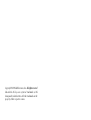 2
2
-
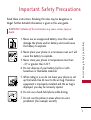 3
3
-
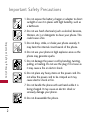 4
4
-
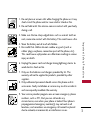 5
5
-
 6
6
-
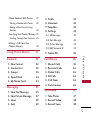 7
7
-
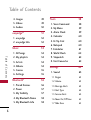 8
8
-
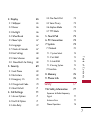 9
9
-
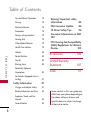 10
10
-
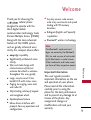 11
11
-
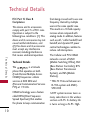 12
12
-
 13
13
-
 14
14
-
 15
15
-
 16
16
-
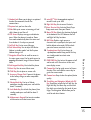 17
17
-
 18
18
-
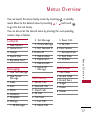 19
19
-
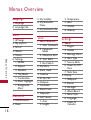 20
20
-
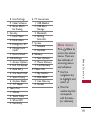 21
21
-
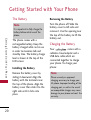 22
22
-
 23
23
-
 24
24
-
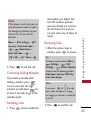 25
25
-
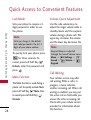 26
26
-
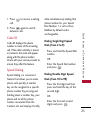 27
27
-
 28
28
-
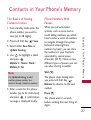 29
29
-
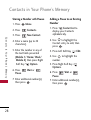 30
30
-
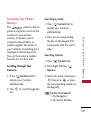 31
31
-
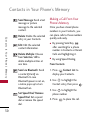 32
32
-
 33
33
-
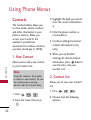 34
34
-
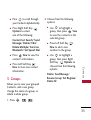 35
35
-
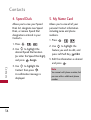 36
36
-
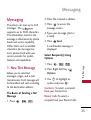 37
37
-
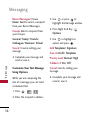 38
38
-
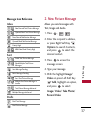 39
39
-
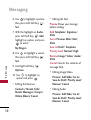 40
40
-
 41
41
-
 42
42
-
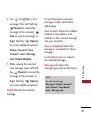 43
43
-
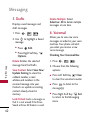 44
44
-
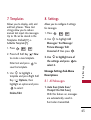 45
45
-
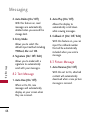 46
46
-
 47
47
-
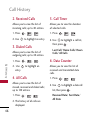 48
48
-
 49
49
-
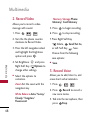 50
50
-
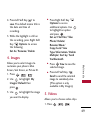 51
51
-
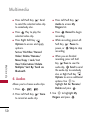 52
52
-
 53
53
-
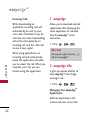 54
54
-
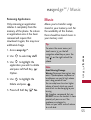 55
55
-
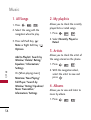 56
56
-
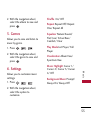 57
57
-
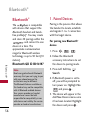 58
58
-
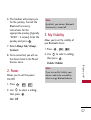 59
59
-
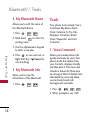 60
60
-
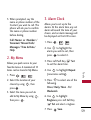 61
61
-
 62
62
-
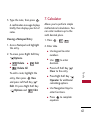 63
63
-
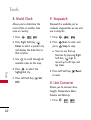 64
64
-
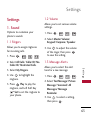 65
65
-
 66
66
-
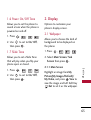 67
67
-
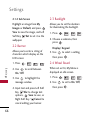 68
68
-
 69
69
-
 70
70
-
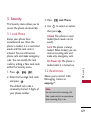 71
71
-
 72
72
-
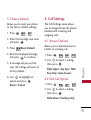 73
73
-
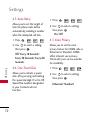 74
74
-
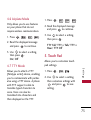 75
75
-
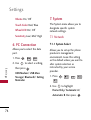 76
76
-
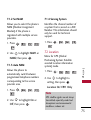 77
77
-
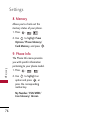 78
78
-
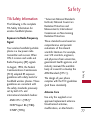 79
79
-
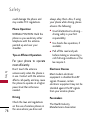 80
80
-
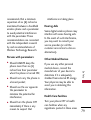 81
81
-
 82
82
-
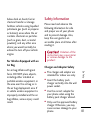 83
83
-
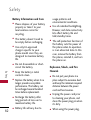 84
84
-
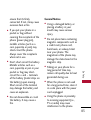 85
85
-
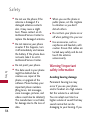 86
86
-
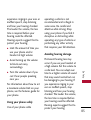 87
87
-
 88
88
-
 89
89
-
 90
90
-
 91
91
-
 92
92
-
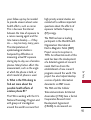 93
93
-
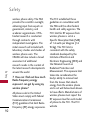 94
94
-
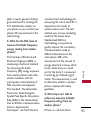 95
95
-
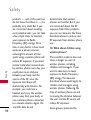 96
96
-
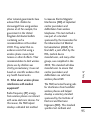 97
97
-
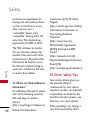 98
98
-
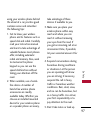 99
99
-
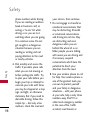 100
100
-
 101
101
-
 102
102
-
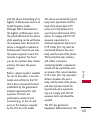 103
103
-
 104
104
-
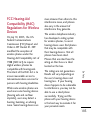 105
105
-
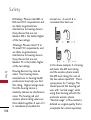 106
106
-
 107
107
-
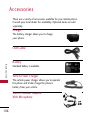 108
108
-
 109
109
-
 110
110
-
 111
111
-
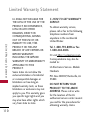 112
112
-
 113
113
-
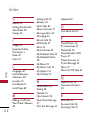 114
114
-
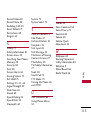 115
115
-
 116
116
-
 117
117
-
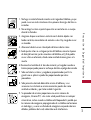 118
118
-
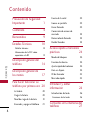 119
119
-
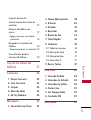 120
120
-
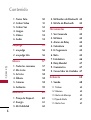 121
121
-
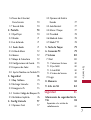 122
122
-
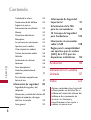 123
123
-
 124
124
-
 125
125
-
 126
126
-
 127
127
-
 128
128
-
 129
129
-
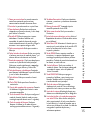 130
130
-
 131
131
-
 132
132
-
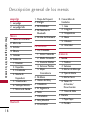 133
133
-
 134
134
-
 135
135
-
 136
136
-
 137
137
-
 138
138
-
 139
139
-
 140
140
-
 141
141
-
 142
142
-
 143
143
-
 144
144
-
 145
145
-
 146
146
-
 147
147
-
 148
148
-
 149
149
-
 150
150
-
 151
151
-
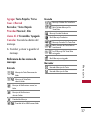 152
152
-
 153
153
-
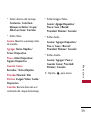 154
154
-
 155
155
-
 156
156
-
 157
157
-
 158
158
-
 159
159
-
 160
160
-
 161
161
-
 162
162
-
 163
163
-
 164
164
-
 165
165
-
 166
166
-
 167
167
-
 168
168
-
 169
169
-
 170
170
-
 171
171
-
 172
172
-
 173
173
-
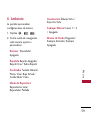 174
174
-
 175
175
-
 176
176
-
 177
177
-
 178
178
-
 179
179
-
 180
180
-
 181
181
-
 182
182
-
 183
183
-
 184
184
-
 185
185
-
 186
186
-
 187
187
-
 188
188
-
 189
189
-
 190
190
-
 191
191
-
 192
192
-
 193
193
-
 194
194
-
 195
195
-
 196
196
-
 197
197
-
 198
198
-
 199
199
-
 200
200
-
 201
201
-
 202
202
-
 203
203
-
 204
204
-
 205
205
-
 206
206
-
 207
207
-
 208
208
-
 209
209
-
 210
210
-
 211
211
-
 212
212
-
 213
213
-
 214
214
-
 215
215
-
 216
216
-
 217
217
-
 218
218
-
 219
219
-
 220
220
-
 221
221
-
 222
222
-
 223
223
-
 224
224
-
 225
225
-
 226
226
-
 227
227
-
 228
228
-
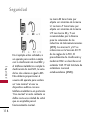 229
229
-
 230
230
-
 231
231
-
 232
232
-
 233
233
-
 234
234
-
 235
235
-
 236
236
-
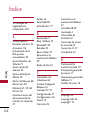 237
237
-
 238
238
-
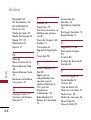 239
239
-
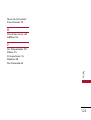 240
240
LG UX Rhythm US Cellular User manual
- Category
- Mobile phones
- Type
- User manual
Ask a question and I''ll find the answer in the document
Finding information in a document is now easier with AI