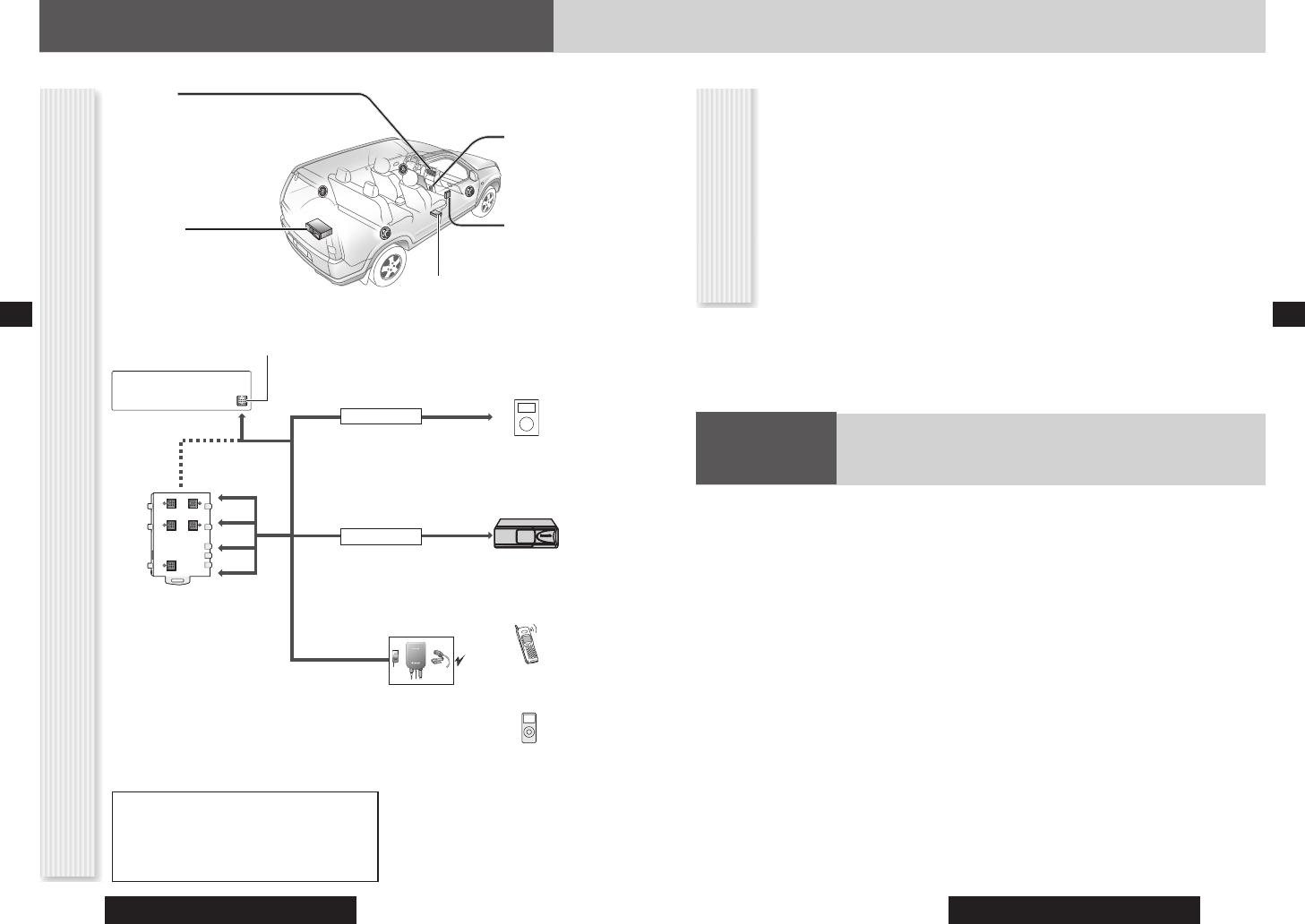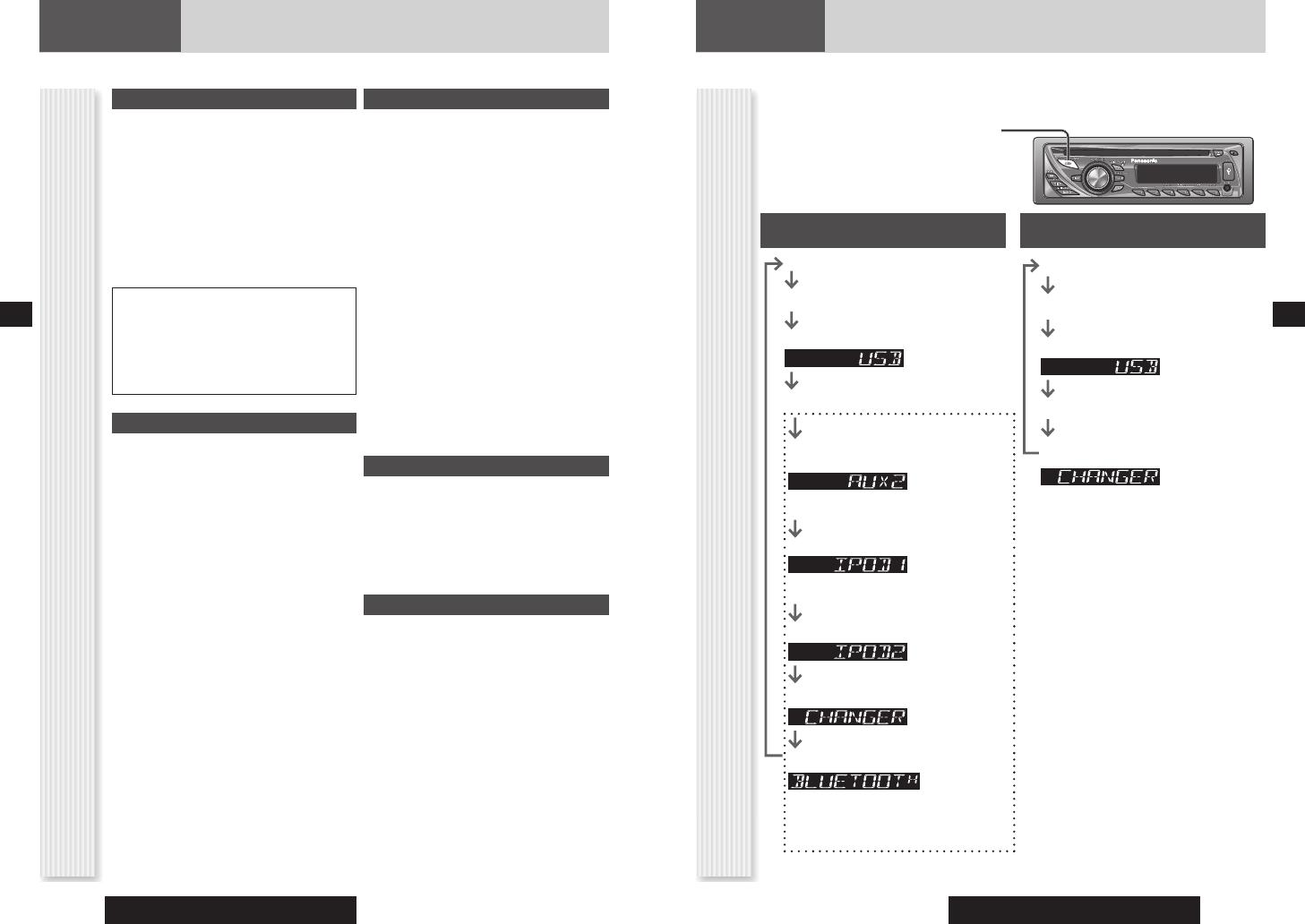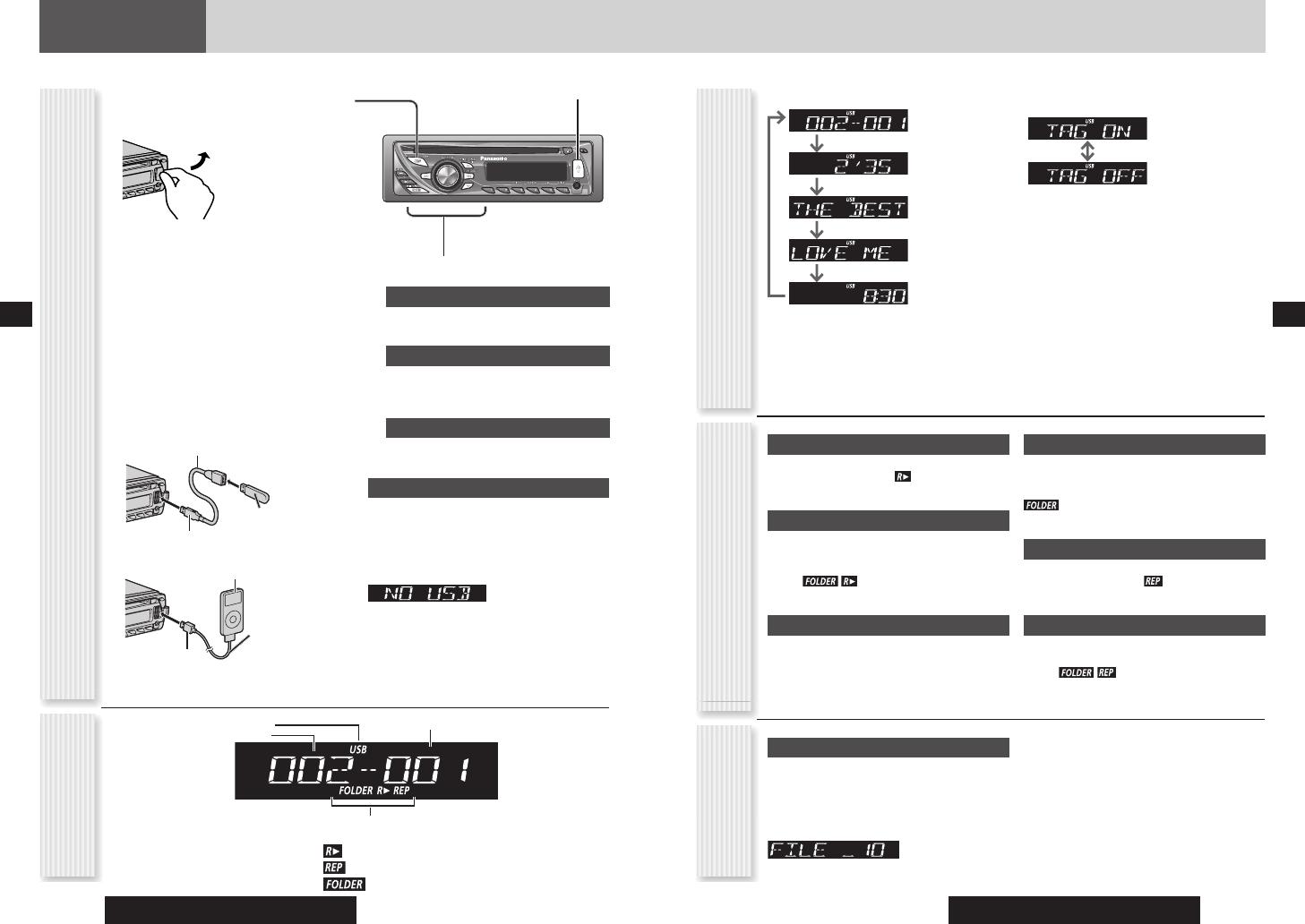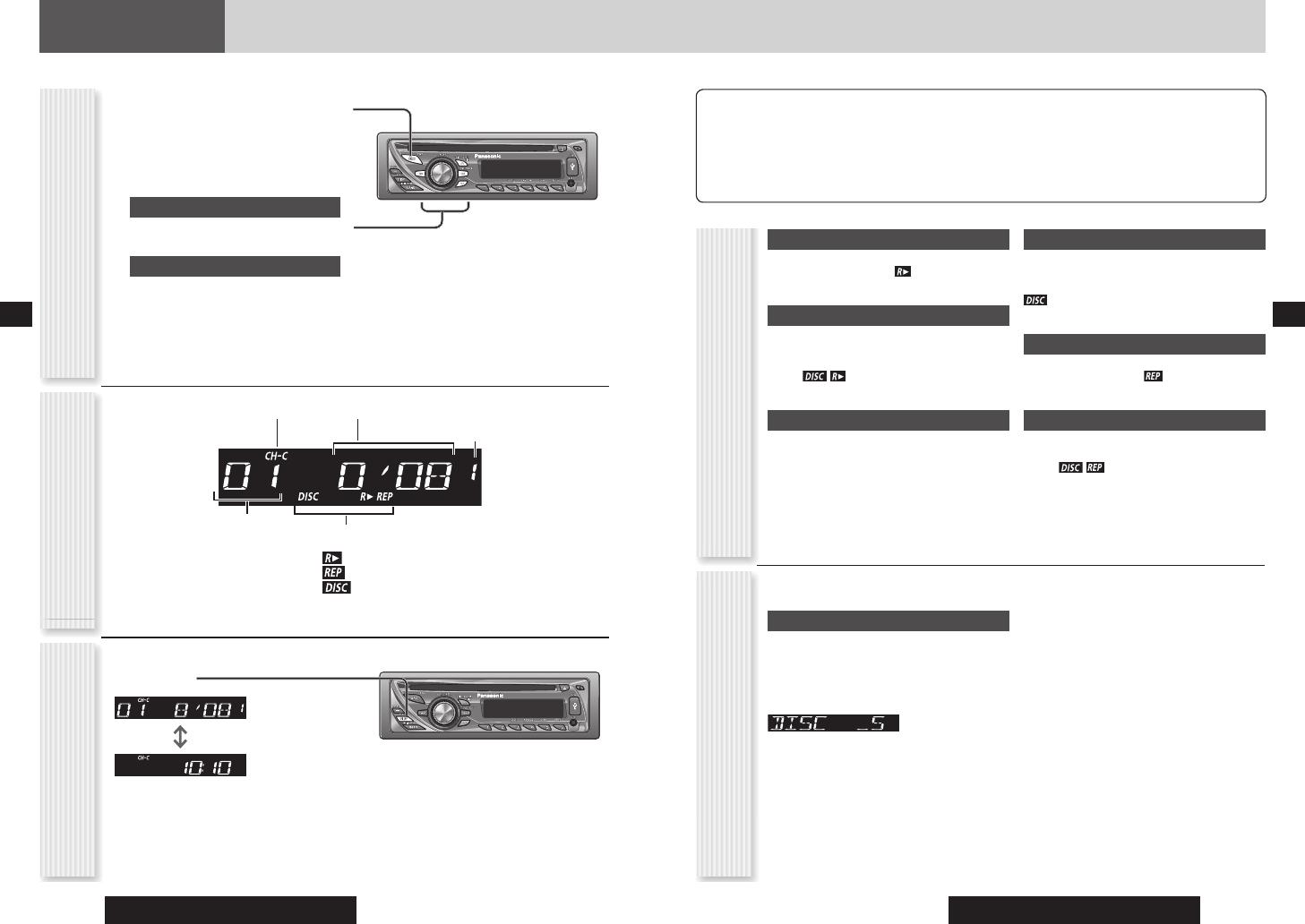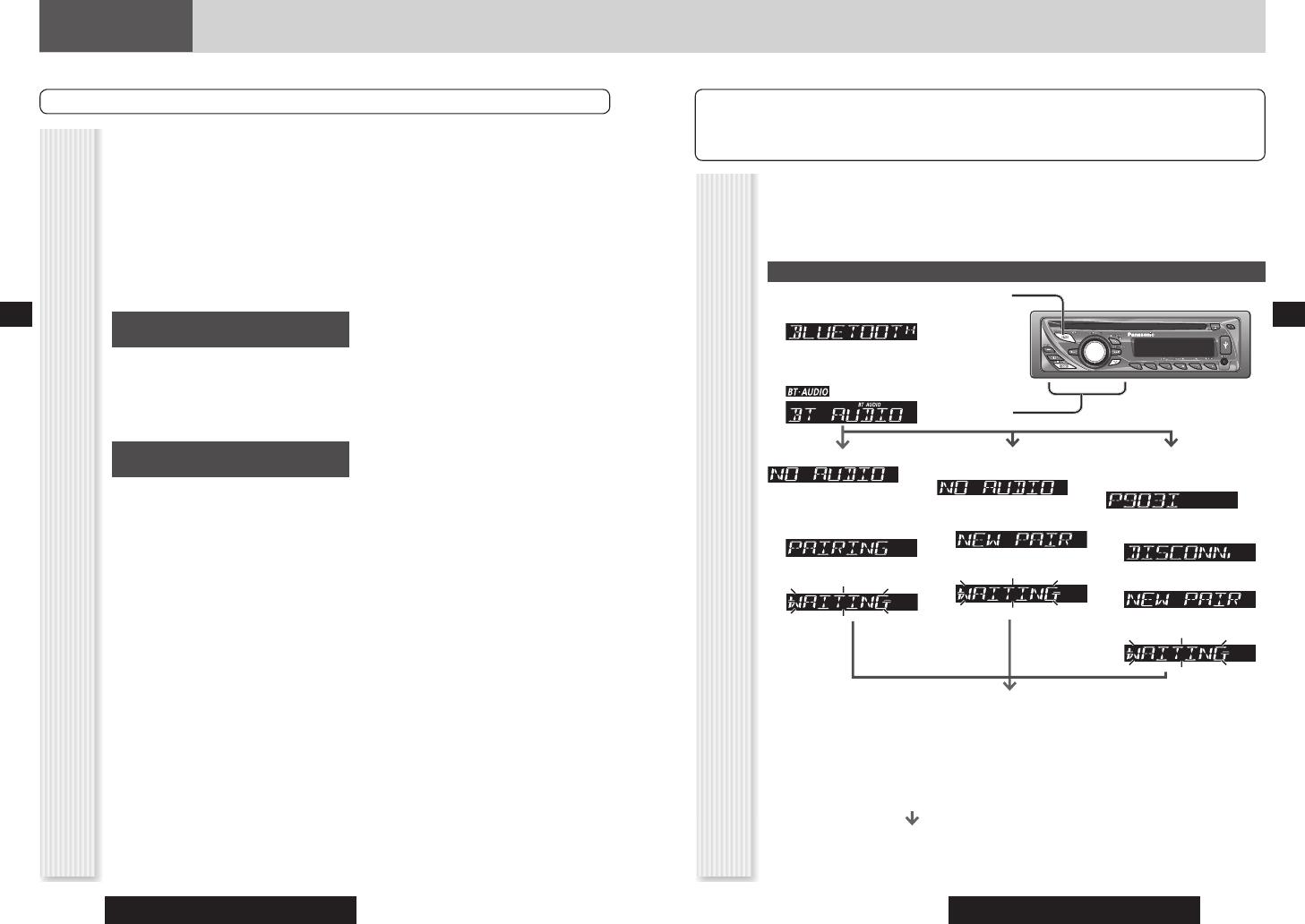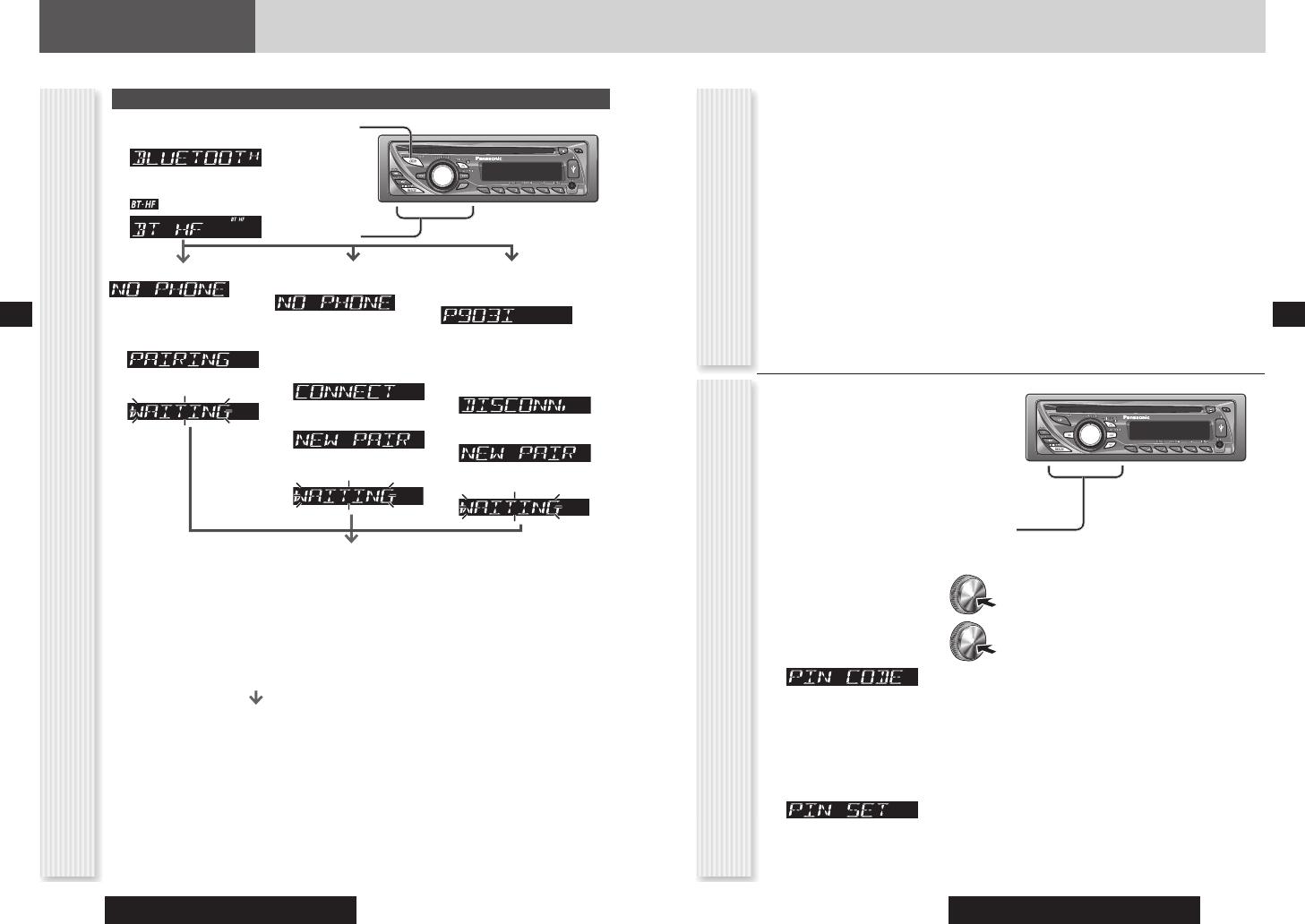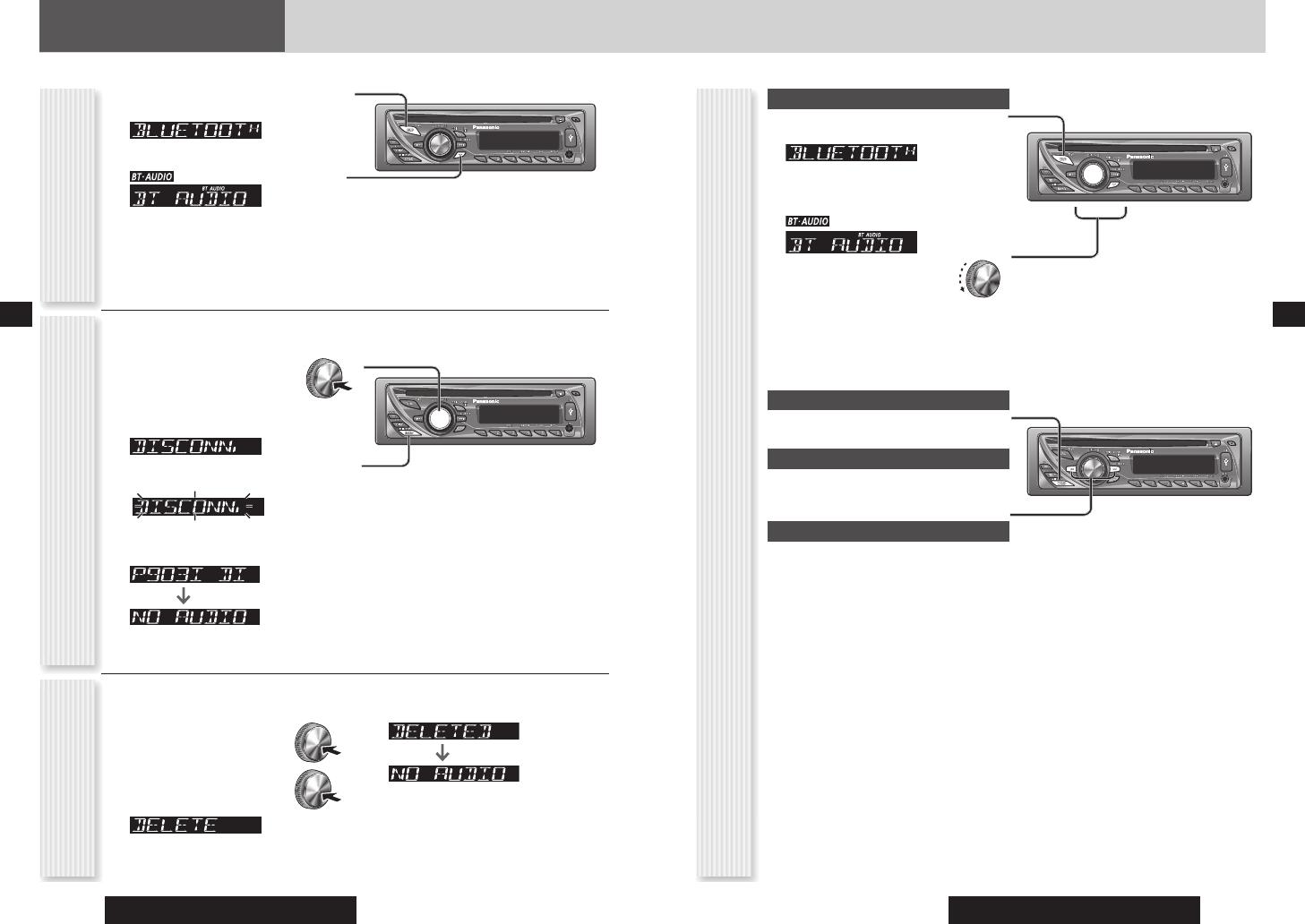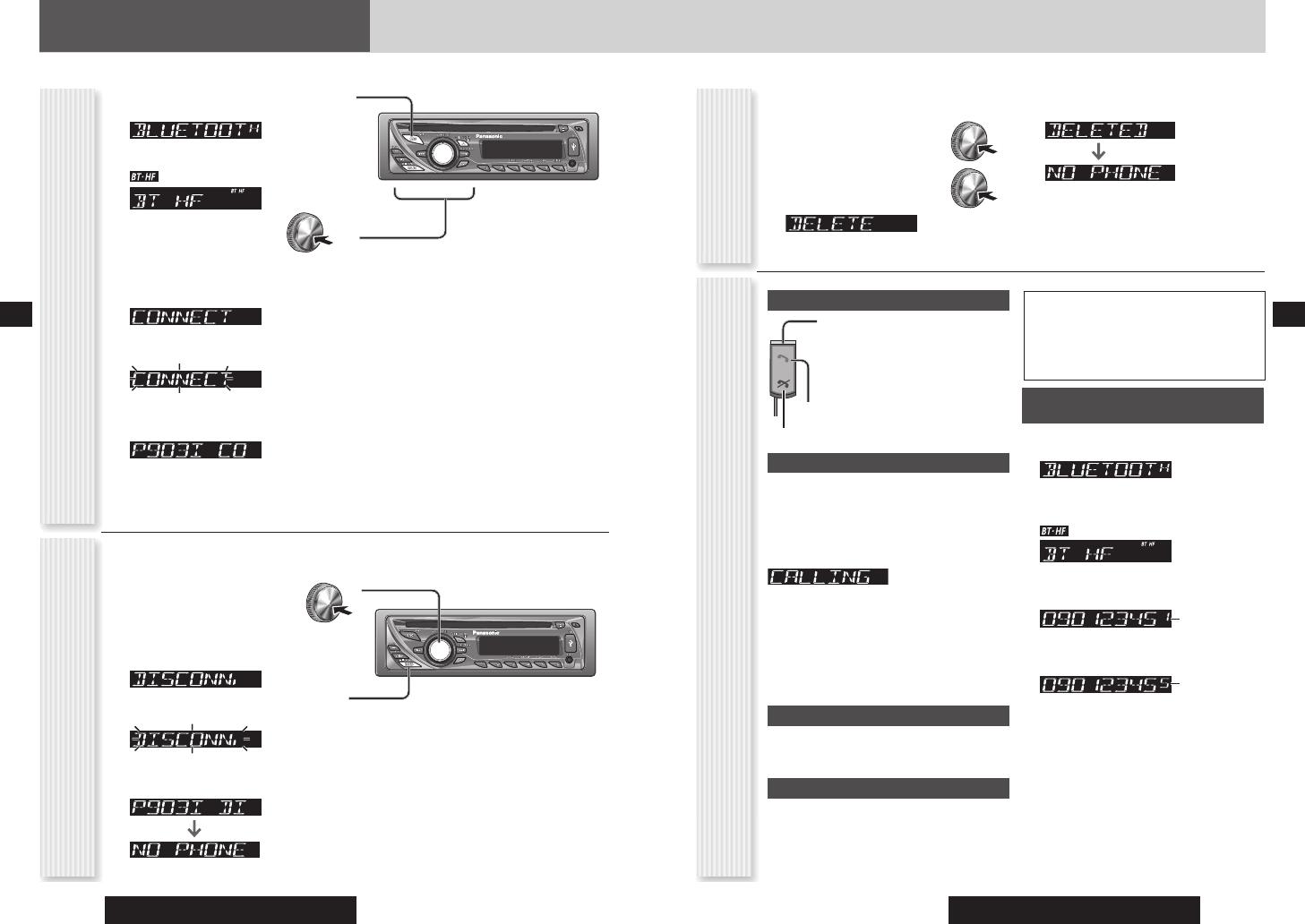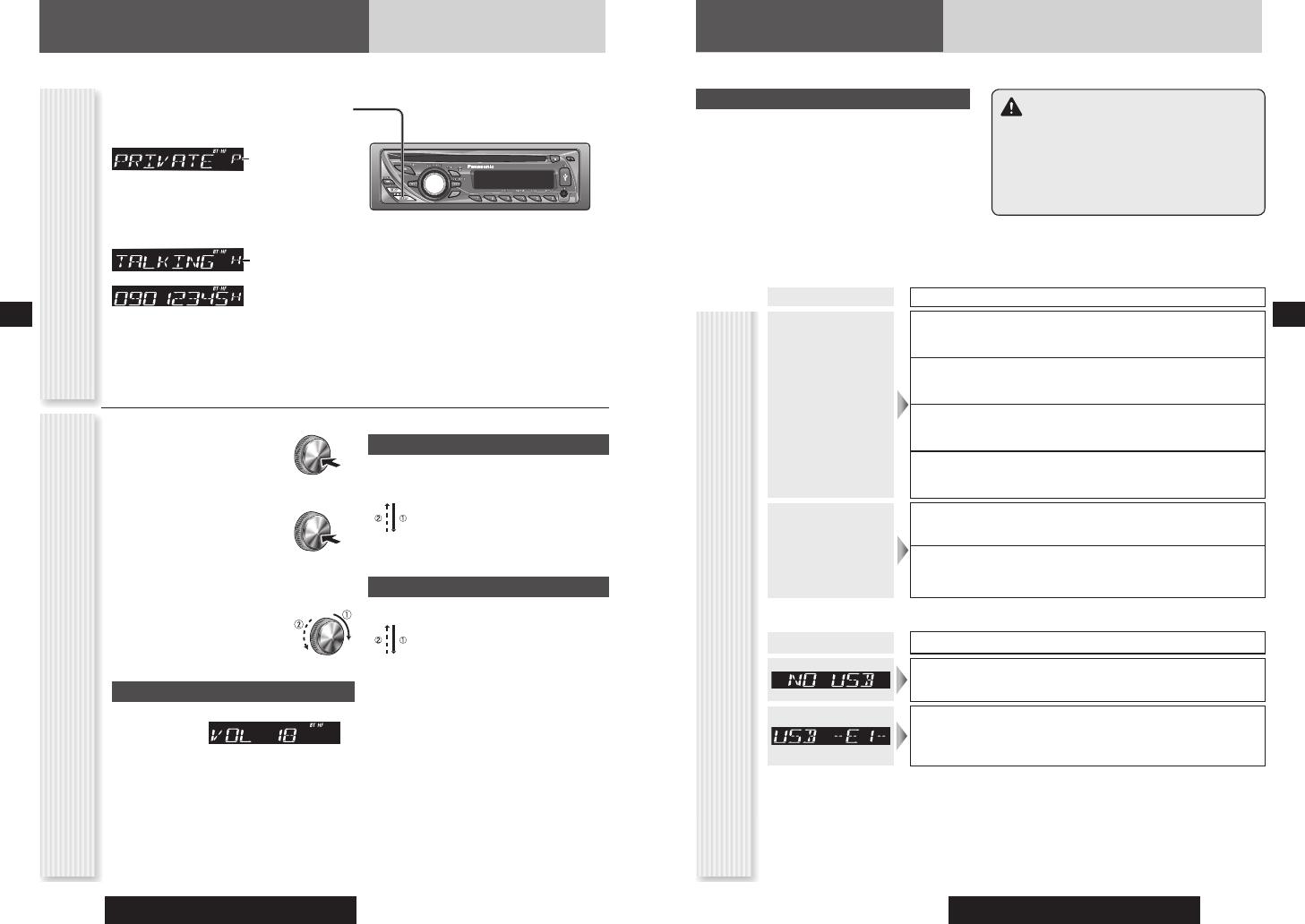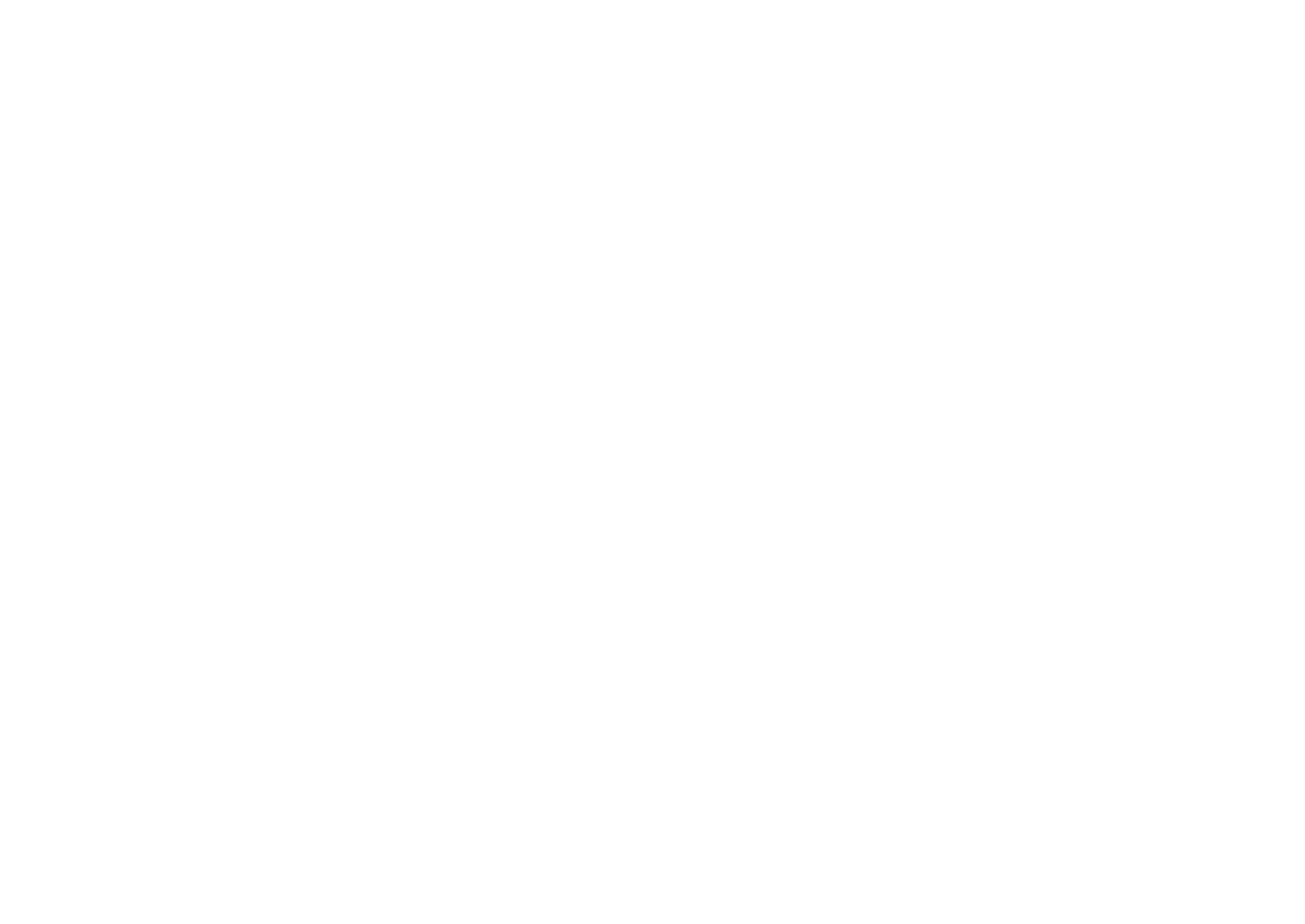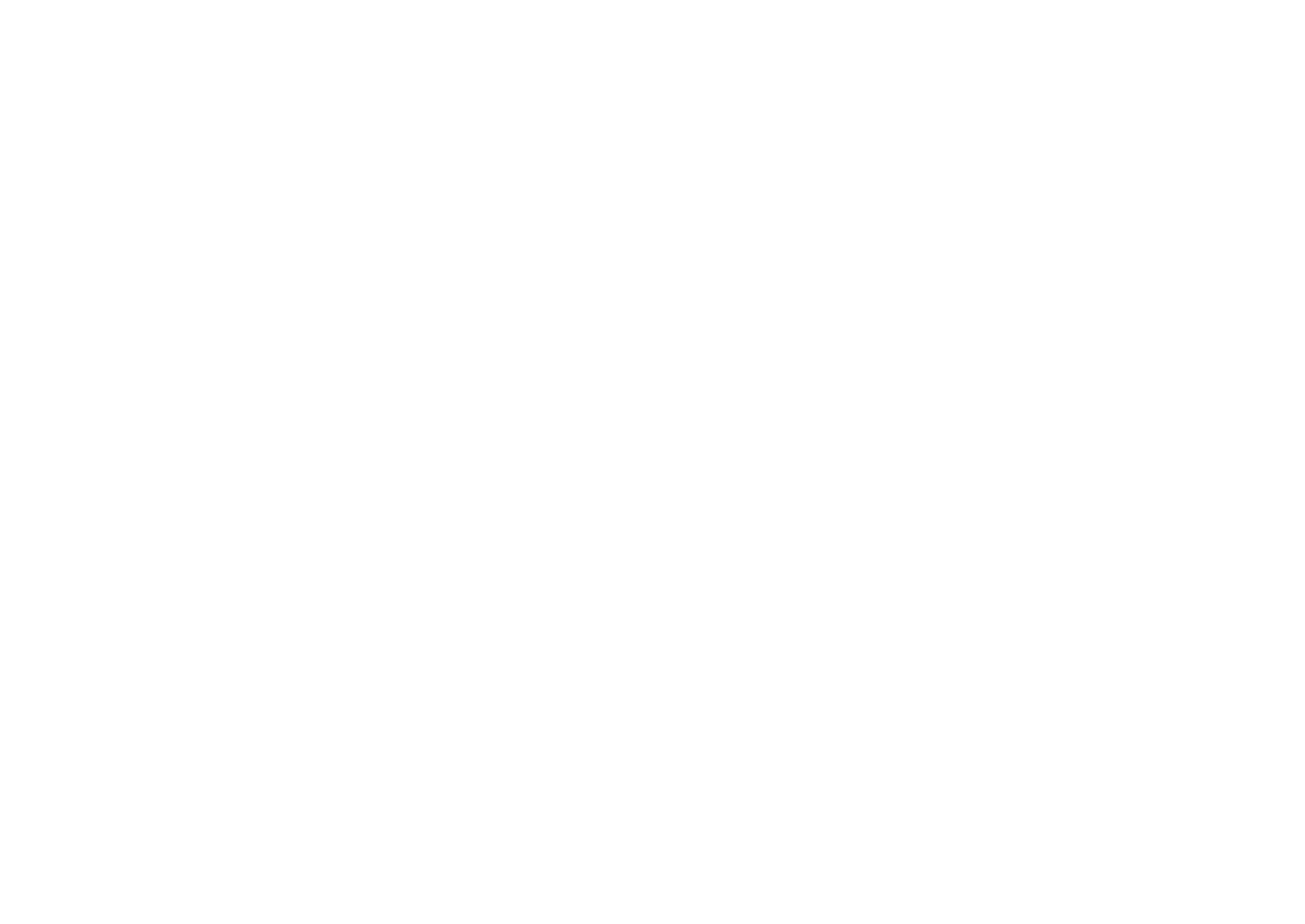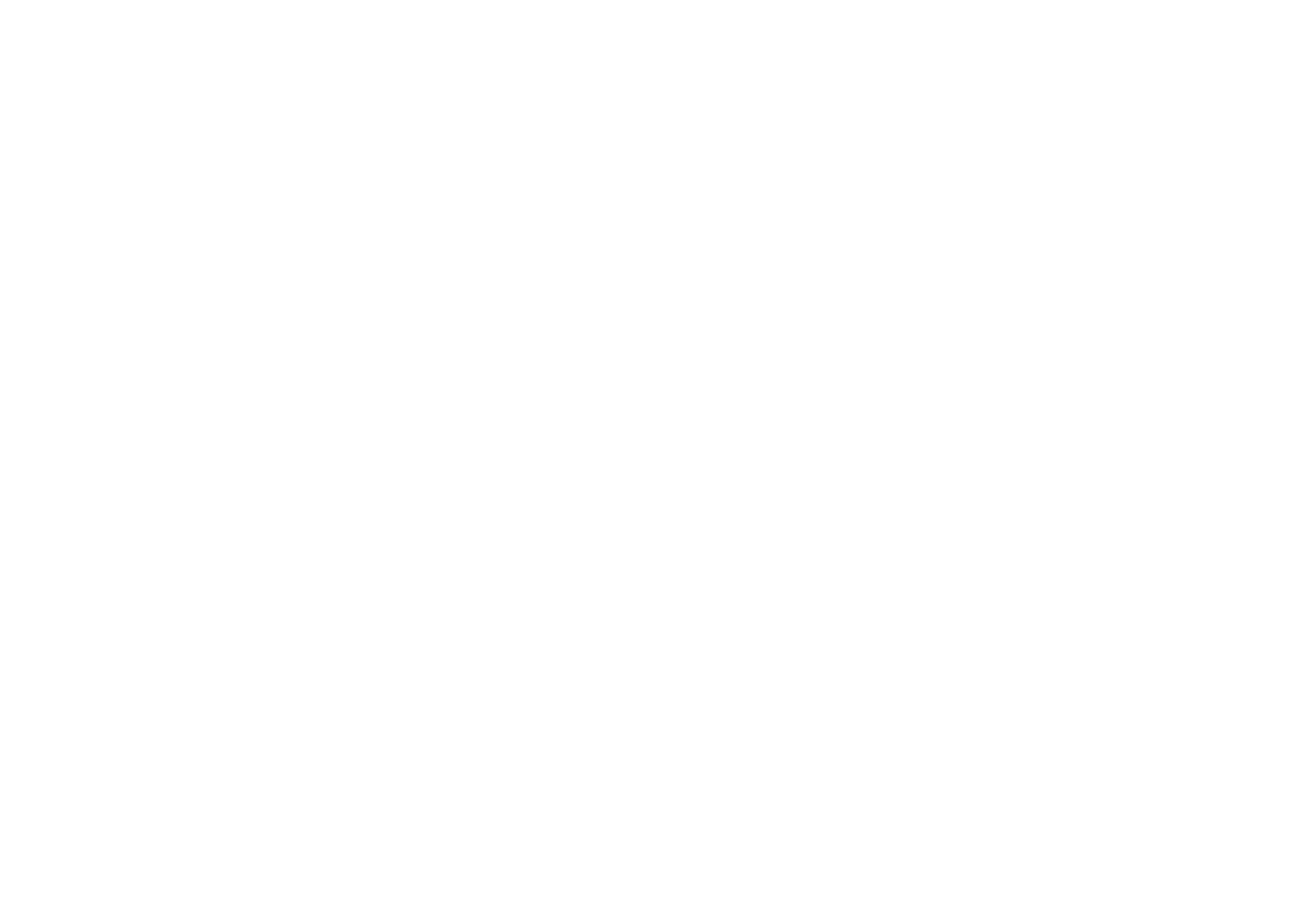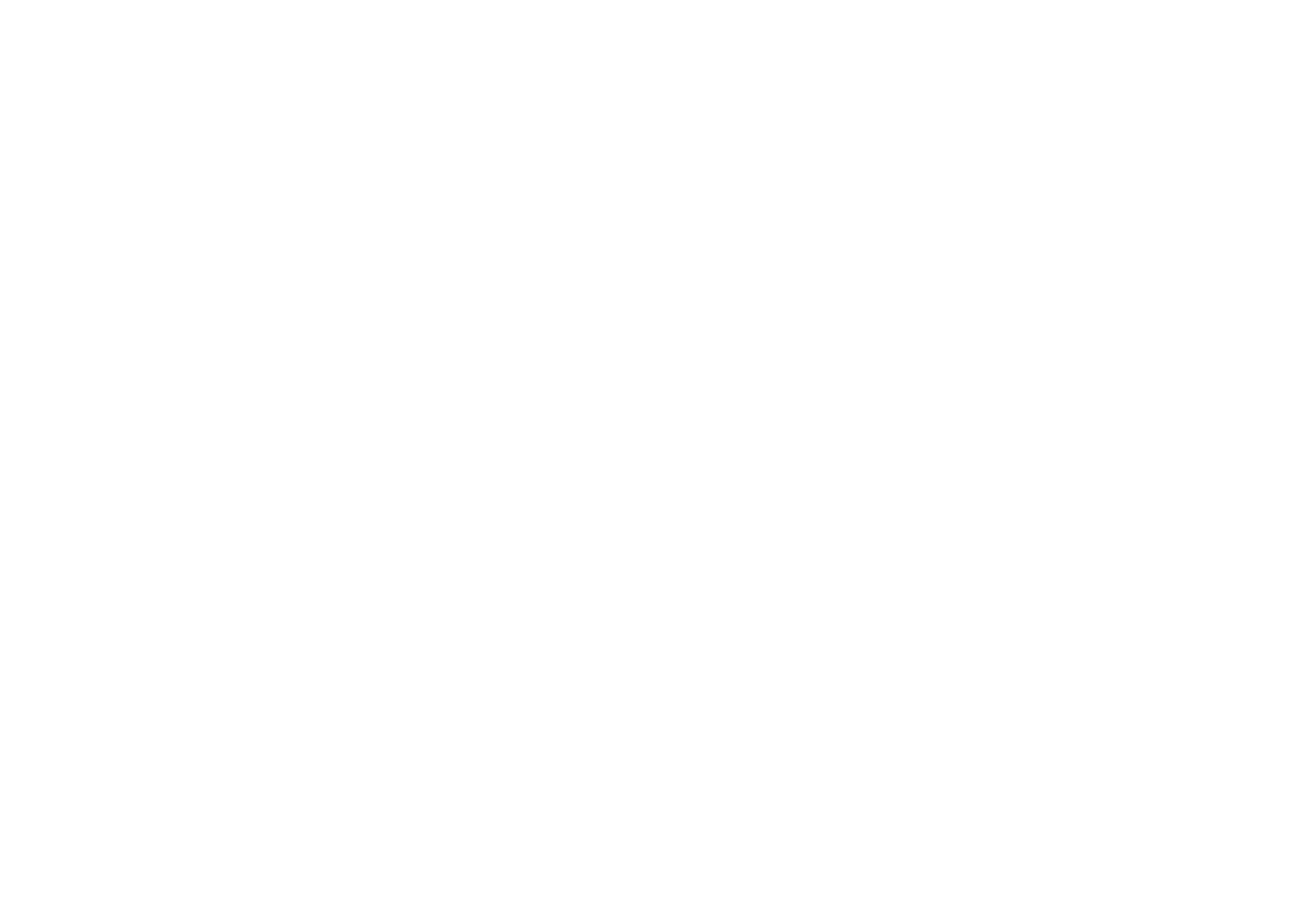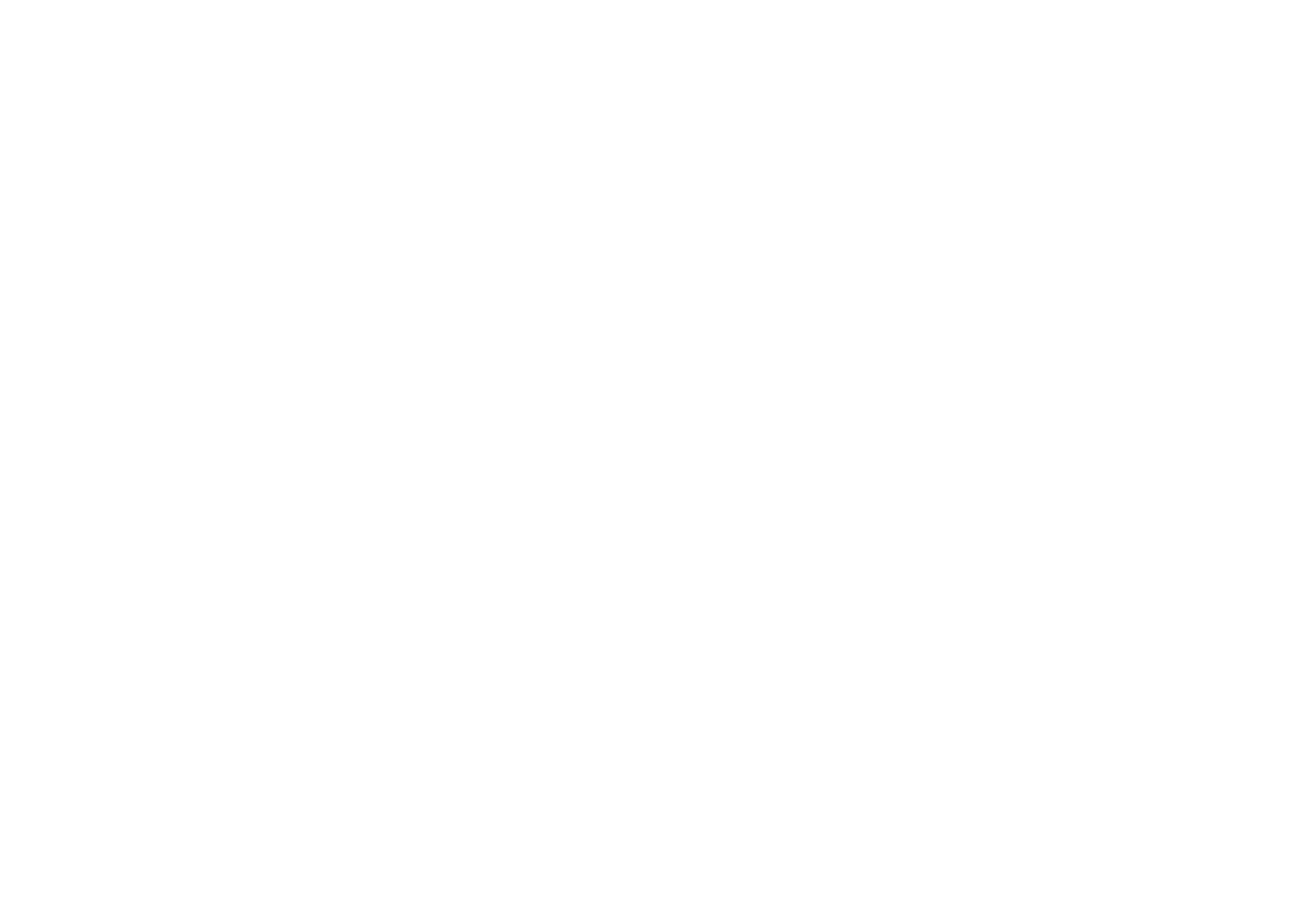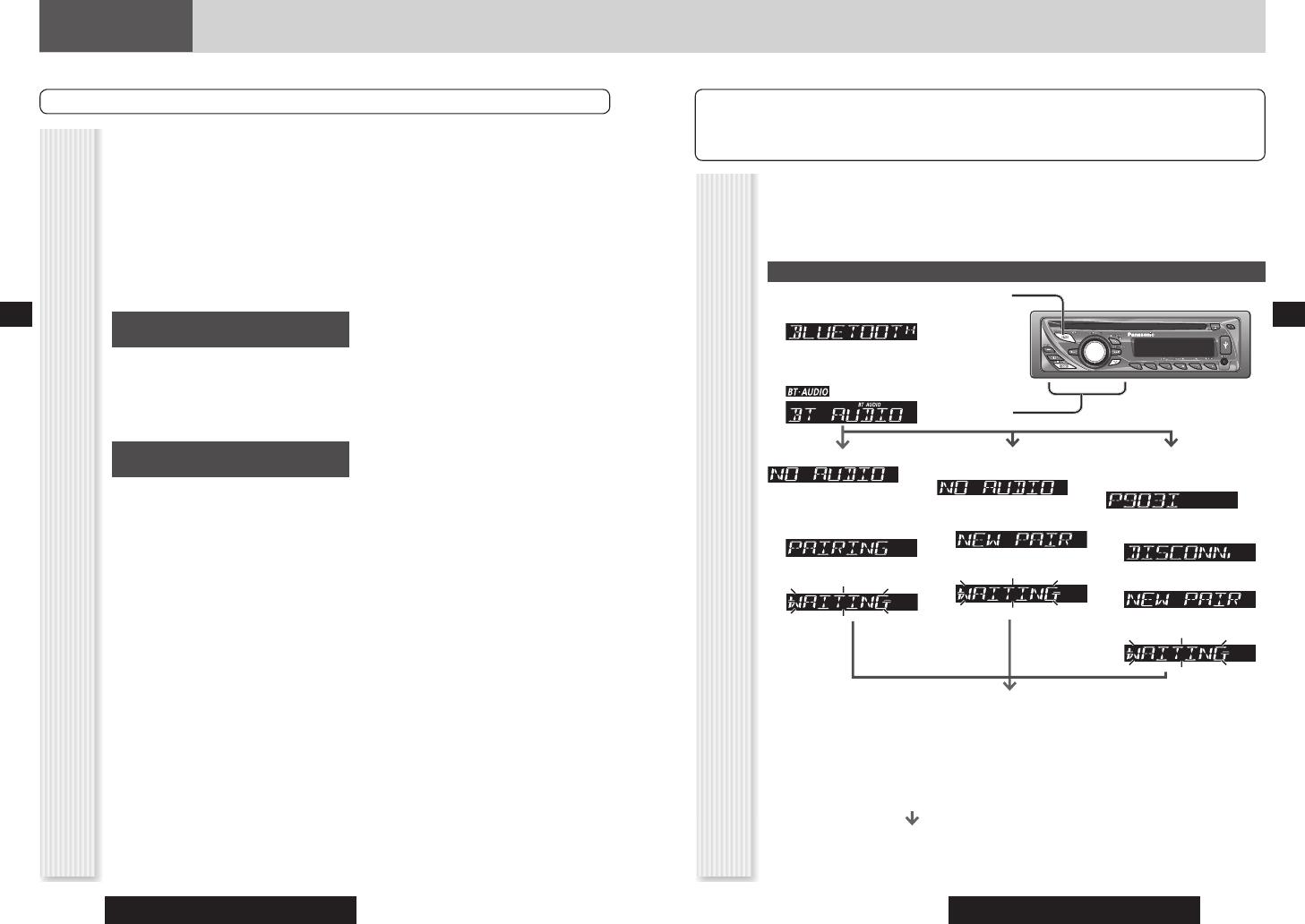
CQ-RX400N/CQ-RX300N/CQ-RX200N
14
CQ-RX400N/CQ-RX300N/CQ-RX200N
15
Bluetooth
Pairing (Linking Devices)
Be sure to read “Safety Information” in the Operating Instructions for the Bluetooth Unit before use.
By connecting this unit to the optional Bluetooth Unit
(CY-BT200N), you can perform the following actions
with Bluetooth devices.
Note: This unit does not support CY-BT100N.
A Bluetooth cellular phone or audio device is
separately required.
Bluetooth devices must support Bluetooth Standards
Ver. 1.2.
For the models to be supported, visit the Web Site at
http://panasonic.net (refer to the description regarding
Car Audio/AV).
Listening to Bluetooth Audio
(Bluetooth Audio)
You can operate and playback Bluetooth cellular phones
and audio devices from this unit.
Bluetooth devices must support the following profi les.
A2DP (Advanced Audio Distribution Profi le)
AVRCP (Audio/Video Remote Control Profi le)
Hands-free telephony (Bluetooth
Hands-Free)
You can talk to others hands-free when a Bluetooth
cellular phone is combined with this unit.
• Answering incoming calls
You can answer incoming calls on your cellular phone
and talk hands-free using this unit.
• Dialing from your call history
You can dial numbers from your incoming/outgoing call
histories.
Bluetooth devices must support the following profi les.
HFP (Hands Free Profi le)
What You Can Do with Bluetooth Devices
Notes on use:
• Wireless communication is not guaranteed for all
Bluetooth devices.
• To perform wireless communication, Bluetooth
devices must be certifi ed by and comply with the
standards set forth by Bluetooth SIG, Inc. However,
even with compliant devices, connections may not be
established and the operation method, displays and
functions may differ depending on the specifi cations
or settings of the Bluetooth device.
• This unit supports security features compliant with
Bluetooth standards, but that security may not be
suffi cient depending on the environment of use and
settings.
• We cannot accept responsibility for any data
or information leaks that occur in wireless
communication.
• The Bluetooth Unit (CY-BT200N) is specifi cally
designed for in-car use. Do not use it in any other
way.
• When a Bluetooth device is connected to this unit, the
battery of the device will run down quickly.
Notes on operation:
• Some Bluetooth
devices may not connect to this unit
or, even when connected, the operation method,
displays, and functions may differ.
• Depending on radio wave conditions, sound may be
lost or interference noise may be heard even when the
Bluetooth device is in close proximity to this unit.
Affects from other devices:
• Radio frequency interference may occur if other
Bluetooth devices or devices that use the 2.4 GHz
band are nearby. As a result, interference noise may
be heard, the connected Bluetooth device may not
operate correctly, or other trouble may occur.
• The Bluetooth device may not work properly if radio
waves in the surrounding area are too strong, as is
the case when near radio stations.
1
Press [SRC] to select the Bluetooth
mode.
2
Press [] to select the Bluetooth Audio
mode.
Default: Bluetooth Audio mode
lights.
Notes:
• Only outline is described here. Refer to the operating
instructions for Bluetooth device for further information.
• We do not guarantee all the operations of connectable
devices.
Pairing Bluetooth Audio Devices
Operate the Bluetooth device to pair it with this unit.
Operation will differ according to the device; the following is just a representative example.
For details, see the instruction manual of the device being used.
Select “Menu > Settings > Connectivity > Bluetooth > Paired devices > New” from the cellular phone (Bluetooth
Audio Device).
The Bluetooth audio device searches for other nearby devices.
Select “Panasonic BT200” from the search results screen.
Input the PIN code for this unit.
The default PIN code for this unit is “0000”.
“PAIRED” is displayed on this unit.
• Once paired with this unit, connect the audio device to the unit. (
page 18)
•
If your cellular phone supports hands-free telephony, perform the pairing procedure for hands-free devices. ( page 16)
Before a Bluetooth device is used with this unit, it must
be paired with this unit.
Pairing must be performed separately for audio devices
and hands-free devices. Also, only one audio device and
one hands-free devices can be paired at a time.
Pairing Bluetooth Audio Devices
Below
Pairing Bluetooth Hands-Free Devices
Page 16
When changing from an already
paired device but not connecting:
3
Hold down [SEL] for
2 sec. or more.
4
Press [BAND].
(Blinks.)
When pairing for the fi rst time:
3
Hold down [SEL] for
2 sec. or more.
Pairing setup mode
4
Press [BAND].
(Blinks.)
When changing from an already
paired device and connecting:
The name of the device is displayed.
3
Hold down [SEL] for
2 sec. or more.
4
Press [SEL].
5
Press [BAND].
(Blinks.)
English
English