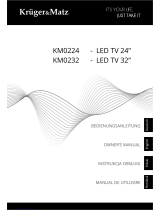Page is loading ...

DE 22
Deutsch
XORO Media Player
Unterstützte Formate
Endung Container Video
Codec
Max. Auflösung Audio
Codec
Profil
mpg, mpeg MPG,
MPEG
Mpeg 1,2 1920x 1080/30P MP2,MP3,L
PCM
Main
TS MPEG2-TS,
H264-TS
MPEG2,
H.264
1920x 1080/30P MP2,MP3 Main
MP4 AVI, MP4 MPEG4,
Xvid 1.00,
Xvid 1.01,
Xvid1.02,
Xvid 1.03,
Xvid 1.10-
beta 1/2,
H.264
1920x1080/30P MP3 H264: Main Profile
and High Profile
@Level 4.0
MPEG4: Simple
Profile and
Advanced Simple
Profile @Level 5
mkv MKV H.264,
MPEG
1,2,4
1920x1080/30P MP2,MP3 H264: Main Profile
and High Profile @
Level 4.0
MPEG4: Simple
Profile and
Advanced Simple
Profile @Level 5
avi AVI
(1.0,2.0),
DMF0,1,2
MPEG2,
MPEG4
Xvid 1.00,
Xvid 1.01,
Xvid 1.02,
Xvid 1.03,
Xvid 1.10-
beta1/2
H.264
1920x1080/30P MP2,MP3 MPEG2: Main Profile
MPEG4: Simple
Profile and
Advanced Simple
Profile @Level 5
Hinweise: GMC wird nicht unterstützt. Max. Bitrate: 20Mbit/sec. Seitenverhältnis: 4/3, 16/9
Irrtum und technische Änderungen vorbehalten.

Table of Content
Safety information 3
Recycling Information 6
Accessories 7
Features 7
Default Setting 7
Control Elements
Front Panel 8
Rear Panel 8
Remote Control
Insert battery and operation 9
Buttons 10
Connection
TV / Aerial 11
HiFi system 12
First time installation 13
Important Keys & Functions 14
List / Subtitles / Audio / Aspect Ratio 14
Info / Teletext / Volume / Resolution 15
EPG / Favorite 16
Multimedia Player
USB 17
Photos 18
Music 19
Movie 19
Settings 21
Program 21
Picture Setting 23
Time 25
Options 25
System 26
USB 26
Troubleshooting 28
Specification 29
Limited Warranty 30
HRK 7555
Chennal Search 24
2
English

SAFETY INFORMATION
The lightning flash with an arrowhead symbol within an equilateral triangle is
intended to alert the user of the presence of un-insulated "dangerous voltage"
within the product's enclosure that may be of sufficient magnitude to constitute a
risk of electric shock to persons.
The exclamation point within an equilateral triangle is intended to alert the user of
the presence of important operating and maintenance (servicing) instructions in the
literature accompanying the appliance.
User Manual
1. All the safety and operating instructions should be read before the product is operated.
2. Retain Instructions - The safety and operating instructions should be retained for future
reference.
3. All warnings on the product and in the operating instructions should be adhered to.
4. All operating and use instructions should be followed.
Power Supply
1. Never touch the plug with wet hands.
2. If you want to pull the plug out of the plug socket, always pull directly on the plug. Never pull
on the cable as it could tear.
3. Make sure that the power cable is not bent, caught or run over and that it does not come
into contact with heat sources.
4. Make sure that the power cable is not wound around the device while in operation.
5. Never place the machine on the power cable while it is being operated.
6. Only use extension cables that are designed for the power consumption level of the
machine.
7. Keep the appliance away from rain and any moisture.
8. Only operate the machine if the electrical voltage stated on the type plate beneath the
machine agrees with the voltage on your plug socket. The wrong voltage can destroy the
machine.
9. Do not stand vases etc. on the appliance. Water could seep into the appliance.
10. Do not open the appliance.
11. Pull out the mains plug if the appliance is not to be used over a longer period of time.
12. Take care that nobody can trip over the power supply cable.
3
English
HRK 7555

HRK 7555
SAFETY INFORMATION
Use for...
1. Reception of digital channels via antenna (DVB-C).
2. Recording of DVB-C broadcast on USB storages.
3. Playback of recorded content from USB storage.
4. Playback of supported movie, picture and audio files from USB storage.
Operation and Position
1. Do not connect accessories on the player which are not defined by the manufacture.
2. Do not place this product on an unstable cart, stand, tripod, bracket, or table. The product
may fall, causing serious injury to a child or adult, and serious damage to the product. Use
only with a cart, stand, tripod, bracket, or table recommended by the manufacturer, or sold
with the product. Any mounting of the product should follow the manufacturer's instructions,
and should use a mounting accessory recommended by the manufacturer.
3. A product and cart combination should be moved with care. Quick stops, excessive force,
and uneven surfaces may cause the product and cart combination to overturn.
4. The device is able to show a still image on the TV screen or monitor over an unlimited
period of time. This can cause damage to the screen. It is t
herefore advisable to activate the
screen saver. Or switch the player off, if the device is not in use.
5. Do not use the device permanent in the 4:3 mode. This can cause damage to the TV
screen.
6. Do not increase the volume when the player is just playing very quiet sections. This cold
damage the speaker if very loud passages starts all of a sudden after the quiet section.
7. Switch the player off by the Off/On switch if it is not going to used for a longer period of
time.
8. Disconnect the main plug during thunderstorms.
9. Slots and openings in the cabinet are provided for ventilation and to ensure reliable
operation of the product and to protect it from overheating, and these openings must not be
blocked or covered.
10. The openings should never be blocked by placing the product on a bed, sofa, rug, or other
similar surface.
11. This product should not be placed in a built-in installation such as a bookcase or rack
unless proper ventilation is provided or the manufacturer's instructions have been adhered
to.
12. Protect the device against weather influences, moistures and high temperature.
13. Never spill liquid of any kind on the product.
14. Do not expose the device and the remote control to direct sunlight.
USB Port
Due to the legal requirements of CE-conformity, the customer is asked to only connect USB-Sticks
to the USB port.
4
English

Antenna
The device can be connected to an antenna.
1. Unplug the power cord cable from the mains outlet before connecting or disconnecting the
DVB-C to/from the antenna, otherwise both might be damaged.
2. If an outside antenna or cable system is connected to the product, be sure the antenna or
cable system is grounded so as to provide some protection against voltage surges and built
-up static charges.
Defect
1. Servicing - Do not attempt to service this product yourself as opening or removing covers
may expose you to dangerous voltage or other hazards. Refer all servicing to qualified
service personnel.
2. Damage Requiring Service - Unplug this product from the wall outlet and refer servicing to
qualified service personnel under the following conditions:
a. When the power-supply cord or plug is damaged.
b. If liquid has been spilled, or objects have fallen into the product.
c. If the product has been exposed to rain or water.
d. If the product does not operate normally by following the operating instructions.
Adjust only those controls that are covered by the operating instructions as an improper
adjustment of other controls may result in damage and will often require extensive work by
a qualified technician to restore the product to its normal operation.
e. If the product has been dropped or damaged in any way, and
3. When the product exhibits a distinct change in performance this indicates a
need for
service.
4. When replacement parts are required, be sure the service technician has used replacement
parts specified by the manufacturer or have the same characteristics as the original part.
Unauthorized substitutions may result in fire, electric shock, or other hazards.
5. Nicotine
can damage the electronic components. In case of service regarding too much
nicotine, than the warranty/guarantee expired.
6. Please read in the section Troubleshooting our service address and phone number.
SAFETY INFORMATION
5
English
HRK 7555

HRK 7555
Recycling Informationen
Recycling of electronic devices
This product is designed and manufactured with high quality materials and
components which can be recycled and reused.
This symbol means that electrical and electronic equipment, at their end-of-life,
should be disposed of separately from your household waste.
Please, dispose of this equipment at your local community waste collection/recycling
centre. In the European Union there are separate collection systems for used
electrical and electronic product. Please, help us to conserve the environment we live
in!
Recycling of paper and carton
The material recycling symbol on the carton and user manual denotes that they are
recyclable. Dispose them not with the normal household waste.
Recycling of plastic parts
The material recycling symbol on the plastic parts denotes that they are
recyclable. Dispose them not with the normal household waste.
Green Dot
The “Grüne Punkt” denotes that the MAS Elektronik AG pays a duty to the
“Gesellschaft für Abfallvermeidung und Sekundärrohstoffgewinnung“.
6
English

HRK 7555
Notes
When opening the package of this DVB-C Receiver, please make sure that the following
accessories are included:
HRK 7555
Remote Control
User Manual
Notes:
If any item should be damaged or missing, please contact your dealer without delay.
Keep the packaging materials, you may need them to transport your player in the future.
Always transport or send the player in its original packing.
Do not change or modify any components of the device or accessories.
High Definition DVB-C Receiver
HDMI port
Electronic programm guide (EPG) and teletext
USB 2.0 High Speed connection
Playback of video files (MPEG-4 ASP, MPEG-4 AVC(H.264), MPEG-2 via USB
Supporting multiple video-containers (AVI, MKV, MP4, TS, MPG)
Supporting multiple audio-containers
Displaying ID-tag information
Supporting image-containers (JPEG, Bitmap [BMP], PNG)
RGB video out (SCART)
OSD language German
aspect ratio AUTO
Video out HDMI 720p
Features
Accessoires
Default settings
7
English

HRK 7555
8
CONTROL ELEMENTS
1. Power Indication Light (Red: Stand-by, Green: Switched on)
2. IR Receiver
3. USB Port
Note:
The unit is automatically ready to work as soon as the power supply is applied.
Description of the elements:
1. Aerial Input
2. Loop Out Aerial output
3. Digital Audio output
4. HDMI Output
5. SCART
Front Panel
Rear Panel
1
2
3
1
2
3 4 5 6
6. DC Power Input
English

HRK 7555
9
English
Insert the battery into the receptacle of the
remote.
For the best results, aim the remote towards
at the player. Stay within 5 meter and angles
of 60 degrees or less.
Remove battery during storage or when you
are not using the device for a long time.
Notes:
1. Remove and exchange old batteries. Leaking out battery acid can damage your health and
the remote control.
2. Clean leaking out battery acid with a cloth
3. In case of skin contact immediately wash the affected area.
4. Please contact a medic after swallowing the battery oder battery acid immediately
5. Seek medical advice if battery acid has been swallowed. In case of contact with your eyes
wash out the eyes and seek medical advice.
Remote Control
Insert batteries and operationradius

HRK 7555
10
English
Remote Control
Buttons of the remote control
POWER button ( )
MUTE button ( )
Subtitle button
Teletext (TTX) ( )
Audio button (AUDIO)
EPG button
Buttons
GOTO button ( )
REPEAT button ( )
Numeric Buttons (0 … 9)
RECALL button ( )
Favorite Button (FAV)
Information button (INFO)
PAGE+ / PAGE– buttons ( )
TV / Radio button
Navigation Cross (UP, DOWN, LEFT, RIGHT)
OK button
MENU button
Exit button
PLAY button ( )
PAUSE button ( )
STOP button ( )
Fast Rewind button ( )
Fast Forward button ( )
Previous button ( )
Next button ( )
BLUE / TIMER button
RED Button
GREEN / V-FORMAT button
YELLOW / ASPECT button
VOL+ / VOL- buttons

HRK 7555
11
English
Connection
General information
Assure that the device is switched off and unplugged.
Read the manual of your TV and attend to the safety instructions.
Please establish an accurate connection.
Please check the video output settings. If your TV has a SCART input, choose CVBS/RGB
in “Menu -> Picture -> Video Output.
The schematic picture shows the connection
of the HRK 7555 to the cable and the TV
1. Connect a SCART (or HDMI) cable to the DVB-C receiver.
2. Connect the CATV cable to the aerial input (CABLE IN) of the HRK7555.
3. Connect the power cable and the plug to the wall outlet.
4. Switch on your DVB-C receiver and the TV
5. Choose the correct input SCART (or HDMI) at your TV
Note:
By using the loop through connector you can connect for example a second DVB-C Receiver.
Connecting to an Aerial and TV
CATV cable

HRK 7555
12
English
Connection
You have the possibility to transmit the digital audio signal to a decoder or amplifier. Therefore use
the Coaxial output.
1. Switch off and unplug all devices
2. Connect the receiver and the TV with a SCART or HDMI cable
3. Connect the HRK 7555 to the decoder or amplifier (RCA cable)
4. Switch on all devices
5. Activate the Digital Input at your decoder or amplifier
Note:
The Cables are not part of the accessories
You can gain information about the audio signal by pressing the AUDIO key on your
remote control
To external decoder or amplifier

HRK 7555
13
English
First steps
First Time Installation
After all connections havebeen made properly, switch onTV and make sure the receiver is
connected to the MainPower. Press POWER button to switch receiver on.
If you are usingthe receiver forthe first time
or restored to Factory Default, the Main
Menu willappear on yourTV screen.
1.
OSD Language
2. Country
3. Channel Search
Navigate with the arrow keys UP and DOWN to
each settings and change the options by
pressing the LEFT and RIGHT button. Press
the EXIT button to leave the setup menu.
OSD Language
Choose a language by using the LEFT and RIGHT button.
Country
Choose the country by using the LEFT and RIGHT button.
Channel Search
Start the channel search by pressing the OK
button on the remote control. The device
changes the picture and shows the channel
search progress.
All found TV or Radio channel will be saved into
the TV or Radio list. After finishing the channel
search the device changes to the live picture of
the first TV channel.

HRK 7555
14
English
Functions
Program list
Retrieve the program list by pressing OK button.
/ Next/previous program
PAGE+/PAGE- Next/previous page
OK Activating the chosen program
EXIT Exit the program list
Note:
TV and Radio list are very similar to handle.
Subtitles
Pressing SUB-T enables subtitles. If subtitles are available
for this program you can enable them with OK
Audio settings of TV programs
You can press the AUDIO button to access the audio settings.
Change language (only certain programs), choose another audio
track (if available) or choose between the audio settings
(left / right channel, stereo)
Aspect ratio
When viewing live pictures you have the possibility to change the aspect ratio directly via the remote
control. For changing aspect ratio press ASPECT. The available modes are AUTO, 16:9 Pillar box,
16:9 Pan & Scan, 16:9 Wide screen, 4:3 Letter box, 4:3 Pan & Scan, 4:3 Full.
Important keys and functions

HRK 7555
15
English
Functions
Information
Pressing INFO shows a lot of information. By
pressing the INFO button the first time the
overview shows up: TV program name, active
TV programs, availability of teletext, etc.
Pressing it twice shows the EPG information of
the current program. Aside is information about
frequency of the TV programs, bandwidth and
signal quality.
Teletext
The teletext is activated via the TTX button.
Navigation:
Numeric for entering teletext sites
/ Next/previous page
RED, GREEN, BLUE and YELLOW for
the shown sites
EXIT for closing teletext
Volume
Change the volume by pressing the
button.
TV and Radio List
To switch from TV to the Radio list, please press the TV/RADIO button.
Change Program
To switch program please press the / (Up/Down) button.
Navigation in the Setup Settings
To navigate in settings please use the buttons of the navigation cross (
/ / / ).
Resolution
To change the video output resolution please press the V-FORMAT button on the remote control.
The sequence changes from the resolution 720p to 1080i to 1080p to 576i to 576p and back to
720p.
Important keys and functions
LEFT /RIGHT

HRK 7555
16
English
EPG
The EPG isan on-screen TVguide that shows
scheduled programs seven days in advance
for every tuned channel. Press the EPG
button on the Remote Control to access
guide.
YoucanusetheUP/DOWN key to select the
preferred program.
If there is more than onepage of information,
use the BLUEbutton for pageup and the YELLOW buttonfor page down.
Additional buttons to navigate are:
OK Apply to timer programming (Set Reminder)
INFO Shows Reminder/Timer-List
/ Next/previous program
/ Change TV program
EXIT Exit timer programming
Favourite
If you have configured favourites FAV shows the
list of favourites.
OK Starting chosen TV program
/ Next/previous program
/ Next/previous page of favourites
EXIT Exit favourites list
FAV Changes favourites list
Functions
Important keys and functions

HRK 7555
17
English
Multimedia Player
USB Port
You can connect USB Flash drives via the USB
Port.
Supported file formats
Pictures (JPEG), Music (MP3) or
video files (MPEG-1, MPEG-2, MPEG-4)
Supported Media
The USB port supports a set of different sizes of
flashdrives. Use a USB flashdrive with a
minimum of 8GB for recording. Smaller media
are maybe too slow for recording.
Note:
Due to CE-policies it is only allowed to connect USB-Sticks (Flashdrives) to the HRK 7555.
If you want to play music, videos or pictures von
USB media connect the USB media, press
MENU and choose USB with
/ . Enter the
USB menu with OK.
Now choose Multimedia with
/ and enter
with OK.
The media-player starts with the screen on the
right. Possible menu items are:
Music
Photo
Movie
Choose between these items with
/ and
enter with OK.

HRK 7555
18
English
Multimedia Player
Photos
For viewing photos with the HRK 7555 connect the USB media and enter the menu item Photo .
After initialising the USB media the directory
structure is shown. Choose the directory with
/
and enter with OK.
If there are pictures in this directory they are
listed in the file browser and a preview is shown
on the right.
It is possible to play music while browsing in the
pictures. Choose a music file before you go to
the picture browser.
Navitaging in the file browser
OK Show picture in fullscreen
Play ( ) Start slide show (all pictures in the directory)
GOTO Show pictures in small previews
/ Next/Previous picture
RECALL Previous directory
EXIT Exit to multimedia menu
Thumbnail View
/ Next/Previous picture
/ Next/Previous picture
OK Show picture in fullscreen
Slide show
Start the slide show with PLAY or OK. The slide
show will proceed according to the settings in the
USB menu.
Next picture
Previous picture
RED Zomm picture (Normal -> x2 -> x4 -> x8 -> Normal -> x1/4 -> x1/2)
GREEN Rotate picture 90° in counterclockwise direction
YELLOW Rotate picture 90° in clockwise direction
INFO Show information of the picture like file name, resolution and file size
RECALL Exit to file browser
EXIT Exit to file browser
Playback Music during Picture Slideshow
It is possible to play music while browsing in the pictures. Choose a music file before you go to the
picture browser.
Supportet formats
The supported picture formats are JPEG, BMP and PNG.

HRK 7555
19
English
Multimedia Player
For listening music with the HRK 7555 connect the USB media and enter the menu item Music.
After initialising the USB media the directory
structure is shown. Choose the directory with
/
and enter with OK.
If there are music files in this directory they are
listed in the file browser. ID Tags are also
shown.
OK / PLAY Play
STOP Stop
Next track
Previous track
|| / PAUSE Pause
REPEAT Repeating modes (Single track, directory, random directory)
EXIT Exit to multimedia menu
/ Increase / Decrease volume
Fast Forward
If you press while playing music the BLUE button, then you start the fast forward. Each press the
BLUE button increases the speed. Switch to normal speed with or The zooms change as
follows:
x1 —> x2 —> x3 —> x4 —> x8 —> x16 —> x32 —> x1
Supported formats
Formats: MP3
For playing movies with the HRK 7555 connect the USB media and enter the menu item Movies.
Please pay attention to following rules:
1. The resolution of the movies should be not exceeding 1920 x 1080
2. The file name should not be exceeding 15 letters
3. Supported containers: AVI, DIVX, MKV, MP4, MPG, VOB, MOV.
4. Supported codex: Should be created with established standards. MPEG-2: ISO/IEC13818,
MPEG-4 ISO/IEC 14496
5. Supported transport streams: MPG, TS, TRP
6. Supported subtitles: Subrip (SRT), Micro-DVD (SUB), Sami (SMI). Internal subtitles are not
supported
7. Supported audio formats are:
MPEG-4 files: MP3
MPEG-2: MP2/MPA
Notes:
The variety of different video codes, audio codes, video container and PC programs, it is possible
that some video files are not supported. Although each part considered individually (e.g., H.264,
MP4) which can lead to a combination of non-playable files.
Music
Movies

HRK 7555
20
English
Multimedia Player
Movies
After initialising the USB media the directory
structure is shown. Choose the directory with
/
and enter with OK.
If there are movie files in this directory they are
listed in the file browser.
Navigating in the file browser
/ Next/Previous file
OK Play / Open directory
RECALL Previous directory
RED Preview / Full screen
EXIT Exit to multimedia menu
Navigating while playing
If you press OK the movie is shown in the preview window on the right. Switch to full screen with
RED.PressPLAY for playing directly in full screen .
OK Play in preview window
PLAY Play in full screen
RED Switch preview / full screen
INFO Show information like play time (current and over all) file name etc
LANG Switch audio track
SUB-T Switch (off) Subtitles
MENU Exit to file browser (the movie continues in preview window)
RECALL Exit to file browser (the movie continues in preview window)
GOTO Jump to a certain (self defined) time
/ Fast forward/backward
Previous movie
Next movie
|| Pause
STOP Stop
REPEAT Repeating modes (Single track, directory, random directory)
Fast forward/backward
It is possible to speed up and down the playback with or . The velocities change as follows
x1 —> x2 —> x4 —> x8 —> x16 —> x32 —> x1
GOTO function
Press GOTO to type a time of the movie and OK to jump to this time.
/