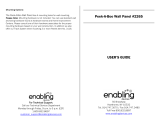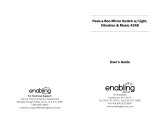Page is loading ...

Bright Lights Phone
™
2009 VTech
Printed in China
91-001552-010-000
User’s Manual

Dear Parent,
Ever nice the look on your baby’s face when th learn something
new through their own discovery? ese self-accomplished
moments are a parent’s greatest reward. To help fulfill them,
VTech® created the Infant Learning® series ts.
ese unique interactive learning ts directly respond to what
children do naturally – play! Using innovative technology, these
ts react to baby’s interactions, making each play perience fun
and unique as th learn age-appropriate concepts like first words,
numbers, shapes, colors and music. More importantly, VTech®’s
Infant Learning® ts develop baby’s mental and physical abilities
by inspiring, engaging and teaching.
At VTech®, we know that a child has the ability to do great things.
at’s why all our electronic learning products are uniquely
designed to develop a child’s mind and allow them to learn to the
best their ability. We thank you for trusting VTech® with the
important job helping your child learn and grow!
Sincerely,
Julia Fitzgerald
Vice President, Marketing
VTech Electronics, NA
To learn more about the Infant Learning® series and her VTech® ts, visit www.vtechkids.com

2
INTRODUCTION
Thank you for purchasing the VTech
®
Bright Lights Phone™
learning toy!
With the VTech
®
Bright Lights Phone™, babies can take part in a
favorite role-play activity with their very own phone! With the press of a
button, the screen magically changes images and activities. Realistic
phone sounds and conversational phrases make baby talk even more
fun! What’s more, your child can play in English or Spanish for twice
the learning!
2
3
4
1
ENG
ESP
ROLLING
BEADS
PHONE
BUTTON
LIGHT-UP
NUMBER
BUTTONS
CHARACTER
BUTTONS
ON/OFF/
LANGUAGE
V E R S I O N
SWITCH
CHANGING
SCREEN
ANTENNA
LIGHT-UP
FRAMES
Introduction

3
INCLUDED IN THIS PACKAGE
• One VTech
®
Bright Lights Phone™ learning toy
• One instruction manual
WARNING: All packing materials, such as tape, plastic sheets, wire
ties and tags are not part of this toy, and should be discarded for
your child’s safety.
GETTING STARTED
BATTERY INSTALLATION
1. Make sure the unit is turned OFF.
2. Locate the battery cover on the back of the
unit. Use a coin or screwdriver to loosen
the screw.
3. Install 3 new “AAA” (AM-4/LR03) batteries
following the diagram inside the battery
box. (The use of new alkaline batteries
is recommended for maximum perfor-
mance.)
4. Replace the battery cover and tighten the
screw to secure the battery cover.
Getting Started

4
BATTERY NOTICE
• The use of new alkaline batteries is recommended for maximum
performance.
• Install batteries correctly observing the polarity (+, -) signs to avoid
leakage.
• Do not mix old and new batteries.
• Do not mix batteries of different types: alkaline, standard (carbon-
zinc) or rechargeable (nickel-cadmium).
• Remove the batteries from the equipment when the unit will not be
used for an extended period of time.
• Always remove exhausted batteries from the equipment.
• Do not dispose of batteries in fire.
• Do not attempt to recharge ordinary batteries.
• The supply terminals are not to be short-circuited.
• Only batteries of the same and equivalent type as recommended
are to be used.
WE DO NOT RECOMMEND THE USE OF RECHARGEABLE
BATTERIES.
Getting Started

5
PRODUCT FEATURES
1. To turn the unit ON, slide the ON/OFF/
LANGUAGE VERSION SWITCH to the
ENGLISH (ENG) or SPANISH (ESP)
position.
2.
To choose a mode, locate the MODE
SELECTOR on the back of the unit.
Slide the MODE SELECTOR to the
TALKING MODE ( ) or the MUSIC
MODE ( ) position.
3.
Once you have selected between
the TALKING MODE and the MU-
SIC MODE, press the phone button
to flip through the three screen im-
ages. Changing the screen images will
change the response of all the buttons
and beads.
4. To turn the unit
OFF, slide the ON/OFF/
LANGUAGE VERSION SWITCH to the
OFF ( ) position.
ENG
ESP
ENG
ESP
Product Features

6
ACTIVITIES
A. TALKING MODE
1. Slide the MODE SELECTOR on
the back of the unit to the TALKING
MODE ( ) position. You will hear
a dialing and ringing sound effect,
followed by “Hello!” The number
buttons and frames will flash with the
sound.
Number Screen
1. Press the PHONE BUTTON to flip
through the three screens, stopping
on the number screen. You will hear
a dialing and a ringing sound effect.
The number buttons and frames will
flash with the sound.
2. Press the LIGHT-UP NUMBER BUT-
TONS to hear the numbers identified
followed by the corresponding number
of piano notes. The number button will
light up when the number is identified
and the frames will flash with the
piano notes.
2
3
4
1
“One”+ Do
Dialing and
ringing sound
+ "Hello!"
1
Dialing +
ringing sound
Activities

7
3. Press the CHARACTER BUTTONS
to hear the characters identified. The
number buttons will flash with the
sound.
4. Roll the
BEADS to hear numbers
identified. The corresponding number
button will light up with the sound.
Character Screen
1. Press the PHONE BUTTON to flip
through the three screens, stopping
on the character screen. You will hear
“Hello!” The number buttons will flash
with the sound.
2. Press the LIGHT-UP NUMBER
BUTTONS to hear the button colors
identified. The corresponding number
button and frame will light up with the
sound.
2
3
4
1
“Yellow”
2
3
4
1
“Duck”
2
3
4
1
“One”
1
“Hello!”
Activities

8
3. Press the CHARACTER BUTTONS to
hear the colors and character names
identified. The corresponding frame
will light up with the sound.
4. Roll the BEADS to hear the bead
colors identified. The corresponding
number button and frame will light up
with the sound.
Mirror Screen
1. Press the PHONE BUTTON to flip
through the three screens, stopping
on the mirror screen. You will hear
“Peek-a-boo!” The number buttons
will flash with the sound.
2. Press the
LIGHT-UP NUMBER BUT-
TONS to hear short tunes. The number
buttons or the frames will flash with the
sound.
2
3
4
1
2
3
4
1
“Yellow”
2
3
4
1
“Yellow
Duck”
1
“Peek-a-
boo!”
Activities

9
3. Press the CHARACTER BUTTONS
to hear sound effects. The number
buttons will flash with the sound.
4. Roll the
BEADS to hear individual
piano notes. The frames will light up
with the sound.
5. If there is no input to the unit after ap
-
proximately 15 seconds, you will hear
a dialing and a ringing sound effect.
If there is no input after another 15
seconds, you will hear a ringing sound
effect followed by “Hello!” The unit will
automatically power-down. The unit
can be turned on again by pressing
any button.
2
3
4
1
"Quack
quack"
2
3
4
1
“Do”
Activities

10
B. MUSIC MODE
1. Slide the MODE SELECTOR to the
MUSIC MODE ( ) position. You will
hear a short tune. The number buttons
and frames will flash with the sound.
Number Screen
1. Press the PHONE BUTTON to flip
through the three screens, stopping
on the number screen. You will hear
a dialing sound effect. The number
buttons will flash with the sound.
2. Press the LIGHT-UP NUMBER BUT-
TONS to hear sound effects played
the corresponding number of times.
The corresponding number button will
light up with the sound.
3. Press the CHARACTER BUTTONS to
hear sound effects. The frames on
the right side will flash with the duck
sound and the frames on the left side
will flash with the bug sound.
1
Dialing
sound
2
3
4
1
Bee SFX
2
3
4
1
"Quack
quack"
Activities

11
4. Roll the BEADS to hear individual
piano notes. The frames will light up
with the sound.
Character Screen
1. Press the PHONE BUTTON to flip
through the three screens, stopping
on the character screen. You will hear
a ringing sound effect. The frames will
flash with the sound.
2. Press the
LIGHT-UP NUMBER BUT-
TONS to hear sound effects followed
by short tunes. The corresponding
number button will flash with the sound
effect. The number buttons or frames
will flash with the short tunes.
3. Press the
CHARACTER BUTTONS
to hear melodies. The number buttons
and frames will flash with the sound.
Press the character buttons while a
melody is playing to hear the charac-
ter sound effect take over playing the
melody.
1
Ringing
sound
2
3
4
1
Bee SFX+
2
3
4
1
2
3
4
1
“Do”
Activities

12
4. Roll the BEADS to hear melodies. The
number buttons and frames will flash
with the sound. Roll the beads while
a melody is playing to hear random
sound effects play over top of the
melody.
Mirror Screen
1. Press the PHONE BUTTON to flip
through the three screens, stopping
on the mirror screen. You will hear
“Peek-a-boo!” The number buttons
will flash with the sound.
2. Press the NUMBER BUTTONS to
hear melodies. The number but-
tons and frames will flash with the
sound.
1
“Peek-a-
boo!”
2
3
4
1
2
3
4
1
Activities

13
3. Press the CHARACTER BUTTONS
to hear sound effects. The frames on
the right side will flash with the duck
sound effect and the frames on the
left side will flash with the bug sound
effect. Press the character buttons
while a melody is playing to hear the
character sound effect take over play-
ing the melody.
4. Roll the
BEADS to hear random
short tunes. The number buttons and
frames will flash with the sound.
5. If there is no input to the unit after
approximately 15 seconds, you will
hear a random melody. If there is no
input after another 15 seconds, you
will hear a random short tune. The
unit will automatically power-down.
The unit can be turned on again by
pressing any button.
MELODIES:
1. A-Tisket, A-Tasket 2. London Bridge
3. Yankee Doodle 4. Hickory Dickory Dock
5. Pop! Goes the Weasel 6. Row, Row, Row Your Boat
7. Looby Loo 8. Good Night, Ladies
2
3
4
1
2
3
4
1
"Quack
quack”
Activities

14
CARE & MAINTENANCE
1. Keep the unit clean by wiping it with a slightly damp cloth.
2. Keep the unit out of direct sunlight and away from any direct heat
source.
3. Remove the batteries when the unit will not be in use for an extended
period of time.
4. Do not drop the unit on hard surfaces and do not expose the unit to
moisture or water.
TROUBLESHOOTING
If for some reason the program/activity stops working, please follow
these steps:
1. Please turn the unit
OFF.
2. Interrupt the power supply by removing the batteries.
3. Let the unit stand for a few minutes, then replace the batteries.
4. Turn the unit
ON. The unit should now be ready to play again.
5. If the product still does not work, replace with an entire set of new
batteries.
If the problem persists, please call our Consumer Services Department
at 1-800-521-2010 in the U.S. or 1-877-352-8697 in Canada, and a
service representative will be happy to help you.
For information on this product’s warranty, please call VTech
®
at 1-800-
521-2010 in the U.S. or 1-877-352-8697 in Canada.
Care & Maintenance/Troubleshooting

15
IMPORTANT NOTE:
Creating and developing Infant Learning products is
accompanied by a responsibility that we at VTech
®
take very
seriously. We make every effort to ensure the accuracy of the
information, which forms the value of our products. However,
errors sometimes can occur. It is important for you to know that
we stand behind our products and encourage you to call our
Consumer Services Department on at 1-800-521-2010 in the
U.S. or 1-877-352-8697 in Canada, with any problems and/or
suggestions that you might have. A service representative will
be happy to help you.
NOTE:
This equipment has been tested and found to comply with the limits
for a Class B digital device, pursuant to Part 15 of the FCC Rules.
These limits are designed to provide reasonable protection against
harmful interference in a residential installation. This equipment
generates, uses and can radiate radio frequency energy and, if not
installed and used in accordance with the instructions, may cause
harmful interference to radio communications. However, there is no
guarantee that interference will not occur in a particular installation. If
this equipment does cause harmful interference to radio or television
reception, which can be determined by turning the equipment off and
on, the user is encouraged to try to correct the interference by one or
more of the following measures:
• Reorient or relocate the receiving antenna
• Increase the separation between the equipment and receiver
• Connect the equipment into an outlet on a circuit different from that
to which the receiver is connected
• Consult the dealer or an experienced radio/TV technician for help
Other Info

16
THIS DEVICE COMPLIES WITH PART 15 OF THE FCC
RULES. OPERATION IS SUBJECT TO THE FOLLOWING TWO
CONDITIONS: (1) THIS DEVICE MAY NOT CAUSE HARMFUL
INTERFERENCE, AND (2) THIS DEVICE MUST ACCEPT ANY
INTERFERENCE RECEIVED, INCLUDING INTERFERENCE THAT
MAY CAUSE UNDESIRED OPERATION.
THIS CLASS B DIGITAL APPARATUS COMPLIES WITH
CANADIAN ICES-003.
CET APPAREIL NUMÉRIQUE DE LA CLASSE B EST CONFORME
À LA NORME NMB-003 DU CANADA.
Caution : Changes or modifications not expressly approved by the
party responsible for compliance could void the user’s authority to
operate the equipment.
Other Info

Bright Lights Phone
™
2009 VTech
Printed in China
91-001552-010-000
Manual de
Instrucciones
/