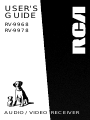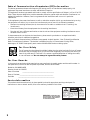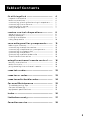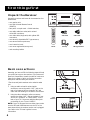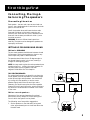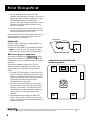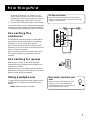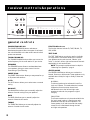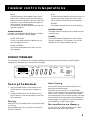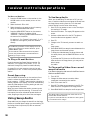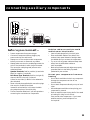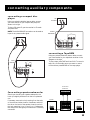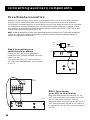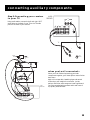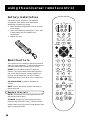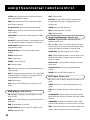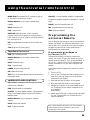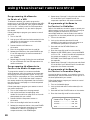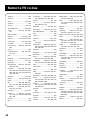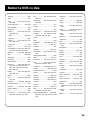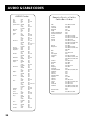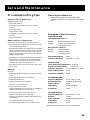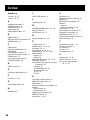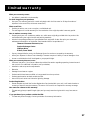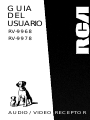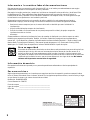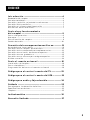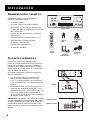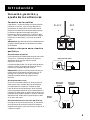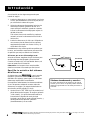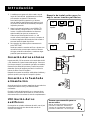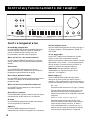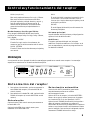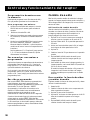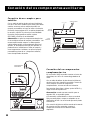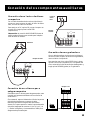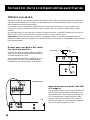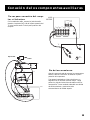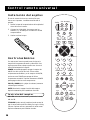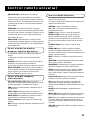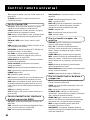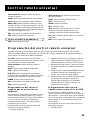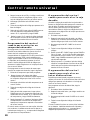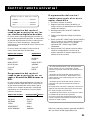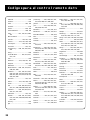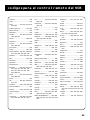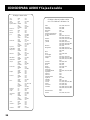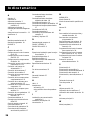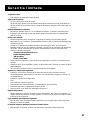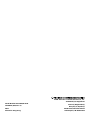Page is loading ...

2
WARNING:
TO PREVENT FIRE
OR ELECTRICAL SHOCK HAZARD,
DO NOT EXPOSE THIS PRODUCT
TO RAIN OR MOISTURE.
SEE MARKING ON BOTTOM / BACK OF PRODUCT
CAUTION
RISK OF ELECTRIC SHOCK
DO NOT OPEN
THE EXCLAMATION
POINT WITHIN THE
TRIANGLE IS A
WARNING SIGN
ALERTING YOU OF
IMPORTANT
INSTRUCTIONS
ACCOMPANYING
THE PRODUCT.
THE LIGHTNING
FLASH AND ARROW-
HEAD WITHIN THE
TRIANGLE IS A
WARNING SIGN
ALERTING YOU OF
"DANGEROUS
VOLTAGE" INSIDE
THE PRODUCT.
CAUTION: TO REDUCE THE
RISK OF ELECTRIC SHOCK,
DO NOT REMOVE COVER
(OR BACK). NO USER-
SERVICEABLE PARTS IN-
SIDE. REFER SERVICING
TO QUALIFIED SERVICE
PERSONNEL.
Federal Communications Commission (FCC) Information
This device generates and uses radio frequency (RF) energy, and if not installed and used properly, this
equipment may cause interference to radio and television reception.
This equipment has been type tested and found to comply with the specifications in Subpart J of Part 15 of FCC
Rules. These rules are designed to provide reasonable protection against radio and television interference in a
residential installation. However, there is no guarantee that interference will not occur in particular
installations.
If this equipment does cause interference to radio or television reception (which you can determine by turning
the equipment off and on), try to correct the interference by one or more of the following measures:
• Reorient the receiving antenna (that is, the antenna for the radio or television that is “receiving” the
interference).
• Move the unit away from the equipment that is receiving interference.
• Plug the unit into a different wall outlet so that the unit and the equipment receiving interference are on
different branch circuits.
If these measures do not eliminate the interference, please consult your dealer or an experienced radio/
television technician for additional suggestions.
Also, the Federal Communications Commission has prepared a helpful booklet, “How To Identify and Resolve
Radio TV Interference Problems.” This booklet is available from the U.S. Government Printing Office,
Washington, DC 20402. Please specify stock number 004-000-00345-4 when ordering copies.
Service Information
This product should be serviced only by those specially trained in appropriate servicing techniques. For
instructions on how to obtain service, refer to the warranty included in this Guide.
For Your Safety
The AC power plug is polarized (one blade is wider than the other) and only fits into AC power
outlets one way. If the plug won’t go into the outlet completely, turn the plug over and try to
insert it the other way. If it still won’t fit, contact a qualified electrician to change the outlet,
or use a different one. Do not attempt to bypass this safety feature.
For Your Records
In the event that service should be required, you may need both the model number and the serial number. In
the space below, record the date and place of purchase, and the serial number:
Model No. RV-9968/RV-9978
Remote Control No. CRK67G
Date of Purchase _____________________________________________
Place of Purchase ________________________________________________
Serial No. ____________________________________________________

3
Table of Contents
first things first ................................................. 4
unpack the receiver .................................................................. 4
basic connections...................................................................... 4
connecting, placing & balancing the speakers........ 5
connecting the antennas ................................................... 7
connecting for power ............................................................ 7
using headphones ..................................................................... 7
receiver controls & operations................... 8
general controls....................................................................... 8
display messages .......................................................................... 9
tuning the receiver .................................................................. 9
using swap audio ....................................................................... 10
connecting auxiliary components ........... 11
before you connect................................................................... 11
connecting a satellite receiver ........................................ 12
connecting complimentary components .................. 12
connecting a compact disc ................................................. 13
connecting a tape deck .......................................................... 13
Connecting a passive subwoofer ...................................... 13
The ultimate connection ..................................................... 14
using the universal remote control........ 16
battery installation................................................................ 16
basic controls.............................................................................. 16
programming the universal remote ............................. 19
remote tv codes ................................................... 22
remote vcr codes................................................. 23
remote audio & cable codes............................ 24
Care and Maintenance .................................... 25
Troubleshooting Tips .............................................................. 25
Care and Cleaning..................................................................... 25
equipment specifications....................................................... 25
index ......................................................................... 26
limited warranty............................................... 27
Canadian service ................................................ 28

4
Unpack the Receiver
Unpack the receiver and locate all the accessories. You
should have:
• one receiver unit;
• one RCA Universal Remote Control
(CRK67G);
• two packs - one pair each - of AAA batteries;
• one audio cable (two wires) with red and
white RCA connectors;
• one video cable (single wire) with yellow RCA
connectors;
• one external, detachable FM T-type antenna;
• one external AM loop antenna;
• one instruction book;
• one owner registration/survey card;
• and one safety leaflet.
Basic connections
Assuming you have a VCR, the following steps will help
you quickly set up your new receiver. If you have more
electronic components, consult the table of contents or
index for the page on which to find the connection
description that best suits your situation.
*The wires and jacks have been color-coded to assist
you.
1. Using an audio wire with red and white
connectors, connect the audio “OUT” jack on the
back of your stereo VCR to the audio “IN” jack
under the VCR heading on the back of the receiver.
2. Using the video cable with yellow connectors,
connect the video “OUT” jack on the back of your
VCR to the “VIDEO IN” or “VIDEO INPUT” on the
back of your TV. If there are multiple video jacks
on the back of your TV, use “VIDEO 1.”
NOTE: If your TV has more than one video input, make
sure the VCR and VIDEO buttons tune the TV to the
same channel that the receiver monitor out is plugged
into. Refer to the TV’s user’s guide for more
information.
first things first
remote
central unit
AM loop
video cable
audio cable
FM T-type antenna
ENTER
FWD
GO BACK¥DISC
PLAYLIST
SWAP
AUDIO
SKIP
D
V
D
S
A
T
•
C
A
B
LE
T
V
P
O
WE
R
V
CR
TAPE CD
AM•FM
PLAY
REV
STOP PAUSEREC
GUIDE•RDM
MUTE
C
H
+
V
O
L
V
O
L
C
H
-
1
2
3
6
5
4
78
9
0
INPUT•SEEK
ANTENNA
INFO
CLEAR
RESET•REP
MENU
MOVE
TV MENU
SWAP PIP
CTR MODE
PIP
SELECT
BY-PASS
LEVEL
REAR
CTR
•
DELAY
CH CTRL
S
U
R
R
O
U
N
D
–
+
L
D
¥
V
C
R
2
AUDIO
TV CD TAPE VCR
IN OUTIN OUTIN IN
L
R
VCR
IN OUT OUT
MONITOR
VIDEO
SUB
WOOFER
AUDIO
RECEIVER
TV
VCR
OUT TO TV
CH3
CH4
LR
IN FROM ANT
VIDEO
IN
OUT
S-VIDEO
AUDIO
CABLE /
ANTENNA
L /
MONO
RIGHT
VIDEO
INPUT
INOUT
VOLUME
MIN MAX
TREBLEBASSBALANCE
TVVIDEOVCRTAPECDFM/AMBYPASS
TEST
TONE
CENTER
MODE
HALL3 STEREOPRO LOGIC
REMOTE SENSORTUNINGPOWER
SPEAKERS PRESET SCAN AUTO
PHONES
IN L R
VIDEO

5
3
2
first things first
Connecting, Placing &
balancing The speakers
Connecting the wires
Each speaker - the two main, two surround and one
central - has a designated set of terminals on the back
panel of the central unit.
Uncoil the speaker wires and locate the bare ends.
Press and hold down on the tab to open the red
terminal, then insert the red (+) wire. Release hold to
close tab. Use the same procedure for black (-) wire
into black terminal.
WARNING: Be sure to follow these instructions
carefully. The system can be damaged if speakers are
improperly connected.
SETTING UP FOR SURROUND SOUND
THE main SPEAKERS
The two main speakers should be set between six and
10 feet apart. Putting the speakers any closer or any
farther apart may result in distorted sound.
The speakers should also form a 45 degree angle to
the central listening point in the room, creating a
triangle of listening enjoyment.
NOTE: You may need to place the main speakers closer
together when not utilizing the center speaker. Do
not place them so close, however, that their
magnetic fields affect the TV’s reception.
THE CENTER SPEAKER
For optimal performance, you should try to place the
center speaker as close as possible to the same height
as the left and right main speakers. You should also
try to align all three speakers, or set the center
speaker slightly behind the left and right mains.
However, you should never place the center speaker
forward of the left and right mains, as this will distort
the sound for those listeners not seated in the center
of the room.
THE surround speakers
Placement of the surround speakers for optimal
performance is truly subject to the size and type of
room in which the system is to be placed.
The following are a few position suggestions.
1. Set the speakers on the side walls, facing each
other, approximately two to three feet above the
listeners head.
CENTER CHANNEL
SPEAKER
CENTER SPEAKER (8Ω)
R
AUDIO
RECEIVER
SURROUND SOUND
SPEAKER
SURROUND SOUND
SPEAKER
MAIN SPEAKERS
(8Ω)
REAR SPEAKERS (16 Ω)
R
L
R
L

6
First Things First
* Manufactured under license from Dolby Laboratories Licensing Corporation. Dolby, the double-D symbol ( ) and
“ Pro Logic” are trademarks of Dolby Laboratories Licensing Corporation.
2. Aim the speakers directly at the two main
speakers, matching height to height. If the room is
sparsely decorated, it may be necessary to slightly
tilt the speakers down to increase sound
quality. If the room is densely decorated, it may be
necessary to face the speakers toward the rear
wall or at the ceiling.
3. Mount the speakers up on the ceiling. Set them a
few feet wide of the listeners and make sure they
are facing one another, not the floor.
Obviously there are many more possible positions, so it
may be necessary to simply experiment to find the
right balance for your situation.
SUBWOOFER
Before you begin, make sure that the subwoofer is
turned off and unplugged.
Connect your A/V receiver to the subwoofer as shown.
NOTE: A receiver with a single output should be
connected to the input labeled LOW-LEVEL INPUT.
Balancing your speakers
Your system is equipped with *, which
enables you to reproduce sound effects as they were
intended. But to do so, the speakers must be correctly
balanced.
To balance the speakers using the Test Tone, all
speakers must be connected to your receiver. Your
receiver must be in the Dolby Pro Logic Surround
Mode.
1. Press the TEST TONE button on the receiver front
panel. The receiver generates a “pink noise” and
applies it automatically at two-second intervals to
the left main channel, center channel, right main
channel and left and right rear channels
(simultaneously), in that order.
2. As the pink noise is generated, go to the spot in
the room where you are most likely to be when
listening to your system. The rear surround and
center speakers should be adjusted to equal the
level of output from the left and right main
speakers.
3. Make adjustments by pressing the REAR•CTR
button, and then the +/- button on your remote
control. The output from the selected speaker(s) is
adjusted accordingly.
A SAMPLE SET Up FOR SURROUNd
SOUND ENJOYMENT
OUT
RECEIVER
LOW-LEVEL
INPUT
SUBWOOFER
SUBWOOFER
Rear
Left
Main
Right
Center
Opt.
Subwoofer
Main
Left
Rear
Right
TV

7
First Things First
Have a blast - Just not in your
ears!
Make sure you turn down the volume
before you put on the headphones.
Increase the volume to the desired level
after headphones are in place.
Connecting the
antennas
The AM and FM antennas connect to the AM and FM
terminals on the system’s back panel. They must be
hooked up for you to receive clear reception.
Uncoil the antenna wires and locate the bare ends.
Press down on the tab to open the terminal and insert
the wire. Snap the tab closed.
After connecting the antennas, extend them to their
full length and adjust their positioning for better
reception.
Connecting for power
Make sure you connect all your other electronic
components and your speakers before plugging your
receiver into the outlet.
Plug the power cord in the wall outlet, matching the
wide blade of the plug with the wide slot in the outlet.
Be sure to insert the plug completely.
Using headphones
To listen privately through your audio system, use the
PHONES jack to the right of the volume dial on the
receiver.
NOTE: Headphones are not included.
Each time you press the + or - button on your
remote control to adjust a channel, the receiver
provides you with two more seconds of pink noise
to that channel before moving on to the next.
4. Press the TEST TONE button again to end the test.
You may not need to check or adjust these levels again
unless you move your system, rearrange the speakers,
or change your preferred seating location in the room.
Sit Back and Listen ...
Fine tuning is best performed with the remote
control so that adjustments can be made from the
viewing or listening area.
FM
AM
LOOP
ANTENNA

8
receiver controls & operations
general controls
POWER STAND BY/ON
The POWER STANDBY/ON button activates or
deactivates the system. When the system is activated,
the unit will default to the last mode it was in before
power was removed.
TUNING DOWN/UP
The TUNING DOWN/UP buttons allow you to scan the
active frequency for the radio station of your choice.
SPEAKERS
The SPEAKERS button allows to activate/deactivate
your speakers, giving you more control over the
customizing of your listening.
PRESET SCAN
The PRESET SCAN button allows you easy access for up
to 30 preset radio stations.
AUTO
The AUTO button allows you to select auto or manual
tuning.
BALANCE
The BALANCE dial allows you to manually adjust the
balance of sound coming from your speakers.
BASS
The BASS dial allows you to manually adjust the
amount of bass the unit emits.
TREBLE
The TREBLE dial allows you to manually adjust the
amount of treble the unit emits.
FUNCTION Buttons
The function buttons include CD, TAPE, FM/AM, TV,
VCR, VIDEO.
TEST TONE
The TEST TONE button can only be used in the Dolby
Pro Logic mode. This feature allows you to balance
your speakers as they emit a sound, called a “pink
noise,” in the left, center, right and surround channels
sequentially for two seconds each.
NOTE: This process is explained more in-depth in
“Balancing Your Speakers,” page 4.
CENTER MODE
The CENTER MODE button allows you to select the
Normal, Phantom or Wide mode. These modes are only
available when Dolby Pro Logic or Dolby 3 Stereo are
activate.
NORMAL
The Normal mode can be activated in both Pro
Logic and 3 Stereo. This mode takes the low bass
frequencies from the center channel and
distributes them to the left and right main
speakers to maintain the program’s original
integrity.
PHANTOM
The Phantom mode can only be reached while the
Pro Logic mode is active. It uses the two main
speakers and the two surround speakers. The
center speaker is off and the sound that usually
comes from it is distributed through the left
and right main speakers.
VOLUME
MIN MAX
TREBLEBASSBALANCE
TVVIDEOVCRTAPECDFM/AMBYPASS
TEST
TONE
CENTER
MODE
HALL3 STEREOPRO LOGIC
REMOTE SENSORTUNINGPOWER
SPEAKERS PRESET SCAN AUTO
PHONES
IN L R
VIDEO

9
WIDE
The WIDE mode can be activated in both the Pro
Logic and the 3 Stereo modes. This mode utilizes
just the three front speakers - left main, right main
and center - with all audio delivered through the
center speaker. The center speaker
will reproduce the same bass levels as the left and
right main speakers.
SURROUND MODE
Included in the SURROUND MODE category are Dolby
Pro Logic, Dolby 3 Stereo, Hall and Bypass.
DOLBY PRO LOGIC
The Pro Logic mode uses all five speakers so the
sound envelopes the room.
DOLBY 3 STEREO
The 3 Stereo mode uses the two main and one
center speaker.
receiver controls & operations
HALL
The Hall mode recreates the effect of listening to a
concert or watching a play from inside a music
hall. It utilizes the main and surround speakers.
BYPASS
The Bypass mode utilizes just the main speakers.
MASTER VOLUME
The Master Volume dial allows you to adjust the level
of audio output.
PHONES
The receiver has been equipped with a Phones jack.
Plug your headphones - not included - into the jack
and listen to your favorite media in private.
Tuning the Receiver
1. Push the FM/AM button on the receiver (or the
AM•FM button on the remote) to activate the
tuner.
2. Press the FM/AM button on the receiver (or the
AM•FM button on the remote) again to select the
FM or AM band.
Tuning
Press the FF on your remote button to move up the AM
or FM band.
Press the REW button on your remote to move down
the AM or FM band.
DISPLAY MESSAGES
The following is an example of all the display messages you may encounter while using your receiver. Specific
messages are referenced within the section(s) they apply.
STEREO
MEMORYMUTE PRESET
MHz
kHz
mS
dB
ch
SPEAKERS OFF
BYPASS
FM
AM
TUNED
AUTO
DELAY
TIME
REAR
CENTER
DOLBY SURROUND
P R O • L O G I C
DOLBY 3 STEREO
CENTER MODE
NORMAL WIDE PHANTOM
HALL
Auto Tuning
Use the AUTO feature to automatically search for
stations of sufficient strength.
Press AUTO on your receiver (or the INPUT•SEEK
button on your remote) to put the receiver into AUTO
mode. “AUTO” appears in the display. Press TUNING
up or down button on the receiver to search. The tuner
finds and stops on the next station whose frequency is
strong enough to be received. To continue the search,
press TUNING up or down button again.
Storing Stations in Memory
You can store up to 30 AM and FM stations. These
stations can be stored in random order.

10
To Store a Station
1. Press the FM/AM button on the receiver (or the
AM•FM button on the remote) to turn on the
receiver.
2. Select the band—FM or AM.
3. Select the station you want to store in memory
using the methods described above.
4. Press the MENU-SELECT button on the remote.
“MEMORY” blinks in the display. While
“MEMORY” is blinking, press number buttons on
the remote for the station.
For stations 1, 2 or 3 press 0, then press 1, 2, or 3.
For stations 4 through 30, press the numbers
directly.
To Play a Preset Station
Press the appropriate Preset Stations number. For
stations 1, 2 or 3 press 0, then press 1, 2, or 3. For
stations 4 through 30, press the numbers directly.
Or, press CH + on your remote to tune to the next
preset station or CH - to tune to the previous preset
station.
Preset Scanning
Use the PRESET SCAN button on the receiver’s front
panel to review the preset stations stored in the
tuner’s memory. “PRESET” and the station’s location in
memory appear in the display. The tuner automatically
scans all preset stations in order, pausing at each one
for approximately 5 seconds.
When the tuner reaches the station you want, press
PRESET SCAN to stop the scanning. If the scan is not
interrupted, the tuner reviews all preset stations in
order, stopping at the point where the scan began.
Using Swap Audio
Swap audio lets you change the sound from the large
picture to the small picture when you are watching TV
and using picture-in-picture (PIP) with an external
video source.
The Swap Audio feature may not work with all TV
brands with the PIP feature.
If your TV has a PIP feature, see the TV’s user’s guide
for instructions for using it.
If the Memory indicator on the display turns off
before you preset your station selection, press
MENU-SELECT again.
If the receiver is disconnected from its power
source, the preset stations are maintained in
memory for up to 7 days.
receiver controls & operations
To Use Swap Audio
When you are watching TV and turn on PIP, you can
turn on another video source and swap the sound from
the large picture coming from the TV to the small
picture coming from the other video source.
1. Press TV on the remote to turn on the TV and put
the receiver in TV mode.
2. Press the PIP button. The empty PIP appears on the
screen.
3. Activate a video source for the PIP. The picture
from the video source appears in the PIP.
4. Press TV.
5. Change to the TV channel you want to watch on
the
large screen.
6. Press SWAP AUDIO to swap the sound between the
large picture and the small picture.
7. To swap the video between the large picture and
the small picture, use the SWAP PIP button on the
remote.
If you swap the TV picture to the PIP and the other
video source to the large picture, you may not be
able to swap
the audio.
To Change the Video Source and
swap the audio
If you want to change the video source for the PIP and want to
be able to use SWAP AUDIO:
1. Turn off PIP.
2. Change the video source to another video
component connected to the receiver.
3. Press TV to watch the TV.
4. Press PIP. The video source appears in the PIP. The
video from the TV appears in the large picture.
5. Press SWAP AUDIO to swap the audio as you want.

11
before you connect...
• Protect components from power surges.
• Connect all components before plugging any
power cords into the wall outlet.
• Always turn off the receiver and/or components
before you connect or disconnect any cables.
• Always make sure the color-coded plugs match the
color of the terminals in which they are inserted.
The connection cable plugs and jacks are color-
coded as follows:
Speaker Terminals Red for positive (+) terminals.
Black for negative (-) terminals.
RCA Phono Type Terminals Red for the right (R)
channel. White for the left (L) channel.
Yellow for the video (V). Black for the subwoofer.
(Not Included)
• Some units may be supplied with connection plugs
that are color coded red and black
instead of red and white. In this case, the black
plug takes the place of the white plug.
• Contact Consumer Relations if you have questions
concerning the connections or components.
connecting auxiliary components
Position cables correctly to avoid
audio hum or interference
• Insert all cable plugs firmly into their jacks.
• Place audio/video cables to the sides of the
receiver’s back panel instead of straight down
the middle after you connect the components.
• Try not to coil any power cables and keep them
away from the audio/video cables as
much as possible.
• Make sure all antennas and cables are properly
grounded. Refer to the Safety Tips sheet
packed with your receiver.
Protect your components from over-
heating
• Do not block ventilation holes in any component.
Arrange the components so that air can
circulate freely.
• Do not stack components directly on top of each
other.
• Allow adequate ventilation when placing your
components in a stand.
• Place an amplifier near the top shelf of the stand
so heating air rising from it will not
flow around other components. If you have a
satellite receiver, you should place it on
the top shelf.
AC-120V 60Hz
CENTER
SPEAKER(8Ω)
MAIN SPEAKERS (8Ω)
REAR SPEAKERS (16
Ω
)
AUDIO
TV CD TAPE VCR
IN OUTIN OUTIN IN
L
R
VCR
IN OUT OUT
MONITOR
VIDEO
+-
-
+
L
R
-
+
L
R
- +
SUB
WOOFER
AM
LOOP
FM
ANTENNA
+
-

12
connecting auxiliary components
connecting a satellite receiver
Using a paired (red/white) stereo cable, a single
(yellow) video cable and two coaxial cables, connect
your new audio receiver to your satellite receiver as
shown to the right.
To watch TV programs in stereo after connection,
press TV and tune to the desired channel. To watch
satellite programming, press SAT•CABLE and tune to
the desired channel.
NOTE: Do not stack electronic components or other
objects on top of the satellite receiver. The slots on
top of the receiver must be left uncovered to allow
proper airflow to the unit. Blocking the airflow to the
unit could impair performance or damage your
receiver and other components. Also, do not stack the
satellite receiver on top of a “hot component,” such as
an audio power amplifier.
connecting complimentary
components
You can connect a laserdisc player, second VCR or
camcorder/video recorder to the VIDEO connection.
Using a paired (red/white) stereo cable and two single
(yellow) video cables, connect your new audio receiver
to the complimentary component as shown to the
right.
To play laserdiscs or videos, press the LD•VCR2 and
then play.
NOTES: When using this connection for a second VCR,
the recording option is not available.
If your camcorder or video camera does not have an
RCA-type terminal for audio/video, you can purchase
an adapter from an RCA dealer or electronic parts
store.
If the video connection is being used when you try to
hook up your video recorder or camcorder, connect
the component through any other available video
output.
AUDIO
TV CD TAPE VCR
IN OUTIN OUTIN IN
L
R
VCR
IN OUT OUT
MONITOR
VIDEO
COMPLIMENTARY
COMPONENT
L
R
AUDIO
VIDEO
TV
S-VIDEO
AUDIO
CABLE /
ANTENNA
L /
MONO
RIGHT
VIDEO
INPUT
INOUT
SUB
WOOFER
VOLUME
MIN MAX
TREBLEBASSBALANCE
TVVIDEOVCRTAPECDFM/AMBYPASS
TEST
TONE
CENTER
MODE
HALL3 STEREOPRO LOGIC
REMOTE SENSORTUNINGPOWER
SPEAKERS PRESET SCAN AUTO
PHONES
IN L R
VIDEO
VOLUME
MIN MAX
TREBLEBASSBALANCE
TVVIDEOVCRTAPECDFM/AMBYPASS
TEST
TONE
CENTER
MODE
HALL3 STEREOPRO LOGIC
REMOTE SENSORTUNINGPOWER
SPEAKERS PRESET SCAN AUTO
PHONES
IN L R
VIDEO
AUDIO
RECEIVER
RCA DSS
RECEIVER
SATELLITE DISH
OUT TO TV
CH3
CH4
L
S-VIDEO
SATELLITE
IN
VIDEOR
AUDIO
IN FROM ANT
TO TV S-VIDEO

13
connecting auxiliary components
connecting a compact disc
player
Using one paired (red/white) stereo cable, connect
your new receiver to your compact disc player as
shown to the right.
To play a CD, press CD, put the receiver in CD mode
and press PLAY.
NOTE: The AUDIO SOURCE connection can be used as
input for any stereo audio signal.
+
_
+
_
R
L
+
_
+
_
R
L
+
_
+
_
R
L
+
_
+
_
Speaker
Speaker
Subwoofer
A/V Receiver
or Television
connecting a Tape DECK
Using two paired (red/white) stereo cables, connect
your new receiver to your tape deck as shown in the
diagram to the right.
To play a tape, press TAPE and then PLAY. To record a
tape, turn on the audio source you want to record
from and then press RECORD on the tape player.
Connecting a passive subwoofer
Should you choose to use a passive subwoofer, the
hook up is slightly different from that of a powered
one.
If necessary, remove the vinyl covering from the ends
of the wires and twist the wire. Press down and hold
the tab on the back of the speaker. Insert the wire in
the hole, matching (+) to (+) and (-) to (-). Release the
tab and pull the wire gently to make sure it is securely
connected
AUDIO
TV CD TAPE VCR
IN OUTIN OUTIN IN
L
R
VCR
IN OUT OUT
MONITOR
VIDEO
SUB
WOOFER
AUDIO
RECEIVER
CD
PLAYER
LR
AUDIO
TV CD TAPE VCR
IN OUTIN OUTIN IN
L
R
VCR
IN OUT OUT
MONITOR
VIDEO
SUB
WOOFER
AUDIO
RECEIVER
TAPE
DECK
L
IN OUT
R
L
R

14
connecting auxiliary components
the ultimate connection
Should you choose to utilize your new receiver to its fullest potential by running all your audio components
through it, you will need purchase additional connectors. How many and what kind is purely situational.
The following is a complete description of all the jacks on the back of the receiver and how they can be utilized
to provide greater enjoyment. Remember when connecting audio and video cables that, in addition to being
color-coded for connection accuracy, RIGHT jacks always connect to RIGHT jacks and LEFT to LEFT, but IN jacks
connect to OUT jacks and OUT jacks connect to IN.
NOTE: Please be advised the jacks are given generalized names and locations. Your TV/VCR/cable box/satellite
receiver/ etc. might have a different configuration of jacks with different names. The diagrams below are
outlined in the simplest possible detail.
VCR
OUT TO TV
CH3
CH4
R
L
IN FROM ANT
VIDEO
IN
OUT
IN OUT
CABLE
BOX
IN
OUT
OR ANTENNA
TV
AUDIO
CABLE /
ANTENNA
VIDEO
INPUT
OUT
R
L
Step 1: Connecting your
satellite/cable receiver
Connect the “OUT” jack on your cable/satellite
receiver box to the “IN FROM ANTENNA” jack on the
back of your VCR.
Then connect the “OUT to TV” jack on the back of
your VCR to the “CABLE/ANTENNA” jack on the back
of your TV.
STEP 2: Connecting
your VCR to the receiver
Using video cables, connect the video VCR “IN” and
“OUT” jacks on the back of your receiver to the “OUT”
and “IN” video jacks on the back of your VCR.
Using audio cables, connect the right and left “IN” and
“OUT” audio VCR jacks on the back of your receiver to
the right and left “IN” and “OUT” jacks on the back of
your VCR.
AUDIO
TV CD TAPE VCR
IN OUTIN OUTIN IN
L
R
VCR
IN OUT OUT
MONITOR
VIDEO
IN
OUT
L
R
OUT INVIDEO
OUT TO TV
IN FROM ANT
CH3
CH4
AUDO
RECEIVER
VCR

15
connecting auxiliary components
Step 3: Connecting your receiver
to your TV
Using audio cables, connect the left and right “OUT”
audio jacks on the back of your TV to the TV audio
jacks on the back of your receiver.
when you’re all connected....
When you’re all finished connecting your basic
components together, you’ll have quite a mess of wires
back there.
Add to this a tape deck, laserdisc player and second
VCR and you can imagine the confusion. Just be
patient and follow each component’s user’s guide and
you’ll be rewarded with excellent audio and hours of
top quality entertainment.
AUDIO
TV CD TAPE VCR
IN OUTIN OUTIN IN
L
R
VCR
IN OUT OUT
MONITOR
VIDEO
AUDO
RECEIVER
TV
CABLE
BOX
IN
OUT
OR ANTENNA
VCR
OUT TO TV
CH3
CH4
LR
IN FROM ANT
VIDEO
IN
OUT
S-VIDEO
AUDIO
CABLE /
ANTENNA
L /
MONO
RIGHT
VIDEO
INPUT
INOUT
AUDIO
TV CD TAPE VCR
IN OUTIN OUTIN IN
L
R
VCR
IN OUT OUT
MONITOR
VIDEO
SUB
WOOFER
AUDIO
RECEIVER
TV
AUDIO
CABLE /
ANTENNA
VIDEO
INPUT
OUT
R
L

16
battery installation
The remote control operates on four batteries,
included with your system. Install them before
attempting to operate the remote.
1. Slide the battery compartment cover off the back
of the remote.
2. Insert 4 AAA batteries, matching the + and - ends
of each battery with the symbols in the
compartment.
3. Replace the cover.
Basic Controls
Your remote control is capable of operating most RCA
audio and video equipment. To use the remote control
effectively, always aim it directly at your receiver.
POWER Turns the AM/FM receiver off with two
presses. If you have multiple components turned on
and not the AM/FM receiver, pressing POWER once
turns off the last component turned on. Pressing
POWER again quickly turns off all other components.
VOL UP and DOWN Increases or decreases the
volume.
MUTE Turns off the receiver’s sound. Press again to
restore the sound.
Receiver Controls
AM•FM Activates the tuner and toggles between the
AM band and the FM band.
CTR MODE Changes the Center mode when using
Dolby
Pro Logic Surround or Dolby
3 Stereo surround
modes. Press once and the current mode appears. Press
again to change the mode.
using the universal remote control
ENTER
FWD
GO BACK¥DISC
PLAYLIST
SWAP
AUDIO
SKIP
D
V
D
S
A
T
•
C
A
B
LE
T
V
P
O
WE
R
V
CR
TAPE CD
AM•FM
PLAY
REV
STOP PAUSEREC
GUIDE•RDM
MUTE
C
H
+
V
O
L
V
O
L
C
H
-
1
2
3
6
5
4
78
9
0
INPUT•SEEK
ANTENNA
INFO
CLEAR
RESET•REP
MENU
MOVE
TV MENU
SWAP PIP
CTR MODE
PIP
SELECT
BY-PASS
LEVEL
REAR
CTR
•
DELAY
CH CTRL
S
U
R
R
O
U
N
D
–
+
L
D
¥
V
C
R
2

17
DELAY/CH CTRL Selects the amount of Surround
Sound delay between the main and rear speakers.
Choose from 15, 20 or 30 milliseconds. Press once and
the current setting appears. Press again to change the
setting.
SURROUND Lets you select a Surround Mode: Dolby
Pro Logic Surround, Dolby 3 Stereo or Hall. Press once
to turn on the surround mode last selected. Press
again to change
the mode.
SWAP AUDIO Swaps the audio only from the large
picture to the small picture when you are watching TV
and using picture-in-picture (PIP).
Surround Sound Level Controls
+ Increases the volume in rear and center speakers.
– Decreases the volume in rear and center speaker.
BYPASS Turns on Bypass mode, which cancels all
Surround sound modes. Sound is generated without
effects.
REAR•CTR LEVEL Adjusts the balance level of the
rear and center speakers. Press once for Center. Press
again for Rear.
Receiver/Tuner Controls
CH + and CH – Tunes the receiver to the next or
previous preset station stored in the receiver’s
memory.
FWD Lets you manually move up the AM/FM band.
INPUT•SEEK Selects auto tuning or manual tuning
mode.
MENU SELECT Stores the selected station in the
receiver’s memory.
Number Buttons Let you enter numbers when
needed.
REV Lets you manually move down the AM/FM band.
TV Controls
+ On some RCA TV models, used to adjust menu
controls.
using the universal remote control
– On some RCA TV models, used to adjust menu
controls.
ANTENNA Changes the antenna input.
CH + and CH – Tunes the TV channel up and down.
CLEAR Removes any menu from the screen.
DELAY/CH CTRL In some RCA TV models, lets you
control the channel that appears in the PIP window or
the main screen in PIP mode.
GO BACK•DISC Returns to the previous channel.
GUIDE•RDM For some models, brings up 12 small
pictures (previews of the next 12 channels in the
channel list). Press again to turn off channel guide.
INFO Displays channel information.
INPUT•SEEK For some TV models, toggles through the
available input sources.
MENU SELECT For some models, stores channels in the
TV’s memory.
MOVE arrows In some models, when using PIP, moves
the small picture to another corner of the screen. Also,
used for menu navigation in some TV models.
Number Buttons Let you enter channel numbers and
time settings when needed.
PIP Turns on and off picture-in-picture on most RCA
TV models with PIP.
POWER Turns the TV off.
RESET•REP Returns picture quality controls to their
original settings.
SKIP To change channels, press once. The TV will wait
30 seconds before returning to the original channel.
Press repeatedly to increase the time.
SWAP PIP Swaps the main picture in the PIP window.
TV Turns on the TV and puts the remote in TV mode.
TV MENU Displays the TV’s on-screen menus.
VCR Controls
CH + and CH – Tunes to the next or previous channel
when watching TV through the VCR.

18
CLEAR Resets the tape counter and corrects entries
when programming the menus.
FWD Fast forwards a tape. Also, searches forward
while a tape is playing.
GO BACK•DISC Returns to the previous channel.
INFO Displays channel, time and counter information
on the screen.
INPUT•SEEK For some VCR models, selects line input
or tuner.
LD•VCR2 For some VCR models, if programmed, turns
on a second VCR and puts the remote in VCR2 mode.
MENU SELECT Displays the on-screen
programming menus.
Number Buttons Let you enter numbers when
needed.
PAUSE Pauses a tape.
PLAY Plays a tape.
POWER Turns the VCR off.
REC Records a tape.
REV Rewinds a tape. Also, searches backward while a
tape is playing.
SKIP To change channels, press once. The TV will wait
30 seconds before returning to the original channel.
Press repeatedly to increase the time.
STOP Stops a tape.
VCR Turns on the VCR and puts the remote in VCR
mode.
using the universal remote control
PLAY Plays the DVD.
PLAYLIST For some DVD models, if programmed,
programs the DVD player to playback tracks in a
certain order.
POWER Turns the DVD player off.
REW Scans backward on the DVD.
STOP Stops the DVD.
satellite Receiver Controls
ANTENNA Toggles between antenna input and
satellite receiver input.
CH + and CH – Tunes to the next or previous channel
when watching TV through the satellite system. Steps
through the pages in the guide if in guide mode.
GUIDE•RDM Displays the guide on the screen.
INFO Displays satellite header on screen. When in the
guide, lets you select a program. Lets you select an
option in a menu.
MOVE arrows Lets you point to different on-screen
menu items.
Number Buttons Let you enter numbers when
needed.
POWER Turns the RCA DSS
®
receiver off.
CD Player Controls
CD Turns on the CD player and puts the remote in CD
mode.
CLEAR Clears an entry when programming the CD
player.
FWD Moves forward through the CD one track at a
time.
GO BACK•DISC Selects a disc to be played. Press GO
BACK •DISC and then the CD number using the number
buttons.
GUIDE•RDM Activates the Random function, which
plays a random selection of tracks from one or all CDs.
INFO In some CD models, lets you switch between the
number track information and time information.
dVD player controls
CH + and CH – Changes to the next higher or lower
track on DVD.
DVD Turns on the DVD player, and puts the remote in
DVD mode.
FWD Scans forward on the DVD.
Number Buttons Let you change to a specific track.
PAUSE Pauses the DVD.

19
using the universal remote control
If you have questions about the use of the remote
buttons with another component, refer to the
component’s user’s guide.
MENU SELECT Programs the CD changer to play up
to 32 tracks in any order you choose.
Number Buttons Let you enter numbers when
needed.
PAUSE Pauses the CD.
PLAY Plays the CD.
RESET•REP Repeats a track, a CD or an entire
program. Press once to repeat the currently playing
track, twice for the CD or program, and three times to
turn the function off.
REV Moves backward through the CD one track at a
time.
STOP Stops the CD from playing.
Tape Deck Controls
FWD Fast forwards the tape.
Number Buttons Let you enter numbers when
needed.
PAUSE Pauses the tape.
PLAY Plays the tape.
POWER Turns the tape player off.
REV Rewinds the tape.
TAPE Turns on the tape player and puts the remote in
tape player mode.
LASERDISC PLAYER CONTROLS
CH + and CH – Changes to the next higher or lower
chapter on the laserdisc.
FWD Scans forward on the laserdisc.
LD•VCR2 For some laserdisc models, if programmed,
turns on the laserdisc player and puts the remote in
laserdisc mode.
Number Buttons Let you change to a specific
chapter.
PAUSE Pauses the laserdisc.
PLAY Plays the laserdisc.
PLAYLIST For some laserdisc models, if programmed,
programs to playback chapters on laserdisc in a certain
order.
POWER Turns the laserdisc player off.
REV Scans backward on the laserdisc.
STOP Stops the laserdisc.
Programming the
universal Remote
You can program the remote to control most brands of
remote controllable TVs, VCRs and cable boxes. If you
have an RCA, GE or ProScan VCR, you may not need to
program the remote at all. Other manufacturer’s
brands need to be programmed.
Programming the Remote
to Control a TV
To determine whether you need to program the
remote, turn on the TV, point the remote at the TV’s
remote sensor and press TV. Then, press the POWER, or
CH + or CH – button to see if the TV responds to the
remote commands. If not, you need to program the
remote.
Follow these steps to program your remote to control
your TV:
1. Turn on the TV.
2. Look up your TV brand and code number(s) in the
code list on the next page or on the code sheet
packed with your remote.
3. Press and hold the TV button on the remote.
4. Enter the three-digit code from the code list.
5. Release the TV button, then press POWER to see if
the TV responds to the remote commands. If not,
try pressing TV
then POWER.
6. Repeat steps 3 through 5 using the next code listed
for your TV brand until the TV responds to the
remote commands.

20
using the universal remote control
6. Repeat steps 3 through 5 using the next code listed
for the brand of your component until the
component responds to the remote commands.
Programming the Remote
to Control a Cable Box
Refer to the cable box connection page or contact your
cable company to hook up your cable box. You may be
able to program the remote for your remote
controllable cable box. Use the codes in the code list
on page 28 or on the sheet packed with your remote.
1. Turn on the cable box.
2. Look up the cable box brand and its code
number(s) in the code list on the next page or on
the code sheet packed with the remote.
3. Press and hold the SAT•CABLE button on
the remote.
4. Enter the three-digit code from the code list.
5. Release the SAT•CABLE button, then press POWER
or CH + or CH – to see if the cable box responds to
the remote commands. If not, try pressing
SAT•CABLE, then POWER again to see if the cable
box responds.
6. Repeat steps 3 through 5 using the next code listed
for the brand of your cable box until the cable box
responds to the remote commands.
Programming the Remote
to Control a Laserdisc Player
You may be able to program your remote to control a
laserdisc player. Use the codes shown to the right or on
the sheet packed with your remote.
Follow these steps to program your remote to control
your laserdisc player:
1. Turn on the laserdisc player.
2. Look up the brand and its code number(s) in the
code list.
3. Press and hold the LD•VCR2 button on the remote.
4. Enter the three-digit code from the code list.
Pioneer.................................033, 037
ProScan ................................033, 037
RCA .......................................033, 037
Laserdisc Player Codes
Programming the Remote
to Control a VCR
To determine whether you need to program the
remote, turn on the VCR, point the remote at the VCR’s
remote sensor, and press VCR. Then, press the POWER
or CH + or CH – button to see if the VCR responds to
the remote commands. If not, you need to program
the remote.
Follow these steps to program your remote to control
your VCR:
1. Turn on the VCR.
2. Look up your VCR brand and code number(s) in the
code list on the next page or on the code sheet
packed with your remote.
3. Press and hold the VCR button on
the remote.
4. Enter the three-digit code from the code list.
5. Release the VCR button, then press POWER to see
if the VCR responds to the remote commands. If
not, try pressing VCR
then POWER.
6. Repeat steps 3 through 5 using the next code listed
for your VCR brand until the VCR responds to the
remote commands.
Programming the Remote to
Control An Audio Component
To program the remote for a remote-controllable
audio component, point the remote at the component
and press the correct component button: CD for a CD
player, TAPE for a tape player, etc. Then, press POWER
or CH + or CH – . If the component doesn’t respond,
the remote needs to be programmed. Use the codes in
the code list on the next page or on the sheet packed
with your remote.
Follow these steps to program your remote to control
your audio component:
1. Turn on the component to be programmed.
2. Look up the brand and corresponding code
number in the code list on page 28 or on the code
sheet packed with your remote.
3. Press and hold the component button on
the remote.
4. Enter the three-digit code from the code list.
5. Release the component button, then press POWER
to see if the component responds to the remote
commands. If it doesn’t, try pressing the
component button, then POWER again.

21
using the universal remote control
PROGRAMMING THE REMOTE
TO CONTROL A DVD PLAYER
The remote is preprogrammed to control a RCA DVD
player. A few of the remote buttons used with a DVD
player are shown below. You may want to experiment
with other buttons on the remote to see if they work
with your DVD player.
Receiver Remote (works like) DVD Remote
INFO INFO
GO BACK GO BACK
CLEAR CLEAR
MENU SELECT MENU SELECT
MOVE Arrows ARROWS
PLAYLIST PLAYLIST
ENTER ENTER
Programming the Remote
to Control an RCA brand DSS
®
Receiver
The remote is preprogrammed to control the RCA
brand DSS
®
receiver. A few of the remote buttons used
with the RCA brand DSS
®
receiver are shown below.
You may want to experiment with other buttons on
the remote to see if they work with your receiver.
Receiver Remote (works like) RCA brand DSS
®
Remote
INFO SELECT/DISPLAY
GO BACK PREV CH
ANTENNA TV/SAT
CLEAR CLEAR
MENU/SELECT MENU
MOVE ARROWS ARROWS
DSS
®
is a registered trademark of DIRECTV, INC., a unit of GM Hughes Electronics.
This remote may not operate all models of the
brands shown.
If a battery is removed from the battery
compartment of the remote control, all control key
functions will return to the original mode.
To program the LD•VCR2 button to control a second
VCR, follow these steps but use the LD•VCR2 button
instead of the VCR button.
The buttons on the remote may not work on all
other brands of components. Experiment with the
remote and your components to see which buttons
work.
Programming the Remote
to Control A Satellite RECEIVER
1. Turn on the satellite receiver.
2. Look up the satellite receiver brand and
corresponding code number(s) in the code list on
the right.
3. Press and hold the SAT•CABLE button on
the remote.
4. Enter the three-digit code from the code list.
5. Release the SAT•CABLE button, then press POWER
or CH + or CH – to see if the receiver responds to
the remote’s commands. If it doesn’t, try pressing
SAT•CABLE, then POWER again.
6. Repeat steps 3 through 5 using the next code listed
for the brand of your receiver until the receiver
responds to the remote commands.
Page is loading ...
Page is loading ...
Page is loading ...
Page is loading ...
Page is loading ...
Page is loading ...
Page is loading ...
Page is loading ...
Page is loading ...
Page is loading ...
Page is loading ...
Page is loading ...
Page is loading ...
Page is loading ...
Page is loading ...
Page is loading ...
Page is loading ...
Page is loading ...
Page is loading ...
Page is loading ...
Page is loading ...
Page is loading ...
Page is loading ...
Page is loading ...
Page is loading ...
Page is loading ...
Page is loading ...
Page is loading ...
Page is loading ...
Page is loading ...
Page is loading ...
Page is loading ...
Page is loading ...
Page is loading ...
Page is loading ...
-
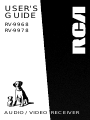 1
1
-
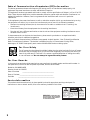 2
2
-
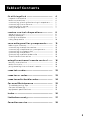 3
3
-
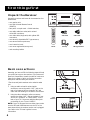 4
4
-
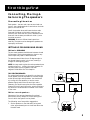 5
5
-
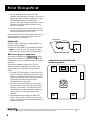 6
6
-
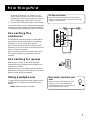 7
7
-
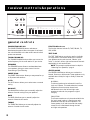 8
8
-
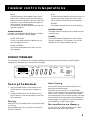 9
9
-
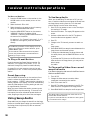 10
10
-
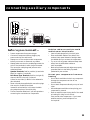 11
11
-
 12
12
-
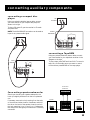 13
13
-
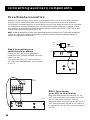 14
14
-
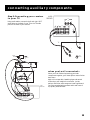 15
15
-
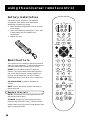 16
16
-
 17
17
-
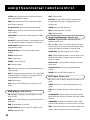 18
18
-
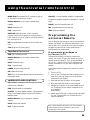 19
19
-
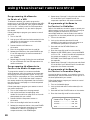 20
20
-
 21
21
-
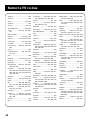 22
22
-
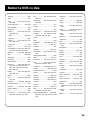 23
23
-
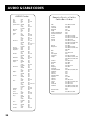 24
24
-
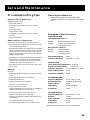 25
25
-
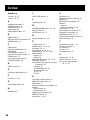 26
26
-
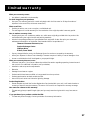 27
27
-
 28
28
-
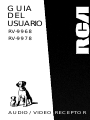 29
29
-
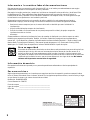 30
30
-
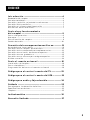 31
31
-
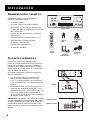 32
32
-
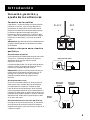 33
33
-
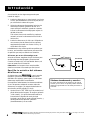 34
34
-
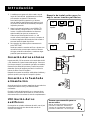 35
35
-
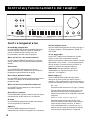 36
36
-
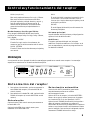 37
37
-
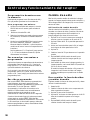 38
38
-
 39
39
-
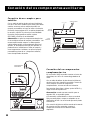 40
40
-
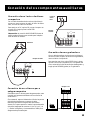 41
41
-
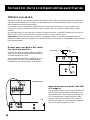 42
42
-
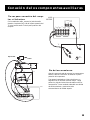 43
43
-
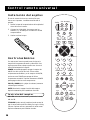 44
44
-
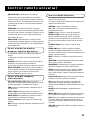 45
45
-
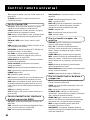 46
46
-
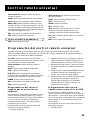 47
47
-
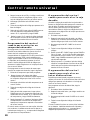 48
48
-
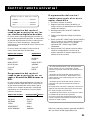 49
49
-
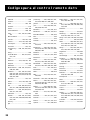 50
50
-
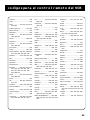 51
51
-
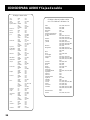 52
52
-
 53
53
-
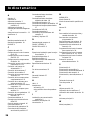 54
54
-
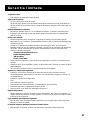 55
55
-
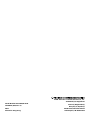 56
56
Samsung RV-9978 User manual
- Category
- LCD TVs
- Type
- User manual
Ask a question and I''ll find the answer in the document
Finding information in a document is now easier with AI
in other languages
- español: Samsung RV-9978 Manual de usuario