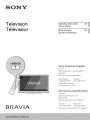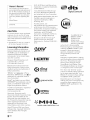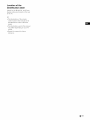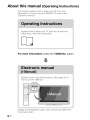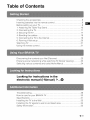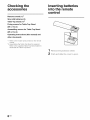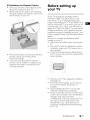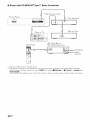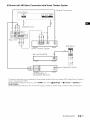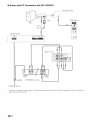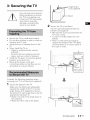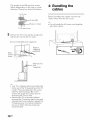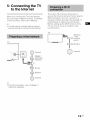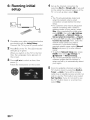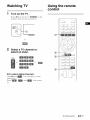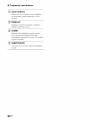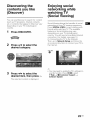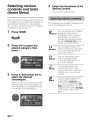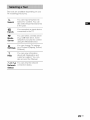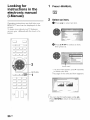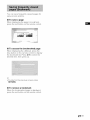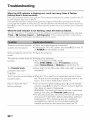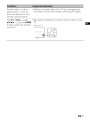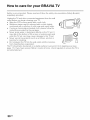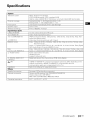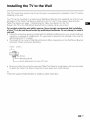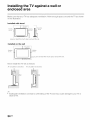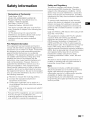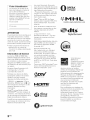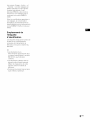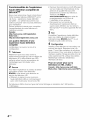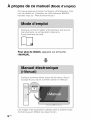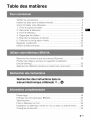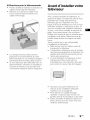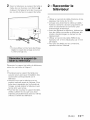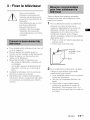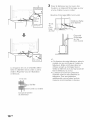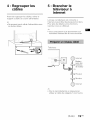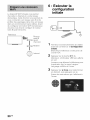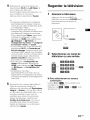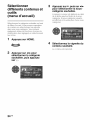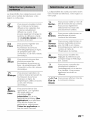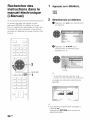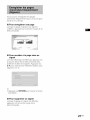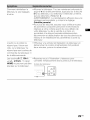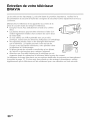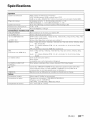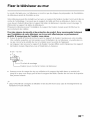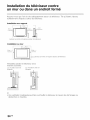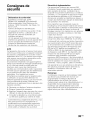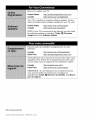Sony KDL-60W610B Owner's manual
- Category
- LED TVs
- Type
- Owner's manual
This manual is also suitable for

ONY
Television
Tel6viseur
O er tino,nstructionsUSi!
(Setup Guide)
Moded'emploi FRi !
(Guide d'installation)
BR IA
Sony Customer Support
U.S.A.:
http://www.sony.com/tvsu pport
Canada:
http://www.sony.ca/su pport
United States Canada
1.800.222.SONY 1.877.899.SONY
Please Do Not Return
the Product to the Store
Service & la clientele Sony
Canada:
http://su pport.sony.ca/fr
Etats-Unis :
http://www.sony.com/tvsu pport
Canada Etats-Unis
1.877.899.SONY 1.800.222.SONY
Ne retournez pas le produit au magasin

Owner's Record
The model and serial numbers
are located at the side and rear of
the TV. Record these numbers in
the spaces provided below. Refer
to them whenever you call upon
your Sony dealer regarding this
TV.
Model Name
Serial No.
CAUTION
To prevent electric shock and blade
exposure, do not use this AC plug
with an extension cord, receptacle or
other outlet unless the blades can be
fully inserted.
• Operate the TV only on 110-240 V
AC (U.S.A./Canada 120 V AC)
Licensing Information
The terms HDMI and HDMI High-
Definition Multimedia Interface, and
the HDMI Logo are trademarks or
registered trademarks of HDMI
Licensing LLC in the United States
and other countries.
Fergason Patent Properties, LLC:
U.S. Patent No. 5,717,422
U.S. Patent No. 6,816,141
Manufactured under license from
Dolby Laboratories. Dolby and the
double-D symbol are trademarks of
Dolby Laboratories.
"BRAVlA" and BRAVlA, S-Force,
Motionfiow, BRAVIA Sync, and [] are
trademarks or registered marks of
Sony Corporation.
DLNA @, the DLNA Logo and DLNA
CERTIFIED @are trademarks, service
marks, or certification marks of the
Digital Living Network Alliance.
TracklD is a trademark or registered
trademark of Sony Mobile
Communications AB.
Gracenote, Gracenote eyeQ,
Gracenote VideolD, Gracenote Video
Explore, Gracenote MusiclD, the
Gracenote logo and logotype, and
the "Powered by Gracenote" logo are
either registered trademarks or
trademarks of Gracenote in the
United States and/or other countries.
Opera @Devices SDK from Opera
Software ASA. Copyright 1995-2014
Opera Software ASA. All rights
reserved.
Wi-Fi, Wi-Fi Direct and Miracast are
trademarks or registered trademarks
of Wi-Fi Alliance.
"Sony Entertainment Network logo"
and "Sony Entertainment Network"
are trademarks of Sony Corporation.
MHL, Mobile High-Definition Link and
the MHL Logo are trademarks or
registered trademarks of MHL
Licensing, LLC.
For DTS patents, see
http://patents.dts.com. Manufactured
under license from DTS Licensing
Limited. DTS, the Symbol, & DTS and
the Symbol together are registered
trademarks, and DTS Digital
Surround is a trademark of DTS, Inc.
© DTS, Inc. All Rights Reserved.
Designed with UEI Technology TM
Under License from Universal
Electronics Inc. Portions © UE12000 -
2013
Hii::31rlnllTM
HI_. OEH_mONMULTIMEDIAINTER_ACE
gracenobeo
OPERA
software
,,MHL
Mobile High-DeFinition Link
Digital Surround
Your BRAVIA TV is
ENERGY STAR®
qualified in the
default mode.
It meets strict energy
efficiency guidelines
set by the U.S. Environmental
Protection Agency and Department
of Energy. ENERGY STAR is a joint
program of these government
agencies, designed to promote
energy efficient products and
practices.
Changes to certain features, settings,
and functionalities (when available) of
this TV (i.e. Picture/Sound, Light
Sensor, Power Savings, Picture
Scene/Mode, Auto Display, Shop
Front Display Settings) can increase
or change the power consumption.
The "Auto" and "General" picture
scenes are default settings optimized
for the input signal selected. Your
BRAVlA TV is tested in these settings
for ENERGY STAR qualification.
Depending upon such changed
settings, the power consumption may
exceed the limits required for the
ENERGY STAR qualification in the
default mode.
2 us

Location of the
identification label
Labels for the Model No. and Power
Supply rating are located on the rear
of the TV.
• The illustrations of the remote
control used in this manual are of
the RM-YDI03 unless otherwise
stated.
• The illustrations used in this manual
may differ depending on your TV
model.
• Retain this manual for future
reference.
3 us

The BRAVIA ® Full HDTV
Experience
Thank you for choosing Sony! Your new
BRAVIA ® TV opens the door to the "Full
HDTV Experience." This document will help
you get the most out of your TV.
Please take a moment to register your TV
at:
U.S.A.: http://productregistration.sony.com
Canada: http://www.sony.ca/registration
Four Steps to a Full HD Experience
Set, Source, Sound, and Setup.
1 Set
Now that you have made the best selection
in LED backlit LCD TV technology, be sure
to remove all accessory contents from the
packaging before setting up your TV.
2 Source
To experience the stunning detail of your
BRAVIA TV, you need access to HD
programming.
• Upgrade your signal or content source to
high-definition (HD) by contacting your
HD service provider.
• Receive over-the-air HD broadcasts with
an HD-quality antenna connected
directly to the back of your TV.
Visit http://www.antennaweb.org for
more information on antenna selection
and setup.
• Discover the wealth of entertainment now
available on super-high resolution
Blu-ray Disc TM player and other Sony HD
equipment.
3 Sound
Complete the high-definition experience
with a BRAVIA Sync TM surround sound
system or A/V receiver from Sony.
4 Setup
Install your TV and connect your sources.
See page 11 for sample connection
diagrams. To help assure the highest
quality for your HD experience, use Sony
HDMI (High-Definition Multimedia
Interface) cables.
To learn more about HDTV, visit:
U.S.A.: http://www.sony.com/H DTV
Canada: http://www.sony.ca/hdtv
This TV displays all video input signals in a resolution of 1,920 dots x 1,080 lines.
The following chart shows the high-definition (HD) and standard-definition (SD) video formats
supported by your BRAVIA TV inputs.
HD
I!0
I SUPPORTED FORMATS
INPUT VIDEO AUDIO 1080,'24pi30p1080p .1 108Oi 720i24pi30p720p .1 480p
NDMI
COMPONENT
Y PB PR
Audio L/R
.1 For details of supported formats, refer to the "Specifications" in this manual.
.2 For supported PC formats refer to the i-Manual.
480i PC.2
4 us
Page is loading ...

About this manual (Operating Instructions)
This manual explains how to setup your TV. For more
information on how to use your BRAVlA TV, refer to the
"Electronic manual".
Explains how to setup your TV such as connections,
initial setup, and basic operations.
For more information, press the i-MANUAL button
Explains how to use all the features. See page 26 on
how to use the i-Manual.
d:t
[_yT ¸ !_
;ili!;j¸iiiiiiiiiiiiii!!;;ij¸iii¸i!ii!ii_iiiiiiiiiiiiiiiiiiiiiii_!!ii;_!!i;i!i_ji_!._:!_;i!;;;;;;;;;;;;;;;;;_iji_i_j_!_!_!_;_ji!i!i!iiii¸iiiiil;!!!iiii!!iii!i!iiii!i!!!!!!!!!!!!!i¸!(I¸i!ii!iii!il;iiiiiill¸i!!iiiiiii!ii;!!!!!!!!!!!!!!!!!!!!!!!!!!!!!!!!!;_i;i¸i;iii!ii;i!i!!;ii¸i¸iiii;iiii_i!i;i;i;i;i;i;i;i;i;i;i;i;i;i;i;i;i;i;i;i;i;i;i;i;i;i;i;i;i;iiiil¸:i¸I¸I¸I;III!I_I!I¸i!_i¸!!_ii!;_:i!i!i!!iiiii!!!!!!!!!!!!!!!!!!!!!!!!!!!!!!!!!!!!!!!!!!!!!!!!i¸!(I¸i!jili!i!i!il;ii;i_iiiiiiiiiii:}iiii!!iii!i¸IIIIIIIIIIIIIIIIIIIIIII
Images and illustrations used in this manual may differ from
the actual screen.
6 us

Table of Contents
Checking the accessories ........................................................................ 8
Inserting batteries into the remote control ................................................ 8
Before setting up your TV......................................................................... 9
1: Attaching the Table-Top Stand .......................................................... 10
2: Connecting the TV.............................................................................. 11
3: Securing the TV .................................................................................. 17
4: Bundling the cables ........................................................................... 18
5: Connecting the TV to the Internet ....................................................... 19
6: Running initial setup ........................................................................... 20
Watching TV ........................................................................................... 21
Using the remote control ........................................................................ 21
Discovering the contents you like (Discover) ......................................... 23
Enjoying social networking while watching TV (Social Viewing) ............ 23
Selecting various contents and tools (Home Menu) .............................. 24
Looking for instructions in the
electronic manual (i-Manual) _...(_)
Troubleshooting ...................................................................................... 28
How to care for your BRAVlA TV ............................................................ 30
Specifications ......................................................................................... 31
Installing the TV to the Wall .................................................................... 33
Installing the TV against a wall or enclosed area ................................... 34
Safety Information ................................................................................... 35
7 us

Checking the
accessories
Remote control (1).1
Size AAA batteries (2)
Table-Top Stand (1)*2
Fixing screws for Table-Top Stand
(a5 x 16) (4)
Assembling screws for Table-Top Stand
(M5 x 16) (4)
Operating Instructions (this manual) and
other documents
"1 Refer to the model name printed on the remote
control.
*2 Assembling the Table-Top Stand is required,
Refer to the supplied Table-Top Stand leaflet to
assemble the Table-Top Stand.
Inserting batteries
into the remote
control
1 Remove the protection sheet.
2 Push and slide the cover to open.
8 us

M Guidelines for Remote Control
• Point your remote control directly at the
IR sensor located on your TV.
• Make sure that no objects are blocking
the path between the remote control and
the IR sensor on your TV.
\
Fluorescent lamps can interfere with your
remote control; try turning off the
fluorescent lamps.
Ifyou are having problems with the
remote control, reinsert or replace your
batteries and make sure that they are
correctly inserted.
Before setting up
your TV
Some TV models are packaged with a
detached Table-Top Stand so you can
mount your TV to a wall right away. See
page 33 (Installing the TV to the Wall) if you
want to mount the TV to a wall. If you are not
mounting the TV to a wall, you will need to
attach the Table-Top Stand. You will need a
Phillips screwdriver (not supplied) and the
supplied screws to complete the task. Look
for the supplied Table-Top Stand instruction
leaflet.
Be sure to consider the following while
setting up your TV:
• Disconnect all cables when carrying the
TV.
• Carry the TV with the adequate number
of people; larger size TVs require two or
more people.
• Correct hand placement while carrying
the TV is very important for safety and to
avoid damage.
Ensure your TV has adequate ventilation,
see page 34.
For best picture quality, do not expose
the screen to direct illumination or
sunlight.
Avoid installing the TV in a room with
reflective wall and floor materials.
Avoid moving the TV from a cold area to
a warm area. Sudden room temperature
changes may cause moisture
condensation. This may cause the TV to
show poor picture and/or poor color.
Should this occur, allow moisture to
evaporate completely before powering
the TV on.
(Continued) 9 us

Ensure that there are no objects in front
of the TV.
IR Sensor
1: Attaching the
Table-Top Stand
......................................................................................................................................................iiijiiiiiiiiii{_i;;;;;;;;;;;;;;;;;;;;;;;;;;;;;;;;;;;;;;;;;;;;;;;;;;;
Refer to the supplied Table-Top Stand
leaflet for proper attachment.
• Do not put stress on the LCD panel or the
frame around the screen.
• Be careful to not pinch your hands or the AC
power cord when you install the TV set to the
Table-Top Stand.
1 Place the TV set on the Table-Top Stand.
ii ii
lOUS

2 Fix the TV to the Table-Top Stand using
the supplied screws. The arrow marks
_[_ indicate the location of the screw
holes used for securing the Table-Top
Stand.
2: Connecting the TV
• Use an antenna cable connector no greater
than 14 mm thick.
• When connecting the cable to the Cable/
Antenna, input finger tighten only, over
tightening the connection can damage the
TV.
• Before moving the TV, disconnect all of the
cables connected to the TV to prevent
damaging the TV when it is moved.
• Use an HDMI cable connector within 12 mm
(thickness) x 21 mm (width).
• For more information on connections, refer to
the i-Manual.
• if using an electric screwdriver, set the
torque at approximately 1.5 N.m
{15 kgf.cm}.
I Shown with a Set Top Box with
HDMI connection
To detach the Table-Top Stand from the TV,
remove the screws fixed in step 2.
• Do not remove the Table-Top Stand for any
reason other than to install corresponding
accessories on the TV.
• Be sure the TV is vertical before turning on.
To avoid uneven picture uniformity do not
power on the TV with the LCD panel facing
down.
• When attaching the Table-Top Stand again,
be sure to fasten the screws (previously
removed) to the original holes on the rear of
the TV.
__ ii....
t'
Set Top Box
(Continued) 1 1 us

Recommendation for an F type plug
Projection of the inner wire from the
connection part must be less than 1.5mm.
I 7 mm max.
1.5 mm max.
(Reference drawing for an F type plug)
l Shown with a Set Top Box with
COMPONENT connection
l Cable System or VHF/UHF Antenna
System
_/_nll_ Cable or Antenna
Set Top Box
12us

l Shown with MHL device with MHL
connection
USHeLa_th_riBzLeEd
with MHL logo MHL
device
The TV simultaneously charges the MHL-
compatible connected device while playing
photo/music/video files. You can use the TV
remote control to control the connected
MHL-compatible device.
• If Auto Input Change (MHL) is set to On, the
TV automatically switches to HDMI iN 1/MHL
from other input when MHL-compatible
device is connected to HDMI IN 1/MHL jack.
The availability of Auto Input Change (MHL)
depends on whether the MHL-compatible
device can support this feature.
• if Charge MHL during Power Off is set to
On, you can continue charging the MHL-
compatible device even when the TV is in
standby mode.
(Continued) 13 us

l Shown with HD BRAVIA ® Sync TM Basic Connection
*1Under Panel
f *2Optical Connection !
_ *1Rear of TV
L
*IA/V Receiver
*lBlu-ray Disc
*1Side Panel
_MP
@
.......ij
HD Cable Box or
HD Satellite Receiver
__ i__ SAT (Dish)
Cable/
L=======a L=======a
Antenna
.1 Signifies a BRAVIA Sync capable device.
.2 The optical connection is only needed for A/V receivers that do not support ARC (Audio Return Channel).
Set the speaker settings to audio out, press HOME, then select _ Settings _ _) Sound _ Speakers
Audio System,
Set the HDMI CEC settings on the TV and AV receiver to allow for system audio control for ARC connections
14 us

l Shown with HD Basic Connection with Home Theater System
Under Panel
Rear of TV t 1' 1'
t
T
Cable/Antenna
*Optical Connection
t
L.or -
....
_---__ _ Side Panel
Home Theater System
Blu-ray Disc/DVD
SD Cable Box or
SD Satellite Receiver
........i_:?
, __ Cable/SAT (Dish)
* The optical connection is only needed for home theater system that do not support ARC (Audio Return Channel)
when connecting with HDMI.
Set the speaker settings to audio out, press HOME, then select _ Settings _ _) Sound _ Speakers
Audio System.
Set the HDMI CEC settings on the TV and AV receiver to allow for system audio control for ARC connections=
(Continued) 15 us

l Shown with PC Connection with SD VCR/DVD
PC
* DVl
Under Panel _.
Rear of TV
Side Panel
©
t t
tJ
=,J |
,. vo_ 13°v° 1
9 Splitter VCR/DVD Combo
T
Cable/Antenna
* DVl does not support audio signals. Connect the audio output of the PC to the PC speakers or an A/V receiver to
listen to sound from the PC,
16us

3: Securing the TV
Sony strongly recommends
taking measures to prevent
the TV from toppling over.
Unsecured TVs may topple
and result in property
damage, serious bodily
injury or even death.
• Secure the TV to a wall and/or stand.
• Do not allow children to play or climb on
furniture and TV sets.
• Avoid placing or hanging items on the
TV.
• Never install the TV on:
- slippery, unstable and/or uneven
surfaces.
- furniture that can easily be used as
steps, such as a chest of drawers.
• Install the TV where it cannot be pulled,
pushed, or knocked over.
• Route all AC power cords and
connecting cables so that they are not
accessible to curious children.
2 Secure the TV to the Stand.
Use the optional hardware listed as
follows (not supplied):
• M6 machine screw (screwed into the
TV's rear cover)
• A screw or similar (attach it to the
Stand)
• Rope or chain (strong enough to
support the weight of the TV). Make
sure that there is no excess slack in
the rope or chain.
iiiiii,ii!i !M6
: machine l
supplied)
Fop
Consider the following measures when
securing your TV to a Stand (not supplied).
1 Secure the Stand for the TV.
Make sure the Stand can adequately
support the weight of the TV. Use two
angle braces (not supplied) to secure
the stand. For each angle brace use the
appropriate hardware to:
• Attach one side of the angle brace to
the wall stud.
• Attach the other side to the Stand.
(Continued) 1 7 us

The length of the M6 machine screw
differs depending on the rope or chain
diameter. Please see below illustration.
8-12 mm
TV's rear cover
M6
_e or chain
4: Bundling the
cables
Before bundling the cables, remove the
cable holder from the AC cover.
• Do not bundle the AC power cord together
with other cables.
3 Anchor the TV to the wall by using bolts,
wall anchor and chain (or rope).
Anchor bolts (M6) (not supplied)
Rope or
i
chain (not
"ii, _ plied)
Wall-
mount
holes
Wall-anchor
(not
supplied)
• Your TV is shipped with screws attached
to the rear of the TV depending on the TV
model. (They are fastened in the screw
holes for wall mounting.) Be sure to
remove the upper two screws prior to
anchoring the TV to a wall.
• Securing the TV to the stand without
securing the TV and the stand to the wall
provides minimum protection against the
TV toppling over. For further protection,
be sure to follow the three measures
recommended.
18us

5: Connecting the TV
to the Internet
When you connect this TV to the Internet,
you can enjoy multiple functions. For details
on the functions, refer to the i-Manual.
• You will need to contract with an Internet
service provider to connect to the Internet.
TV
Internet
Modem
with router
h functions
r
Router
Modem
Internet
The built-in Wi-Fi device allows you to
access the Internet and your home network.
With this feature, you can connect to a
wireless network and enjoy the benefits of
networking in a cable-free environment.
Before setting up the Wi-Fi function of the
TV, be sure to set up a wireless router
(access point).
TV
i
router
(access
point)
Modem
Internet
• For LAN connections, use a Category 7
cable (not supplied).
19us

6: Running initial
setup
®
2
3
Complete your cable connections before
proceeding with the Initial Setup.
Connect the TV to your AC power outlet.
Press I/_ on the TV. The LED indicator
will light up in green.
When you switch on the TV for the first
time, the Language menu appears on
the screen.
Press _,/,!,/_./,_to select an item, then
press (9.
Follow the instructions on the screen.
4
5
Set up the Internet connection by
selecting Wi-Fi or Wired LAN. If you will
not be using the network features of the
TV, or to set up later, select Skip.
• The TV will automatically detect and
setup the network when a wired
connection is made before the initial
setup.
• For customers who need to setup their
network connection with a Static ]P
address and/or a Proxy server, select
Skip. After completing the initial setup,
press HOME, then select _ Settings
--* _) Network --* Network Setup --*
Set up network connection --* Expert.
• if you use WEP security, select Wi-Fi --*
Connect by scan list. Then, select the
network name (SSID) you want to
connect to. if you cannot find the
required network name, select [Manual
Entry] and press _ to enter network
name.
• To perform Network Setup later, press
HOME, then select _ Settings --*
_) Network --* Network Setup,
• The TV will automatically search for a
software update after the network is
setup and will try to automatically detect
your region.
Scan for available channels using the
TV's built-in tuner by selecting Built-in
Tuner ---* Auto. If you will be using a
cable box or satellite receiver and do not
wish to use the TV's built-in tuner select
Set Top Box. If you do not wish to use
the TV's built-in tuner or a set top box,
select Skip.
20 us

Watching TV
1 Turn on the TV.
Press I/_ on the TV or POWER on the
remote control to turn on the TV.
i/@
or
2 Select a TV channel or
select an input.
CH
or or
l To select digital channels
Use 0-9 and _. For example, to enter
channel 2.1:
Press _, _ and _, then press
@.
Using the remote
control
m- mww_
[]
[]
SUBTITLE
(Continued) 21 us
Page is loading ...
Page is loading ...
Page is loading ...
Page is loading ...
Page is loading ...
Page is loading ...
Page is loading ...
Page is loading ...
Page is loading ...
Page is loading ...
Page is loading ...
Page is loading ...
Page is loading ...
Page is loading ...
Page is loading ...
Page is loading ...
Page is loading ...
Page is loading ...
Page is loading ...
Page is loading ...
Page is loading ...
Page is loading ...
Page is loading ...
Page is loading ...
Page is loading ...
Page is loading ...
Page is loading ...
Page is loading ...
Page is loading ...
Page is loading ...
Page is loading ...
Page is loading ...
Page is loading ...
Page is loading ...
Page is loading ...
Page is loading ...
Page is loading ...
Page is loading ...
Page is loading ...
Page is loading ...
Page is loading ...
Page is loading ...
Page is loading ...
Page is loading ...
Page is loading ...
Page is loading ...
Page is loading ...
Page is loading ...
Page is loading ...
-
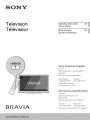 1
1
-
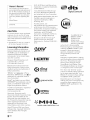 2
2
-
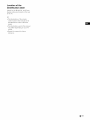 3
3
-
 4
4
-
 5
5
-
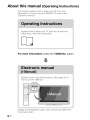 6
6
-
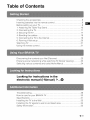 7
7
-
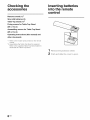 8
8
-
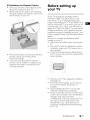 9
9
-
 10
10
-
 11
11
-
 12
12
-
 13
13
-
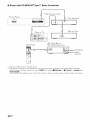 14
14
-
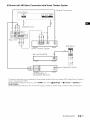 15
15
-
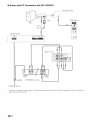 16
16
-
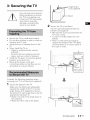 17
17
-
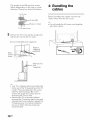 18
18
-
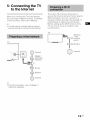 19
19
-
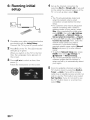 20
20
-
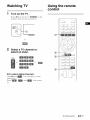 21
21
-
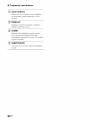 22
22
-
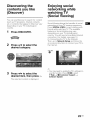 23
23
-
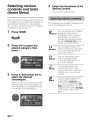 24
24
-
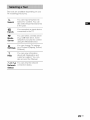 25
25
-
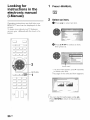 26
26
-
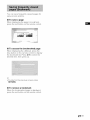 27
27
-
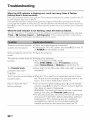 28
28
-
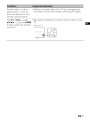 29
29
-
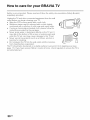 30
30
-
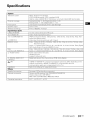 31
31
-
 32
32
-
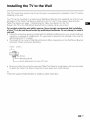 33
33
-
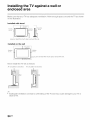 34
34
-
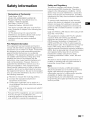 35
35
-
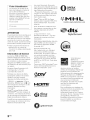 36
36
-
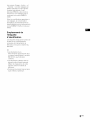 37
37
-
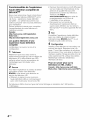 38
38
-
 39
39
-
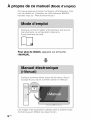 40
40
-
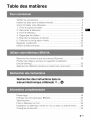 41
41
-
 42
42
-
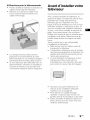 43
43
-
 44
44
-
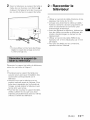 45
45
-
 46
46
-
 47
47
-
 48
48
-
 49
49
-
 50
50
-
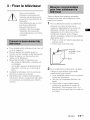 51
51
-
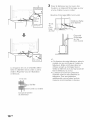 52
52
-
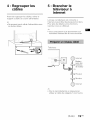 53
53
-
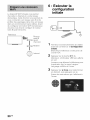 54
54
-
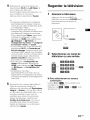 55
55
-
 56
56
-
 57
57
-
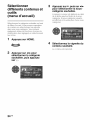 58
58
-
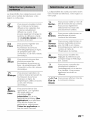 59
59
-
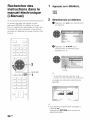 60
60
-
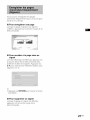 61
61
-
 62
62
-
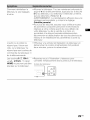 63
63
-
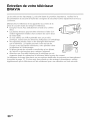 64
64
-
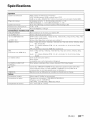 65
65
-
 66
66
-
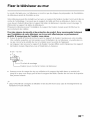 67
67
-
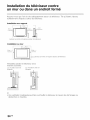 68
68
-
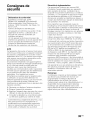 69
69
-
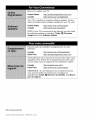 70
70
Sony KDL-60W610B Owner's manual
- Category
- LED TVs
- Type
- Owner's manual
- This manual is also suitable for
Ask a question and I''ll find the answer in the document
Finding information in a document is now easier with AI
in other languages
Related papers
-
Sony KDL-48W600B Owner's manual
-
Sony KDL-55W800B Owner's manual
-
Sony KDL-32R400A Owner's manual
-
Sony KDL-50R450A Owner's manual
-
Sony KDL-60R510A Owner's manual
-
Sony BRAVIA KDL-50R450A User manual
-
Sony KDL46R453A User manual
-
Sony XBR-55X850A Owner's manual
-
Sony KDL-65W850A Owner's manual
-
Sony KD43X720E User guide
Other documents
-
RCA LED42A45RQ User manual
-
Dongguan Boxinda Electronic Technology B-17 User guide
-
LG 60PY2DR Owner's manual
-
ONKYO TX-NR838 Owner's manual
-
Pioneer VSX-90 Operating instructions
-
ONKYO TX-NR717 User manual
-
Dongguan Boxinda Electronic Technology B-13 User guide
-
Fujifilm BLO1299-200 User manual
-
HP LC3200N User manual
-
Commodore 1902 User manual