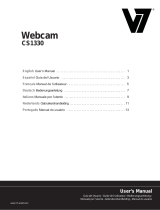Logitech® Webcam C920-C
Setup Guide
Logitech for Business
English
Thank you for buying your Logitech
Webcam C920-C!
Use this guide to set up your Logitech
webcam and to begin making video calls.
If you have questions before you start,
please visit the website to learn more
aboutLogitech webcams and video calling.
www.logitech.com/business
Deutsch
Vielen Dank, dass Sie sich für
die Logitech Webcam C920-C
entschieden haben!
Mit dieser Anleitung konfigurierenSie
IhreLogitech Webcam und führen
nacheinpaar einfachen Handgrien
Ihrerstes Videogespräch.
Wenn Sie vorab Fragen klären möchten,
finden Sie auf unserer Website weitere
Informationen zu Logitech Webcams
undVideogesprächen.
www.logitech.com/business
Français
Merci d’avoir acheté cette webcam
Logitech Webcam C920-C!
Utilisez ce guide pour configurer
votrewebcam Logitech et commencer
àpasser des appels vidéo.
Avant de commencer, si vous avez
desquestions, veuillez consulter le site
Web afin d’en savoir plus sur les webcams
Logitech et sur les appels vidéo.
www.logitech.com/business
Español
Gracias por la compra de Logitech
Webcam C920-C.
Use esta guía para configurar la cámara
Web Logitech y comenzar a realizar
videoconferencias.
Si tiene alguna pregunta antes decomenzar,
visite el sitio Web para obtener más
información sobre las cámaras Web
Logitech y videoconferencias.
www.logitech.com/business
www.logitech.com/support
België/Belgique Dutch: +32-(0)2 200 64 44;
French: +32-(0)2 200 64 40
Česká Republika +420 239 000 335
Danmark +45-38 32 31 20
Deutschland +49-(0)80-05 895 562
España +34-91-275 45 88
France +33-(0)8-05 54 07 36
Ireland +353-(0)1 524 50 80
Italia +39-02-91 48 30 31
Magyarország +36 (1) 777-4853
Nederland +31-(0)-20-200 84 33
Norge +47-(0)24 159 579
Österreich +43-(0)1 206 091 026
Polska 00800 441 17 19
Portugal +351-21-415 90 16
Россия +7(495) 641 34 60
Schweiz/Suisse +41-(0)44 654 59 17
Svizzera
South Africa 0800 981 089
Suomi +358-(0)9 725 191 08
Sverige +46-(0)8-501 632 83
Türkiye 00800 44 882 5862
United Arab 8000 441-4294
Emirates
United Kingdom +44-(0)800-731-31 02
European, English: +41-(0)22 761 40 25
Mid. East., & Fax: +41-(0)21 863 54 02
African Hq.
Morges,
Switzerland
Eastern Europe English: 41-(0)22 761 40 25
English
Features
1. Autofocus HD 1080p lens
2. Omni directional microphones
3. Activity light
4. Flexible clip/base
5. Privacy shutter
6. Tripod attachment
Deutsch
Funktionen
1. Autofokus-Linse HD 1080p
2. Omnidirektionale Mikrofone
3. Betriebs-LED
4. Flexibler Clip/Standfläche
5. Privatsphäre-Schutz
6. Stativhalterung
Français
Fonctionnalités
1. Objectif HD 1080p avec
mise au point automatique
2. Microphones omnidirectionnels
3. Témoin d’activité
4. Clip/base flexible
5. Obturateur de confidentialité
6. Filetage de fixation pour trépied
Español
Funciones
1. Lente HD 1080p con enfoque
automático
2. Micrófonos omnidireccionales
3. Diodo de actividad
4. Clip/base versátil
5. Tapa de obturador
6. Acoplamiento de trípode
6
4
1
5
2 3 2