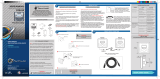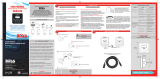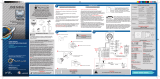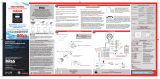Page is loading ...

YAMAGATA (Wuxi) Co., Ltd.
Block 28-25, Changjiang Nanlu, WND, jiangsu, China
Designed by ALPINE Japan
Printed in China (Y)
68-05946Z88-A
EN
FR
ES
01GB01CDE9870.fm
ALPINE CDE-9870 68-05946Z88-A (EN)
MP3 CD Receiver
CDE-9870
• OWNER’S MANUAL
Please read before using this equipment.
• MODE D’EMPLOI
Veuillez lire avant d’utiliser cet appareil.
• MANUAL DE OPERACIÓN
Léalo antes de utilizar este equipo.
ALPINE ELECTRONICS MARKETING, INC.
1-1-8 Nishi Gotanda,
Shinagawa-ku,
Tokyo 141-0031, Japan
Phone 03-5496-8231
ALPINE ELECTRONICS OF AMERICA, INC.
19145 Gramercy Place, Torrance,
California 90501, U.S.A.
Phone 1-800-ALPINE-1 (1-800-257-4631)
ALPINE ELECTRONICS OF CANADA, INC.
777 Supertest Road, Toronto,
Ontario M3J 2M9, Canada
Phone 1-800-ALPINE-1 (1-800-257-4631)
ALPINE ELECTRONICS OF AUSTRALIA PTY. LTD.
161-165 Princes Highway, Hallam
Victoria 3803, Australia
Phone 03-8787-1200
ALPINE ELECTRONICS GmbH
Frankfurter Ring 117, 80807 München, Germany
Phone 089-32 42 640
ALPINE ELECTRONICS OF U.K. LTD.
Alpine House
Fletchamstead Highway, Coventry CV4 9TW, U.K.
Phone 0870-33 33 763
ALPINE ELECTRONICS FRANCE S.A.R.L.
(RCS PONTOISE B 338 101 280)
98, Rue de la Belle Etoile, Z.I. Paris Nord Il,
B.P. 50016, 95945 Roissy Charles de Gaulle
Cedex, France
Phone 01-48638989
ALPINE ITALIA S.p.A.
Viale C. Colombo 8, 20090 Trezzano
Sul Naviglio (MI), Italy
Phone 02-484781
ALPINE ELECTRONICS DE ESPAÑA, S.A.
Portal de Gamarra 36, Pabellón, 32
01013 Vitoria (Alava)-APDO 133, Spain
Phone 945-283588
ALPINE ELECTRONICS (BENELUX) GmbH
Leuvensesteenweg 510-B6,
1930 Zaventem, Belgium
Phone 02-725-13 15
R
01GB00CDE9870.book Page 1 Wednesday, October 11, 2006 7:27 PM

ALPINE CDE-9870 68-05946Z88-A (EN)
01GB00CDE9870.book Page 2 Wednesday, October 11, 2006 7:27 PM

01GB02CDE9870TOC.fm
ALPINE CDE-9870 68-05946Z88-A (EN)
ENGLISH
1-EN
Contents
Operating Instructions
WARNING
WARNING ................................................. 3
CAUTION .................................................. 3
PRECAUTIONS ........................................ 3
Getting Started
Accessory List .................................................. 6
Turning Power On and Off ............................... 6
Detaching and Attaching the Front Panel ........ 6
Initial System Start-Up ..................................... 6
Adjusting Volume ............................................. 6
Lowering Volume Quickly ............................... 7
Setting Time ..................................................... 7
Radio
Listening to Radio ............................................ 7
Presetting Stations Manually ............................ 8
Presetting Stations Automatically .................... 8
Tuning to Preset Stations .................................. 8
CD/MP3
Playback ........................................................... 8
Repeat Play ....................................................... 9
M.I.X. (Random Play) ...................................... 9
Searching from CD Text .................................. 9
File/Folder Name Search
(concerning MP3) ....................................... 10
About MP3 ..................................................... 10
Sound Setting
Adjusting Bass/Treble/Balance (Between Left
and Right)/Fader (Between Front and Rear)/
Loudness/Defeat ......................................... 12
Setting the Bass Control ................................. 12
Setting the Treble Control .............................. 12
Adjusting the High Pass Filter ....................... 13
Other Functions
Displaying the Text .........................................13
Displaying Time .............................................14
SETUP
Sound Customizing
Subwoofer On and Off .....................................14
Setting the Subwoofer System .........................15
Visual Customizing
Dimmer Control ...............................................15
Scroll Type Setting ...........................................15
Scroll Setting (TEXT SCR) ..............................15
Demonstration ..................................................15
MP3
Playing MP3 Data (PLAY MODE) ..................15
External Device
Connecting to an External Amplifier
(POWER IC) .................................................15
iPod
®
(Optional)
Playback ..........................................................16
Searching for a desired Song ..........................16
Direct Search Function ...................................17
Select Playlist/Artist/Album/Podcast/ Genre/
Composer ....................................................17
Random Play Shuffle (M.I.X.) .......................17
Repeat Play .....................................................18
Displaying the Text .........................................18
Information
In Case of Difficulty .......................................19
Specifications ..................................................21
01GB00CDE9870.book Page 1 Wednesday, October 11, 2006 7:27 PM

2-EN
ALPINE CDE-9870 68-05946Z88-A (EN)
01GB02CDE9870TOC.fm
Installation and Connections
Warning .................................................. 22
Caution ................................................... 22
Precautions ............................................ 22
Installation ......................................................23
Connections ....................................................24
LIMITED WARRANTY
01GB00CDE9870.book Page 2 Wednesday, October 11, 2006 7:27 PM

3-EN
01GB03CDE9870.fm
ALPINE CDE-9870 68-05946Z88-A (EN)
Operating Instructions
DO NOT OPERATE ANY FUNCTION THAT TAKES YOUR
ATTENTION AWAY FROM SAFELY DRIVING YOUR VEHICLE.
Any function that requires your prolonged attention should only be
performed after coming to a complete stop. Always stop the vehicle
in a safe location before performing these functions. Failure to do
so may result in an accident.
KEEP THE VOLUME AT A LEVEL WHERE YOU CAN STILL
HEAR OUTSIDE NOISES WHILE DRIVING.
Excessive volume levels that obscure sounds such as emergency
vehicle sirens or road warning signals (train crossings, etc.) can be
dangerous and may result in an accident. LISTENING AT LOUD
VOLUME LEVELS IN A CAR MAY ALSO CAUSE HEARING
DAMAGE.
MINIMIZE DISPLAY VIEWING WHILE DRIVING.
Viewing the display may distract the driver from looking ahead of
the vehicle and cause an accident.
DO NOT DISASSEMBLE OR ALTER.
Doing so may result in an accident, fire or electric shock.
USE ONLY IN CARS WITH A 12 VOLT NEGATIVE GROUND.
(Check with your dealer if you are not sure.) Failure to do so may
result in fire, etc.
KEEP SMALL OBJECTS SUCH AS BATTERIES OUT OF THE
REACH OF CHILDREN.
Swallowing them may result in serious injury. If swallowed,
consult a physician immediately.
USE THE CORRECT AMPERE RATING WHEN REPLACING
FUSES.
Failure to do so may result in fire or electric shock.
DO NOT BLOCK VENTS OR RADIATOR PANELS.
Doing so may cause heat to build up inside and may result in fire.
USE THIS PRODUCT FOR MOBILE 12V APPLICATIONS.
Use for other than its designed application may result in fire,
electric shock or other injury.
DO NOT PLACE HANDS, FINGERS OR FOREIGN OBJECTS IN
INSERTION SLOTS OR GAPS.
Doing so may result in personal injury or damage to the product.
HALT USE IMMEDIATELY IF A PROBLEM APPEARS.
Failure to do so may cause personal injury or damage to the
product. Return it to your authorized Alpine dealer or the nearest
Alpine Service Center for repairing.
PRECAUTIONS
Product Cleaning
Use a soft dry cloth for periodic cleaning of the product. For more
severe stains, please dampen the cloth with water only. Anything
else has the chance of dissolving the paint or damaging the plastic.
Temperature
Be sure the temperature inside the vehicle is between +60°C
(+140°F) and –10°C (+14°F) before turning your unit on.
Moisture Condensation
You may notice the CD playback sound wavering due to
condensation. If this happens, remove the disc from the player and
wait about an hour for the moisture to evaporate.
Damaged Disc
Do not attempt to play cracked, warped, or damaged discs. Playing
a bad disc could severely damage the playback mechanism.
Maintenance
If you have problems, do not attempt to repair the unit yourself.
Return it to your Alpine dealer or the nearest Alpine Service
Station for servicing.
WARNING
WARNING
This symbol means important instructions.
Failure to heed them can result in serious injury
or death.
CAUTION
This symbol means important instructions.
Failure to heed them can result in injury or
material property damage.
01GB00CDE9870.book Page 3 Wednesday, October 11, 2006 7:27 PM

4-EN
01GB03CDE9870.fm
ALPINE CDE-9870 68-05946Z88-A (EN)
Never Attempt the Following
Do not grip or pull out the disc while it is being pulled back into the
player by the automatic reloading mechanism.
Do not attempt to insert a disc into the unit when the unit power is
off.
Inserting Discs
Your player accepts only one disc at a time for playback. Do not
attempt to load more than one disc.
Make sure the label side is facing up when you insert the disc.
“ERROR” will be displayed on your player if you insert a disc
incorrectly. If “ERROR” continues to be displayed even though the
disc has been inserted correctly, push the RESET switch with a
pointed object such as a ballpoint pen.
Playing a disc while driving on a very bumpy road may result in
skips, but this will not scratch the disc or damage the player.
New Discs
To prevent the CD from jamming, “ERROR” is displayed if discs
with irregular surfaces are inserted or if discs are inserted
incorrectly. When a new disc is ejected immediately after initial
loading, use your finger to feel around the inside of the center hole
and outside edge of the disc. If you feel any small bumps or
irregularities, this could inhibit proper loading of the disc. To
remove the bumps, rub the inside edge of the hole and outside edge
of the disc with a ballpoint pen or other such instrument, then insert
the disc again.
Irregular Shaped Discs
Be sure to use round shape discs only for this unit and never use
any special shape discs.
Use of special shape discs may cause damage to the mechanism.
Installation Location
Make sure this unit will not be installed in a location subjected to:
• Direct sun and heat
• High humidity and water
• Excessive dust
• Excessive vibrations
Correct Handling
Do not drop the disc while handling. Hold the disc so you will not
leave fingerprints on the surface. Do not affix tape, paper, or
gummed labels to the disc. Do not write on the disc.
Disc Cleaning
Fingerprints, dust, or soil on the surface of the disc could cause the
CD player to skip. For routine cleaning, wipe the playing surface
with a clean, soft cloth from the center of the disc to the outer edge.
If the surface is heavily soiled, dampen a clean, soft cloth in a
solution of mild neutral detergent before cleaning the disc.
Disc Accessories
There are various accessories available on the market for protecting
the disc surface and improving sound quality. However, most of
them will influence the thickness and/or diameter of the disc. Using
such accessories can cause the disc to be out of standard
specifications and may create operational problems. We
recommend not using these accessories on discs played in Alpine
CD players.
Center Hole
Bumps
Center Hole
New Disc
Outside
(Bumps)
CORRECT
INCORRECT CORRECT
Transparent Sheet Disc Stabilizer
01GB00CDE9870.book Page 4 Wednesday, October 11, 2006 7:27 PM

5-EN
01GB03CDE9870.fm
ALPINE CDE-9870 68-05946Z88-A (EN)
On handling Compact Discs (CD/CD-R/CD-RW)
• Do not touch the surface.
• Do not expose the disc to direct sunlight.
• Do not affix stickers or labels.
• Clean the disc when it is dusty.
• Make sure that there are no bumps around the disc.
• Do not use commercially available disc accessories.
Do not leave the disc in the car or the unit for a long time. Never
expose the disc to direct sunlight. Heat and humidity may damage
the CD and you may not be able to play it again.
To customers using CD-R/CD-RW
• If a CD-R/CD-RW cannot be played back, make sure the last
recording session was closed (finalized).
• Finalize the CD-R/CD-RW if necessary, and attempt playback
again.
About media that can be played
Use only compact discs with the label side showing the CD logo
marks below.
If you use unspecified compact discs, correct performance cannot
be guaranteed.
You can play CD-Rs (CD-Recordables)/CD-RWs (CD-ReWritables)
which have been recorded only on audio devices.
You can also play CD-Rs/CD-RWs containing MP3 formatted
audio files.
• Some of the following CDs may not play on this unit:
Flawed CDs, CDs with fingerprints, CDs exposed to extreme
temperatures or sunlight (e.g., left in the car or this unit), CDs
recorded under unstable conditions, CDs on which a recording
failed or a re-recording was attempted, copy-protected CDs
which do not conform to the audio CD industry standard.
• Use discs with MP3 files written in a format compatible with this
unit. For details, see pages 10-11.
• ROM data other than audio files contained in a disc will not
produce sound when played back.
• Apple, the Apple logo and iPod are trademarks of Apple
Computer, Inc., registered in the U.S. and other countries.
• “MPEG Layer-3 audio coding technology licensed from
Fraunhofer IIS and Thomson.”
• “Supply of this product only conveys a license for private,
non-commercial use and does not convey a license nor imply
any right to use this product in any commercial (i.e. revenue-
generation) real time broadcasting (terrestrial, satellite, cable
and/or any other media), broadcasting/streaming via internet,
intranets and/or other networks or in other electronic content
distribution systems, such as pay-audio or audio-on-demand
applications. An independent license for such use is required.
For details, please visit http://www. mp3licensing.com”
01GB00CDE9870.book Page 5 Wednesday, October 11, 2006 7:27 PM

6-EN
01GB04CDE9870.fm
ALPINE CDE-9870 68-05946Z88-A (EN)
.
Accessory List
• Head unit ............................................................................1
• Power cable........................................................................1
• Mounting sleeve.................................................................1
• Carrying case.....................................................................1
• Bracket key.........................................................................2
• Screw (M5 × 8)....................................................................4
• Owner’s Manual .......................................................... 1 set
Turning Power On and Off
Press SOURCE/ to turn on the unit.
• The unit can be turned on by pressing any other button except TITLE,
and (Release).
Press and hold SOURCE/ for at least 2 seconds to
turn off the unit.
• The first time power is turned on, the volume will start from level 12.
Detaching and Attaching the Front Panel
Detaching
1
Turn off the unit power.
2
Press (Release) at the lower left side until the
front panel pops out.
3
Grasp the left side of the front panel and pull it out.
• The front panel may become hot in normal usage (especially the
connector terminals on the back of the front panel). This is not a
malfunction.
• To protect the front panel, place it in the supplied carrying case.
• When detaching the front panel, do not apply excessive force as it
may result in malfunction.
Attaching
1
Insert the right side of the front panel into the main
unit. Align the groove on the front panel with the
projections on the main unit.
2
Push the left side of the front panel until it locks
firmly into the main unit.
• Before attaching the front panel, make sure that there is no dirt or
dust on the connector terminals and no foreign object between the
front panel and the main unit.
• Attach the front panel carefully, holding the sides of the front panel to
avoid pushing buttons by mistake.
Initial System Start-Up
Be sure to press the RESET switch when using the unit for the first
time, after changing the car battery, etc.
1
Turn off the unit power.
2
Remove the detachable front panel.
3
Press RESET with a ballpoint pen or similar pointed
object.
Adjusting Volume
Press or until the desired sound is obtained.
Pressing and holding or will change the volume level
continuously.
Getting Started
SOURCE/
AUDIO/
RTN
//ENT
MUTE/SETUP
1
RESET switch
(Release)
01GB00CDE9870.book Page 6 Wednesday, October 11, 2006 7:27 PM

7-EN
01GB04CDE9870.fm
ALPINE CDE-9870 68-05946Z88-A (EN)
Lowering Volume Quickly
Activating the Audio Mute function will instantly lower the volume
level by 20 dB.
Press MUTE/SETUP to activate the MUTE mode.
The audio level will decrease by about 20 dB.
Pressing MUTE/SETUP again will bring the audio back
to its previous level.
Setting Time
1
Press and hold MUTE/SETUP for at least 2 seconds
to activate the SETUP mode.
2
Press or to select the CLOCK ADJ mode, and
then press
//ENT.
The time indication will blink.
3
Press or to adjust the hours while the time
indication is blinking.
4
When the hour has been adjusted, press
//ENT.
5
Press or to adjust the minutes while the time
indication is blinking.
6
Press and hold MUTE/SETUP for at least 2 seconds
to return to normal mode.
• To synchronize the clock to another clock/watch or radio time
announcement, press and hold
//ENT
for at least 2 seconds
after setting the “hour.” Minutes will reset to “00”. If the display
shows over “30” minutes when you do this, the time will advance one
hour.
• Pressing AUDIO/RTN will return to the previous mode.
• If no operation is performed for 60 seconds, the unit will return to
normal mode automatically.
Listening to Radio
1
Press SOURCE/ to select TUNER mode.
2
Press BAND repeatedly until the desired radio band
is displayed.
F1 (FM1) F2 (FM2) AM F1 (FM1)
3
Press TUNE/A.ME to select the tuning mode.
DX SEEK (Distance mode) SEEK (Local mode)
OFF (Manual mode) DX SEEK
• The initial mode is Distance mode.
Distance mode:
Both strong and weak stations will be automatically tuned in
(Automatic Seek Tuning).
Local mode:
Only strong stations will be automatically tuned in (Automatic
Seek Tuning).
Manual mode:
The frequency is manually tuned in steps (Manual tuning).
4
Press or to tune in the desired station.
Holding down or will change the frequency
continuously.
Radio
BAND
Preset buttons
(1 through 6)
TUNE/A.ME
SOURCE/
01GB00CDE9870.book Page 7 Wednesday, October 11, 2006 7:27 PM

8-EN
01GB04CDE9870.fm
ALPINE CDE-9870 68-05946Z88-A (EN)
Presetting Stations Manually
1
Select the radio band and tune in a desired radio
station you wish to store in the preset memory.
2
Press and hold, for at least 2 seconds, any one of the
preset buttons (1 through 6) into which you wish
to store the station.
The selected station is stored.
The display shows the band, preset number and station
frequency memorized.
• A total of 18 stations can be stored in the preset memory (6 stations
for each band; FM1, FM2 and AM).
• If you store a station in a preset memory which already has a station,
the current station will be cleared and replaced with the new station.
Presetting Stations Automatically
1
Press BAND repeatedly until the desired radio band
is displayed.
2
Press and hold TUNE/A.ME for at least 2 seconds.
The frequency on the display continues to change while the
automatic memory is in progress. The tuner will
automatically seek and store 6 strong stations in the
selected band. They will be stored into preset buttons 1 to 6
in order of signal strength.
When the automatic memory has been completed, the tuner
goes to the station stored in preset location No.1.
• If no stations are stored, the tuner will return to the original station
you were listening to before the auto memory procedure began.
Tuning to Preset Stations
1
Press BAND repeatedly until the desired band is
displayed.
2
Press any one of the station preset buttons
(1 through 6) that has your desired radio station in
memory.
The display shows the band, preset number and frequency
of the station selected.
Playback
1
Insert a disc with the label side facing up.
The disc will be pulled into the unit automatically, and
the “DISC IN” indicator lights up.
When a disc is already inserted, press SOURCE/ to
switch to the DISC mode.
The mode will change every time the button is pressed.
TUNER DISC iPod* TUNER
* Only when the iPod is connected.
2
While playing back MP3, press 1 or 2 to select
the desired folder.
Pressing and holding 1 or 2 will change folders
continuously.
3
Press or to select the desired track (file).
Returning to the beginning of the current track (file):
Press .
Fast backward:
Press and hold .
Advancing to the beginning of the next track (file):
Press .
Fast forward:
Press and hold .
4
To pause playback, press //ENT.
Pressing / /ENT again will resume playback.
CD/MP3
4 5
TITLE
SOURCE/
//ENT
/ESC
AUDIO/RTN
1
2
01GB00CDE9870.book Page 8 Wednesday, October 11, 2006 7:27 PM

9-EN
01GB04CDE9870.fm
ALPINE CDE-9870 68-05946Z88-A (EN)
5
To eject the disc, press .
• Do not remove a CD during its eject cycle. Do not load more than
one disc at a time. A malfunction may result from doing either.
• If the CD does not eject, press and hold for at least 2 seconds.
• The “DISC IN” indicator lights up when a disc is inserted.
• The CD-player can play discs containing audio data and MP3 data.
• The track display for MP3 data playback is the file numbers recorded
on the disc.
• The playback time may not be correctly displayed when a VBR
(Variable Bit Rate) recorded file is played back.
MP3 Play Display
The folder number and file number will be displayed as
described below.
• Press TITLE to switch the display. See “Displaying the Text” on
page 13 for information about display switching.
Repeat Play
Press 4 to play back repeatedly the track being
played.
The track (file) will be played repeatedly.
Press 4 again and select off to deactivate repeat play.
CD mode :
MP3 mode :
M.I.X. (Random Play)
Press 5 in the play or pause mode.
The tracks (files) on the disc will be played back in random
sequence.
To cancel M.I.X. play, press 5 again.
CD mode :
MP3 mode :
Searching from CD Text
Tracks can be searched and played by using the CD text on the disc. In
the case of discs that do not support text, searches can be made by using
the track numbers.
1
Press /ESC during play.
This will set the search mode.
2
Press or to select the desired track, and then
press / /ENT.
This will play the selected track.
• Press and hold /ESC for at least 2 seconds in the search mode to
cancel. Or, the search mode is canceled if no operation is performed
for 10 seconds.
• CD text search cannot be made during M.I.X. play.
F101 T103
Folder number
display
File number
display
: Only a track is repeatedly played back.
: Only a file is repeatedly played back.
: Only files in a folder are repeatedly played back.
: The tracks are played back in random sequence.
: Only files in a folder are played back in
random sequence.
: The files are played back in random sequence.
01GB00CDE9870.book Page 9 Wednesday, October 11, 2006 7:27 PM

10-EN
01GB04CDE9870.fm
ALPINE CDE-9870 68-05946Z88-A (EN)
File/Folder Name Search
(concerning MP3)
Folder and file names may be searched and displayed during playback.
1
During MP3 playback, press /ESC to activate the
search mode.
2
Press or to select Folder Name Search mode
or File Name Search mode, and then press
//ENT.
Folder Name Search mode
3
Press or to select the desired folder.
4
Press and hold //ENT for at least 2 seconds to
play back the first file in the selected folder.
• Press and hold /ESC for at least 2 seconds in the search mode to
cancel. Or, the search mode is canceled if no operation is performed
for 10 seconds.
• To search for files in the Folder Name Search mode, press
//ENT. Files in the folder may be searched.
• Press AUDIO/RTN to exit Folder Name Search mode in step 3 in
order to select File Name Search mode.
• The root folder is displayed as “ ”.
• Folder Name Search cannot be made during M.I.X. play.
File Name Search mode
3
Press 1 or 2 to select another Folder.
4
Select the desired file by pressing or .
5
Press //ENT to play back the selected file.
• Press and hold /ESC for at least 2 seconds in the search mode to
cancel. Or, the search mode is canceled if no operation is performed
for 10 seconds.
• Press AUDIO/RTN in the search mode to return to the previous
mode.
• File Name Search cannot be made during M.I.X. play.
About MP3
What is MP3?
MP3, whose official name is “MPEG-1 Audio Layer 3,” is a
compression standard prescribed by the ISO, the International
Standardization Organization and MPEG which is a joint activity
institution of the IEC.
MP3 files contain compressed audio data. MP3 encoding is
capable of compressing audio data at extremely high ratios,
reducing the size of music files to as much as one-tenth their
original size. This is achieved while still maintaining near CD
quality. The MP3 format realizes such high compression ratios
by eliminating the sounds that are either inaudible to the human
ear or masked by other sounds.
Method for creating MP3 files
Audio data is compressed by using MP3 specified software. For
details on creating MP3 files, refer to the user’s manual for that
software.
MP3 files that can be played back by this device have the file
extension “mp3.” Files with no extension cannot be played
back.
Supported playback sampling rates and bit rates
MP3
ID3 tags
This device supports ID3 tag v1 and v2.
If tag data is in an MP3 file, this device can display the title
(track title), artist name, and album name ID3 tag data.
This device can only display single-byte alphanumeric
characters (up to 30 for ID3 tags) and the underscore. For
non-supported characters, “NO SUPPORT” is displayed.
The tag information may not be correctly displayed, depending
on the contents.
Producing MP3 discs
MP3 files are prepared, then written to a CD-R or CD-RW using
CD-R writing software. A disc can hold up to 510 files/folders
(including Root Folders), and the maximum number of folders is
255.
Playback may not be performed if a disc exceeds the limitations
described above.
Media supported
The media that this device can play back are CD-ROMs, CD-Rs,
and CD-RWs.
CAUTION
Except for private use, duplicating audio data (including MP3
data) or distributing, transferring, or copying it, whether for free
or for a fee, without permission of the copyright holder is strictly
prohibited by the Copyright Act and by international treaty.
Sampling rates: 48 kHz, 44.1 kHz, 32 kHz, 24 kHz, 22.05 kHz,
16 kHz, 12 kHz, 11.025 kHz, 8 kHz
Bit rates: 8 - 320 kbps
01GB00CDE9870.book Page 10 Wednesday, October 11, 2006 7:27 PM

11-EN
01GB04CDE9870.fm
ALPINE CDE-9870 68-05946Z88-A (EN)
Corresponding File Systems
This device supports discs formatted with ISO9660 Level 1 or
Level 2.
This device also can play back discs in Joliet, Romeo, etc., and
other standards that conform to ISO9660. However, sometimes
the file names, folder names, etc., are not displayed correctly.
Formats supported
This device supports CD-ROM XA, Mixed Mode CD, Enhanced
CD (CD-Extra) and Multi-Session.
This device cannot correctly play back discs recorded with
Track At Once or packet writing.
Order of files
Files are played back in the order that the writing software
writes them to the disc. Therefore, the playback order may
not be what is expected. Verify the writing order in the software’s
documentation. The playback order of the folders and files is as
follows.
* The folder No./folder Name will not be displayed if no file is
contained in the folder.
Bit rate
This is the “sound” compression rate specified for encoding. The
higher the bit rate, the higher the sound quality, but also the larger
the files.
Sampling rate
This value shows how many times per second the data is sampled
(recorded). For example, music CDs use a sampling rate of 44.1 kHz,
so the sound is sampled (recorded) 44,100 times per second. The
higher the sampling rate, the higher the sound quality, but also the
larger the volume of data.
Encoding
Converting music CDs, WAVE (AIFF) files, and other sound files into
the specified audio compression format.
Tag
Song information such as track titles, artist names, album names,
etc., written into MP3 files.
Root folder
The root folder (or root directory) is found at the top of the file
system. The root folder contains all folders and files. It is created
automatically for all burned discs.
Under the ISO9660 standard, there are some restrictions to
remember.
The maximum nested folder depth is 8 (including the root
directory). The number of characters for a folder/file name is
limited.
Valid characters for folder/file names are letters A-Z (all caps),
numbers 0-9, and ‘_’ (underscore).
Root folder
Folder MP3 File
Terminology
01GB00CDE9870.book Page 11 Wednesday, October 11, 2006 7:27 PM

12-EN
01GB04CDE9870.fm
ALPINE CDE-9870 68-05946Z88-A (EN)
Adjusting Bass/Treble/Balance (Between
Left and Right)/Fader (Between Front
and Rear)/Loudness/Defeat
1
Press AUDIO/RTN repeatedly to choose the desired
mode.
Each press changes the mode as follows:
SUBW
*1
BASS TREBLE BAL FADER LOUD
*2
DEFEAT VOLUME SUBW
Subwoofer : 0 ~ +15
Bass level: –7 ~ +7
Treble level: –7 ~ +7
Balance : L15 ~ R15
Fader : R15 ~ F15
Loudness : ON/OFF
Defeat : ON/OFF
Volume : 0 ~ 35
• If no operation is performed for 5 seconds after selecting the SUBW,
BASS, TREBLE, BAL, FADER, LOUD or DEFEAT mode, the unit
automatically returns to normal mode.
*
1
When the subwoofer mode is set to OFF, its level cannot be adjusted.
*
2
Loudness introduces a special low- and high-frequency emphasis at
low listening levels. This compensates for the ear’s decreased
sensitivity to bass and treble sound. The function is inoperable when
DEFEAT is set to ON.
2
Press or until the desired sound is obtained in
each mode.
By setting Defeat ON, previously adjusted settings of BASS
and TREBLE will return to the factory defaults.
Setting the Bass Control
You can change the Bass Frequency emphasis to create your own tonal
preference.
1
Press and hold A.SEL for at least 2 seconds to
activate the Sound Setting mode.
2
Press A.SEL repeatedly to select the BASS mode.
BASS TREBLE HPF BASS
3
-1 Press BAND to select the desired bass center
frequency.
80Hz 100Hz 200Hz 60Hz 80Hz
Emphasizes the displayed bass frequency ranges.
3
-2 Press SOURCE/ to select the desired bass
bandwidth.
Changes the boosted bass bandwidth to wide or narrow. A
wider setting will boost a wide range of frequencies above
and below the center frequency. A narrower setting will
boost only frequencies near the center frequency.
3
-3*
1
Press or to select the desired bass level
(–7~+7).
You can emphasize or weaken the bass level.
4
Press and hold /ESC for at least 2 seconds to
return to normal mode.
• If no operation is performed for 15 seconds, the unit will return to
normal mode automatically.
• The bass level settings will be individually memorized for each
source (FM, AM, CD, etc.) until the setting is changed. The bass
frequency and bass bandwidth settings adjusted for one source are
effective for all other sources (FM, AM, CD, etc.).
• The function is inoperable when DEFEAT is set to ON.
*
1
The adjustment can also be made by pressing AUDIO/RTN. Refer to
“Adjusting Bass/Treble/Balance (Between Left and Right)/Fader
(Between Front and Rear)/Loudness/Defeat” on page 12.
Setting the Treble Control
You can change the Treble Frequency emphasis to create your own tonal
preference.
1
Press and hold A.SEL for at least 2 seconds to
activate the Sound Setting mode.
2
Press A.SEL repeatedly to select the TREBLE mode.
BASS TREBLE HPF BASS
Sound Setting
AUDIO/RTN/A.SEL
/ESC
SOURCE/
BAND
Setting the Bass Center Frequency
Setting the Bass Bandwidth
Setting the Bass Level
01GB00CDE9870.book Page 12 Wednesday, October 11, 2006 7:27 PM

13-EN
01GB04CDE9870.fm
ALPINE CDE-9870 68-05946Z88-A (EN)
3
-1 Press BAND to select the desired treble center
frequency.
10.0kHz 12.5kHz 15.0kHz 17.5kHz 10.0kHz
Emphasizes the displayed treble frequency ranges.
3
-2*
2
Press or to select the desired treble level
(–7~+7).
You can emphasize the treble level.
4
Press and hold /ESC for at least 2 seconds to
return to normal mode.
• If no operation is performed for 15 seconds, the unit will return to
normal mode automatically.
• The treble level settings will be individually memorized for each
source (FM, AM, CD, etc.) until the setting is changed. The treble
frequency settings adjusted for one source are effective for all other
sources (FM, AM, CD, etc.).
• This function is inoperable when DEFEAT is set to ON.
*
2
The adjustment can also be made by pressing AUDIO/RTN. Refer to
“Adjusting Bass/Treble/Balance (Between Left and Right)/Fader
(Between Front and Rear)/Loudness/Defeat” on page 12.
Adjusting the High Pass Filter
The High Pass Filter on this unit can be adjusted to suit your personal
taste.
1
Press and hold A.SEL for at least 2 seconds to
activate the Sound Setting mode.
2
Press A.SEL repeatedly to select the HPF mode.
BASS TREBLE HPF BASS
3
Press or to select the desired HPF frequency.
OFF 80Hz 120Hz 160Hz
4
Press and hold /ESC for at least 2 seconds to
return to normal mode.
• If no operation is performed for 15 seconds, the unit will return to
normal mode automatically.
• The function is inoperable when DEFEAT is set to ON.
Displaying the Text
Text information, such as the disc name and the track name, will be
displayed if playing a CD text compatible disc. It is also possible to
display the folder name, the file name, and the tag, etc., while playing
MP3 files.
Press TITLE.
The display will change every time the button is pressed.
• If you want to change the display when the text scroll is set to MANU,
press TITLE while the text is scrolling. If the scroll has been
completed, press TITLE to scroll the text again.
The display in Radio mode:
FREQUENCY CLOCK FREQUENCY
The display in CD mode:
TRACK NO./ELAPSED TIME TRACK NO./CLOCK
TEXT (DISC NAME)*
1
TEXT (TRACK NAME)*
1
TRACK NO./ELAPSED TIME
The display in MP3 mode:
FILE NO./ELAPSED TIME FOLDER NO./FILE NO.
FILE NO./CLOCK FOLDER NAME
FILE NAME
ARTIST NAME*
2
ALBUM NAME*
2
SONG NAME *
2
FILE NO./ELAPSED TIME
*
1
Displayed during playback of a disc with CD text.
*
2
ID3 tag
If an MP3 file contains ID3 tag information, the ID3 tag information
is displayed (e.g., song name, artist name, and album name). All
other tag data is ignored.
Setting the Treble Center Frequency
Setting the Treble Level
Other Functions
TITLE
01GB00CDE9870.book Page 13 Wednesday, October 11, 2006 7:27 PM

14-EN
01GB04CDE9870.fm
ALPINE CDE-9870 68-05946Z88-A (EN)
About the indication display
When displaying Text, the following indicators are lit
according to the mode.
*
1
Tag information
If there is no tag information, “ARTIST”/“ALBUM”/“SONG” is
displayed.
*
2
The root folder is displayed as “FOLDER”.
*
3
If there is no Text (Disc Name or Track Name), “DISC TEXT”/
“TRACK TEXT” is displayed.
About “Text”
Text:
Text compatible CDs contain text information such as the disc
name and track name. Such text information is referred to as
“text.”
• Some characters may not be displayed correctly with this device,
depending on the character type.
• “NO SUPPORT” is displayed when the desired text information
cannot be displayed on this unit.
• The text or tag information may not be correctly displayed,
depending on the contents.
Displaying Time
Press TITLE repeatedly until the time is displayed.
Each press changes the display.
For details, see “Displaying the Text” on page 13.
• Selecting any tuner or CD function while in the clock priority mode
will interrupt the time display momentarily. The function selected
will be displayed for about 5 seconds before the time returns to the
display.
• When the power is off but the ignition key is on, press TITLE to
display or turn off the time.
You can flexibly customize the unit to suit your own preferences and
usage. From the SETUP menu, Sound Customizing, Visual
Customizing, etc., can be modified.
1
Press and hold MUTE/SETUP for at least 2 seconds
to activate the SETUP mode.
2
Press or to select the desired SETUP menu,
and then press / /ENT.
(e.g. Select SUBWOOFER)
DIMMER SUBWOOFER (SUBW SYS) *
1
CLOCK ADJ*
2
PLAY MODE SCROLLTYPE
TEXT SCR POWER IC DEMO DIMMER
*
1
Displayed only when SUBW is on.
*
2
Refer to “Setting Time” (page 7).
3
Press or to change the setting.
(e.g. Select SUBW ON or SUBW OFF.)
4
Press and hold MUTE/SETUP for at least 2 seconds
to return to normal mode.
• Press AUDIO/RTN to return to the previous mode.
• If no operation is performed for 60 seconds, the unit will return to
normal mode automatically.
Subwoofer On and Off
When the subwoofer is on, perform the steps below to adjust the
subwoofer output level.
1 In the normal mode, press AUDIO/RTN repeatedly to
select the SUBW mode.
2 Adjust the level by pressing or .
Indicator/
Mode
CD Mode MP3 Mode iPod Mode
––
Folder Name*
2
being displayed
––
––
Artist Name*
1
being displayed
Artist Name*
1
being displayed
Text (Disc
Name*
3
) being
displayed
Album Name*
1
being displayed
Album Name*
1
being displayed
Text (Track
Name*
3
) being
displayed
Song Name*
1
/
File Name being
displayed
Song Name*
1
being displayed
SETUP
Use steps 1 to 4 to select one of the SETUP modes to
modify. See the applicable section below for details
about the selected SETUP item.
Sound Customizing
SUBW ON (Initial setting) / SUBW OFF
SUBW BASS TREBLE BAL FADER LOUD
DEFEAT VOLUME SUBW
//ENT
AUDIO/RTN
MUTE/SETUP
01GB00CDE9870.book Page 14 Wednesday, October 11, 2006 7:27 PM

15-EN
01GB04CDE9870.fm
ALPINE CDE-9870 68-05946Z88-A (EN)
Setting the Subwoofer System
Select either SYS 1 or SYS 2 for the desired subwoofer effect.
Dimmer Control
Set the DIMMER control to AUTO to decrease the illumination
brightness of the unit with the head lights of the vehicle ON. This mode
is useful if you feel the unit’s backlighting is too bright at night.
Scroll Type Setting
Choose from two scrolling methods.
Select the type you prefer.
Scroll Setting (TEXT SCR)
This CD player can scroll the disc and track names recorded on CD-
TEXT discs, as well as the text information of MP3 files, folder names
and tags.
• The unit scrolls CD text names, folder names, file names or tag
display.
Demonstration
This unit has a demonstration feature for the display.
• To quit Demo mode, set to DEMO OFF.
Playing MP3 Data (PLAY MODE)
This unit can play back CDs containing both CD and MP3 data (created
in Enhanced CD (CD Extra) format). However, in some situations,
playback of an enhaned CD may be difficult. In this case, you can select
playback of a single session only, containing the CD data. When a disc
contains both CD and the MP3 data, playback starts from the CD data
portion of the disc.
• Perform this setting before inserting a disc. If a disc has already been
inserted, remove it first.
Connecting to an External Amplifier (POWER IC)
When an external amplifier is connected, sound quality can be improved
by stopping the power supply of the built-in amplifier.
• No sound is produced by the system when the power output is set to
OFF.
SUBW SYS 1 (Initial setting) / SUBW SYS 2
SUBW SYS 1: Subwoofer level changes according to the main
volume setting.
SUBW SYS 2: Subwoofer level change is different from the main
volume setting. For example, even at low volume
settings, the subwoofer is still audible.
Visual Customizing
DIM AUTO (Initial setting) / DIM MANUAL
SCR TYPE1 / SCR TYPE2 (Initial setting)
SCR TYPE1: The characters scroll from right to left, a
single character at a time.
SCR TYPE2: Words are built up from left to right, a single
character at a time. When the display is filled,
it is cleared and the remaining words are
displayed the same way until all words of the
title have been shown.
SCR AUTO / SCR MANU (Initial setting)
SCR AUTO: The CD text information, the text information of
folder and file names, and the tags are
scrolled automatically.
SCR MANU: The display is scrolled when a disc is loaded
or when a track is changed, etc.
DEMO ON / DEMO OFF (Initial setting)
MP3
CD-DA (Initial setting) / CDDA/MP3
CD-DA: Only the CD data in Session 1 can be played back.
CDDA/MP3: CD data, MP3 files in mixed mode, and
multi-session discs can be played back.
External Device
POW ON (Initial setting) / POW OFF
POW OFF: Use this mode when the line output of this unit
is used to drive an external amplifier. In this
setting, the head unit’s internal amplifier is
turned OFF and cannot drive speakers.
POW ON : The speakers are driven by the built-in
amplifier.
Amplifier
Front
left
Front
right
Speakers
SPEAKER
RIGHT FRONT
Front
right
SPEAKER
RIGHT REAR
Rear
right
SPEAKER
LEFT REAR
Rear
left
SPEAKER
LEFT FRONT
Front
left
01GB00CDE9870.book Page 15 Wednesday, October 11, 2006 7:27 PM

16-EN
01GB04CDE9870.fm
ALPINE CDE-9870 68-05946Z88-A (EN)
An iPod
®
can be connected to this unit by using the proprietary
ALPINE FULL SPEED
™
Connection Cable (KCE-422i) (sold
separately). When this unit is connected by using the cable, the controls
on the iPod are not functional.
iPods usable with this unit
• The unit can be used with the fourth generation and above
iPod, iPod photo, iPod minis or iPod nano. iPod Shuffle
cannot be used, however.
• Touch wheel or scroll wheel type iPods without the dock
connector cannot be connected to the unit.
• The unit can be used with the following iPod versions.
Correct function of earlier versions cannot be guranteed.
Fourth generation iPod: Ver. 3.1.1
Fifth generation iPod: Ver. 1.1.2
iPod photo: Ver. 1. 2.1
iPod mini: Ver. 1. 4.1
iPod nano: Ver. 1.2
• The unit cannot be used with software versions earlier than
“2006-06-28”. For details about “iPod Software Update”, refer
to the iPod Instruction Manual.
Playback
1
Press SOURCE/ to switch to the iPod mode.
2
Press or to select the desired song.
3
To pause playback, press / /ENT.
Pressing //ENT again will resume playback.
• A song playing on the iPod while it is connected to this unit, will
continue to play from where it was paused after disconnection.
Searching for a desired Song
An iPod can contain hundreds of songs. By using file tag information
and keeping these songs organized in playlists, this unit’s search
functions will ease song searches.
Each music category has its own individual hierarchy. Use the Playlist/
Artist/Album/Song/Podcast/Genre/Composer search mode to narrow
searches based on the table below.
For example: Searching by Artist name
The following example explains how an ARTIST search is performed.
Another search mode can be used for the same operation, although the
hierarchy differs.
1
Press /ESC to activate the search selection mode.
2
Press and to select the ARTIST search mode,
and then press / /ENT.
PLAYLIST ARTIST ALBUM SONG PODCAST
GENRE COMPOSER PLAYLIST
3
Press and to select the desired Artist, and then
press / /ENT.
4
Press
and to select the desired Album, and then
press / /
ENT
.
iPod
®
(Optional)
Return to the beginning of the current song:
Press .
Fast backward of the current song:
Press and hold .
Advance to the beginning of the next song:
Press .
Fast forward of the current song:
Press and hold .
TITLE
SOURCE/
//ENT
/ESC
AUDIO/RTN
Preset buttons
(1 through 6)
4
5
6
1
2
Hierarchy 1 Hierarchy 2 Hierarchy 3 Hierarchy 4
Playlist Song — —
Artist* Album* Song —
Album* Song — —
Song — — —
Podcast Episode — —
Genre* Artist* Album* Song
Composer* Album* Song —
01GB00CDE9870.book Page 16 Wednesday, October 11, 2006 7:27 PM

17-EN
01GB04CDE9870.fm
ALPINE CDE-9870 68-05946Z88-A (EN)
5
Press and to select the desired Song, and then
press / /ENT.
• After pressing and holding / /ENT for at least 2 seconds while
in each hierarchy (except SONG hierarchy), all songs of the selected
hierarchy are played back.
• After selecting [ALL] in the search mode with “*,” press and hold
//ENT for at least 2 seconds to play back all songs in the iPod
or selected search mode.
• While in the search mode, if you press and hold /ESC for 2
seconds, or no operation is performed for 10 seconds, the search
mode is canceled.
• In the search mode, pressing AUDIO/RTN will return to the previous
mode.
• Search cannot be made during M.I.X. play.
• “NO SONG” will be displayed if there are no songs in the selected
playlist in the PLAYLIST search mode.
• “NO PODCAST” will be displayed if there is no podcast data in the
iPod in the PODCAST search mode.
• If “iPod name” stored in the iPod is selected in the desired Playlist
search mode, and / /ENT is pressed, you can search for all
songs in the iPod. Also, if you press and hold / /ENT for at least
2 seconds, all songs in the iPod are played back.
• Depending on the iPod, podcast search is not supported.
• If any one of the preset buttons (1 through 6) is pressed in the search
mode, a search can be made quickly by skipping to the specified
location. For details, refer to “Direct Search Function” on page 17.
Direct Search Function
The unit’s direct search function can be used to search for an album,
song, etc., more efficiently. In Playlist/Artist/Album/Song/Podcast/
Genre/Composer mode, you can quickly target any song.
In the search mode, press any one of the preset
buttons (1 through 6) to quickly skip over a
designated percent of your song content.
Song search example:
If there are 100 songs in your iPod, they are divided into 6
groups using percentages (shown below). These groups are
assigned to the preset buttons (1 through 6).
Example 1:
Suppose the song you are searching for is located at around
the middle (50%) of your library: press button 4 to jump to
the 50th song and press
or to find the desired song.
Example 2:
Suppose the song you are searching for is located near the
end (83%) of your library: press button 6 to jump to the 83rd
song and press or to find the desired song.
Select Playlist/Artist/Album/Podcast/
Genre/Composer
Playlist/Artist/Album/Podcast/Genre/Composer can be easily changed.
For example, if you listen to a song from a selected album, the album
can be changed.
Press 1 or 2 to select the desired Playlist/Artist/
Album/Podcast/Genre/Composer.
• If the song search mode was used to select a song, this function is
inactive.
• If an album is selected during an artist search, other albums by that
artist are searchable.
• This function is inactive during shuffle (M.I.X.) playback.
Random Play Shuffle (M.I.X.)
The Shuffle function of the iPod is displayed as M.I.X. on this unit.
Shuffle Albums:
The songs on each album are played back in proper order.
Upon completion of the all the songs on the album, the next
album is selected randomly. This continues until all albums
have been played.
Shuffle Songs:
Song shuffle randomly plays back songs within a selected
category (playlist, album, etc.). The songs within the category
are played just once until all songs have been played.
1
Press 5 .
The songs are played back in random sequence.
2
To cancel M.I.X. play, select (off) with the above
procedure.
• If a song is selected in the album search mode before selecting M.I.X.
play, the songs will not play back randomly even when Shuffle
Albums is selected.
Shuffle ALL:
Shuffle ALL plays all songs in the iPod randomly. Any one song
does not play back again until all songs have been played back.
1
Press 6.
The songs are played back in random sequence.
2
To cancel M.I.X. play, select (off) with the above
procedure.
• If Shuffle ALL is selected, the selected songs being played back in the
search mode are canceled.
All 100 songs (100%)
0% 17% 33% 50% 67% 83%
Preset
buttons
123456
Songs
First
song
17th
song
33rd
song
50th
song
67th
song
83rd
song
M.I.X. M.I.X. (off) M.I.X.
(Shuffle Albums) (Shuffle Songs)
M.I.X.
(off) M.I.X.
(Shuffle ALL)
01GB00CDE9870.book Page 17 Wednesday, October 11, 2006 7:27 PM

18-EN
01GB04CDE9870.fm
ALPINE CDE-9870 68-05946Z88-A (EN)
Repeat Play
Only Repeat One is available for the iPod.
Repeat One:
A single song is repeatedly played back.
1
Press 4.
The Song is played back repeatedly.
2
To cancel repeat play, select (off) with the above
procedure.
• During repeat playback, no other songs are selectable by pressing
or .
Displaying the Text
You can display the tag information of a song in the iPod.
Press TITLE.
Each press changes the display.
• If you want to change the display when the text scroll is set to MANU,
press TITLE while the text is scrolling. If the scroll has been
completed, press TITLE to scroll the text again.
* TAG information
“ARTIST”/“ALBUM”/“SONG” is displayed if there is no tag
information.
• Only alphanumeric characters (ASCII) can be displayed.
• If the artist, album or song name, created in iTunes, has too many
characters, songs may not be played back when connected to the
adapter. Therefore, a maximum of 250 characters is recommended.
The maximum number of characters for the head unit is 64
(64 byte).
• Some characters may not be correctly displayed.
• “NO SUPPORT” is displayed if text information is not supported by
the unit.
RPT (off) RPT
(Repeat One)
TRACK NO./ELAPSED TIME TRACK NO./CLOCK
ARTIST NAME* ALBUM NAME*
SONG TITLE* TRACK NO./ELAPSED TIME
01GB00CDE9870.book Page 18 Wednesday, October 11, 2006 7:27 PM
/