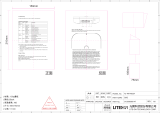Page is loading ...

Ver. 1.0
Web Manual
TOP-12AC
Wi-Fi 5 AC 1200Mbps Ceiling Access Point
TOP-18AX
Wi-Fi 6 AX 1800Mbps Ceiling Access Point
inWall-U618AX
Wi-Fi 6 AX 1800Mbps inWall Access Point

2
CONTENTS
Chapter
1
Product Introduction
1
1.1
Package Contents TOP
-12AC and TOP-18AX
1
1.2
Package Contents inWall
-U618AX
1
1.3
Product Specification TOP
-12AC
2
1.4
Product Specification TOP
-18AX
3
1.5
Product Specification inWall
-U618AX
4
Chapter
2
Hardware Installation
5
2.1
TOP
-12AC and TOP-18AX Port description
5
2.2
inWall
-U618AX Port description
6
2.3
TOP
-12AC, TOP-18AX, inWall-618AX Hardware installation
8
2.4
TOP
-12AC, TOP-18AX Installation
9
2.5
InWall
-U618AX Installation
10
Chapter
3
Quick Installation Guide
11
3.1
TOP
-12AC, TOP-18AX , Web login Management
11
3.2
Configuring the IP Address Manually
11
3.3
Starting Setup in the Web UI
12
Chapter
4
Configure the Access Point
13
4.1
Main Home Page
13
4.2
Wizard Configuration
14
4.3
Gateway Mode (Router) Wizard
15
4.3.1
WAN Settings Static IP Wizard
16
4.3.2
WAN Settings PPPoE Wizard
17
4.3.3
WAN Settings DHCP Wizard
18
4.3.4
Wi
-Fi Settings Wizard
18
4.4
AP Mode Wizard
21
4.4.1
Wi
-Fi Settings Wizard
22
4.5
Wi
-Fi
24
4.5.1
VAP
25
4.5.2
Wi
-Fi Analyzer
26
4.5.3
MAC ACL
27
4.5.4
Wi
-Fi Timer
28
4.5.5
Advanced
29

3
4.6
Network (AP Mode)
30
4.6.1
LAN Settings
30
4.6.2
Cloud
31
4.7
Network (Gateway Mode)
31
4.7.1
LAN Settings
31
4.7.2
Static DHCP
32
4.7.3
WAN
33
4.7.4
WAN DHCP
33
4.7.5
WAN Advanced Settings
34
4.7.6
WAN Static IP
35
4.7.7
WAN PPPoE
36
4.7.8
Cloud
37
4.8
Firewall (Gateway Mode Only)
38
4.8.1
URL Filter
38
4.8.2
IP Filter
39
4.8.3
MAC Filter
41
4.8.4
Port Mapping
42
4.8.5
DMZ
44
4.9
Manage
45
4.9.1
Configure
45
4.9.2
Timed Reboot
46
4.9.3
Upgrade
47
4.9.4
Time Manager
48
4.9.5
Log
49
4.9.6
QoS (Gateway Mode only)
50
4.9.7
IP Group (Gateway Mode only)
52
4.9.8
Time Group (Gateway Mode only)
53
4.9.9
DDNS (Gateway Mode only)
54
Chapter
5
FIT Mode
55

Userguide for TOP-12AC, TOP-18AX, inWall-618AX
1.1
Package Contents of WDAP-C7210E
Package Contents of WDAP-W1200E
Chapter 1. Product Introduction
Package Contents TOP-12AC and TOP-18AX
Before using this access point, please check if there is anything missing in the package, and contact your dealer of
purchase to claim for missing items:
⚫TOP-12AC or TOP-18AX Ceiling Mount Access Point
⚫Patch Cord
⚫Installation Guide
⚫Mounting Screws
1.2 Package Contents inWall-U618AX
Before using this access point, please check if there is anything missing in the package, and contact your dealer of
purchase to claim for missing items:
⚫TOP-12AC or TOP-18AX Ceiling Mount Access Point
⚫Installation Guide
⚫Mounting Screws
-1-

-2-
Userguide for TOP-12AC, TOP-18AX, inWall-618AX
1.3 Product Specification TOP-12AC
Model TOP-12AC AC1200 Access Point
Device Interface
•Main Chip: MTK, Dual Core MT7621DAT
•Flash:8MB
•RAM:128MB
•Ethernet (LAN): 1 x RJ45 10/100/1000mbps
•WAN (PoE): 1x RJ-45 10/100/1000mbps
•WiFi: 802.11b/g/n 2T2R(2.4Ghz), 802.11ac/a/n
2T2R (5Ghz)
•Button: Reset x 1
•Power Input: 1 x 12VDC or 1 x 48V (802.3af PoE)
•Antenna Connector:
Internal Wireless Antenna 4dBi (5Ghz)
Internal Wireless Antenna 5dBi (2.4Ghz)
WAN
•WAN: PPPoE, DHCP, Static IP, (Bridge (AP Mode))
WiFi
•Standard: IEEE 802.11a/b/g/n/ac, 2x2, 20/40/80
MHz channels
•Functions: Multi-SSID 8 (4 per radio), SSID
hidden ,SSID isolation, Band Steering, RF power
adjustable, Wi-Fi time on/off to save energy
•Security: WEP, WPA, WPA2,WPA-PSK, WPA2-PSK
•Modulation : ODFM, DSSS
•Wi-fi Advanced: Wireless client isolation
•Wireless Channel
•2.4G:1~13 (CE Channel) (region dependent)
•5.8G: (region dependent)
36~48, 36~64,100~140,149~165
•Wireless TX Power
2.4G: <20dbm, 5.8G: <23dbm
Security
•Filter Rule: URL Filter/Mac Filter/IP Filter
•URL/MAC/IP filtering: White list/Black List.
DMZ
•DMZ
Port Forwarding Rule/Range
•TCP/UDP
VLAN
•VLAN support SSID Max 4 per Band
Cloud
•AirCloud access support in Gateway/AP Mode
FIT/FAT Operation Mode
•FIT Mode: AP works with AC Controller (Enterprise
use)
•FAT Mode: AP works standalone (Home use)
Management
•Web-UI, Remote Management, WLAN Controller,
Cloud Management System AirCloud
DDNS
•Oray
Max Concurrent users
•80
Parental Control (Gateway Mode)
•Mac Address Filtering, URL Filtering, IP Filtering
AP/AP Gateway Mode
•AP: In this mode, the AP Wireless and Cable
Interface are bridging together. Without NAT,
Firewall and all network related functions.
•AP Gateway: In this mode, the WAN page is
enabled and PPPoE, DHCP or Static IP can be
selected. NAT is enabled and PC’s in LAN ports
share the IP to ISP through WAN port.
VPN Pass Through (Gateway Mode)
•IPsec, PPTP, L2TP
Data Statistics
•WAN Down Stream, WAN UP Stream
•Wi-Fi Analyzer (2.4 and 5Ghz)
Multiple Language
•English/Spanish
ESD Protection
•± 6KV
Environment
•Operating temperature:-20°C ~ +45°C
•Storage Temperature:-40°C ~ +70°C
•Storage Humidity:5% ~ 95% (non-condensing)
•Enclosure: ABS fireproof material
Standard package of switch
•Product size:
16.8 x 16.8 x 3.2 cm(L*W*H)
•Package size:
24.5 x 23.5 x 7.5 cm(L*W*H)
•Product Weight/Package Weight
W: 0.65KGs; W: TBDKGs
•Package content: TBD
1 x Access Point,
Ordering information
•AirLive TOP-12AC
11ac 1200Mbps Gigabit PoE Access Point
supports FIT/FAT Mode, AP and Gateway Mode
Central and Cloud management supported

-3-
Userguide for TOP-12AC, TOP-18AX, inWall-618AX
1.4 Product Specification TOP-18AX
Model TOP-18AX AX1800 Access Point
Device Interface
•Main Chip: MTK, Dual Core MT7621AT
•Flash:16MB
•RAM:256MB
•Ethernet (LAN): 1 x RJ45 10/100/1000mbps
•WAN (PoE): 1x RJ-45 10/100/1000mbps
•WiFi: 802.11b/g/n/n/ac/ax 2T2R(2.4Ghz),
802.11a/n/ac/ax 2T2R (5Ghz)
•Button: Reset x 1
•Power Input: 1 x 12VDC or 1 x 48V (802.3af PoE)
•Antenna Connector:
Internal Wireless Antenna 4dBi (2.4/5Ghz) MIMO
WAN
•WAN: PPPoE, DHCP, Static IP, (Bridge (AP Mode))
WiFi
•Standard: IEEE 802.11a/b/g/n/ac/ax, 2x2, 20/40/80
MHz channels
•Functions: Multi-SSID 8 (4 per radio), SSID
hidden ,SSID isolation, Band Steering, RF power
adjustable, Wi-Fi time on/off to save energy
•Security: WPA/WPA2PSK-TKIPAES, WPA3PSK-
TKIPAES
•Modulation : OFDMA, 1024QAM
•Wi-fi Advanced: Wireless client isolation
•Wireless Channel
•2.4G:1~13 (CE Channel) (region dependent)
•5.8G: (region dependent)
36~48, 36~64,100~140,149~165
•Wireless TX Power
2.4G: ≤20dbm, 5.8G: ≤18dbm
Security
•Filter Rule: URL Filter/Mac Filter/IP Filter
•URL/MAC/IP filtering: White list/Black List.
DMZ
•DMZ
Port Forwarding Rule/Range
•TCP/UDP
VLAN
•VLAN support SSID Max 4 per Band
Cloud
•Cloud access support in Gateway/AP Mode
FIT/FAT Operation Mode
•FIT Mode: AP works with AC Controller (Enterprise
use)
•FAT Mode: AP works standalone (Home use)
Management
•Web-UI, Remote Management, WLAN Controller,
Cloud Management System AirCloud
DDNS
•Oray
Max Concurrent users
•120
Parental Control (Gateway Mode)
•Mac Address Filtering, URL Filtering, IP Filtering
AP/AP Gateway Mode
•AP: In this mode, the AP Wireless and Cable
Interface are bridging together. Without NAT,
Firewall and all network related functions.
•AP Gateway: In this mode, the WAN page is
enabled and PPPoE, DHCP or Static IP can be
selected. NAT is enabled and PC’s in LAN ports
share the IP to ISP through WAN port.
VPN Pass Through (Gateway Mode)
•IPsec, PPTP, L2TP
Data Statistics
•WAN Down Stream, WAN UP Stream
•Wi-Fi Analyzer (2.4 and 5Ghz)
Multiple Language
•English/Spanish
ESD Protection
•± 6KV
Environment
•Operating temperature:-20°C ~ +45°C
•Storage Temperature:-40°C ~ +70°C
•Storage Humidity:5% ~ 95% (non-condensing)
•Enclosure: ABS fireproof material
Standard package of switch
•Product size:
16.8 x 16.8 x 3.2 cm(L*W*H)
•Package size:
24.5 x 23.5 x 7.5 cm(L*W*H)
•Product Weight/Package Weight
W: 0.7KGs; W: TBDKGs
•Package content: TBD
1 x Access Point,
Ordering information
•AirLive TOP-18AX
11ax 1800Mbps Gigabit PoE Access Point
supports FIT/FAT Mode, AP and Gateway Mode
Central and Cloud management supported

-4-
Userguide for TOP-12AC, TOP-18AX, inWall-618AX
1.5 Product Specification inWall-U618AX
Model inWall-U618AX AX1800 Access Point
Device Interface
•Main Chip: MTK, Dual Core MT7621DAT
•Flash:16MB
•RAM:256MB
•Ethernet (LAN): 4 x RJ45 10/100/1000mbps
•WAN (PoE): 1x RJ-45 10/100/1000mbps
•WiFi: 802.11b/g/n/n/ac/ax 2T2R(2.4Ghz),
802.11a/n/ac/ax 2T2R (5Ghz)
•Button: Reset x 1
•Power Input: 1 x 48V (802.3af PoE)
•Antenna Connector:
Internal Wireless Antenna 2/4dBi (2.4/5Ghz) MIMO
WAN
•WAN: PPPoE, DHCP, Static IP, (Bridge (AP Mode))
WiFi
•Standard: IEEE 802.11a/b/g/n/ac/ax, 2x2, 20/40/80
MHz channels
•Support seamless roaming: 802.11kvr standard.
•Functions: Multi-SSID 8 (4 per radio), SSID
hidden ,SSID isolation, Band Steering, RF power
adjustable, Wi-Fi time on/off to save energy
•Security: WPA/WPA2PSK-TKIPAES, WPA3PSK-
TKIPAES
•Modulation : OFDMA, 1024QAM
•Wi-fi Advanced: Wireless client isolation
•Wireless Channel
•2.4G:1~13 (CE Channel) (region dependent)
•5.8G: (region dependent)
36~48, 36~64,100~140,149~165
•Wireless TX Power
2.4G: ≤20dbm, 5.8G: ≤19dbm
Security
•Filter Rule: URL Filter/Mac Filter/IP Filter
•URL/MAC/IP filtering: White list/Black List.
DMZ
•DMZ
Port Forwarding Rule/Range
•TCP/UDP
VLAN
•VLAN support SSID Max 4 per Band
Cloud
•Cloud access support in Gateway/AP Mode
FIT/FAT Operation Mode
•FIT Mode: AP works with AC Controller (Enterprise use)
•FAT Mode: AP works standalone (Home use)
Management
•Web-UI, Remote Management, WLAN Controller,
Cloud Management System
DDNS
•Oray
Max Concurrent users
•256
Parental Control (Gateway Mode)
•Mac Address Filtering, URL Filtering, IP Filtering
AP/AP Gateway Mode
•AP: In this mode, the AP Wireless and Cable
Interface are bridging together. Without NAT,
Firewall and all network related functions.
•AP Gateway: In this mode, the WAN page is
enabled and PPPoE, DHCP or Static IP can be
selected. NAT is enabled and PC’s in LAN ports
share the IP to ISP through WAN port.
VPN Pass Through (Gateway Mode)
•IPsec, PPTP, L2TP
Data Statistics
•WAN Down Stream, WAN UP Stream
•Wi-Fi Analyzer (2.4 and 5Ghz)
Multiple Language
•English/Spanish
ESD Protection
•± 6KV
Environment
•Operating temperature: -20°C ~ +45°C
•Storage Temperature: -40°C ~ +70°C
•Storage Humidity: 5% ~ 95% (non-condensing)
•Enclosure: ABS fireproof material
Standard package of switch
•Product size:
8.6 x 8.6 x 4.5 cm(L*W*H)
•Package size:
12.0 x 11.0 x 6.5 cm(L*W*H)
•Product Weight/Package Weight
W: 0.25KGs; W: 0.25KGs
•Package content:
1 x inWall Access Point
Ordering information
•AirLive inWall-U618AX
11ax 1800Mbps Gigabit inWall PoE Access Point
supports FIT/FAT Mode, AP and Gateway Mode
Central and Cloud management supported

-5-
Userguide for TOP-12AC, TOP-18AX, inWall-618AX
Chapter 2. Hardware Installation
2.1 TOP-12AC and TOP-18AX Port description.
LED Status Function
PWR
On
( Red )The Access Point is powered on
Off
System is operating.
SYS
On
Wireless LAN is initializing.
Blinking
(Blue/Green)2.4GHz/5GHz wireless LAN is working.
PWR and SYS LED
LED Description.
Port Description.
Port Description
12V DC
12V
DC port for the power adapter( DC-Jack 5.5 x 2.1mm )
LAN/WAN LED
The
LAN/WAN port is connected
WAN/PoE
LAN
port with Power over Ethernet (PoE) IN (802.3at/af)
LAN
LAN
port connecting to the network equipment.
Reset
To
restore to the factory default setting, press and hold the Reset Button for
about 15 seconds, and
then release it.
Front Panel
Side Panel
DC LAN LED WAN LED WAN/PoE Port LAN Port Reset

-6-
Userguide for TOP-12AC, TOP-18AX, inWall-618AX
2.2 inWall-U618AX Port description.
Front Panel
Top Cover LAN1~4, WAN, SYS
LED
Reset Button
Back Panel
RJ-11 Connector
Not in use.
WAN /POE Port
LED/Reset Description.
LED State Function
SYS
On
Power
On
Off
Power
Off
WAN
On/Flash
WAN
connected / data transmitting
Off
WAN
disconnected
LAN 1~4
On/Flash
LAN 1 connected / data
transmitting
Off
LAN 1
port disconnected
Object Description
Reset
Press
the Reset button for over 10 seconds and then release it to restore system to
the
factory
default settings.

Object Description
PoE Port
(802.3af/at PoE+)
10/100/1000Mbps
RJ45 port, auto MDI/ MDI-X
Connect PoE
port to the IEEE 802.3af/at PoE+ switch to power on the device.
LAN 1-4 Port
10/100/1000Mbps RJ
-45 port, auto MDI/ MDI-X
Connect this
port to the network equipment.
-7-
Userguide for TOP-12AC, TOP-18AX, inWall-618AX

-8-
Userguide for TOP-12AC, TOP-18AX, inWall-618AX
2.3 TOP-12AC, TOP-18AX, inWall-618AX Hardware installation.
Connect the Access Point to a PoE Switch via the WAN/PoE port to power it on, then connect your computer via the
LAN port to the either LAN port on the Access Point or to the LAN port of your PoE switch. The Access points can also
be powered on by a PoE Injector when a PoE switch is not used. For the Ceiling type Access Points these models also
have a 12V DC power input and can be powered by a power adapter (not included).

-9-
Userguide for TOP-12AC, TOP-18AX, inWall-618AX
2.4 TOP-12AC, TOP-18AX Installation.
For the Ceiling Wireless AP, they will be installed on the ceiling based on the following steps:
Take the mounting bracket from the back of the Ceiling Access Point, put it on the target place by aligning the holes
and fix it with the supplied screws. Ones the bracket is in place the Ceiling AP can be clicked into the bracket.
Do not for get the connected to PoE LAN cable to power on the Access Point.

-10-
Userguide for TOP-12AC, TOP-18AX, inWall-618AX
2.5 InWall-U618AX Installation.
When installing the inWall Access Point please make sure your PoE LAN cable is already at the power socket location
into which the inWall Access Point will be placed. Follow the following steps:
①.Open wall socket cover
②.Insert LAN cable into R-J45 port at backside of the AP
③.Put AP into the wall socket
④.Fix the AP with screws
⑤.Install the cover onto AP

This chapter will show you how to configure the basic functions of your AP within minutes.
-11-
Userguide for TOP-12AC, TOP-18AX, inWall-618AX
Chapter 3. Quick Installation Guide
3.1 TOP-12AC, TOP-18AX , Web login Management.
Now click OK to save your settings.
Manual Network Setup – TCP/IP Configuration.
The default IP address of the Access Point is 192.168.188.253, and the default subnet is 255.255.255.0. These values
can be changed as you want. For this guide we will use the default values to introduce the webui.
Connect the Access Point with your PC by plugging one end of an Ethernet cable in the LAN port of the Access Point or
into a free port on the PoE switch to which the Access Point is also connected and the other end in the LAN port of PC.
When the Access Point powered by a PoE switch, you can connect to the Access Point by connecting direct to LAN port
of the Access Point or by connecting to the same PoE switch.
In the following sections, we’ll introduce how to install and configure the TCP/IP correctly in Windows. And the
procedures in other operating systems are similar. First, make sure your Ethernet Adapter is working, and refer to the
Ethernet adapter manual if needed.
3.2 Configuring the IP Address Manually.
Using the LAN connection, you need to set the IP address of the TCP/IP property of the network card to
192.168.188.X (X is number of 2--252) first, so that the device and PC in the same IP segment, and set the subnet
mask to 255.255.255.0, as shown in the following picture:

-12-
Userguide for TOP-12AC, TOP-18AX, inWall-618AX
3.3 Starting Setup in the Web UI.
It is easy to configure and manage the Access Point with a web browser.
Input 192.168.188.253 into the browser, and the login page will appear, the default login password is: admin.
When the Access Point was connected to a PoE switch which also transfers IP address from a router connected to it. It
could be that the IP Address of the Access Point has changed to an IP address in your local range.
To change the language settings from English to Spanish click on the “˅" to open the menu.
The color and layout between the different models of Access Points can slightly different, but the operation is the
same.

The page includes the following fields:
-13-
Userguide for TOP-12AC, TOP-18AX, inWall-618AX
Chapter 4. Configure the Access Point
4.1 Main Home Page.
The below web GUI and the topology used in this guide uses the inWall-U618AX as an example.
It is easy to configure and manage the AP with the web browser. The default setting of the Access Point is AP Mode.
The default setting for operation is also FAT mode, to view the FIT mode please see chapter 5.
Object
Description
Mode
Shows the current mode status, AP or Gateway mode.
Fat AP/ Fit AP
Switch between Fat AP and Fit AP mode. (Fit mode is used with WLAN
-64/128GM
controller). The Fat and Fit mode is only available in AP Mode not Gateway Mode.
Device Info
Shows the CPU and Memory usage.
Device Description
You can enter the device description.
Flow (2.4/5G Wi-Fi) bps
Shows the Upstream/Downstream graph, select either 2.4G or 5Ghz
LAN Info
Shows the device IP mode, LAN IP, Subnet, Gateway and MAC address.
Wi-Fi Information
It shows the Wi
-Fi status, SSID, Channel, Encryption, MAC address
Hardware accelerate
Only in Gateway Mode.
Version
Shows the current device firmware version.
Reboot and Password Change:
Click on the Green icon with the 4 squares in the top right corner and a pulldown menu will appear.
To change the Password, click on the lock icon and enter your new Password.
To Reboot the Access Point, click on the orange icon

-14-
Userguide for TOP-12AC, TOP-18AX, inWall-618AX
4.2 Wizard Configuration.
Wizard: It instruct users to configure wireless AP’s operation mode based on needs, there are two operation modes
including AP and Gateway mode. Please confirm the operation mode first before starting the configuration.
The default settings of the Access Point is AP mode.
Clicking on Wizard the status page will pop up, for each operation mode there is an explanation for better application.
AP Mode:
In this mode, the AP wireless interface and cable interface are bridging together. Without NAT, firewall and all
network related functions.
Gateway Mode:
In this mode, the device is supposed to connect to internet via ADSL/Cable Modem. The NAT is enabled, and PCs in the
LAN ports share the same IP to ISP through WAN port. The connection type can be setup in WAN page by using PPPoE,
DHCP client or static IP.
In Gateway mode an additional Firewall menu will also appear. This menu is not visible in AP mode.

-15-
Userguide for TOP-12AC, TOP-18AX, inWall-618AX
4.3 Gateway Mode (Router).
Before changing the default AP mode to the Gateway mode, confirm your internet will be Static IP, PPPoE, or DHCP.
Then click on the Gateway mode and the below image will pop-up. Please choose the right WAN settings mode, then
click next to continue. Then configure the wireless parameters and click next.
Clicking next will complete the Gateway mode setting and show following picture:
Please Note: The Access Point will restart for the changes to take effect.

The page includes the following fields:
Object
Description
IP Address
Enter the WAN
IP address provided by your ISP. Enquire your ISP if you
are
not clear
Subnet Mask
Enter
WAN Subnet Mask provided by your ISP
Default Gateway
Enter the
WAN Gateway address provided by your ISP
Primary DNS
Enter the necessary
DNS address provided by your ISP
Second DNS
Enter the second
DNS address provided by your ISP
-16-
Userguide for TOP-12AC, TOP-18AX, inWall-618AX
4.3.1WAN Settings.
Static IP
If your ISP offers you a static IP Internet connection type, select “Static IP" and then enter IP address, subnet mask,
default gateway and primary DNS information provided by your ISP in the corresponding fields.

The page includes the following fields:
Object
Description
Username
Enter the PPPoE
Username provided by your ISP
Password
Enter the PPPoE
Password provided by your ISP
Server Name
No Need, Don’t fill
Service Name
No Need, Don’t fill
-17-
Userguide for TOP-12AC, TOP-18AX, inWall-618AX
4.3.2WAN Settings.
PPPoE (ADSL)
Select PPPOE if your ISP is using a PPPoE connection and provided you wit an PPPoE username and password.
/